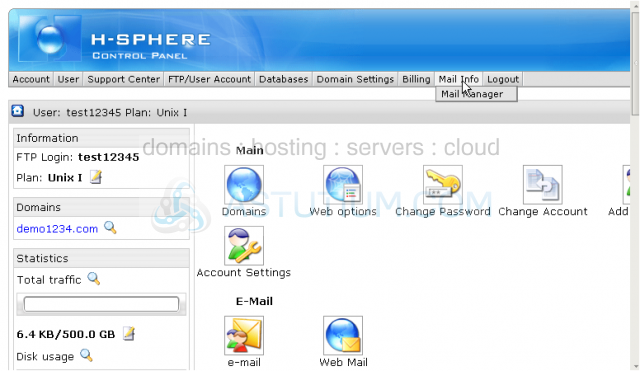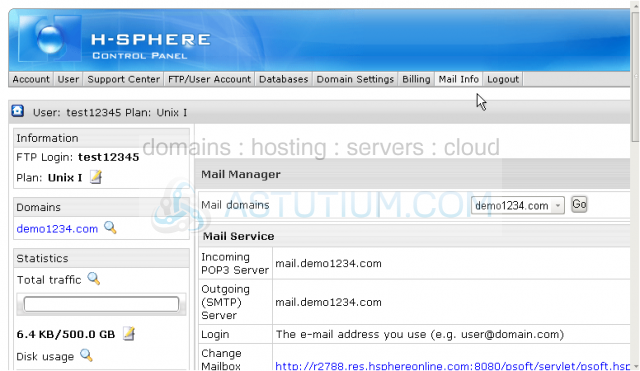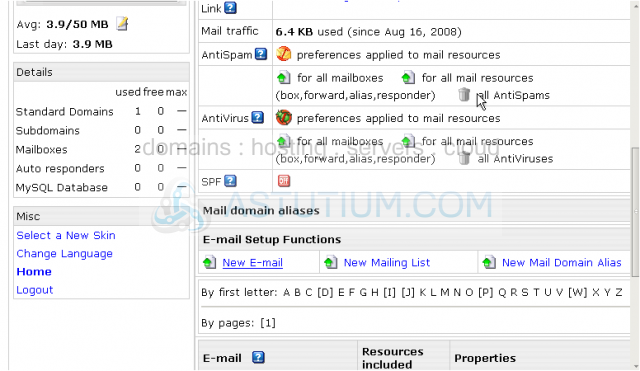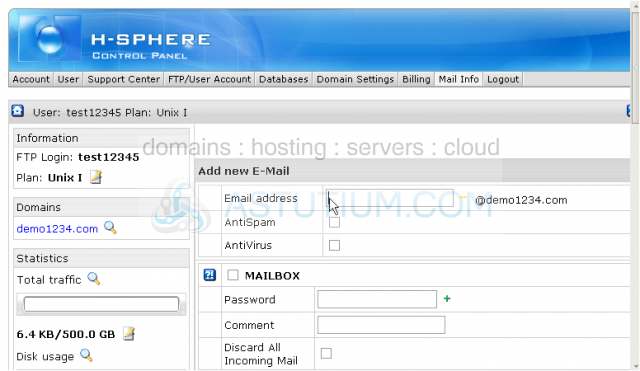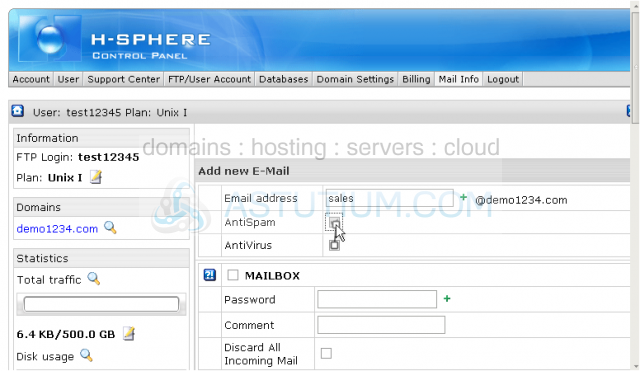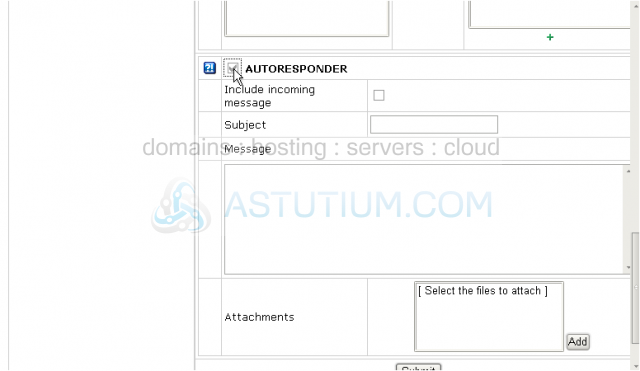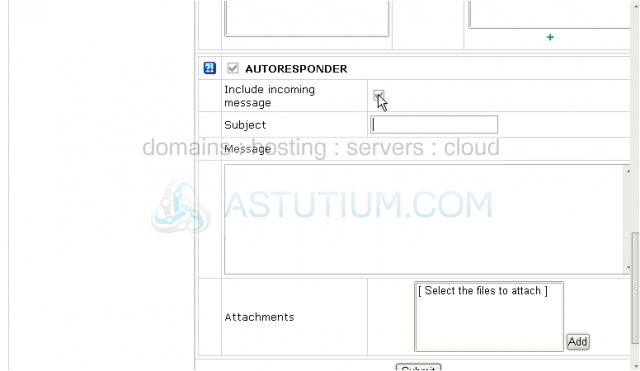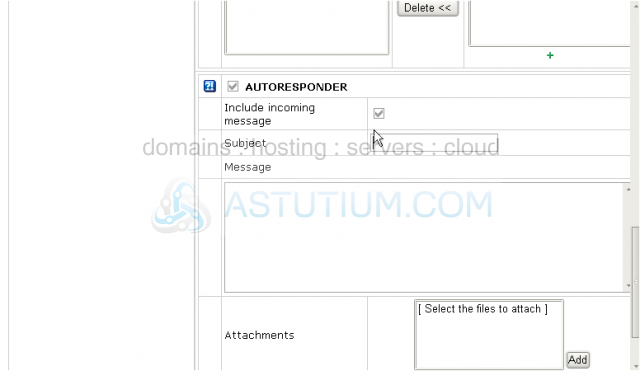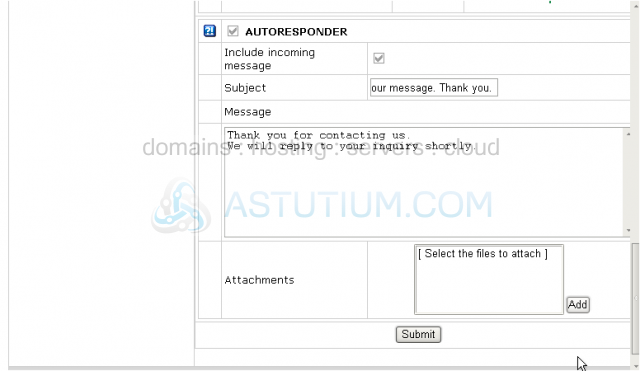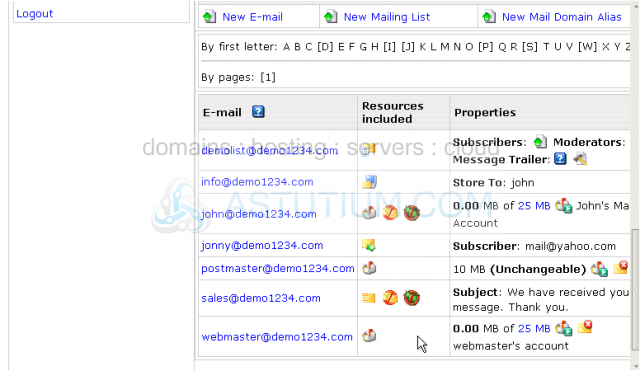Creating an autoresponder
How to create an email autoresponder in H-Sphere
This tutorial assumes that you've already logged into your H-Sphere control panel
Now let's learn how to create an email autoresponder in your H-Sphere control panel
An email autoresponder sends an automatic uniform reply to all the mails sent to that mailbox. It does not store any mail as a mailbox does but it is a good idea to set up an autoresponder to your regular mailbox when going for vacation. In this case you should create an email autoresponder with the same name
1) Scroll over Mail Info option
2) Then click Mail Manager
3) Be sure to select the correct domain name here if you have more than one domain
Scroll down
4) Under E-mail Setup Functions click New E-mail option
5) Type in the name of your autoresponder here
6) It is a good idea to enable AntiSpam or/and AntiVirus settings for your new mail resource
Scroll down
7) Be sure to check the Autoresponder option here to identify your mail resource
8) If you want to quote the original message in the autoresponse, use Include incoming message option
9) Then enter a Subject and a Message for your autoresponder
10) If you wish you may choose to add attachments to your autoresponder
11) When finished click Submit button
The new autoresponder sales@demo1234.com has been set up
Let's scroll down and check...
Here the new autoresponder is listed
This icon defines this mail resource as email autoresponder and not just a regular mailbox
From this area you may edit or delete the new email autoresponder or create a new one the same way by clicking New E-mail option
This is the end of the tutorial. You now know how to create an email autoresponder from within your H-Sphere control panel
![]() Add to Favourites
Add to Favourites
 Print this Article
Print this Article