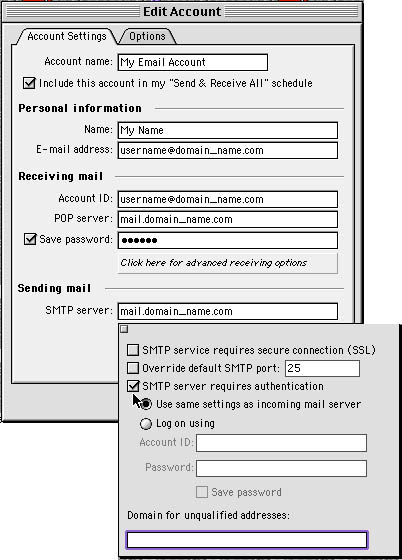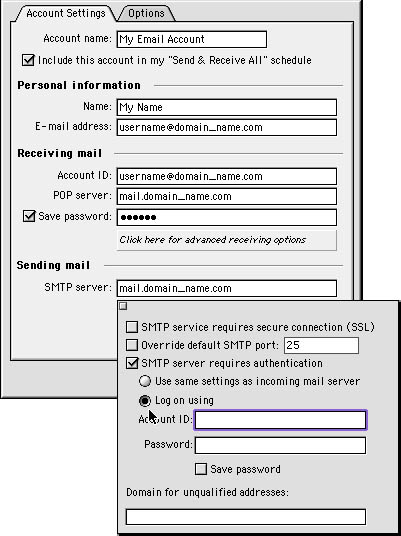Filed under:
How to configure SMTP Authentication with Outlook Express on a Mac
If you are running Outlook Express on a Mac ytou may have problems using SMTP Authentication
Outlook Express 5.02 has a bug in SMTP authentication that appears in some installations - you can get around this by following these instructions...
1. Open Outlook Express and go to the menu item Tools and choose Accounts.
2. Next, select the your email account. If you have multiple accounts that require authentication, you will need to edit them one at a time.
With the account name selected (highlighted), click on Edit. This will open the dialogue box shown below.
3. On the bottom of the page, you will see Click here for advanced sending options. Click on this link/button, and the additional dialog box Advance Sending Options will open. See below.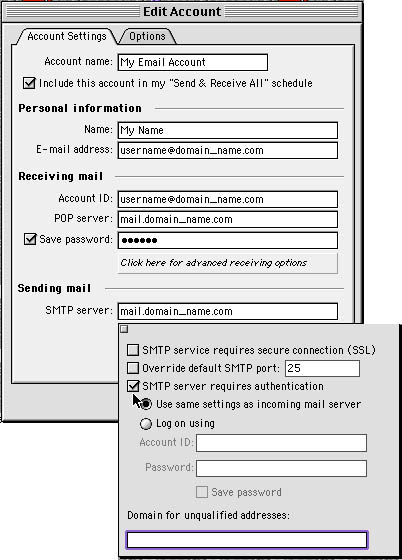
4. Now, put a check mark in the box for SMTP server requires authentication.
Then, put a check mark in the box for Log on using. See below.
5. Now, to get this to work you need to enter your user ID as your email address - BUT - you must replace the @ with a % See below.
NOTE : This is ONLY changed in the Advanced sending options box
![]() Add to Favourites
Add to Favourites
 Print this Article
Print this Article
Also Read