Filed under:
How do I FTP into my minecraft server ?
How to FTP into your Minecraft server
File Transfer Protocol (FTP) is the method used to access and modify files on servers.
It's very easy to gain FTP access to your minecraft server.
Before you start, you'll need an FTP client, the examples below are for "Cyberduck", which is a free FTP client for both Mac and PC, but the instructions are the same for whatever FTP application you decide to use
- Login to your Minecraft control panel at http://mccp.mcftserver.com/
- In the sidebar, click on "Files" then "FTP File Access"
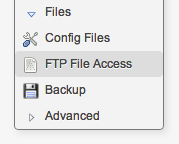
- On this page, you should see some details, which are your FTP login details. You use this information in your FTP application to connect to the minecraft server (in this example we are using our "Demo Server - US"
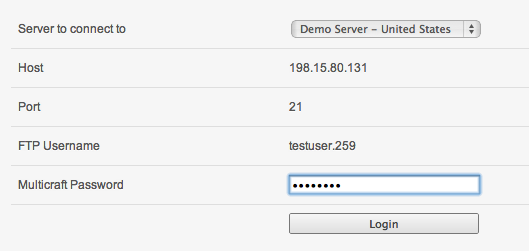
- In Cyberduck hit the "open connection" button. Here you can enter all the information that the FTP server page told you.
* In some versions it refers to "Server" and others to "Host" - they are the same thing
* The port will be the default FTP port, which in most cases is 21
* The "FTP Username" is the Username
* Your password is your Multicraft password that was sent to you via email when your server was setup (which could be different depending on if you changed it or not)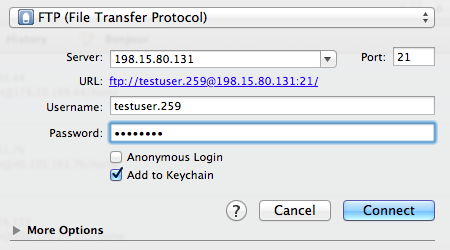
- Click connect and you should be connected into your Minecraft server via FTP.
You can now upload your plugins, worlds, or modify your files.
We ALWAYS advise you take a backup BEFORE modifying any settings or files, as all changes are permanent.
![]() Add to Favourites
Add to Favourites
 Print this Article
Print this Article
Also Read


