Plesk 8 (Linux) reseller series
9. How to create a subdomain
This demo assumes you've already logged in to Plesk
Scroll down
Now let's learn how to create a subdomain in Plesk
A subdomain is simply another way to browse to a sub-directory (or folder) in your hosting account, but also can have it's own unique FTP login information
With a subdomain, instead of browsing to http://www.yourdomain.com/members, you can browse to http://www.members.yourdomain.com
1) Click on the domain for which you want to create a subdomain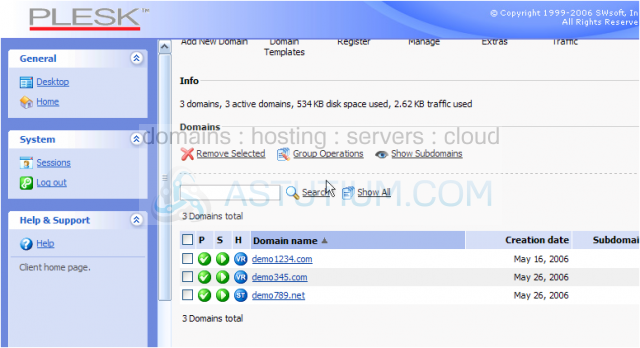
2) Then click the Subdomains icon here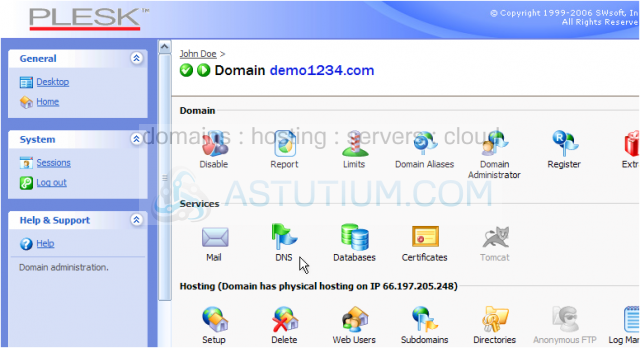
3) Click Add New Subdomain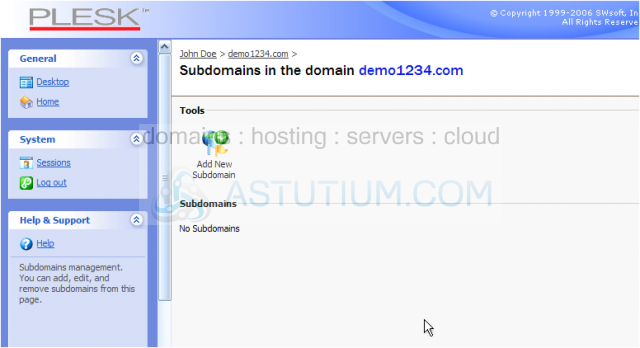
4) Now enter the prefix of the subdomain you want to create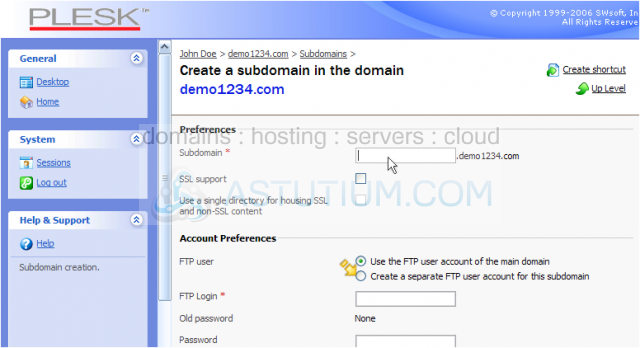
Scroll down
If you wanted to, you could also assign separate FTP login information here, if someone else was going to be responsible for updating the members subdomain for example
5) Now select the services you want available to the new subdomain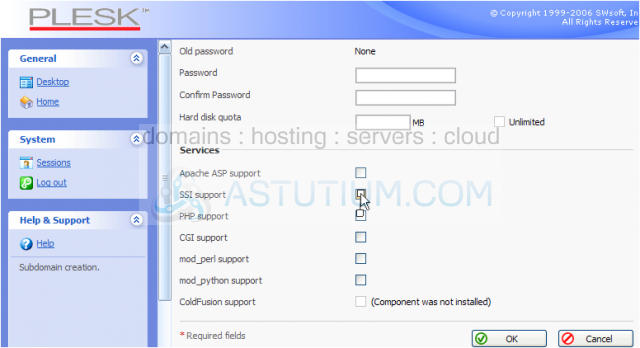
6) Click OK when finished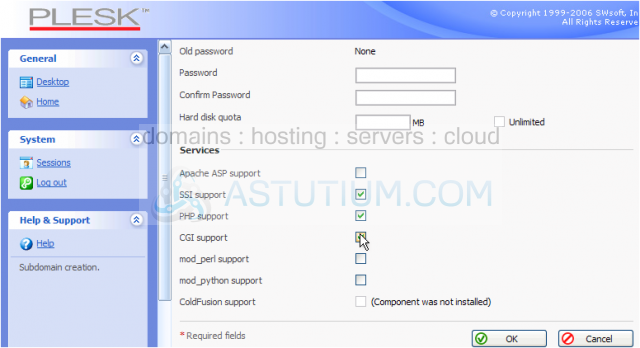
That's it! The new members subdomain has been created
Now let's delete the subdomain we just created.....
Scroll down
7) Click the checkbox next the to subdomain.....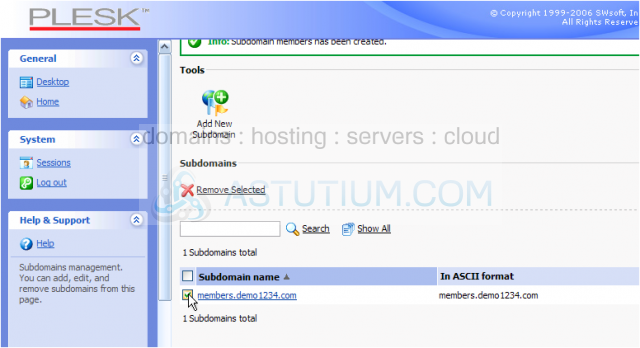
8) Then click Remove Selected
9) You must confirm the removal, since this is a permanent action..... then click OK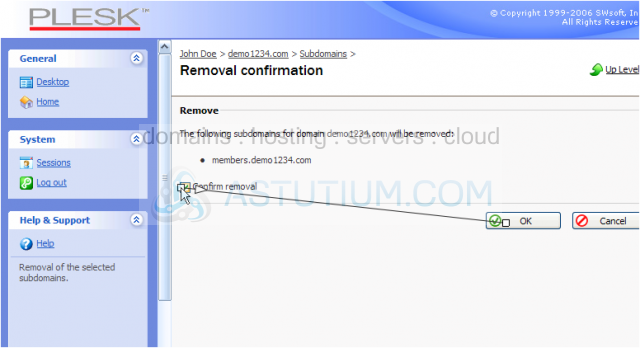
The members subdomain has been removed, and now there are no subdomains in this account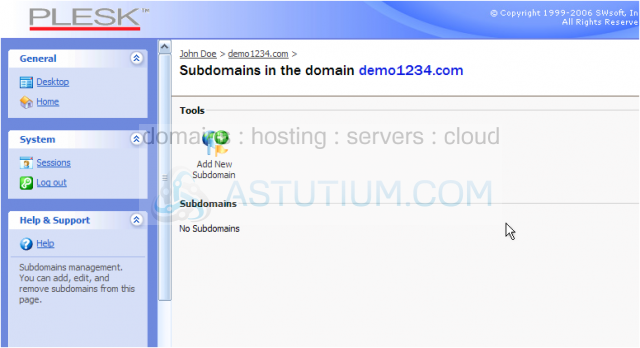
This is the end of the tutorial. You now know how to create subdomains in your hosting account, and in your customer's hosting accounts