Complete FTP series
9. Managing files/folders in CuteFTP
This tutorial assumes you already have CuteFTP running on your computer, and connected to a remote server.
Now let's learn how to manage our website files. The first thing we're going to do is create a new folder (or directory) on the remote server.
1) One way to create a new folder is to right-click anywhere here in the remote server window, then click New Folder here.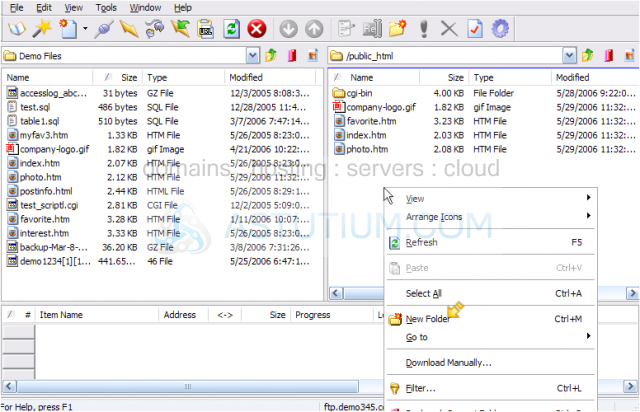
2) Or simply click the New Folder icon.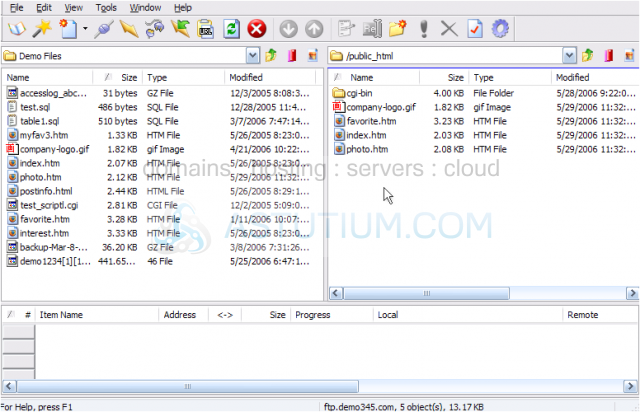
3) Type a name for the new folder here, then click OK.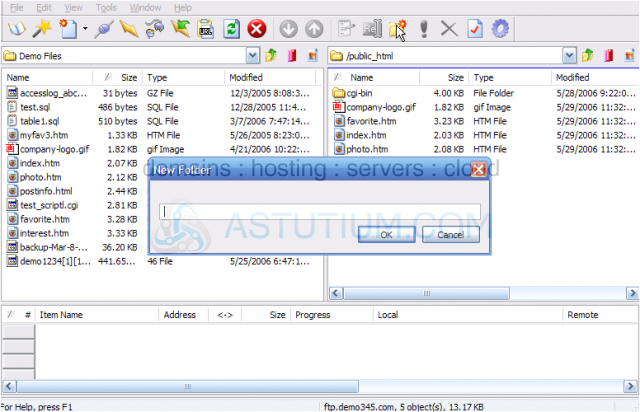
That's all there is to it. Now let's rename this new folder.....
4) Right click the folder.....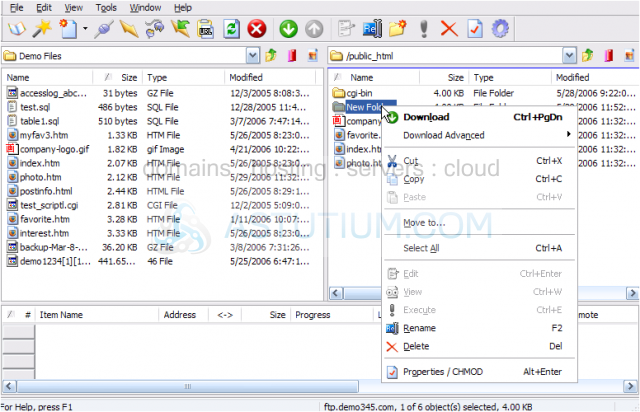
5) Then click Rename.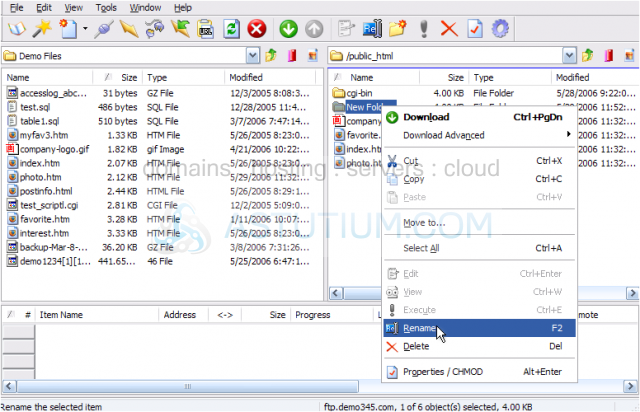
6) Type the new folder name in here.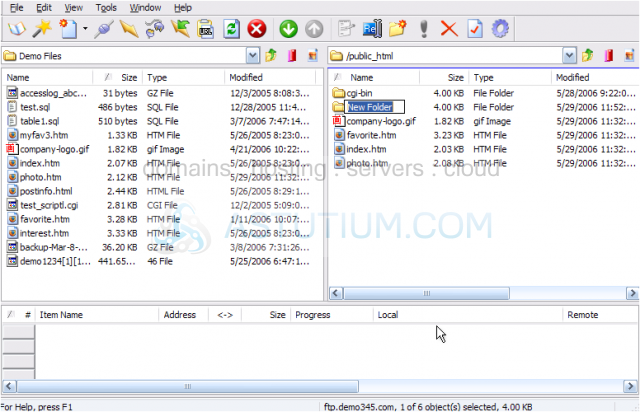
The new folder has been renamed.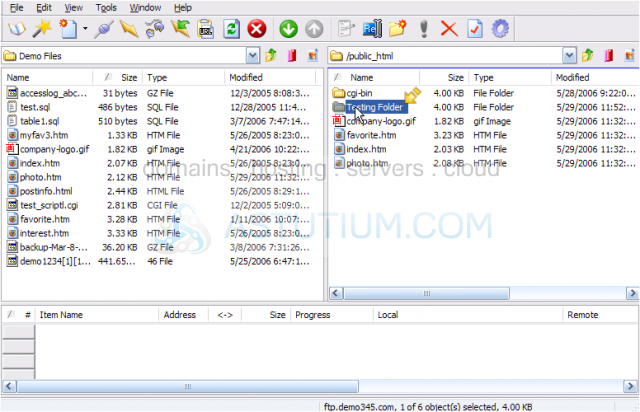
You can also rename files the same way as you rename folders.
7) To delete a folder (or file), make sure it's highlighted, then click the delete icon here.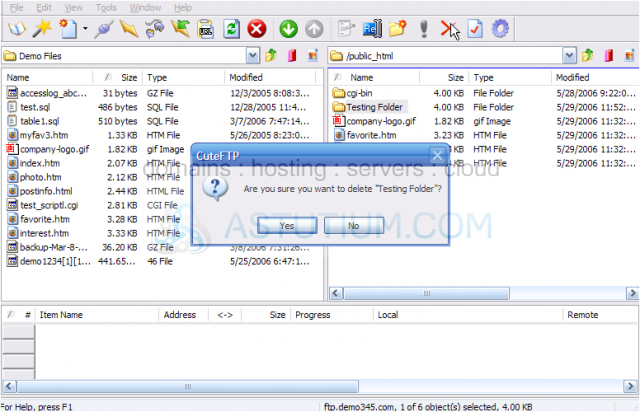
The folder we just created has been deleted.
Now let's learn how to change the permissions of a file.
8) Select the file for which you want to change the permissions, then click the Properties icon.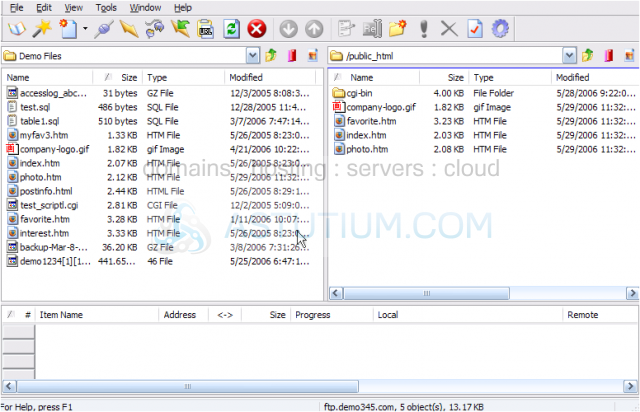
9) To change the file permissions, simply enter the new permissions value here.....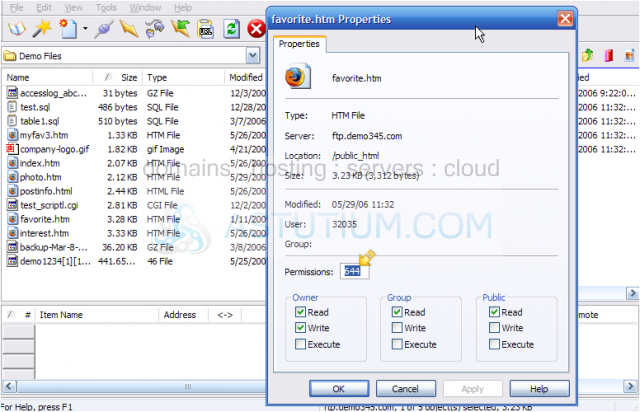
10) ..... or check off the appropriate permission boxes below.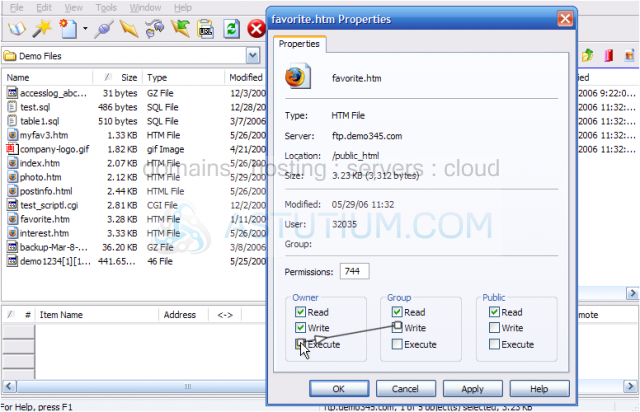
11) Click Apply, then OK when finished.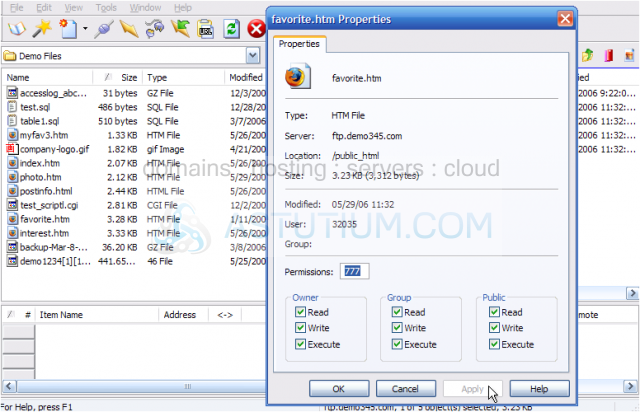
That's it! Permissions for the file favorite.htm have been successfully changed.
This is the end of the tutorial. You should now know how to manage your files and folders in CuteFTP, including creating new folders, renaming them, deleting them, and changing file permissions.