Plesk 8 (Linux) end-user series
22. How to use Dr. Web Antivirus
This demo assumes you've already logged in to Plesk
Now let's learn how to use Dr. Web Antivirus in Plesk
1) Click the Mail icon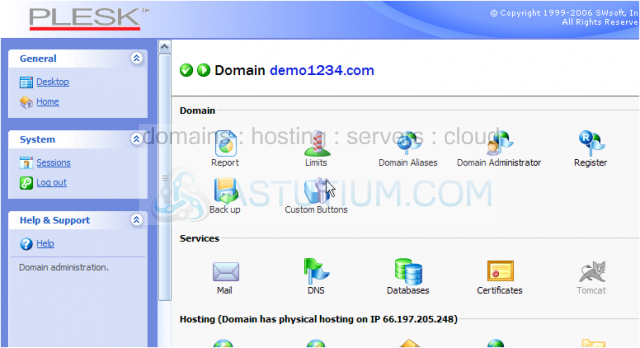
2) Choose the email address for which you want to configure Dr. Web Antivirus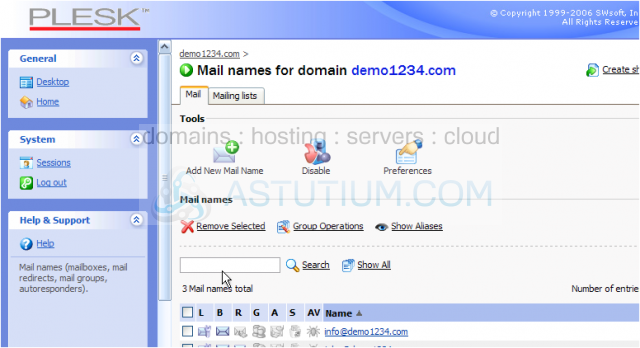
3) Click the Dr.Web icon here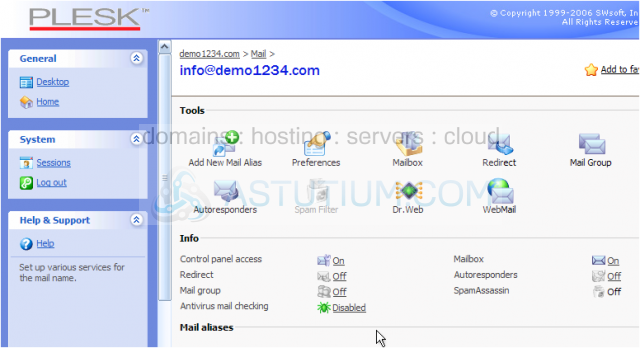
4) Select the Incoming and outgoing mail option so all incoming and outgoing mail will be checked for viruses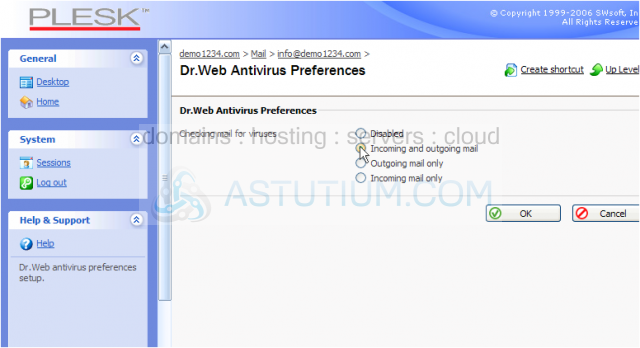
Dr. Web Antivirus allows you to have all your incoming and/or outgoing email checked for thousands of known viruses
The Dr. Web Antivirus database of viruses is always kept up to date, making this a terrific solution when guarding against viruses sent via email
5) Click OK when finished
That's it! Dr. Web Antivirus has been successfully configured, as you can see here.....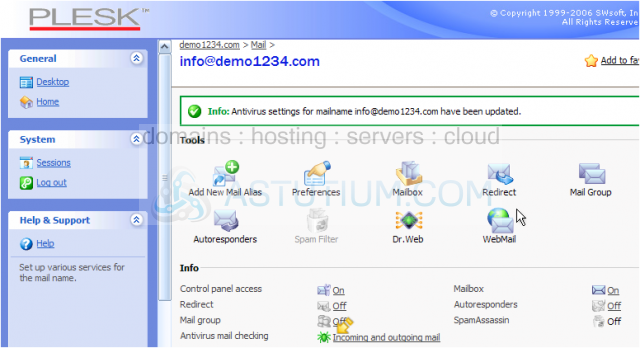
6) Let's go back to the Mail page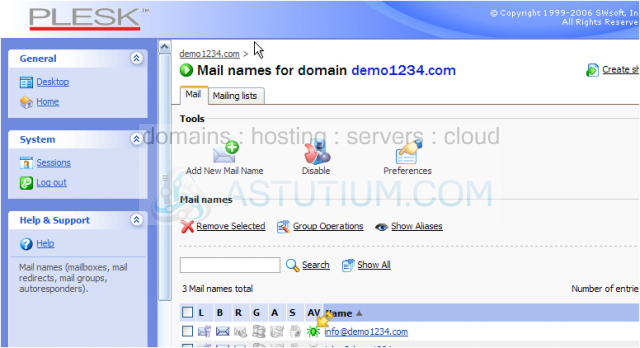
The "green spider" icon here also indicates that Dr. Web Antivirus is setup for this email account
This is the end of the tutorial. You now know how to setup Dr. Web Antivirus to automatically check all incoming and outgoing emails for the email accounts you setup in Plesk