SmarterMail 10 series
13. How to setup content filtering in SmarterMail
This tutorial assumes that you have already logged into your SmarterMail account
1) Click the down arrow button to scroll down in the left navigation toolbar if the Settings icon is not visible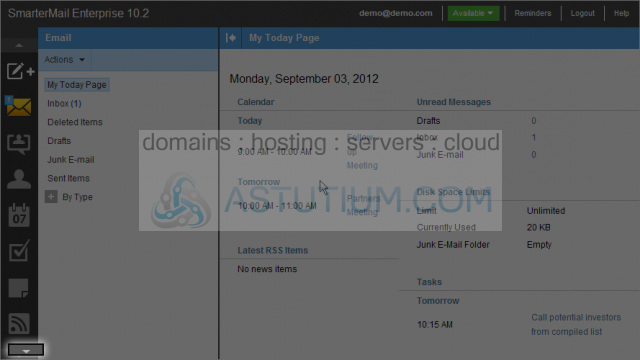
2) Click on the + sign to open the Filtering options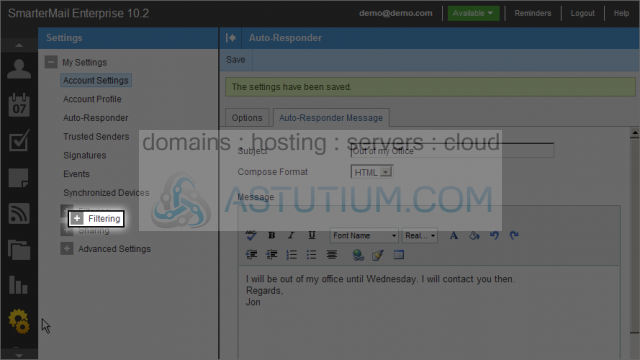
3) Next select Content Filtering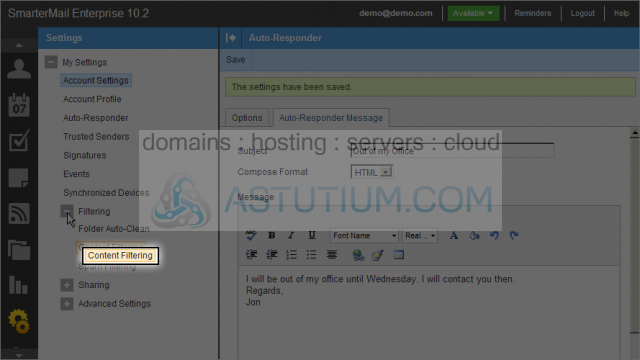
4) Click the New button to create a new filter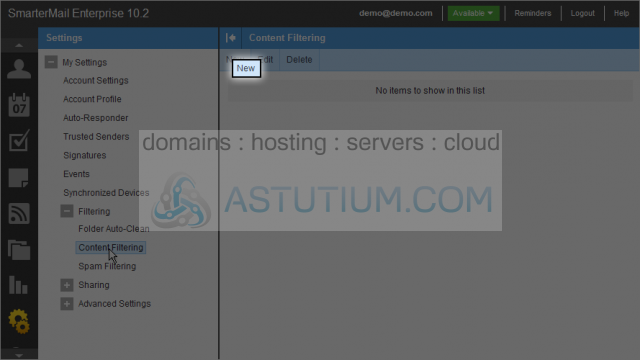
5) Click the From specific addresses checkbox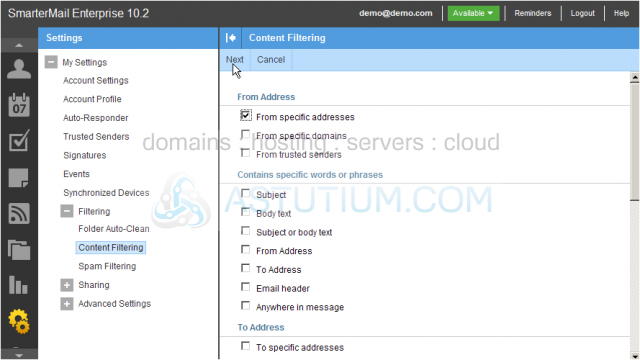
6) Select the Next button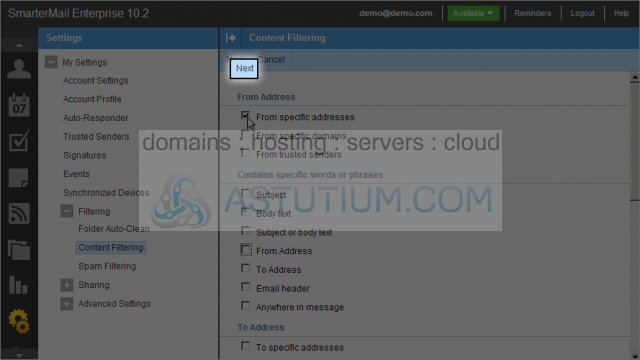
7) Enter email addresses that you wish to filter in the From specific addresses text area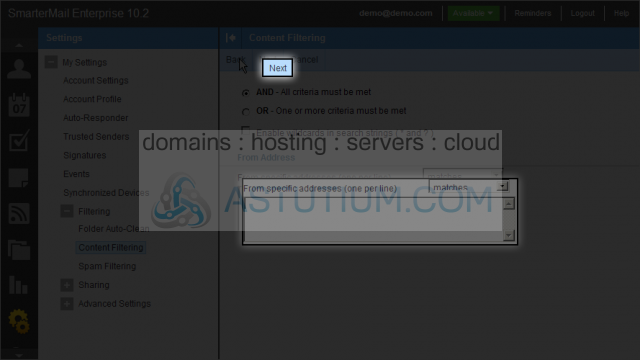
8) Click the Next button
9) Enter a Name for this content filtering rule
10) Select an action or actions by checking the appropriate checkboxes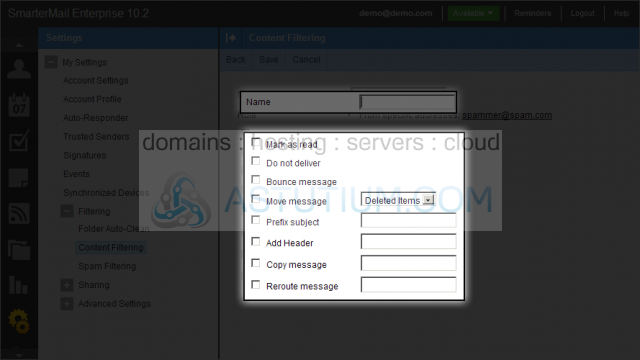
11) Now click the Save button to save and create this content filtering rule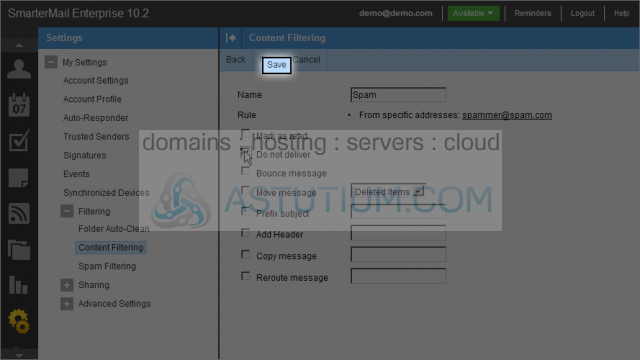
You now know how to setup Content Filtering rules in SmarterMail