Joomla 2.5 CMS series
5. How to Manage Modules in Joomla
This tutorial assumes you are already logged into your Joomla admin panel
The Module Manager is where you can add and edit modules
1) Select the Extension menu option and then look for the Module Manager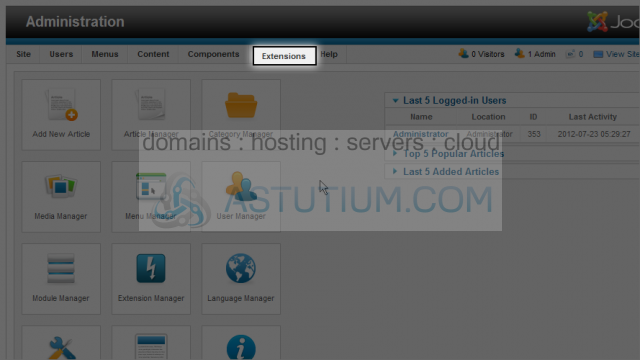
2) Select the Module Manager option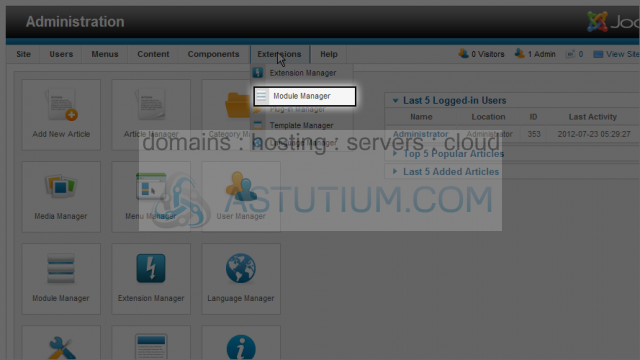
Let's Publish the Latest News module
3) Select the Latest News checkbox and then click on the Publish button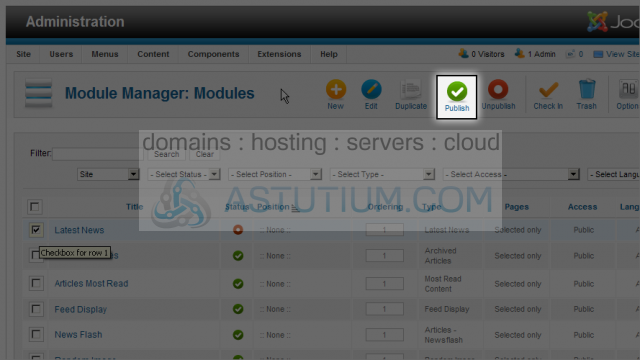
To Unpublish a module you would select it by checkmarking the module and then clicking on the Unpublish button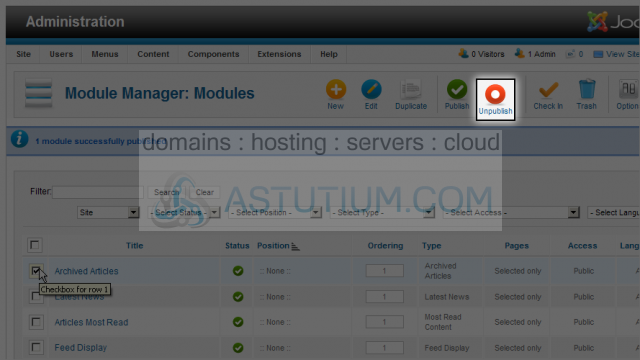
4) Now let's edit a module. We will select the module by clicking on the module Title hyperlink. This selects and opens the module for editing in one click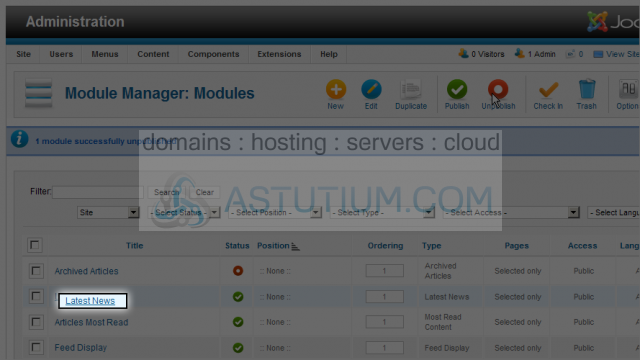
5) Click on the Title field to edit it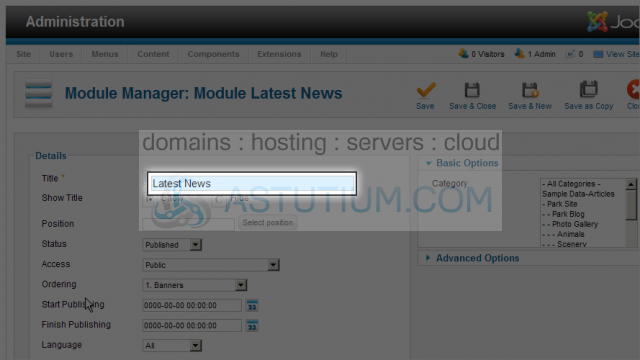
6) After editing the Title, we will need to select a Position for this module to be displayed in from the currently used template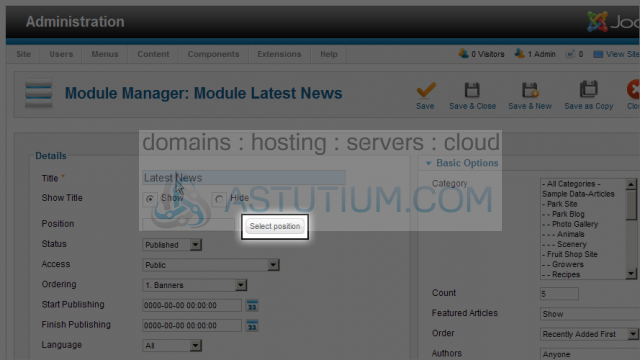
7) In the resulting popup window, select the appropriate position tag for the template you are using (template names are listed in the column to the right of each position)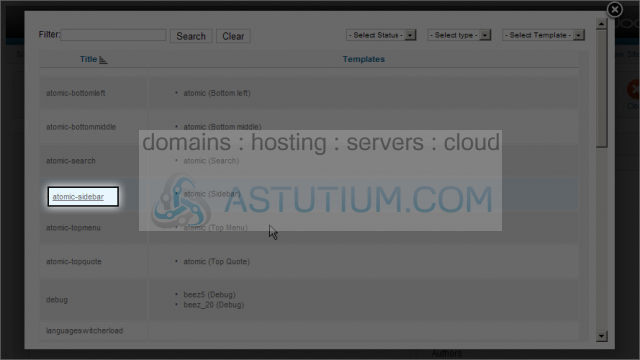
8) This module will display a list of the most recently published articles. You need to select which category or categories should be used to display this module on the right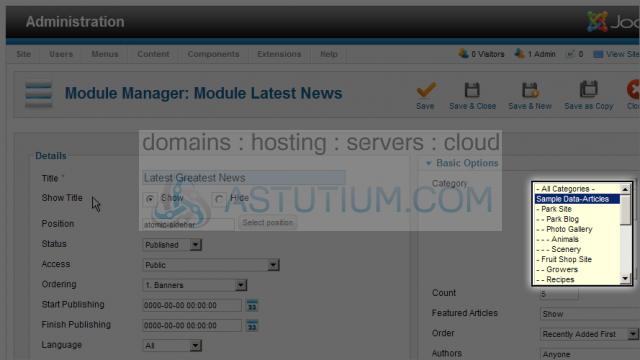
Continue editing other options as each individual module may present
9) Under the Advanced Options, use Module Class Suffix to allow individual styling via CSS Stylesheets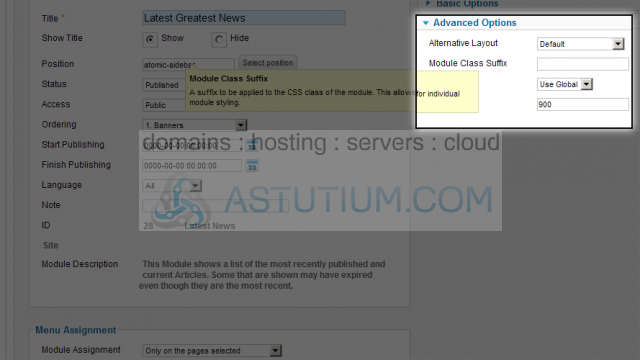
10) Scroll down to select Menu Assignments. Select where you wish this module to be displayed using the options presented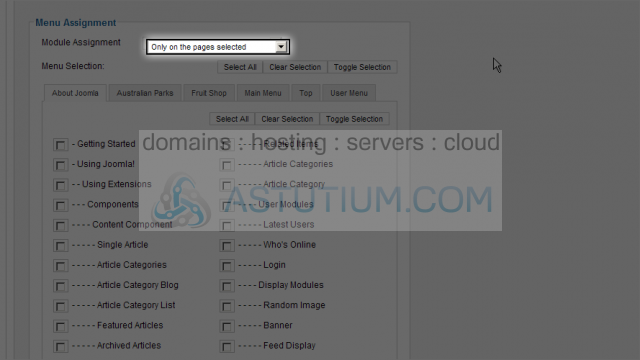
11) Scroll up and click on the Save & Close button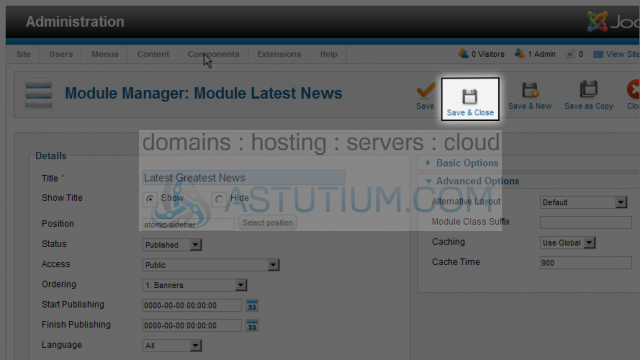
Now let's create a new Module
12) Click on the New button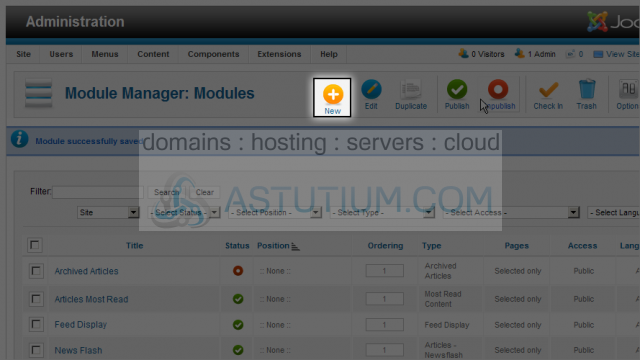
13) We will be prompted to select a Module Type. For this demonstration we will select the Archived Articles type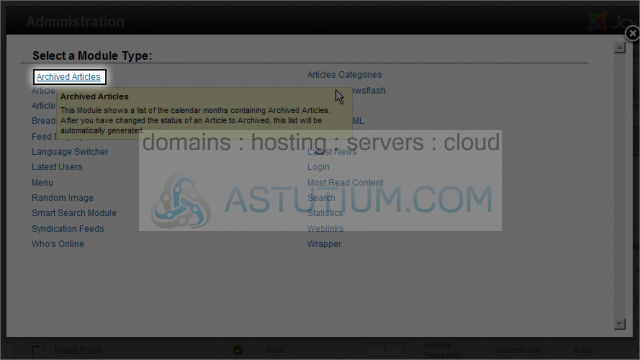
14) Enter a Title for this new module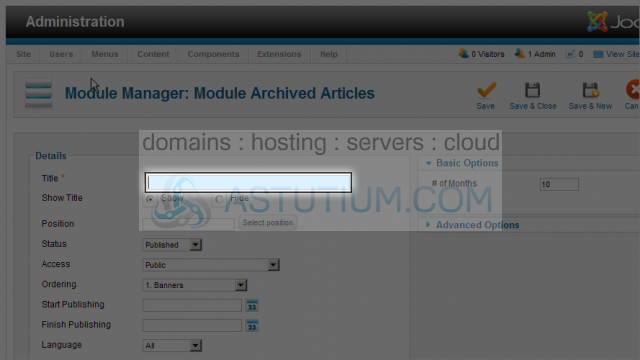
15) Next we need to select a template Position for this module. Click on the Select position button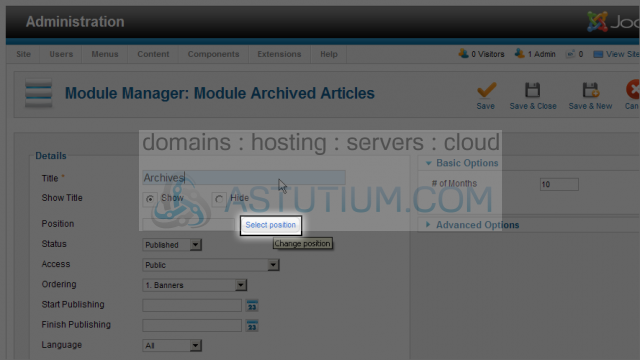
16) Here we will select an appropriate Position on the current template for this module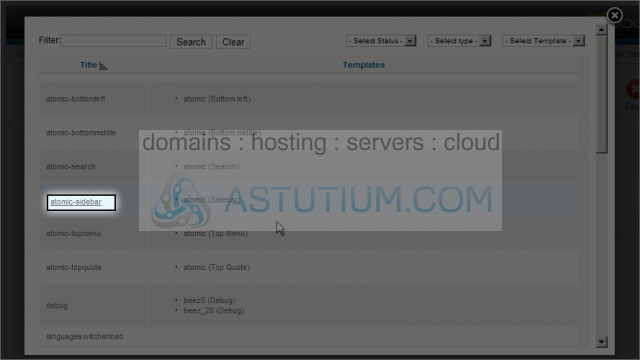
17) Next scroll down to select a Menu Assignment. This selection tells Joomla which pages to display our module on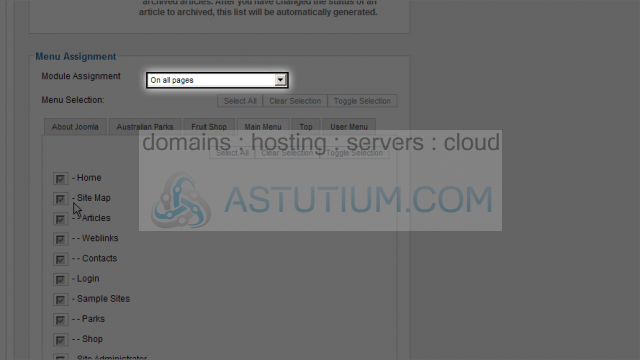
18) Now scroll up and click on the Save & Close button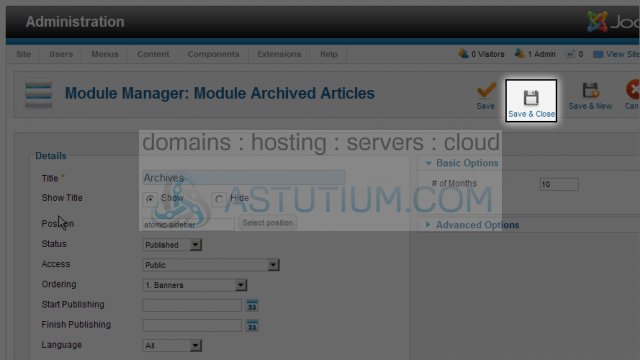
19) We will first Publish our new module and then view the site to see our module
20) Now click on the View Site link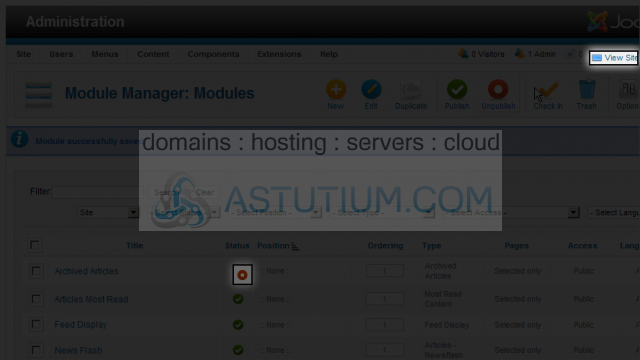
Here we can see our module displayed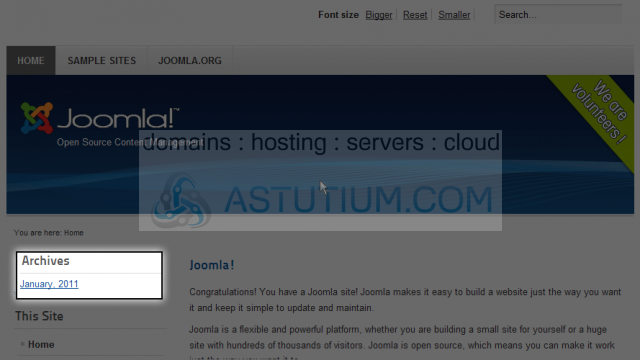
Now you know how to create and manage Modules in Joomla