cPanel 11.32 x3 (2012) end-user series
17. How to use the Disk Space Usage tool in cPanel
This demo assumes you've already logged in to cPanel
Now let's learn how to use the Disk Space Usage tool
1) Click the Disk Space Usage icon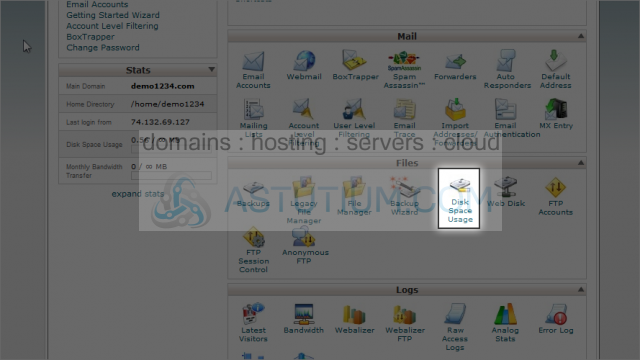
From here you can see how much storage space (or disk space) is being used by each directory and sub-directory in your account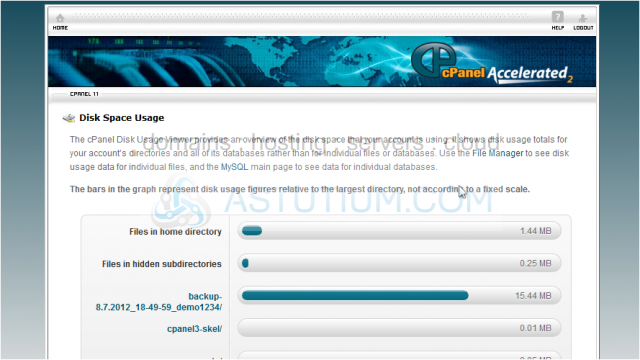
At the bottom of the page is a collapsible list of directories
Clicking on a plus sign like this...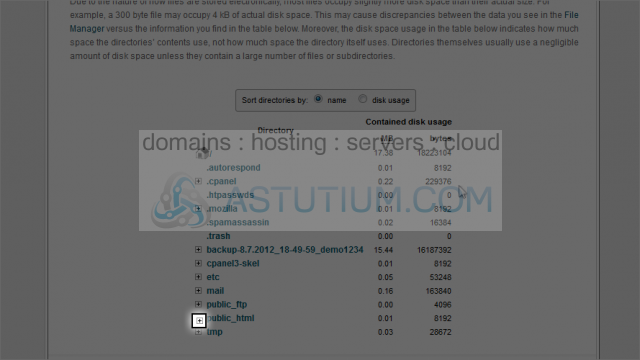
... will expand the directory to reveal the specific files and folders within
Clicking an actual folder name...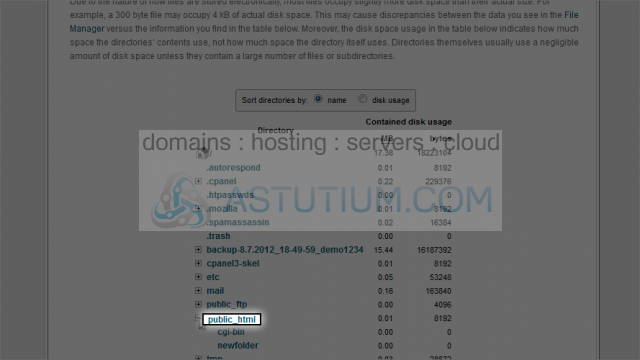
... will launch File Manager, showing the contents of that folder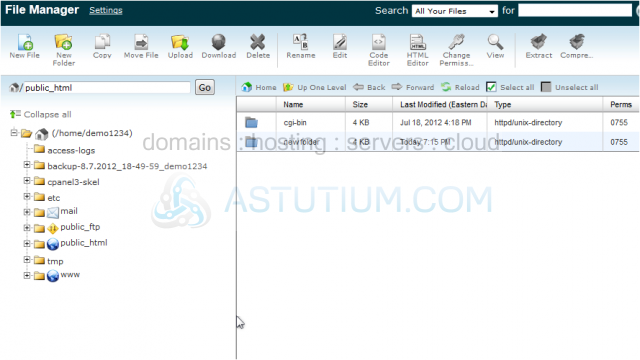
You can choose to sort the folders by name, or by disk usage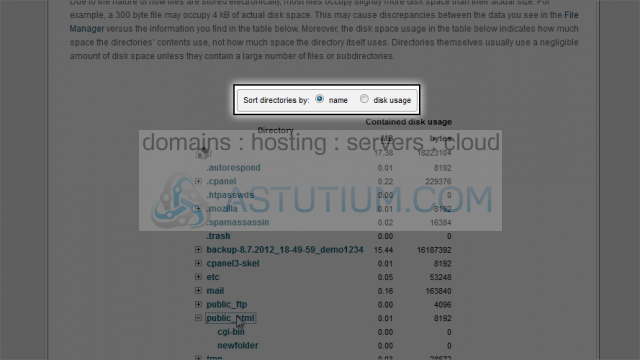
This is the end of the tutorial. You now know how to use the Disk Space Usage tool to see a breakdown of where all your files are stored