Plesk 8 (Linux) end-user series
9. How to use WebMail
This demo assumes you've already logged in to Plesk
Now let's learn how to use Webmail
1) Click the Mail icon here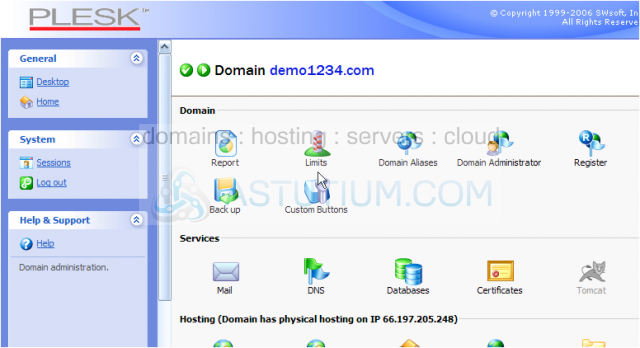
Scroll down
All email accounts in this hosting account are listed here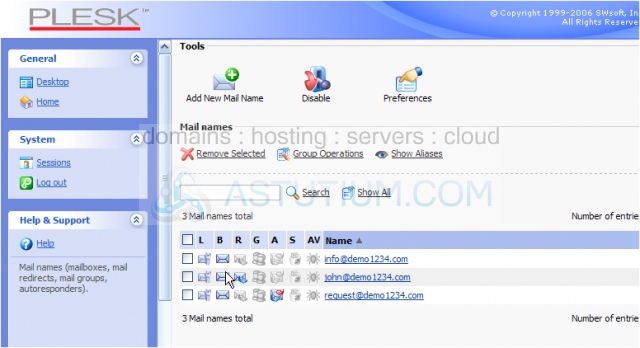
To login to webmail for one of them, scroll right.....
2) ..... and click the webmail icon for that email account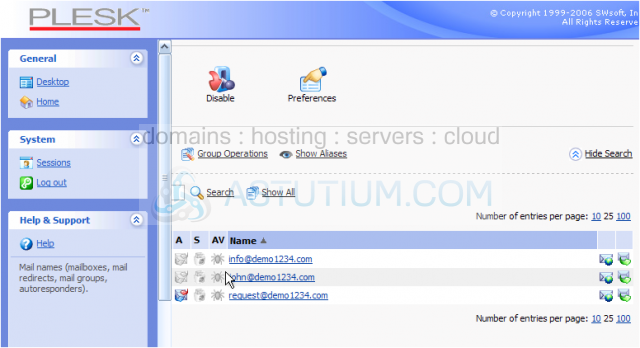
3) Enter the email password then click Log in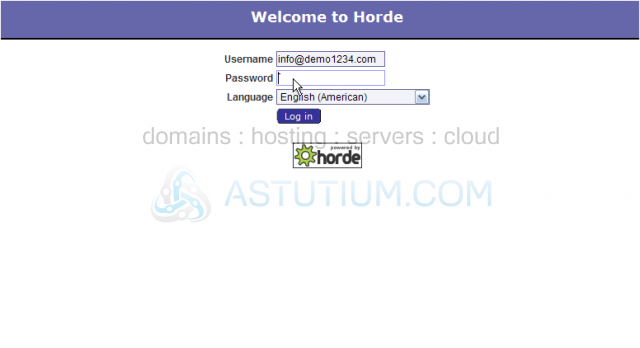
We are now logged in to the webmail program Horde, for info@demo1234.com
4) Let's click on the options icon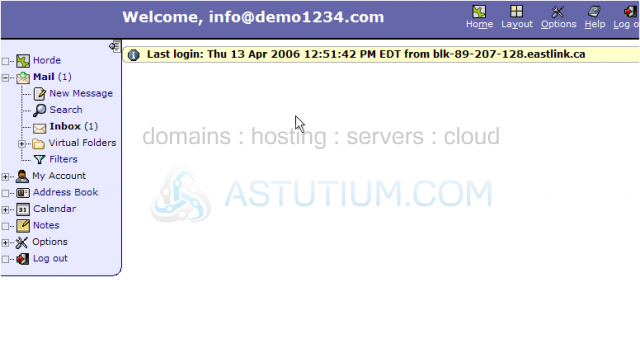
On this page there are several options for configuring the way your webmail displays for you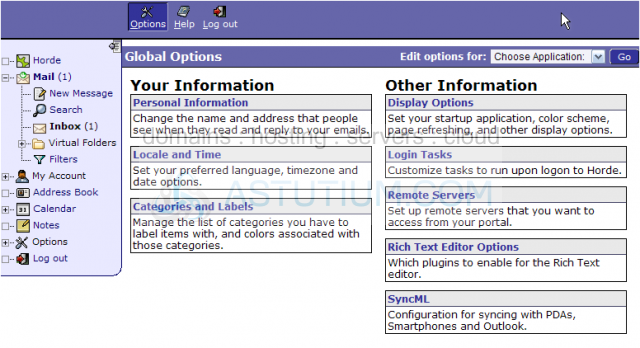
Although we won't do it now, feel free to alter any of the options displayed on this page
5) Now let's go into the address book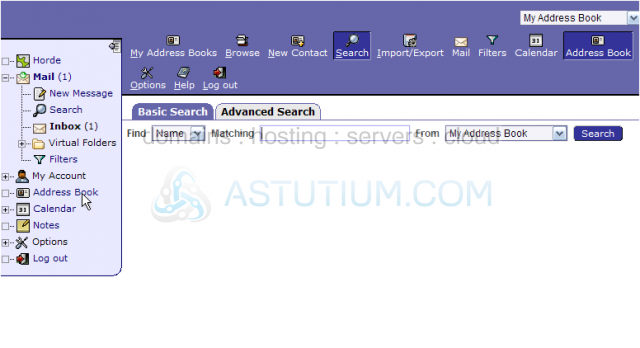
Horde Webmail comes with an address book which you can use to store commonly used email addresses
6) Let's add a new contact to our address book..... click here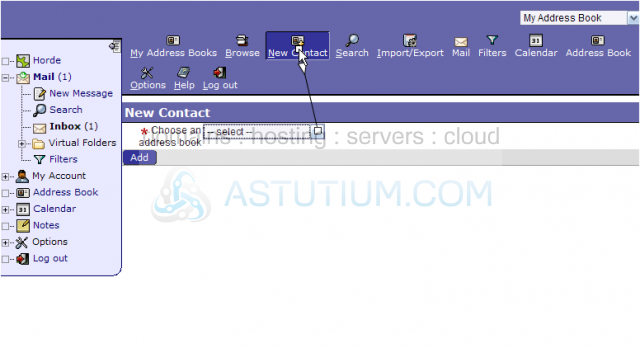
7) Let's go ahead and add an email address to the address book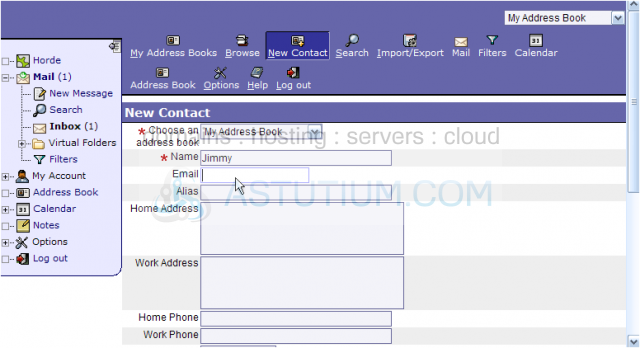
8) Enter any additional information you want for this new contact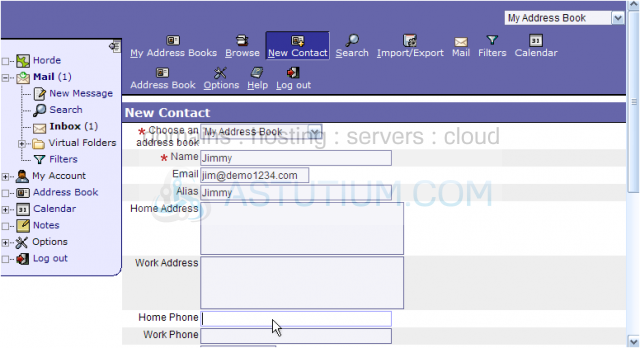
9) When finished, click the Add button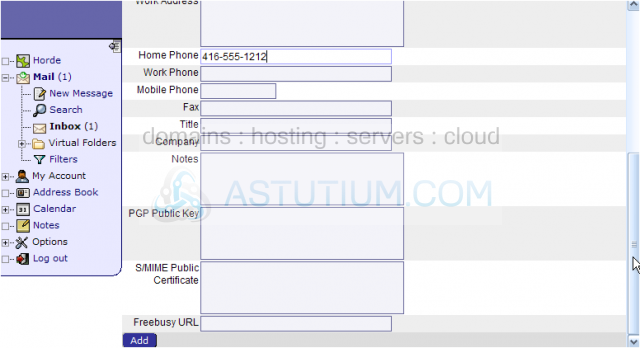
10) Now let's go to our mailbox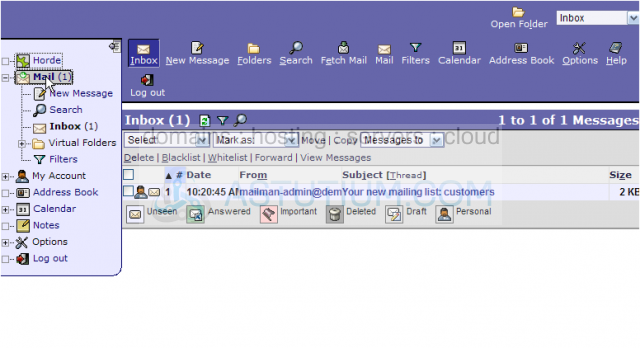
11) Now let's go through sending an email..... click New Message
12) Instead of typing in a recipient's email address, let's choose one from our address book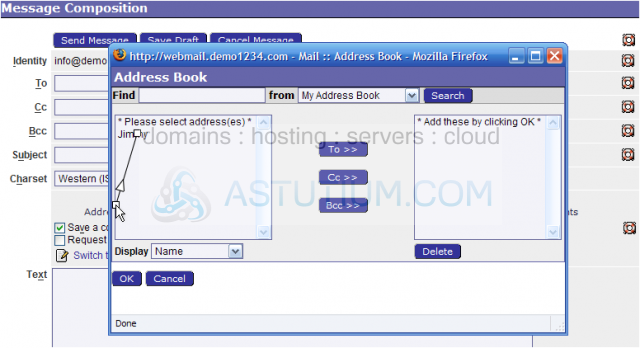
13) Click OK when finished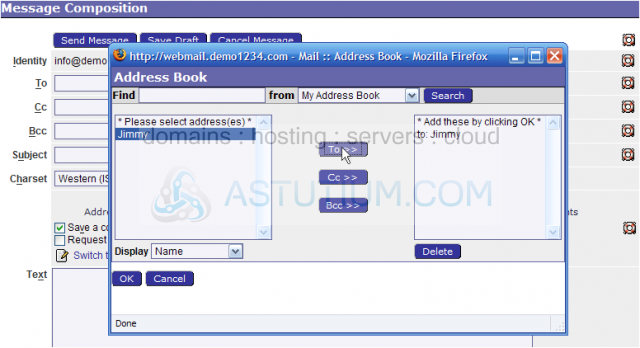
14) Now complete the rest of the email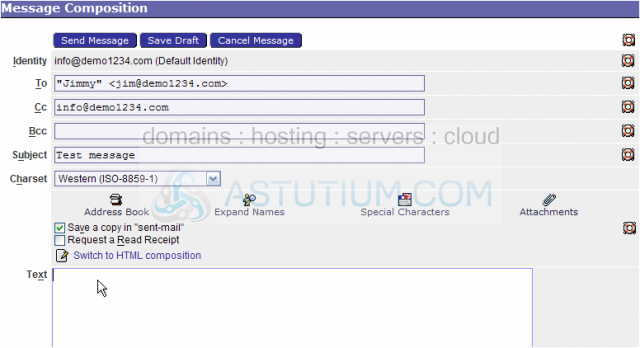
Scroll down
15) Click Send Message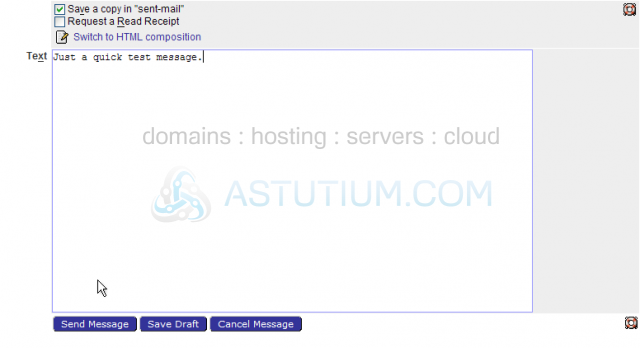
Here is where you could add attachments to your message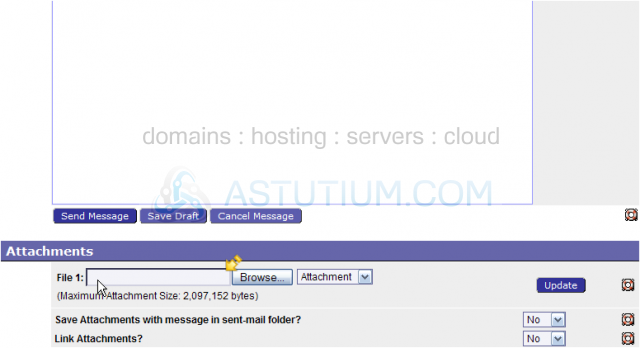
The message was sent, and can now be seen here in the inbox, since we also copied ourselves on the message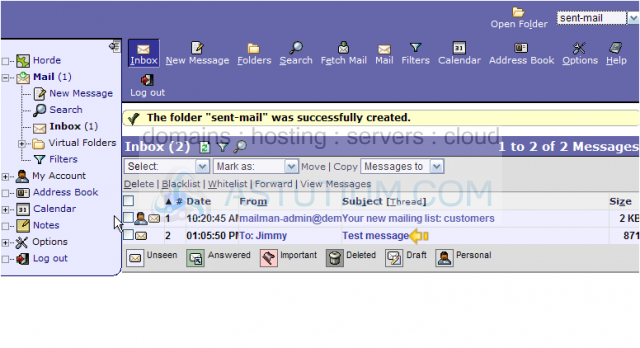
Let's navigate to the sent-mail folder
16) Click the Folders link
Here is the message we just sent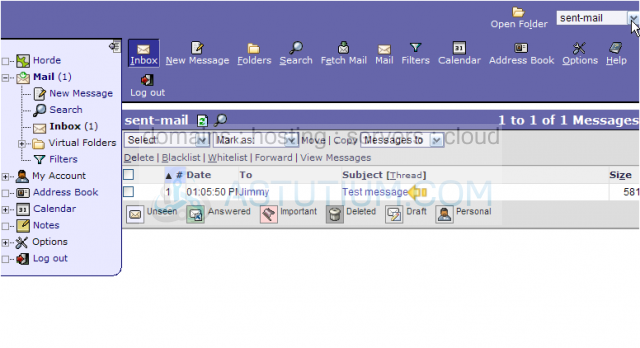
Let's create a new folder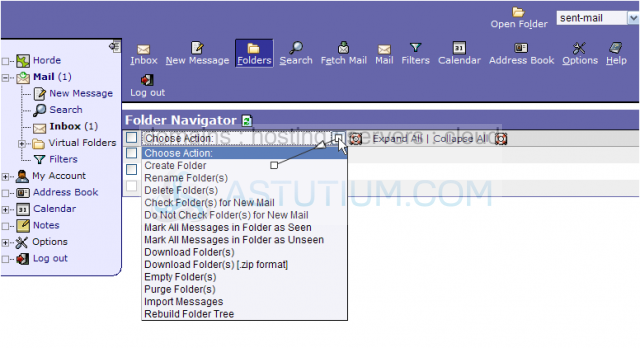
17) Enter the name of the new folder, and click OK
The new folder has been created..... let's now go move a message into the new folder.....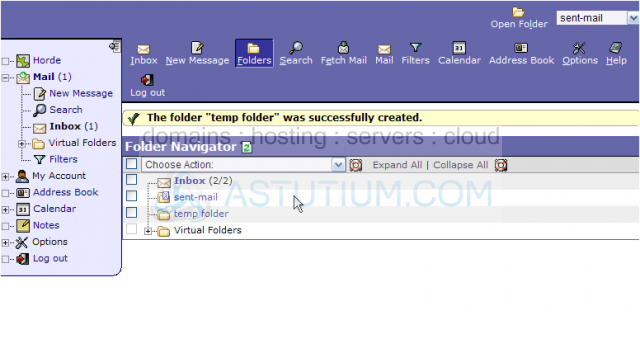
18) Select the message to be moved.....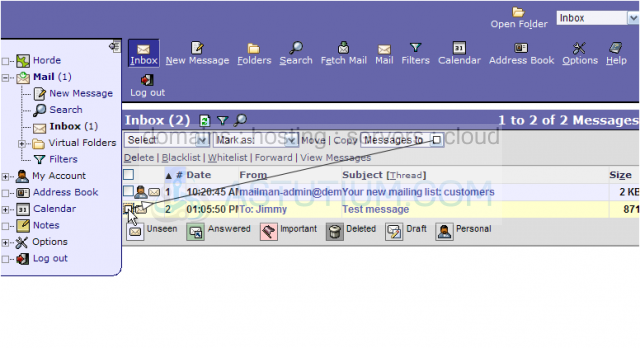
19) Select the folder you want the message moved to.....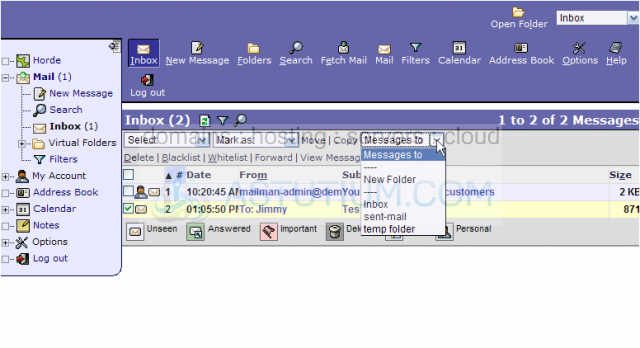
20) Then click Move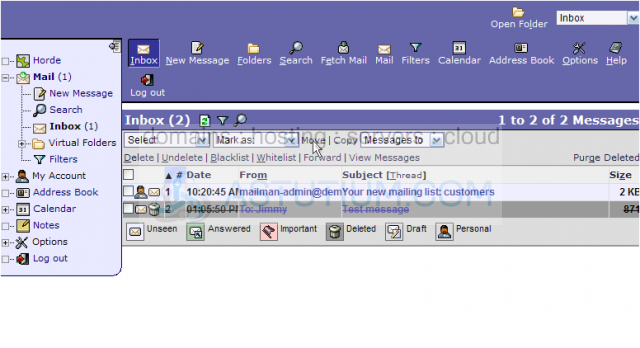
Let's check to make sure it's there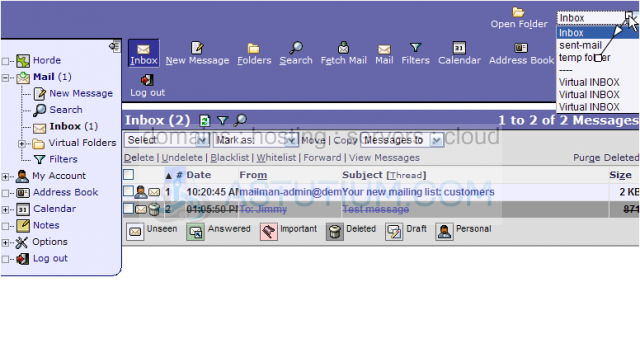
The message has been moved to the new temp folder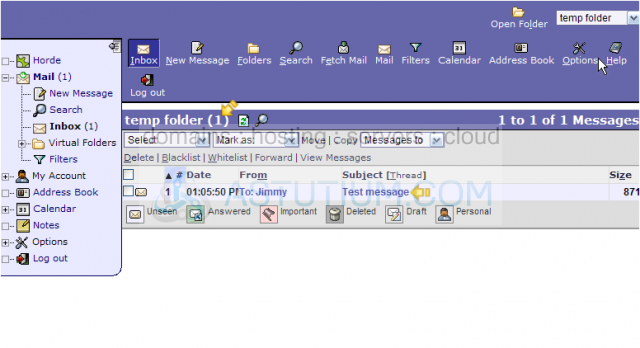
We are now looking in the temp folder.....
..... and here is the message we just moved
21) Now let's delete the message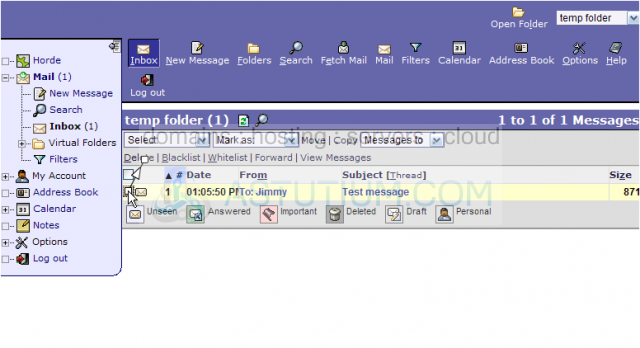
That's it! We've successfully deleted the message
22) When finished with Webmail, click the logout icon here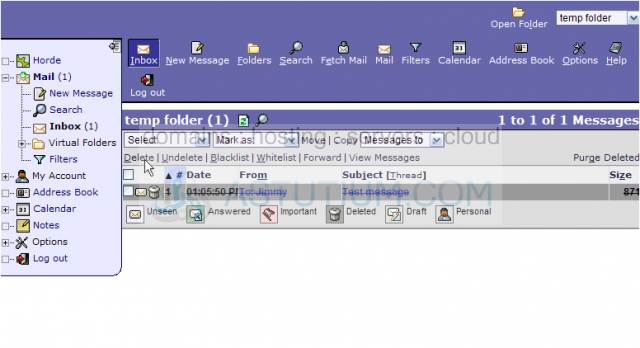
This is the end of the tutorial. You now know how to use Webmail (Horde) in Plesk. Remember that you can use webmail for any email account you create in your hosting account