Direct Admin end-user series
22. How to create a spam filter
This demo assumes you've already logged in to Direct Admin
Now let's learn how to create Spam Filters in Direct Admin
Scroll down...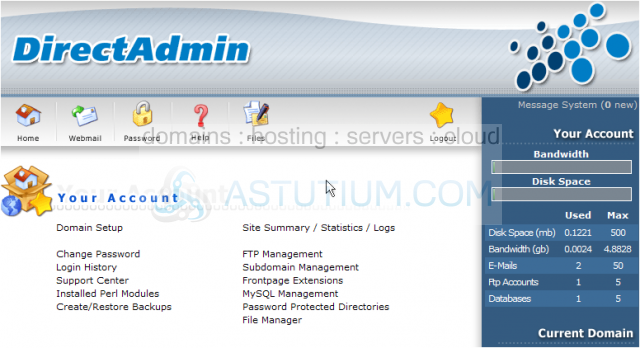
1) Click the SPAM Filters link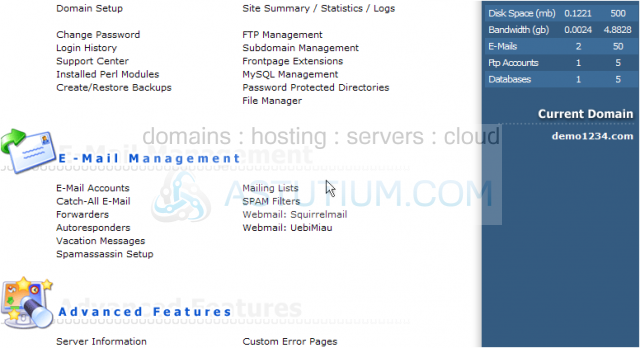
This is the main E-mail Filter (or spam filter) screen, where you can enter several different kinds of filters. You can block email from specific email addresses, from an entire domain, or emails containing specific words. You can also block emails that are too large, and/or enable the adult email filter which will block emails containing common adult phrases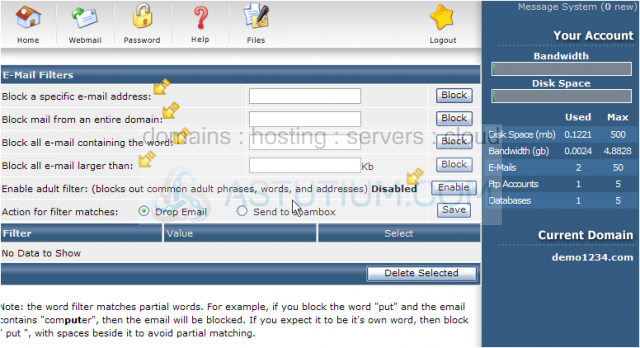
2) Let's go ahead and block email from a specific address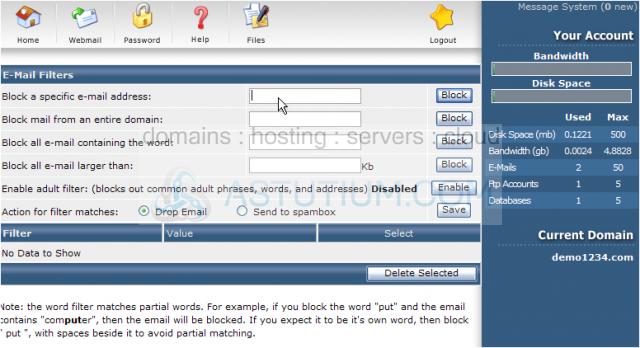
The email address badguy@msn.com has been blocked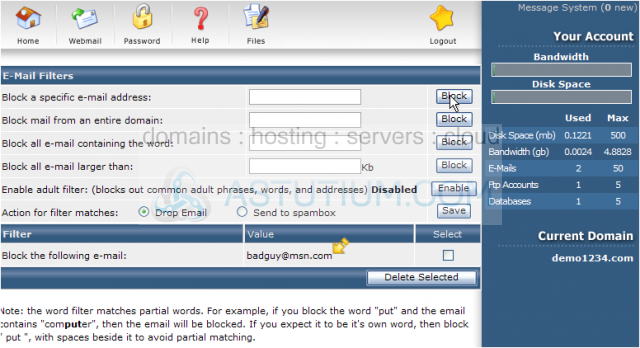
3) Now let's block email from an entire domain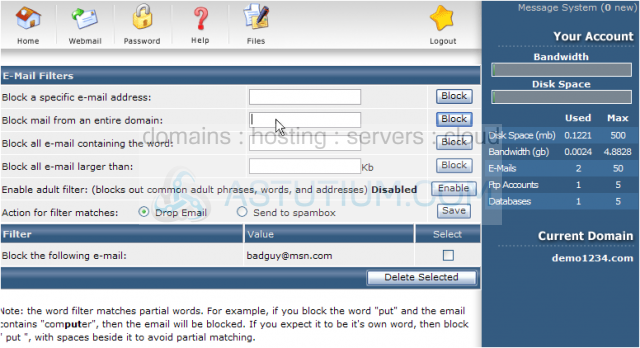
4) Now let's enable the Adult Filter..... click here. The Adult Filter has been enabled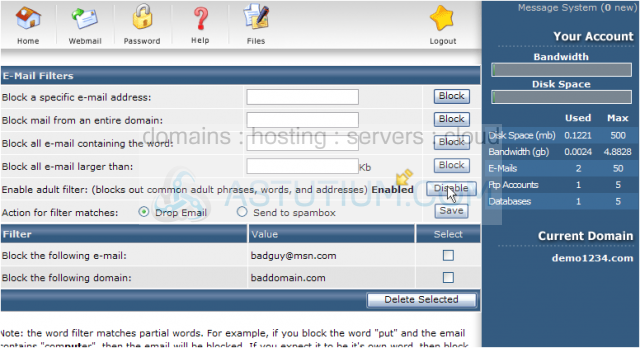
5) For any emails that match our filter criteria, let's choose to send those emails to a spambox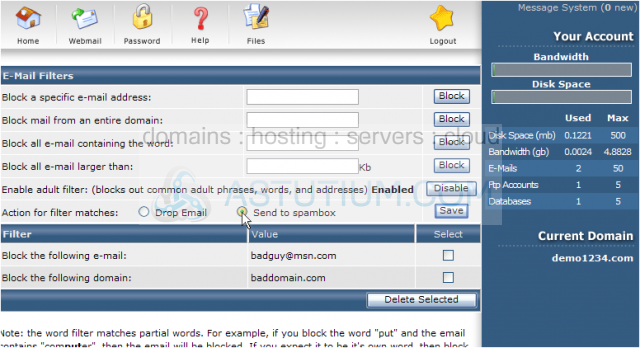
6) Then click Save
From this E-Mail Filters screen, we can also remove existing spam filters
7) Let's remove the filters we just created.....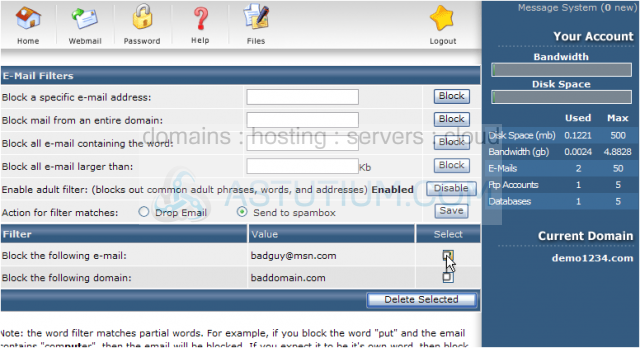
This is the end of the tutorial. You now know how to create email filters from Direct Admin, as well as remove them