DotNetPanel reseller series
16. How to set your Terms and Conditions in DotNetPanel
This tutorial assumes you have already logged into your DotNetPanel reseller control panel
Now let's learn how to enter the Terms and Conditions
1) Hover over Ecommerce Admin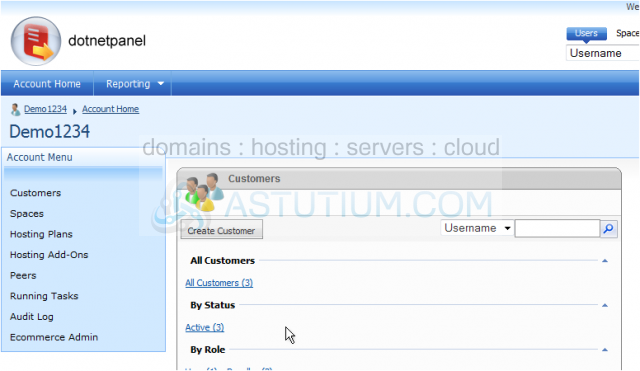
2) Click Ecommerce Settings
Scroll Down
3) Click Terms and Conditions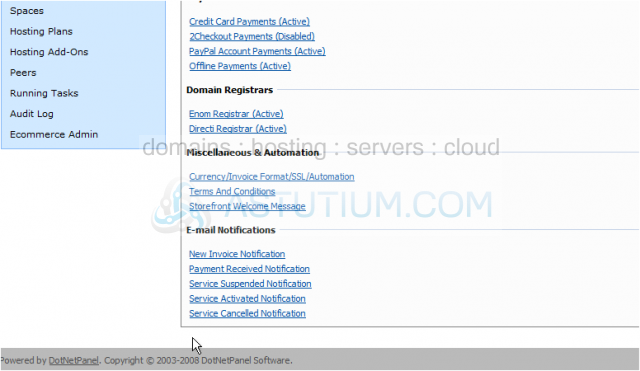
Scroll Down
This is where you enter your terms and conditions. You may enter HTML, CSS, etc in this WYSIWYG field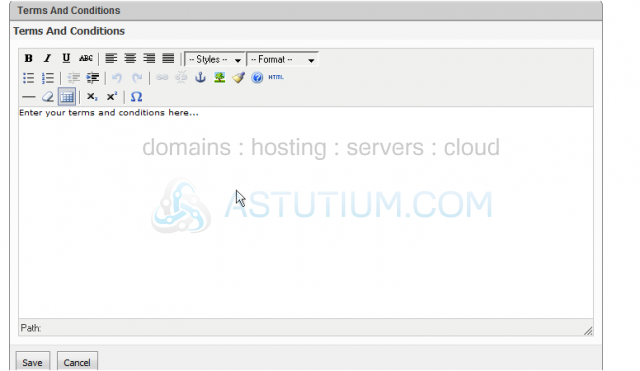
4) Type your Terms and Conditions here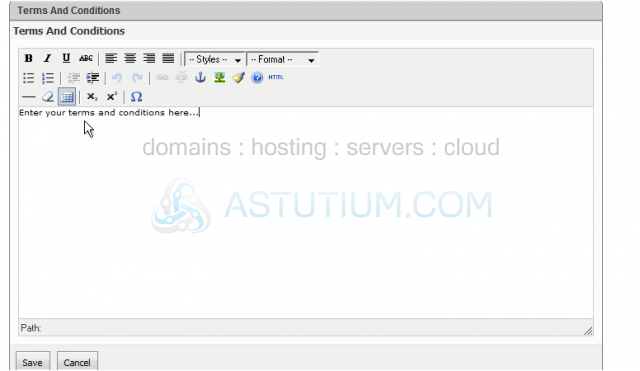
5) Once finished, click Save
This is the end of the tutorial. You now know how to enter your Terms and Conditions