SMF series
16. How to start a new topic in SMF
Let's learn how to create a new topic in SMF.
1) Browse to any board.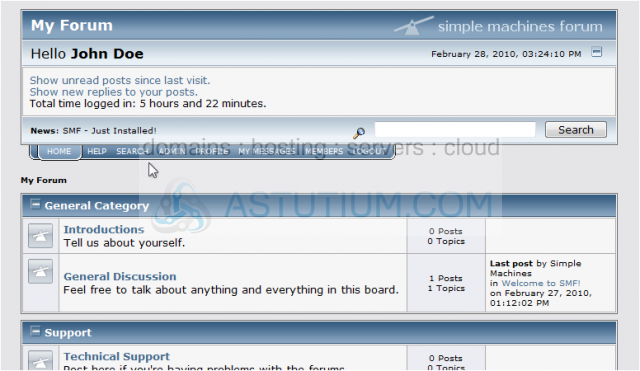
2) Click New Topic.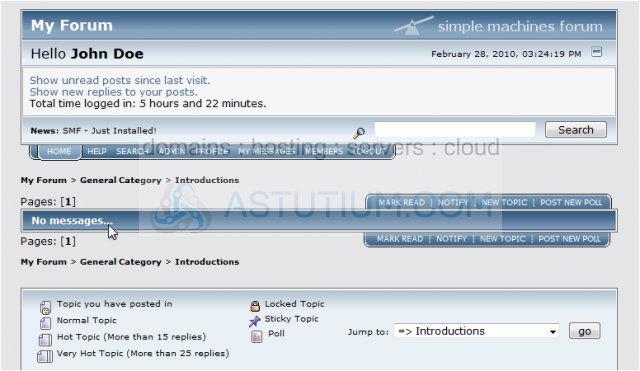
3) Type a Subject.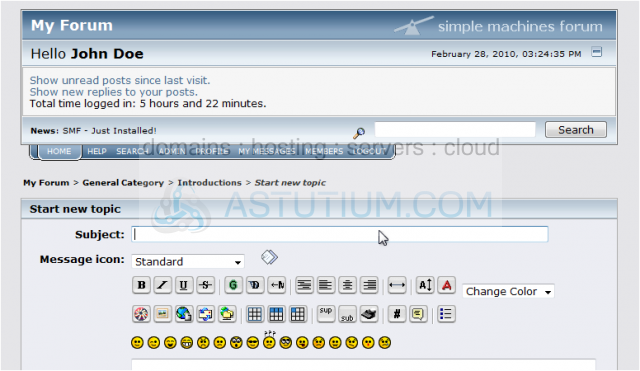
4) Enter your content here.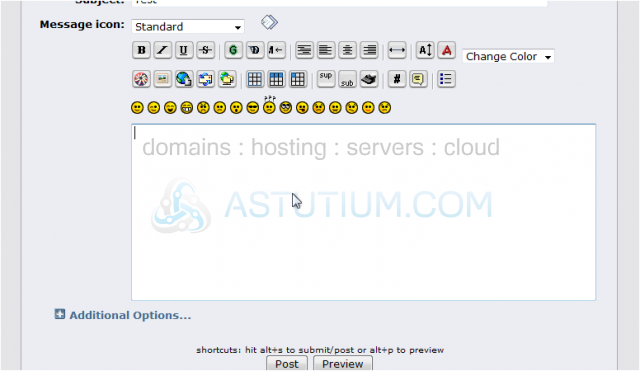
5) You can insert an emoticon by clicking one from the list.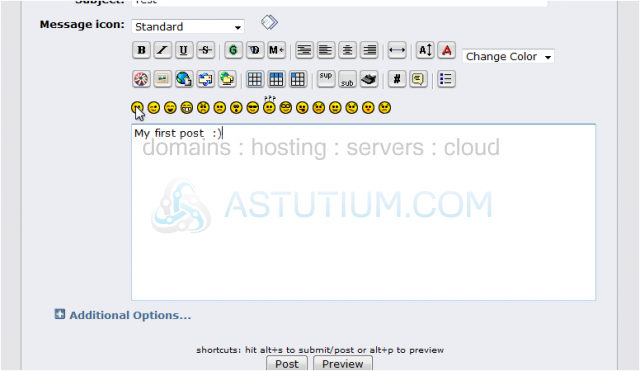
It will be inserted as text wherever the cursor is placed and be converted to an image when you post the topic.
6) Let's select some text...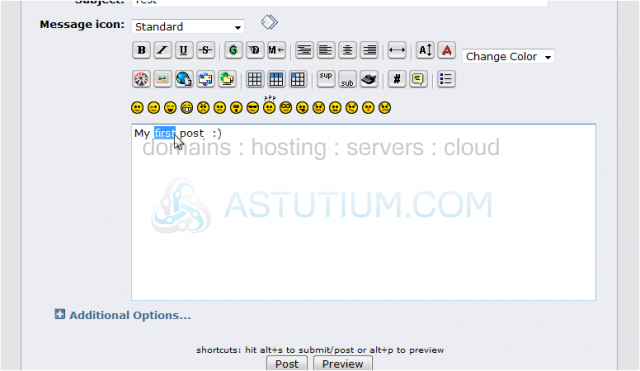
7) ...and make it bold.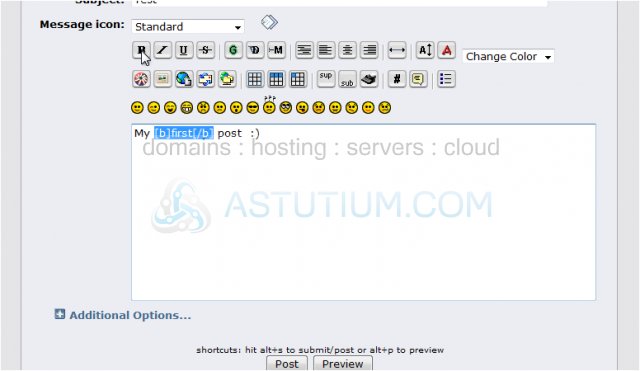
The tags surrounding the word we highlighted are BB code. This is basically simple HTML that can be used on forums if the administrator has BB code enabled.
8) Expand the Additional Options.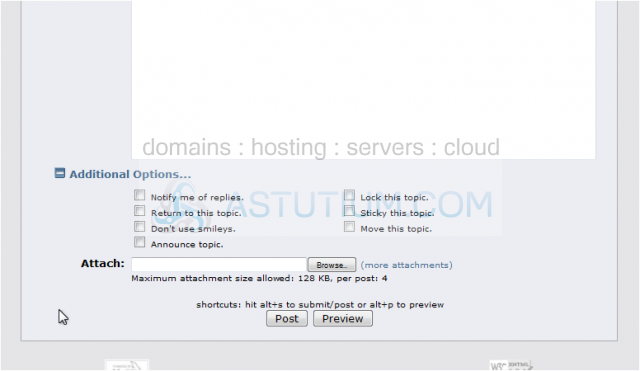
You can set the forum to notify you of replies to this topic. Depending on your role, you may see more or fewer options here.
9) Use the Preview button to view what your post will look like before submitting.
We can see the preview here at the top.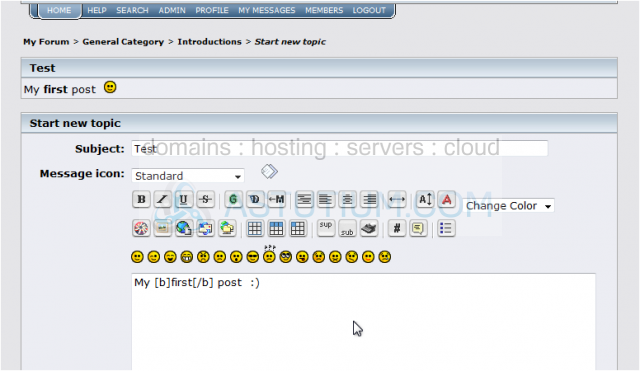
10) When you are happy with the way it looks, click Post.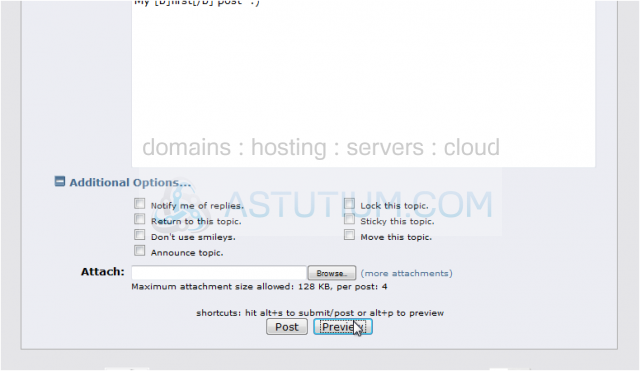
11) Click on any subject to view that topic.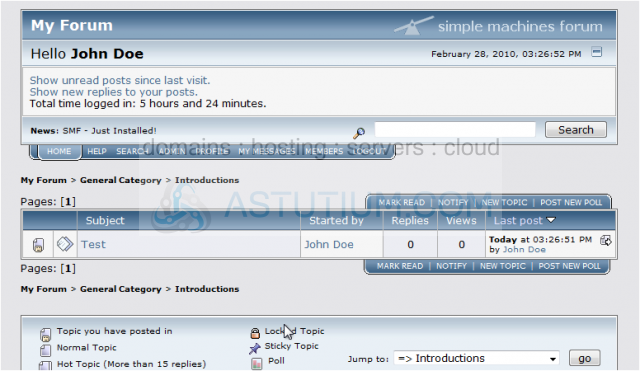
And here is the post we wrote. Depending on your user role and the way the forum is setup, you may or may not be able to edit your post after submitting it, so be sure to check it carefully.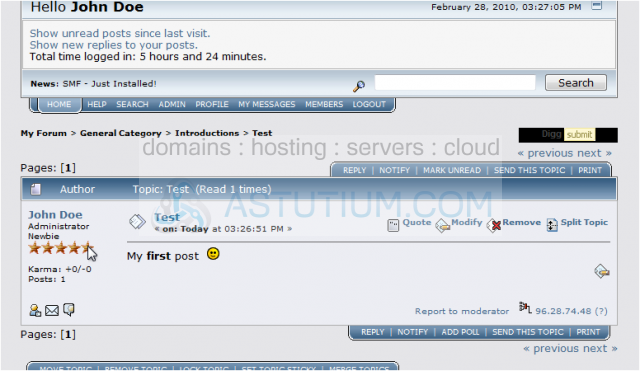
This concludes the demonstration. You now know how to start a new topic in SMF.