SMF series
3. How to edit settings related to posts and topics in SMF
This demonstration will show you how to edit settings related to posts and topics.
1) Go to Admin.
2) Select Posts and Topics.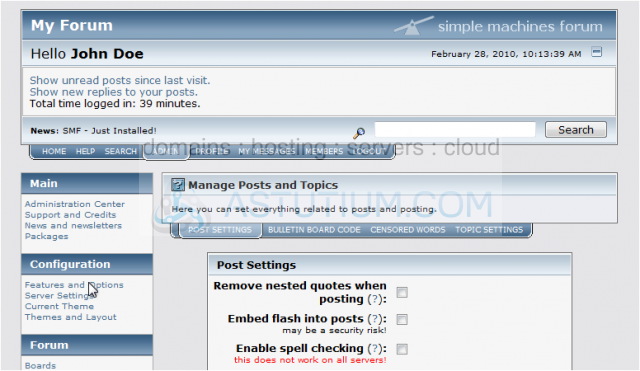
Let's look at the Post Settings tab first. That tab is open by default.
The first set of options let you embed flash into posts (note that this could pose a security risk) and enable spell checking, which may not be available on all servers.
If you need to extend the maximum characters allowed in posts, you can do so here.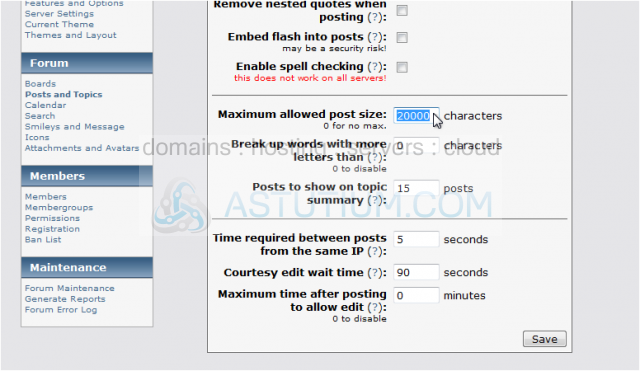
To help prevent users from spamming your forums, you can change the time required between posts from the same IP.
3) Click Save.
Use this tab to manage your Bulletin Board Code options.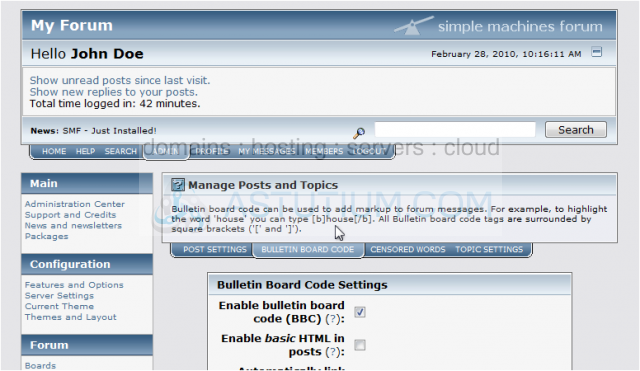
Bulletin Board Code, or BBC, can be used to add markup to forum messages. For example, it can be used to make text bold, create a hyperlink, or insert an image into a post.
4) Uncheck the first box to disable BBC completely.
You can also enable members to use basic HTML in posts.
5) This is a list of all available BBC tags. Select any you want to allow and click Save.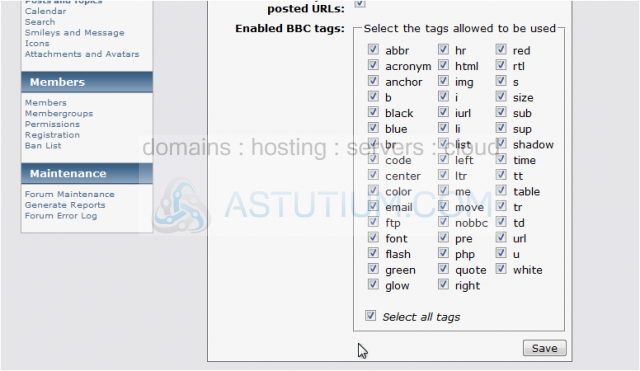
Use the third tab to edit censored words.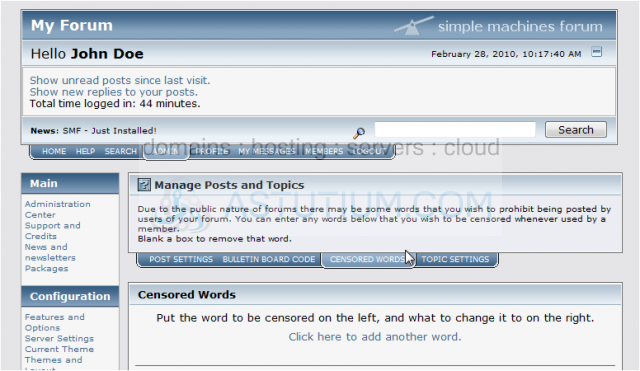
Here you can add and test words that you may wish to censor in your forums.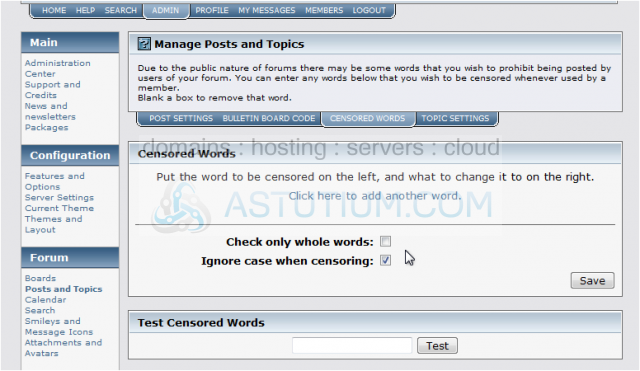
6) Go to Topic Settings.
The settings on this tab all affect how topics are displayed.
Sticky topics always appear at the top of boards. Use this option to turn that feature on or off.
You can control how many topics are displayed in the message index and the number of posts per topic page using these two settings.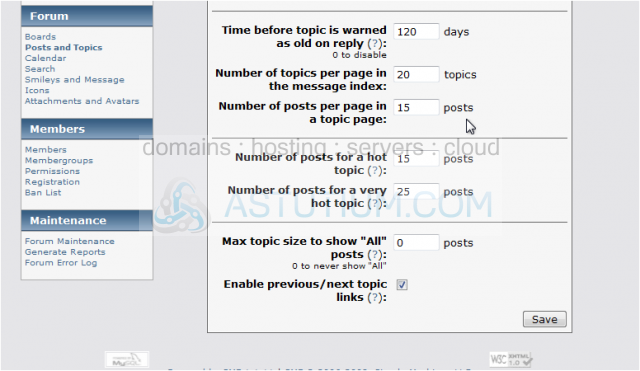
The next two options determine how many posts a topic needs before it gets labelled as a "hot" or "very hot" topic.
7) When finished, click Save.
That's it! You now know how to change the topic and post settings.