SMF series
1. How to download and install SMF
1) Begin by navigating your browser to http://www.simplemachines.org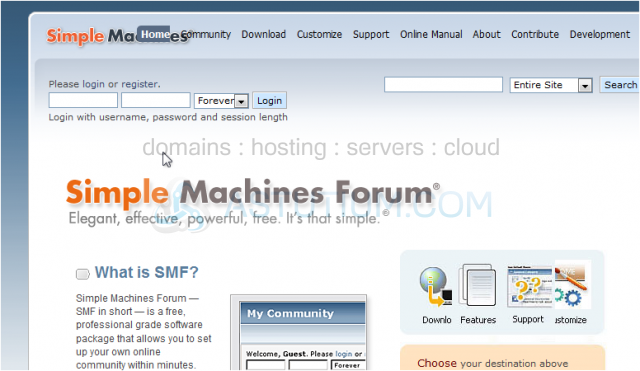
2) Go to the Download page.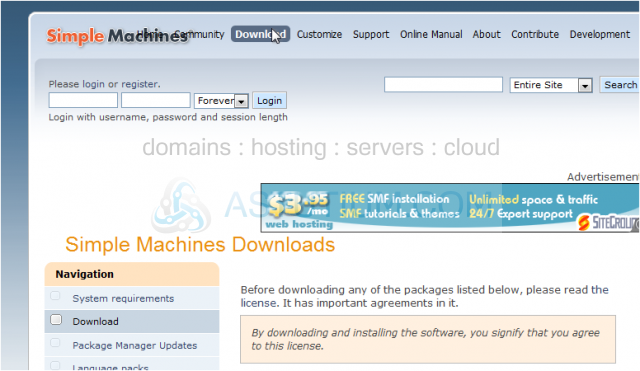
3) Scroll down until you find the version you want to download.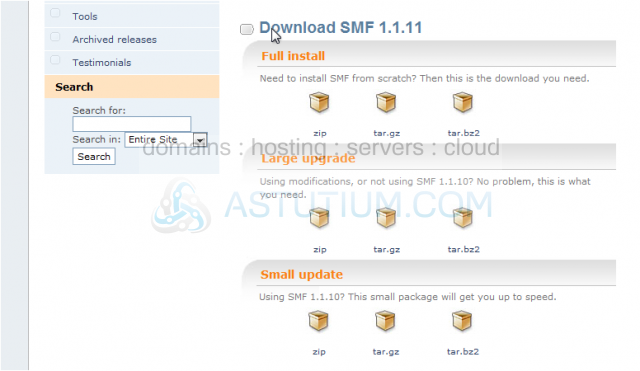
It is recommended you use the latest version unless it is a Release Candidate or RC. That means it is still being tested and may not be ideal for a live site.
We'll download the ZIP file.
4) Save the file to your computer.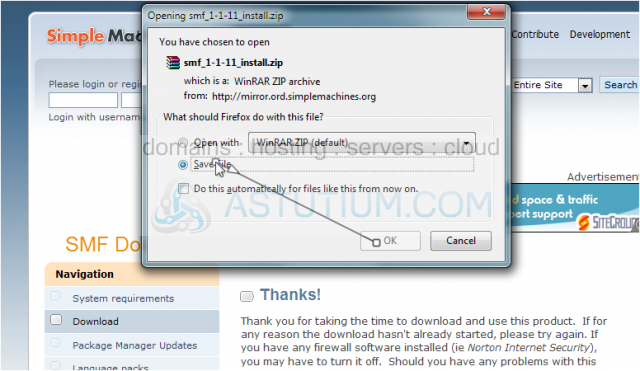
5) Before we can upload SMF to a server, it first needs to be unpacked. Use any ZIP program, such as WinRAR, to extract the files.
6) Open the folder where you extracted the files.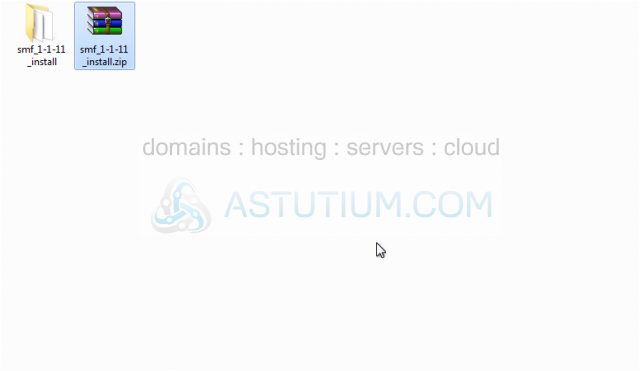
7) All the files and folders here will need to be uploaded to the directory on your server where SMF should be installed.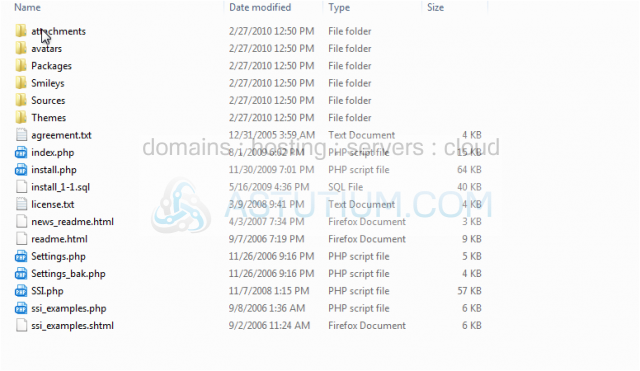
8) Once finished, check to make sure the files were uploaded.
Here they are!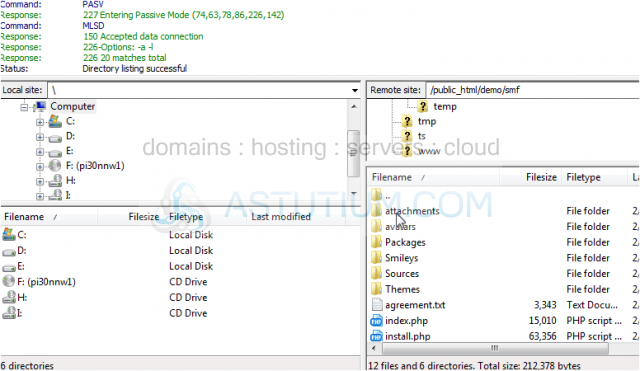
9) Now open the location where you uploaded SMF in your browser.
This installer will guide you through the steps needed to finish setting up SMF.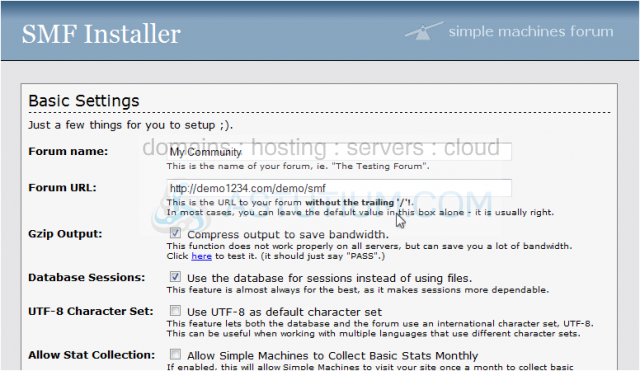
10) First, enter a Forum Name.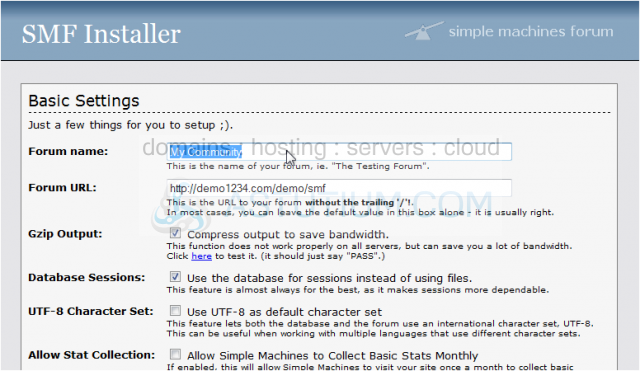
The rest of the default settings should be fine for most installations.
11) Leave the server name as localhost unless you know it's something else.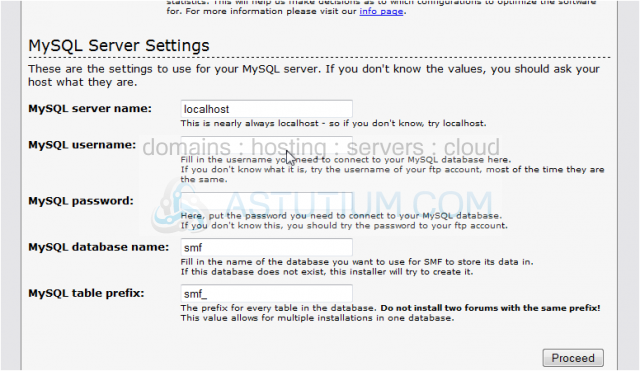
12) Enter the username and password you use to connect to MySQL.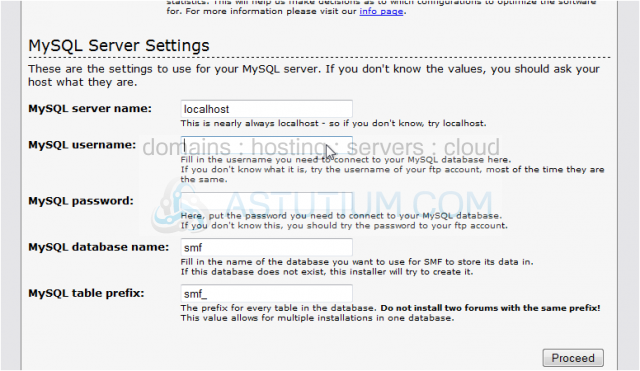
13) If you haven't already created a database for SMF, you should do that before continuing.
14) Then, enter the database name here.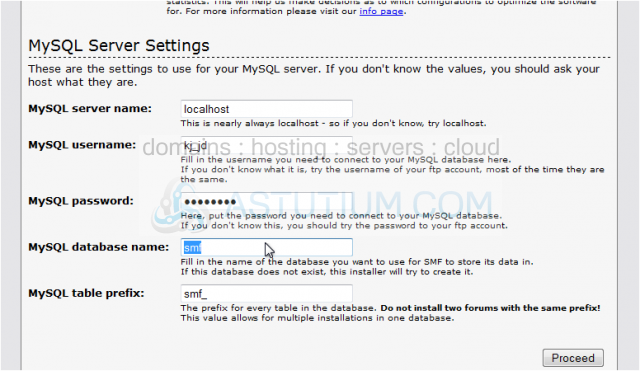
15) Click Proceed.
16) Choose a username for your Admin account.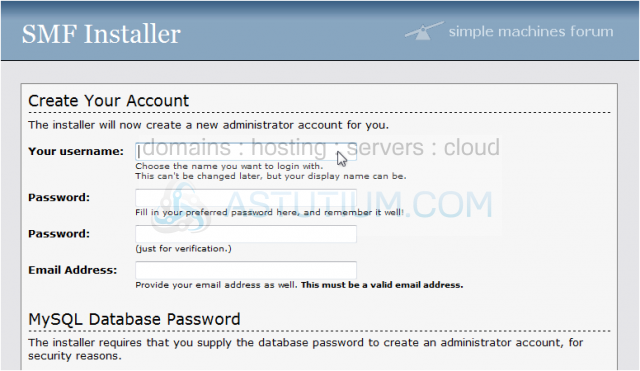
17) Then a password and email address.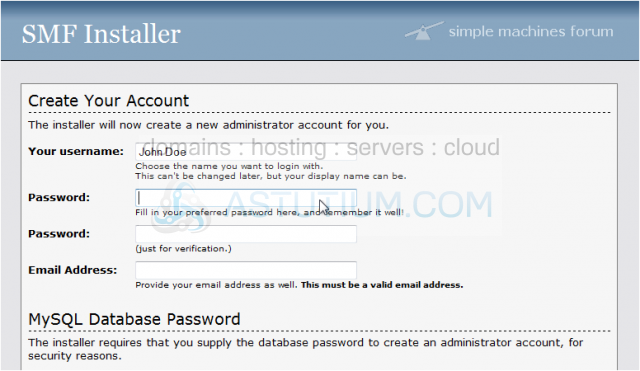
18) Re-enter the database password here for verification.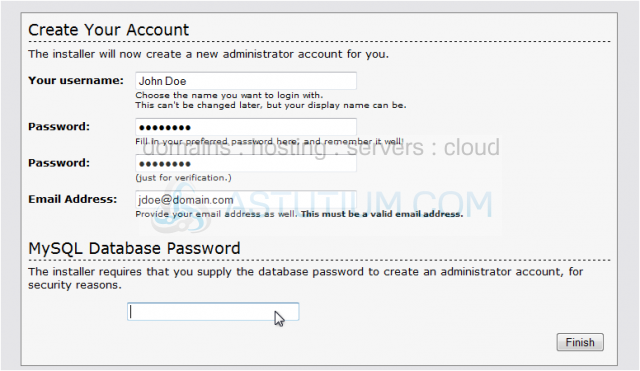
19) Click Finish.
20) Click this checkbox to delete the install file. Note this doesn't work on all servers, in which case you'll have to manually delete it off the FTP.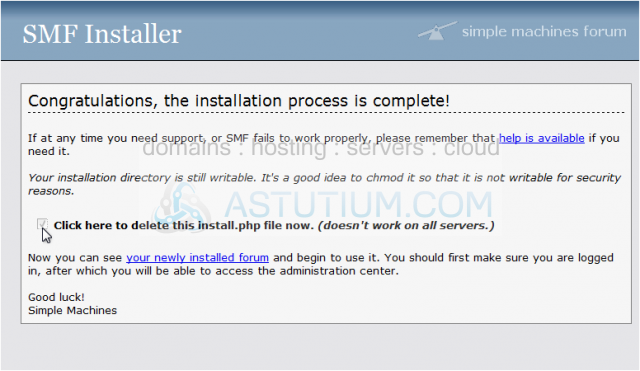
21) Click this link to go to your newly installed forum.
As we can see, SMF was successfully installed and setup.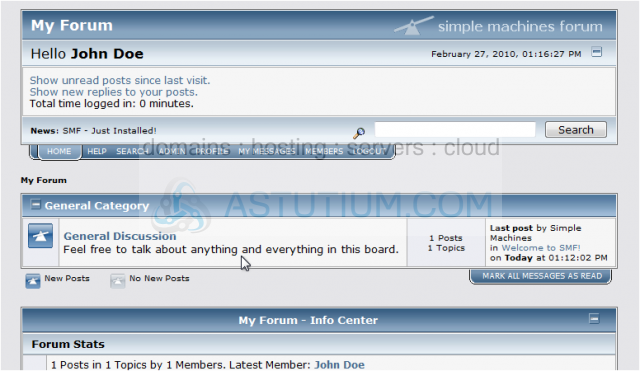
This concludes the demonstration. You now know how to download and install SMF.