H-Sphere 3.x end-user series
25. How to create a POP email account in H-Sphere
This tutorial assumes that you've already logged into your H-Sphere control panel
1) Scroll over Mail Info option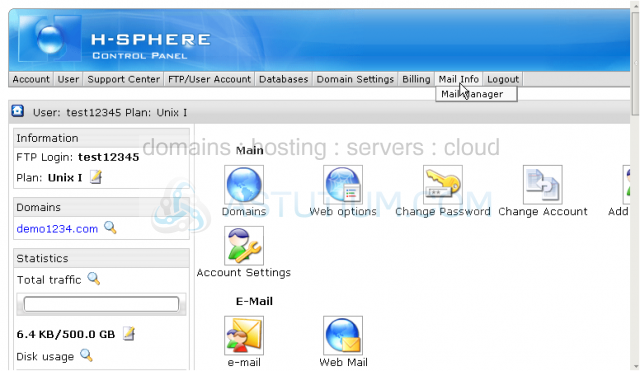
Now let's learn how to create a POP email account in H-Sphere. After the mail account is created you may set up a mail client such as Outlook to get your email
2) Then click Mail Manager
Scroll down
3) Under E-mail Setup Functions click New E-mail option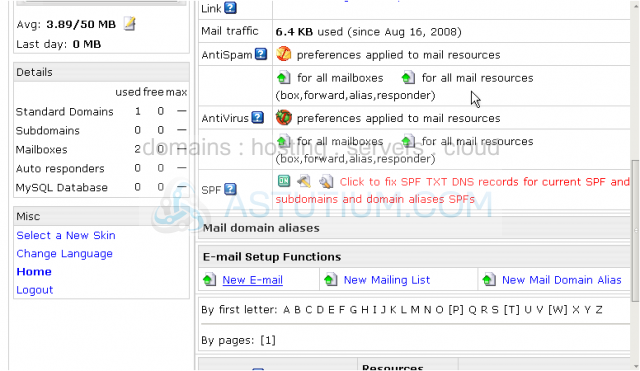
4) Type in the name of your mailbox here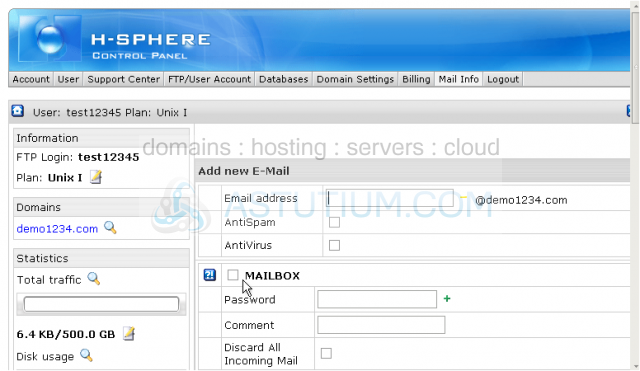
5) If you wish to enable AntiSpam or/and AntiVirus settings please check the corresponding boxes here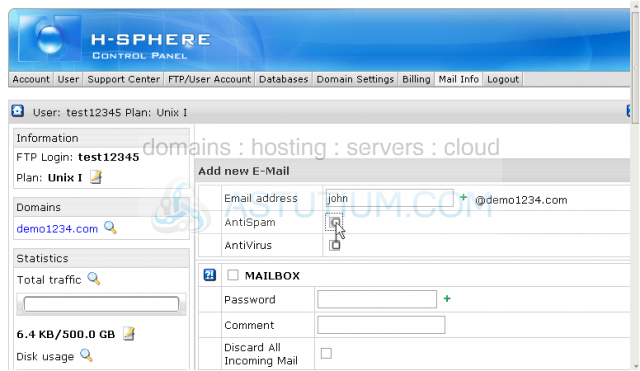
6) Type in a password for this new e-mail account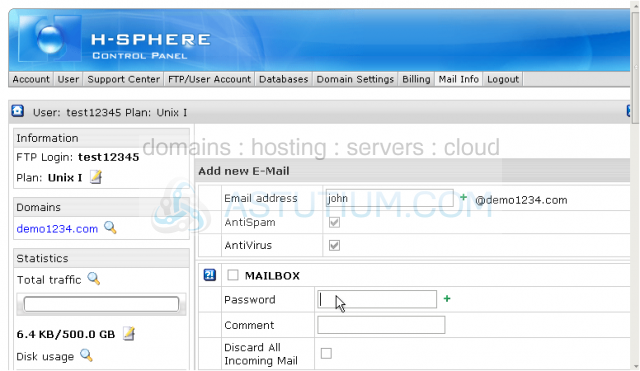
7) You may enter mailbox description here if any (this field is optional)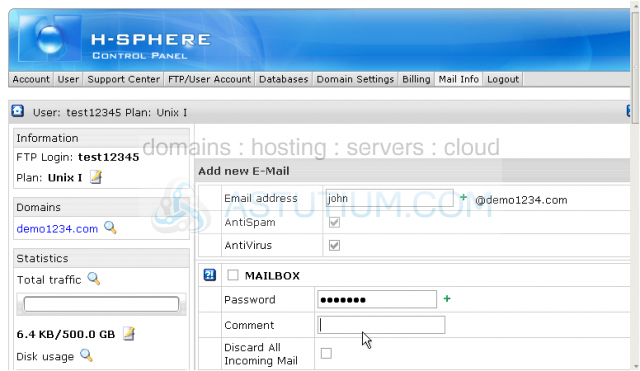
8) After make sure that you check Mailbox option here. This is required for all POP email accounts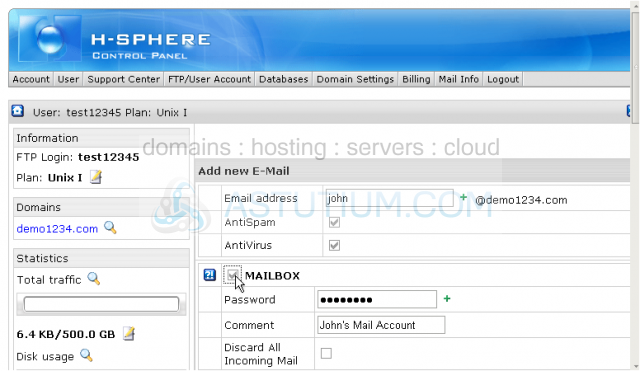
Scroll down
9) Then click Submit button to save changes and create a new email account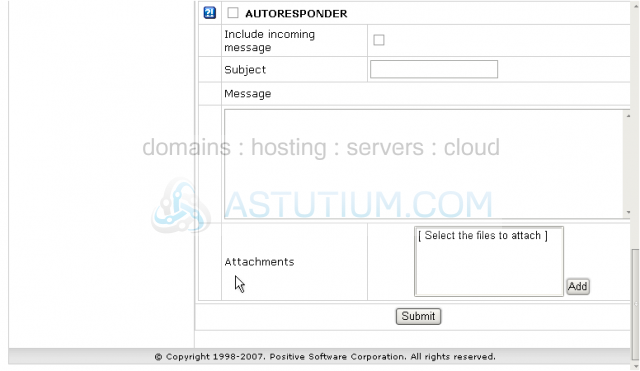
Let's scroll down and check...
Now you may see that the mailbox john@demo1234.com has been successfully created. AntiSpam and AntiVirus features have been enabled for this new mail account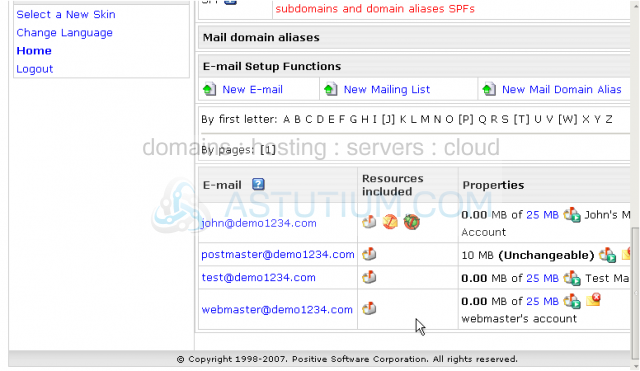
Here you may see all mail resources for domain demo1234.com. You may either edit the existing mailboxes or create new ones the same way by clicking New E-mail option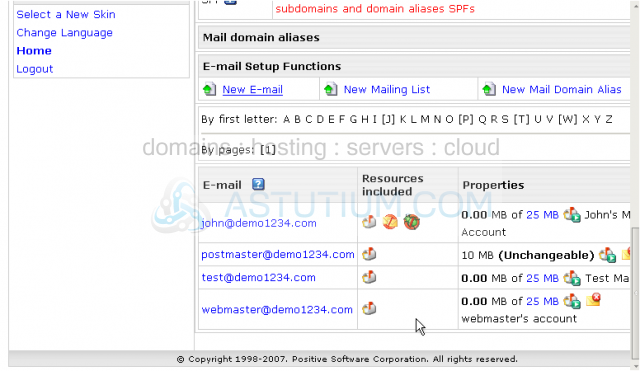
This is the end of the tutorial. You now know how to create and edit POP email accounts in your H-Sphere control panel