H-Sphere 3.x end-user series
17. How to create additional FTP accounts in H-Sphere
This tutorial assumes that you've already logged into your H-Sphere control panel
Now let's learn how to create additional FTP accounts
1) Scroll over FTP/User Account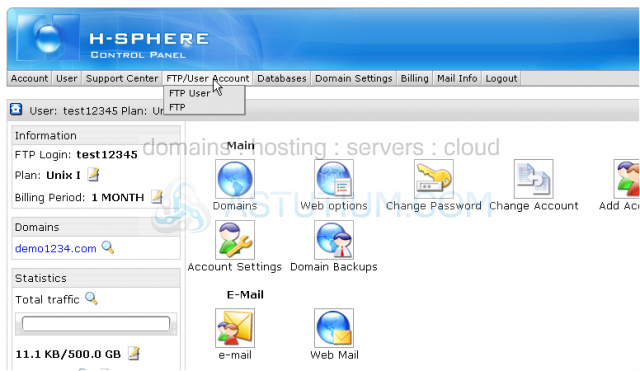
2) Then click FTP User
Scroll down
3) Click the FTP sub-accounts icon here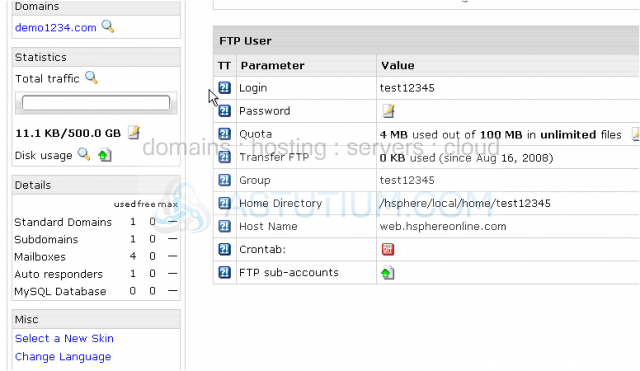
In this area you can create new FTP users for your account
4) Type in a username or login for the new FTP sub-account here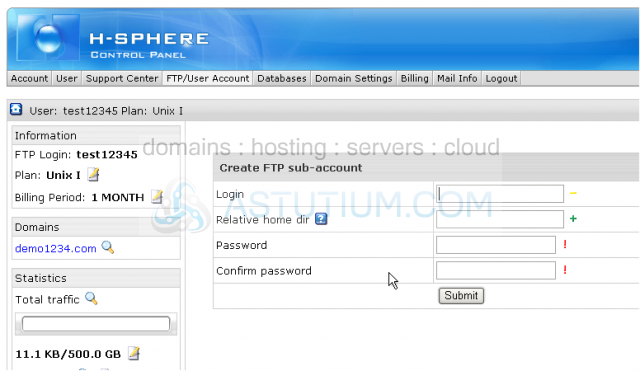
5) Then enter a path relative to the home directory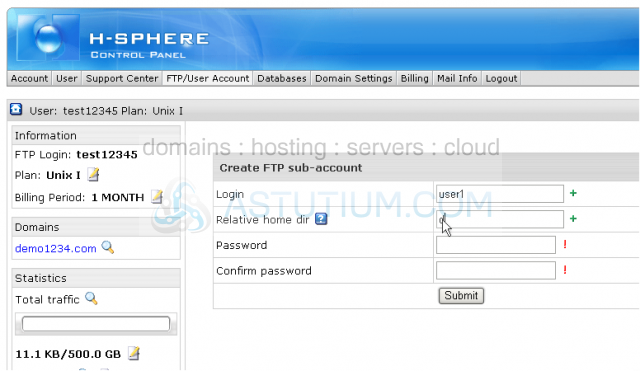
Note: You could leave this field blank but if you do, you'd be giving your new FTP user full access to your entire account. If you do not know the exact relative path to your domain directory you should contact your hosting provider
6) Enter and confirm a password for this new FTP user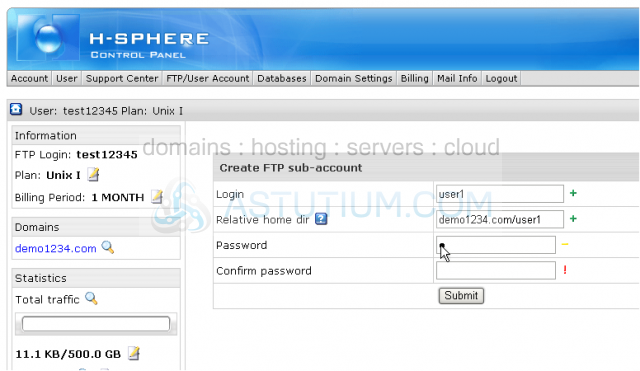
7) Click Submit when ready
That's it! We've successfully created a new FTP account with an access to a certain directory
Scroll down
You can edit existing FTP accounts by clicking here...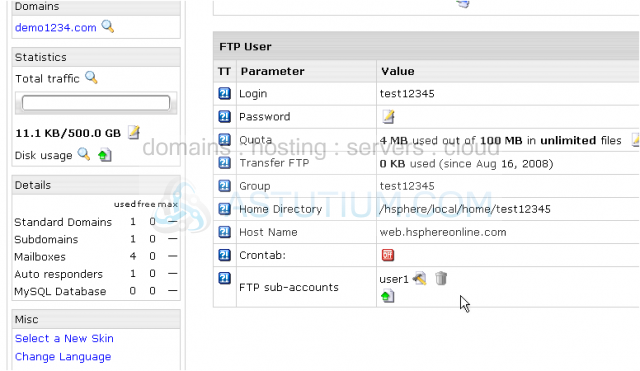
...delete them by clicking the trash icon here...
...or create additional FTP accounts by clicking the icon here and follow the process described in this tutorial
This is the end of the tutorial. You now know how to create, edit and delete FTP sub-accounts in order to provide a full or limited access to your account. Remember that without indication of a relative path a new FTP user will get access to your entire account