H-Sphere 3.x end-user series
12. How to change your email password in H-Sphere
This tutorial assumes that you've already logged into your H-Sphere control panel
Now let's learn how to change your email password inside your H-Sphere control panel and outside of it
1) Scroll over Mail Info option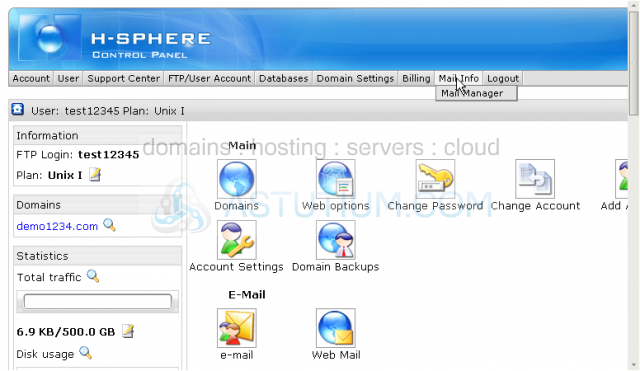
2) Then click Mail Manager
3) Be sure to select the correct domain name here if you have more than one domain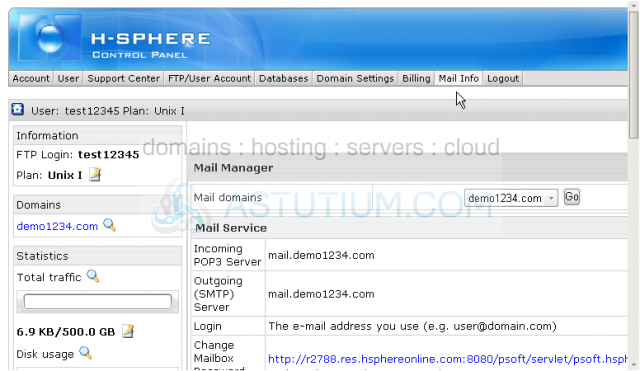
Scroll down
4) Click the email address for which you want the password changed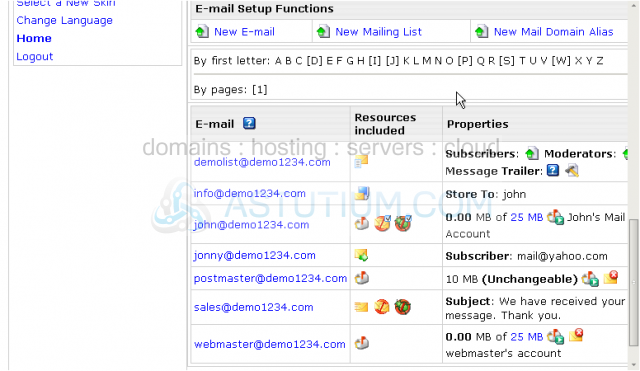
5) Now type in the new email password here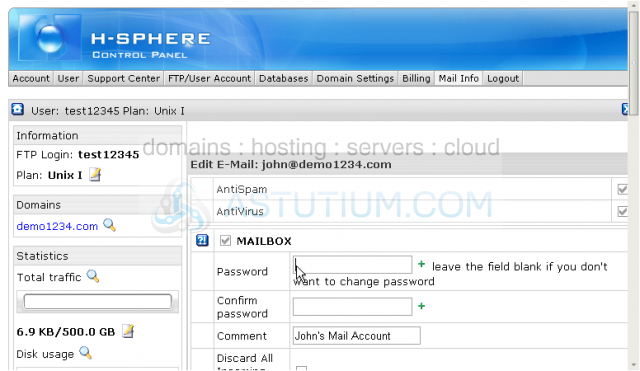
6) Confirm your new password by re-typing it here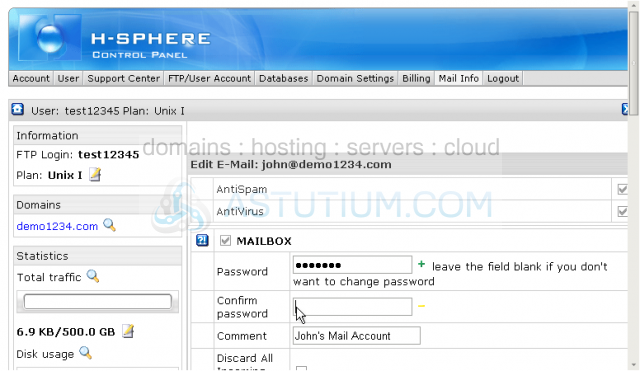
Scroll down
7) Click on Submit to save the changes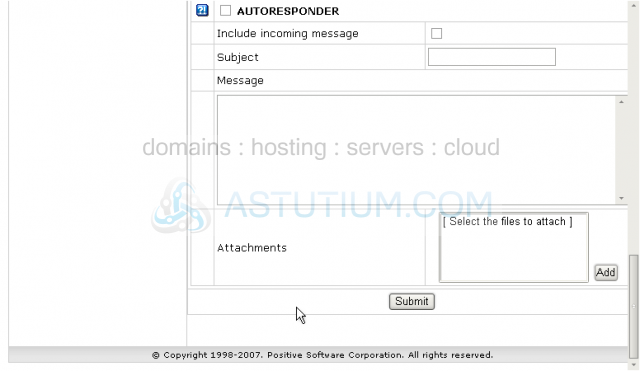
Now the email password has been successfully updated. This way of changing your password supposes that you're logged into your control panel
There is an alternative way of changing password for a mailbox outside of your control panel. It is sometimes useful to provide a user with a link where the password can be changed without providing access to the whole control panel. Usually you may find this URL in the E-mail section, otherwise you should contact your hosting provider
8) In this case click Change Mailbox Password Link here. It will be opened in a new window. You may also copy/paste it and provide to your users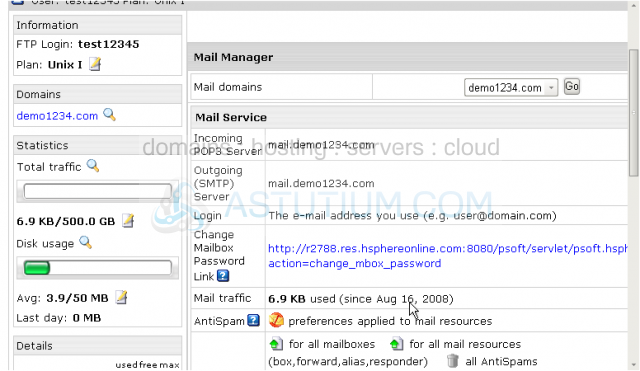
You may change your email password for a certain mailbox on this page
9) At first specify the exact name of the mailbox which needs the password to be changed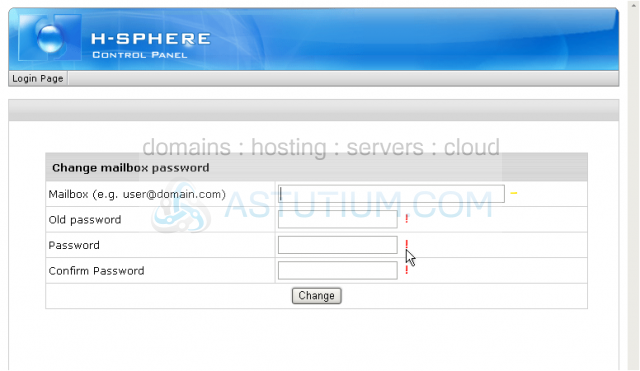
10) Type in your old password here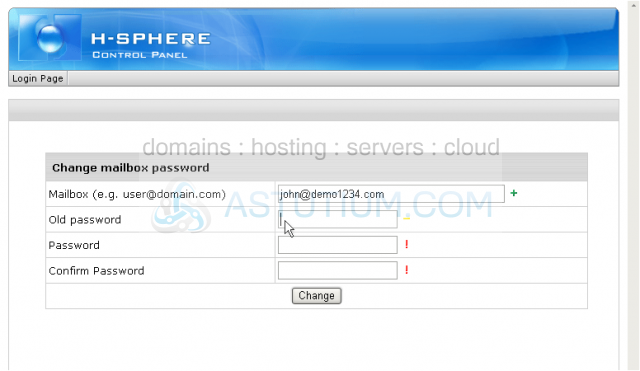
11) Now enter your new email password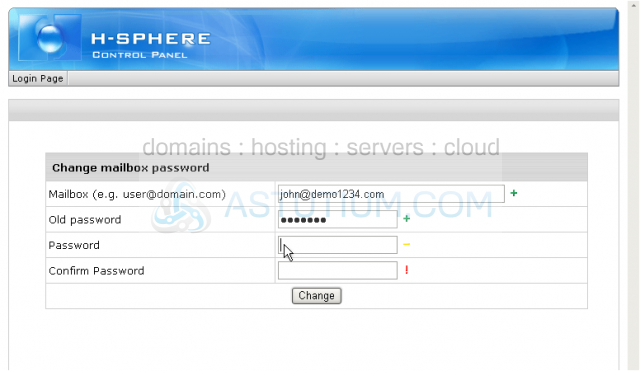
12) Confirm the new password by re-entering it here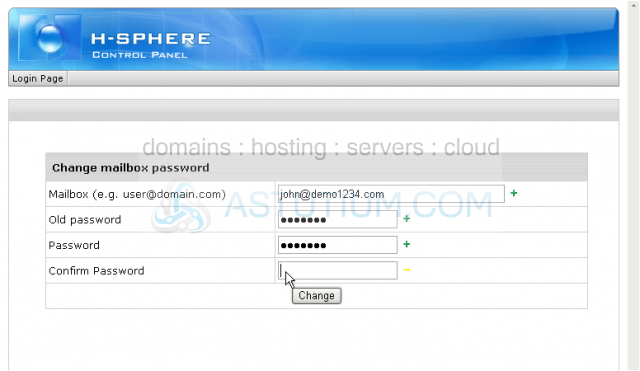
13) Click on Change to update your new password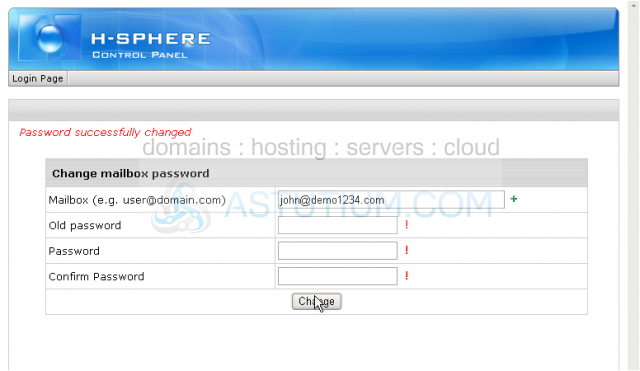
That's it! The password has been successfully changed
This is the end of the tutorial. You now know how to change your email password from your H-Sphere control panel as well as outside ot it. Note that due to security reasons it is recommended to change your email password regularly