H-Sphere 3.x end-user series
6. How to change your default page in H-Sphere
This tutorial assumes that you've already logged into your H-Sphere control panel
Now let's learn how to change our Default (or Index) pages
Your default page is the webpage that will be automatically displayed when someone visits your site
Usually the default page is /index.html but you may choose any other webpage and set it as your custom welcome page
1) Scroll over Domain Settings...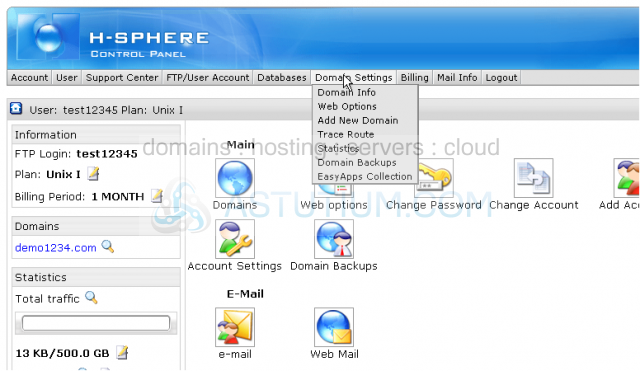
2) ...then click Domain Info
Scroll down
3) Click the Edit Web Service icon here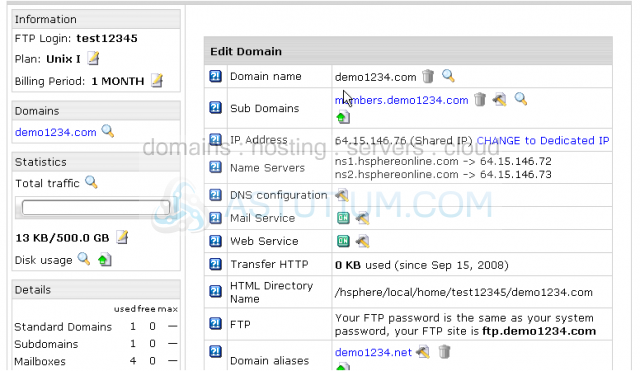
Scroll down
4) Turn Directory Indexes ON by clicking here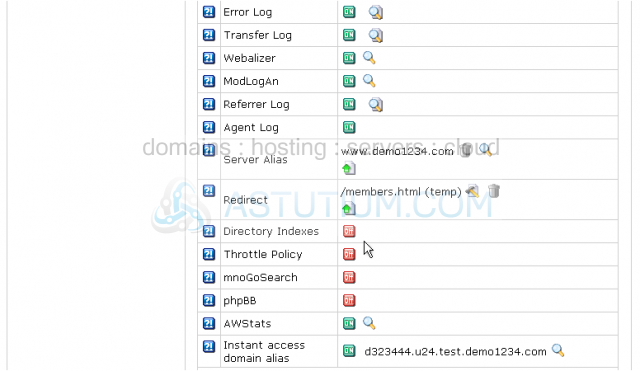
5) Now enter the name(s) of the page(s) that should be automatically displayed when someone opens your website in a browser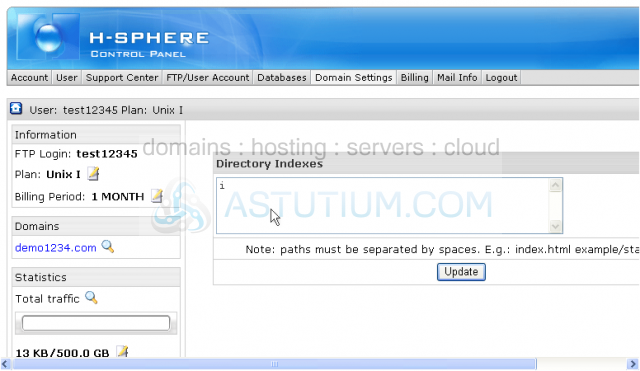
Obviously, only one page can be opened when someone visits your website
The reason for listing more than one file name is because sometimes you may have different names for the pages you want to display. The browser will search for them and open in the following order: index.html, if not found index.htm will be opened, otherwise you'll land in index.php, etc.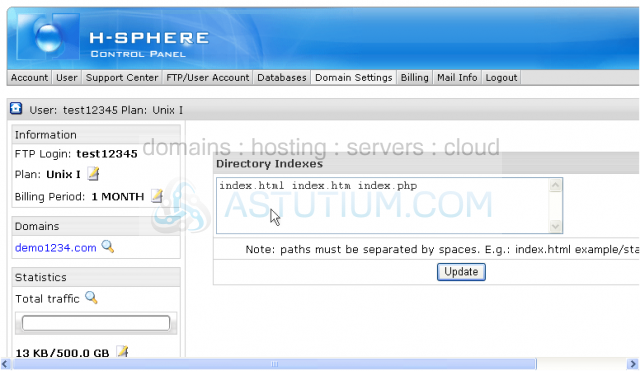
6) Click the Update button when finished
7) To apply the changes on the server click here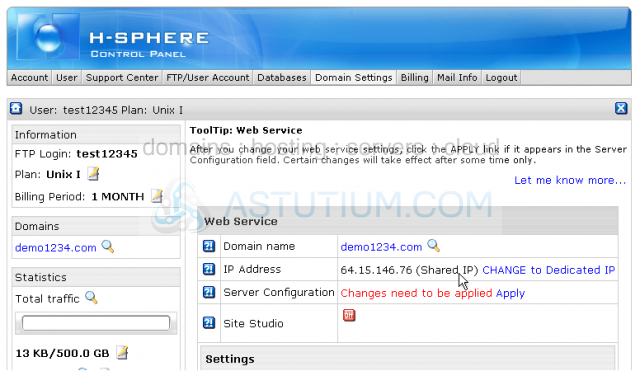
That's it! The default index pages have been set up...let's go take a look
Scroll down
8) To make changes to the default index pages you may always return to this page and click the Edit icon here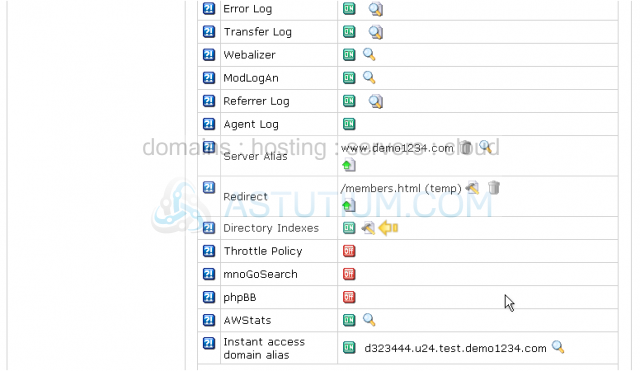
This is the end of the tutorial. You now know how to set up the default index pages for your website from your H-Sphere control panel