Plesk 8 (Linux) reseller series
13. How to edit your company profile and password
This demo assumes you've already logged in to Plesk
Now let's learn how to edit our company profile and change our Plesk password
1) Click the Edit icon here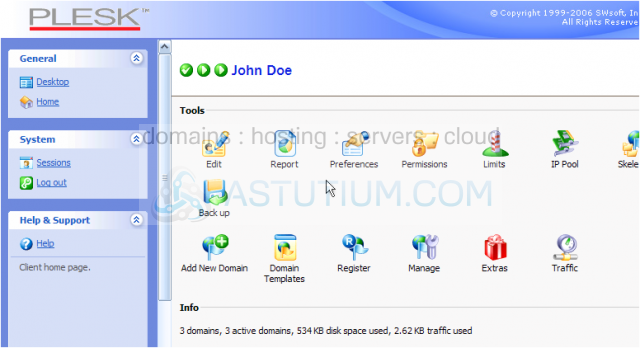
You can use this page to make changes and keep your company profile up to date
2) Let's make some changes to our company profile, starting with our company name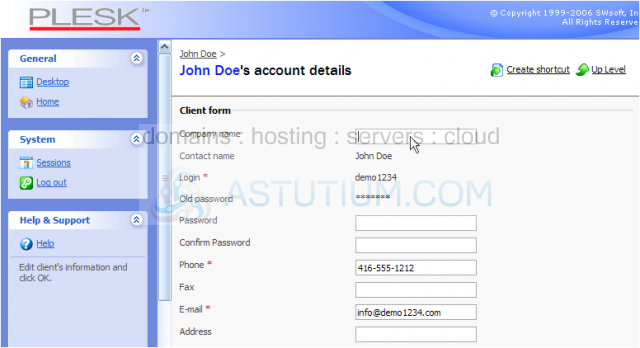
3) We can also change our Plesk password.... enter a new one here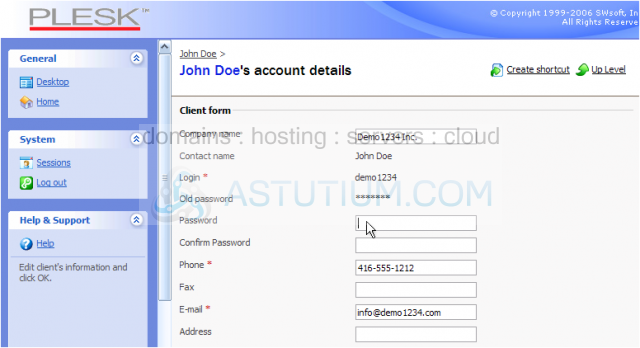
Note: If you do not want to change your Plesk password, simply leave these password fields blank
Scroll down
Let's continue to make changes to our company profile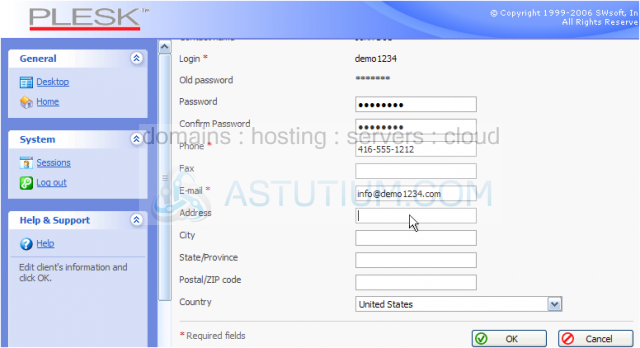
4) Click OK when finished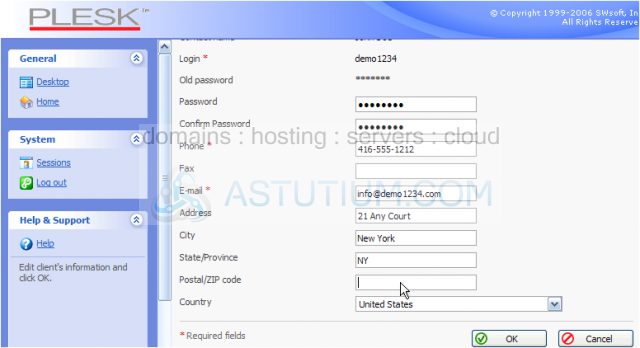
That's it! Our company profile has been updated, as has our Plesk password
This is the end of the tutorial. You now know how to update your company profile, and how to change your main Plesk password