Magento Commerce series
19. How to change tax rates in Magento Commerce
This tutorial will show you how to change the tax rates in Magento Commerce, and assumes you're already logged in to Magento
1) To manage tax zones and rates, go to Sales...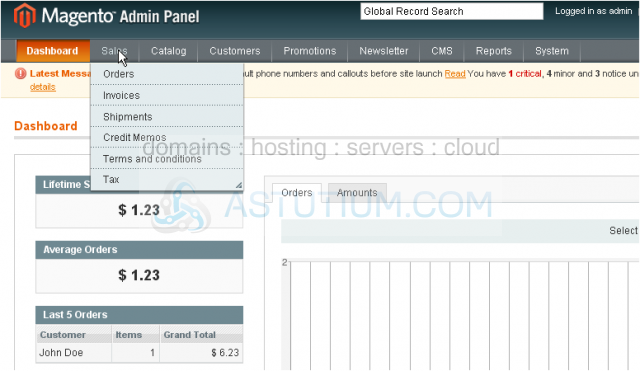
2) ...Tax... and click Manage Tax Zones & Rates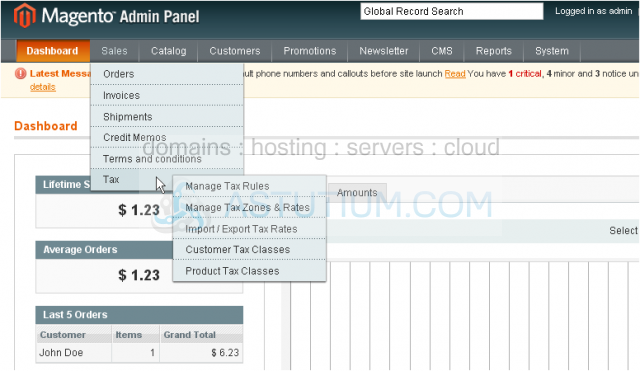
This page will show you all the tax rates that have been added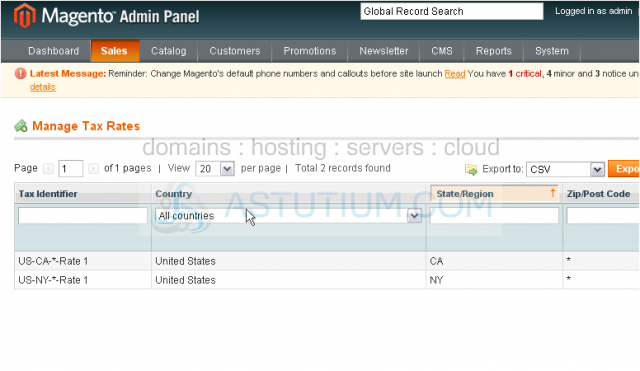
3) To add a new tax rate, click this button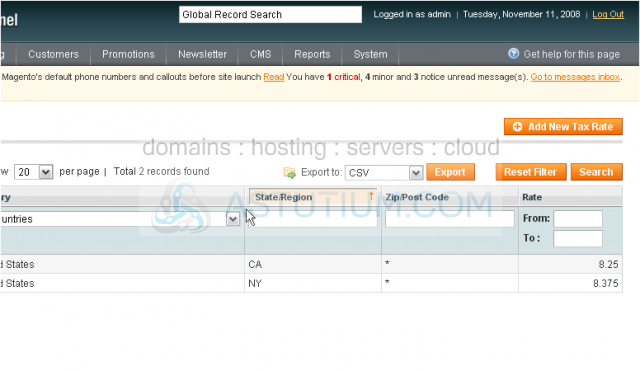
4) Enter the tax identifier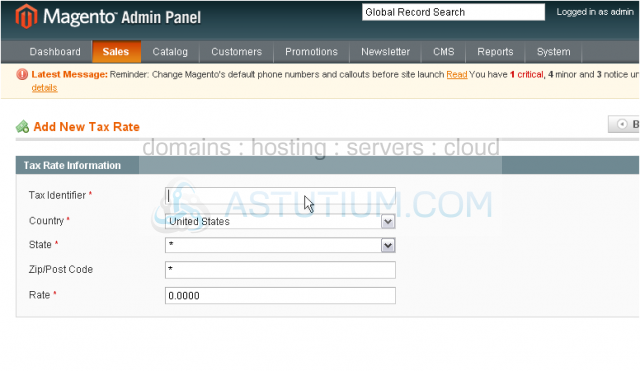
5) Select the country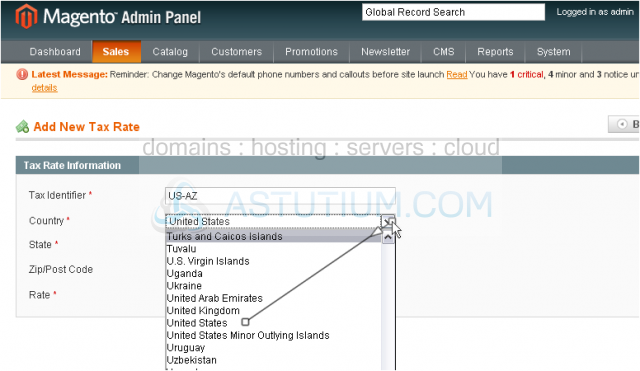
6) Select the state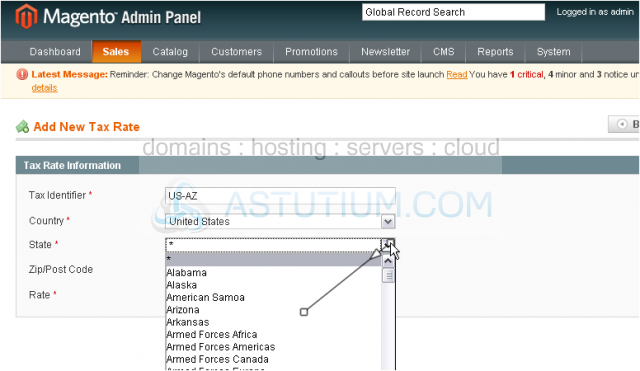
7) Enter the tax rate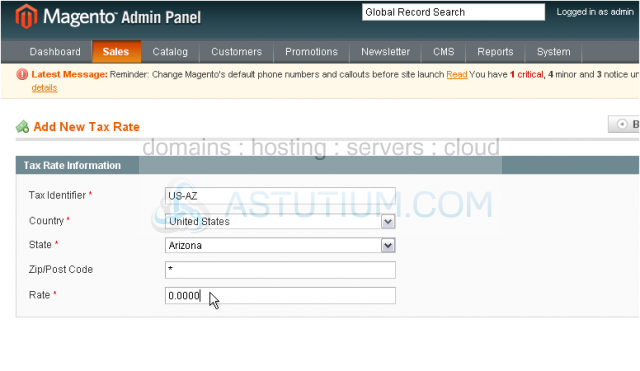
8) Click Save Rate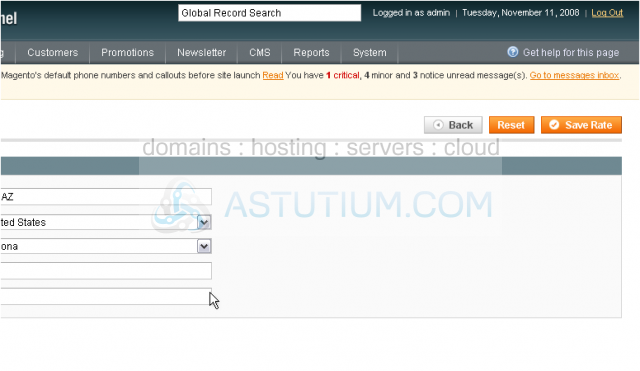
The rate has been saved and added to the list below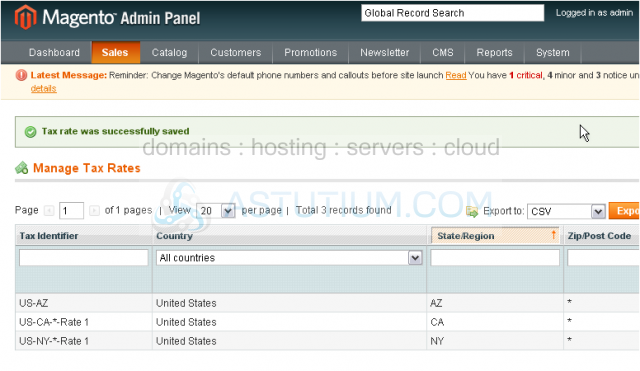
9) To import or export tax rates, go to Sales...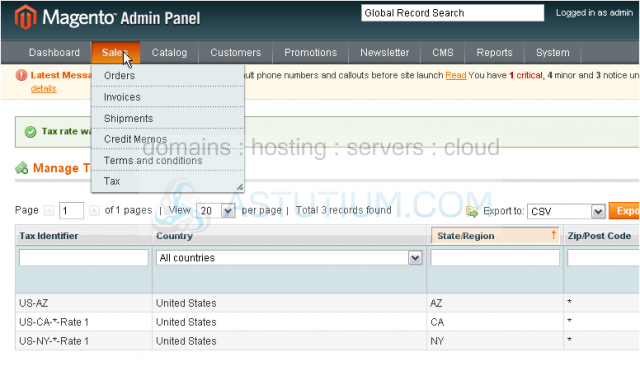
10) ...Tax... Import / Export Tax Rates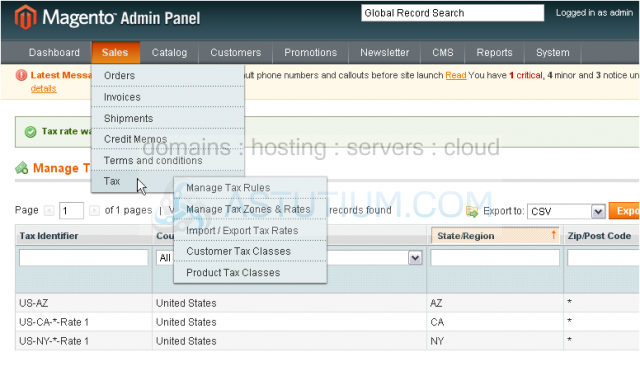
You can use this form to import or export tax rates to other stores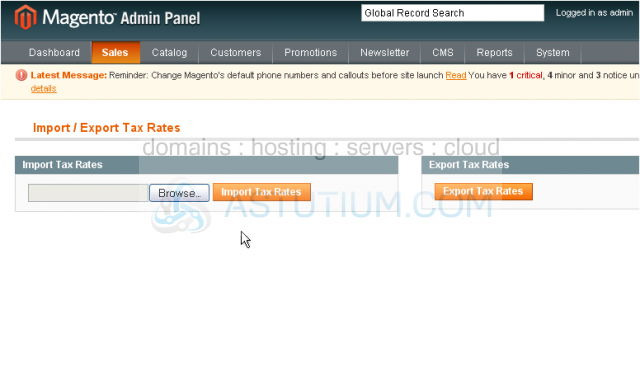
11) To manage customer tax classes, go to Sales...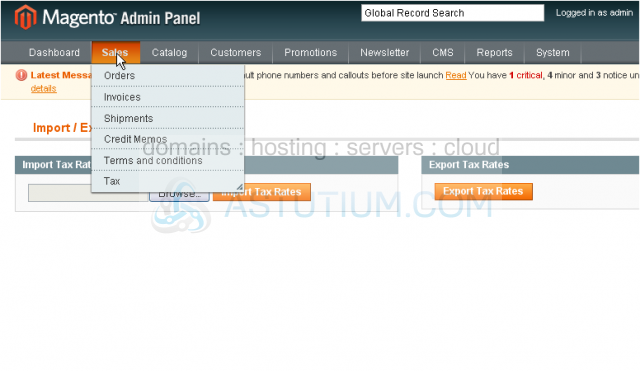
12) ...Tax... Customer Tax Classes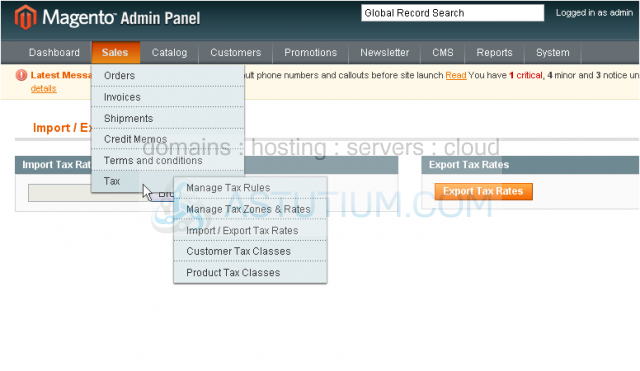
This page will show you a list of the existing customer tax classes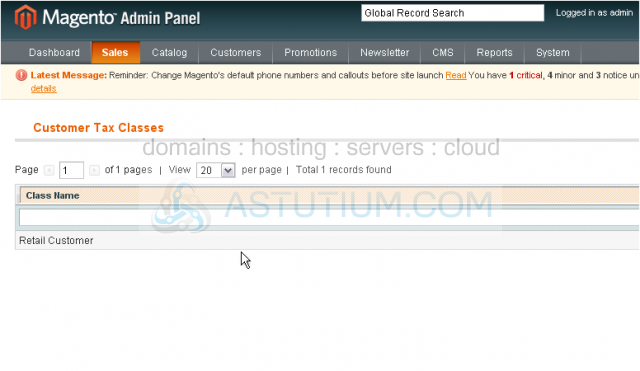
13) To add a new tax class, click this button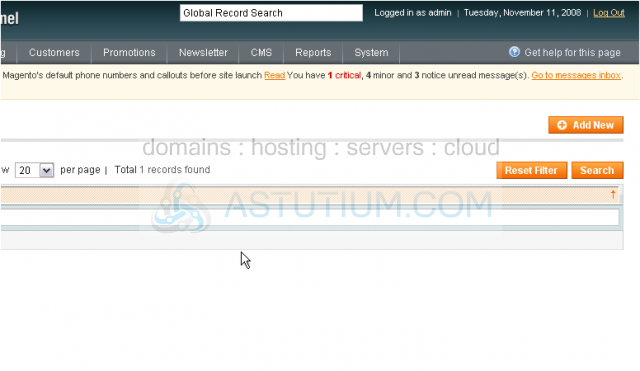
14) Enter a name for the new class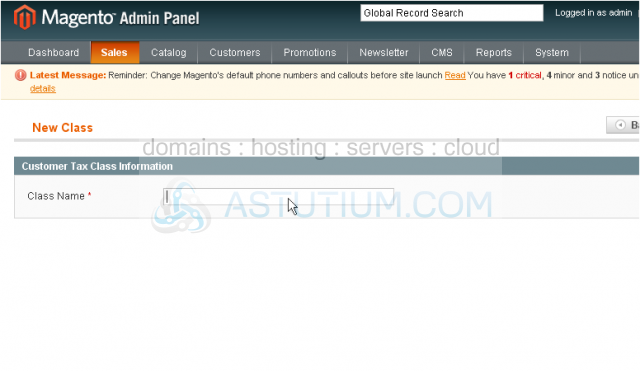
15) Click Save Class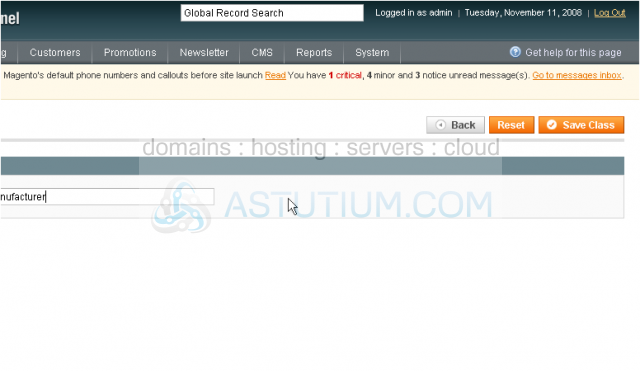
The tax class has been saved and added to the list below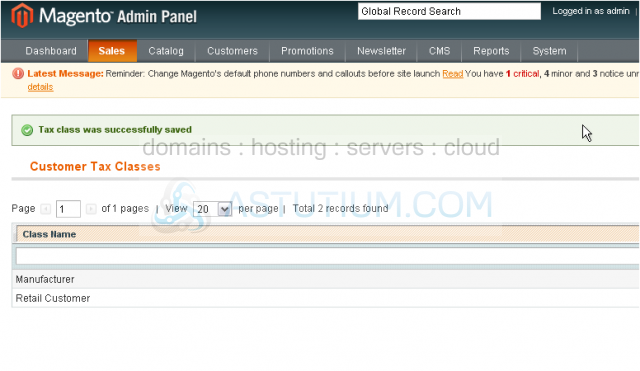
16) To manage the product tax classes, go to Sales...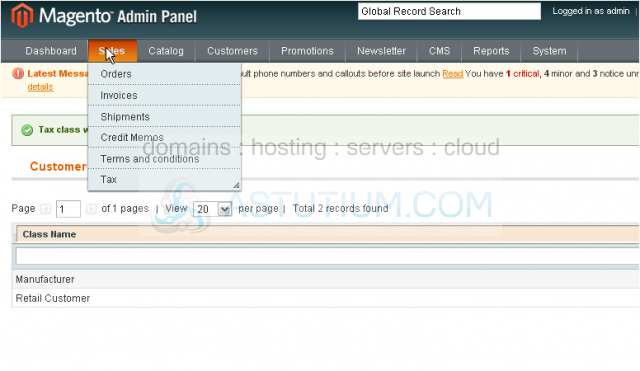
17) ...Tax... then Product Tax Classes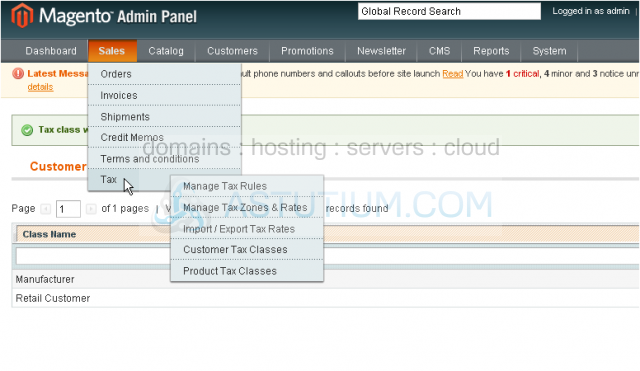
This is where you can view all of the product tax classes
18) To add a new product tax class, click this button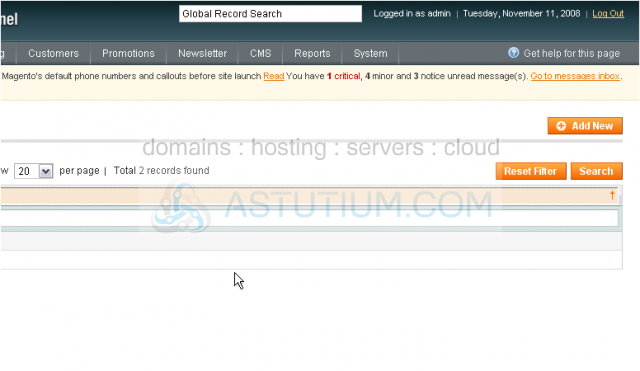
19) Enter a name for the new tax class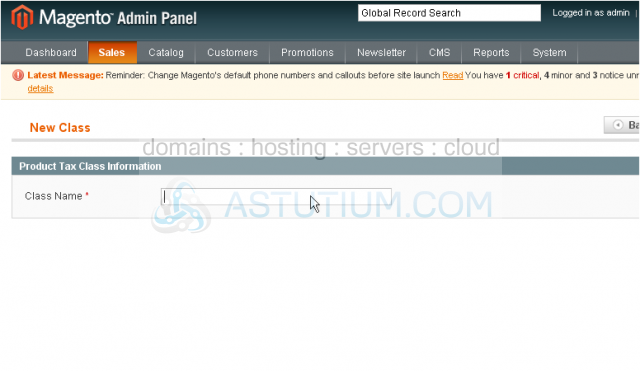
20) Click Save Class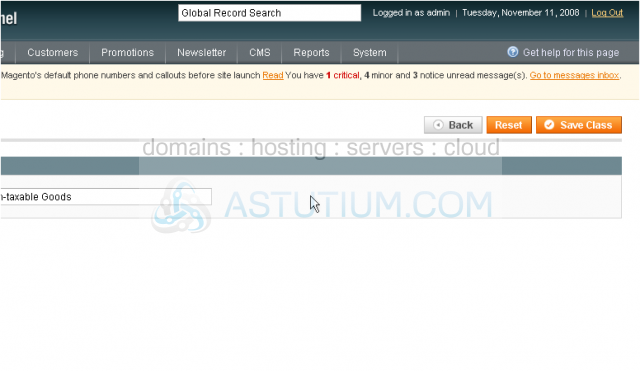
The new tax class has been added below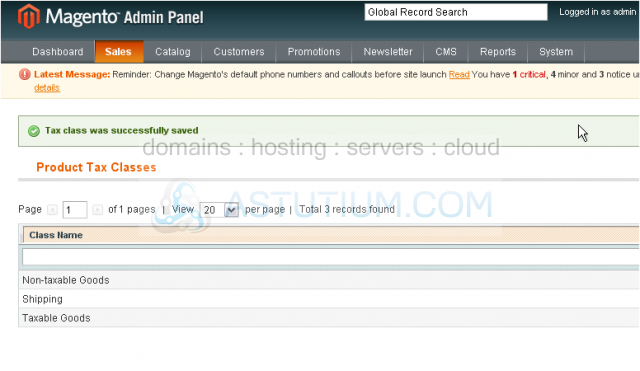
21) To manage tax rules, go to Sales...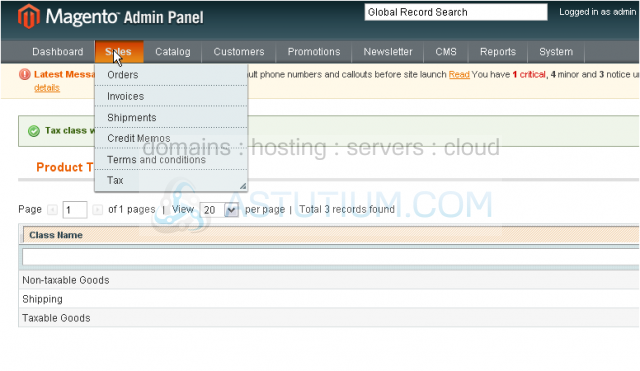
22) ...Tax... and select Manage Tax Rules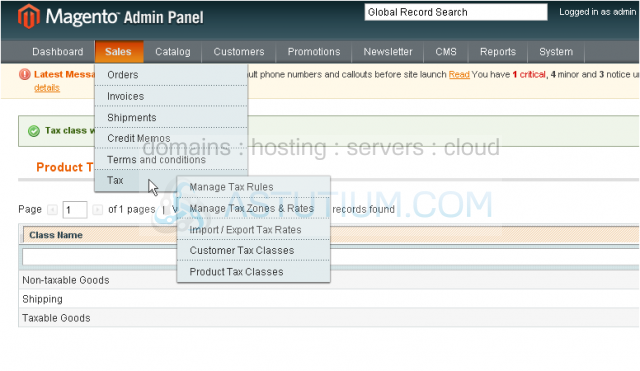
This is where you can see all of the tax rules that have been added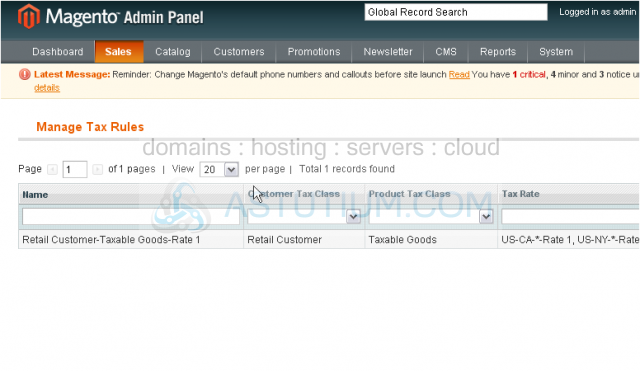
23) To add a new tax rule, click this button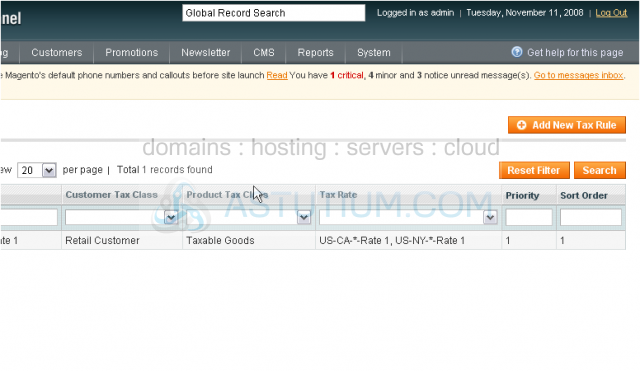
24) Enter a name for the new tax rule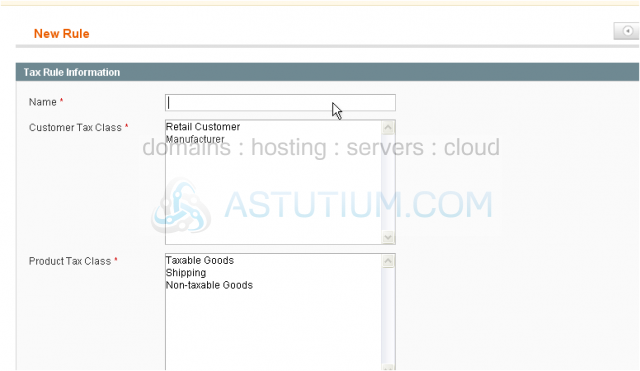
25) Select the customer tax class this rule will apply to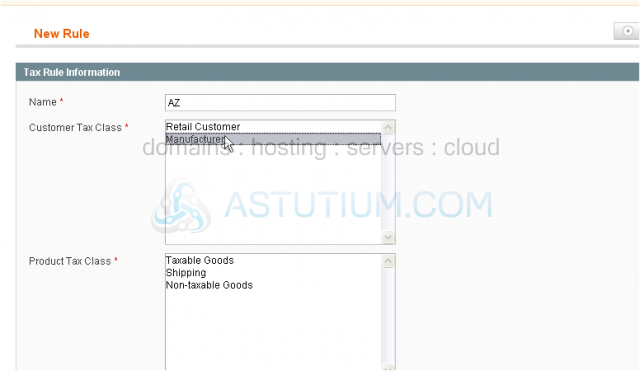
26) Select the product tax class
27) Hold down the control key while clicking to select multiple customer tax classes
28) Select the tax rate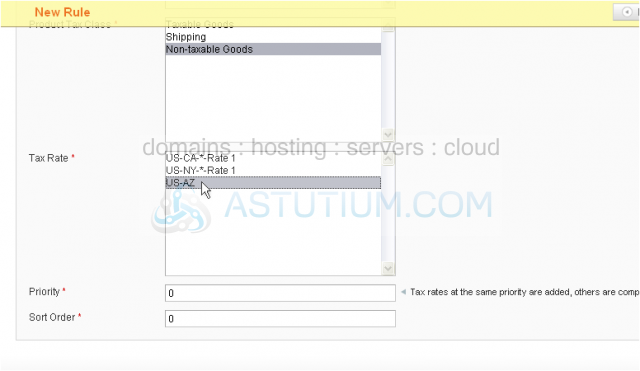
29) Enter a priority for this tax class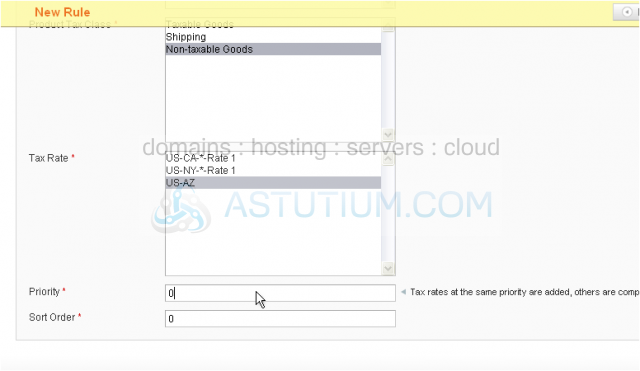
30) Click Save Rule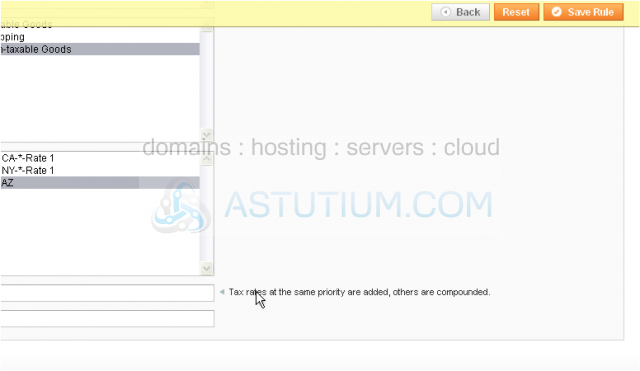
The new rule has been added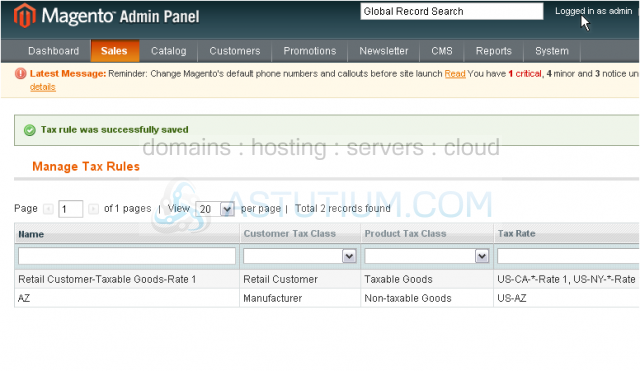
This is the end of the tutorial. You now know how to manage tax rates in Magento Commerce