Magento Commerce series
1. How to setup product attributes in Magento Commerce
This tutorial will show you how to setup product attributes in Magento Commerce, and assumes you're already logged in to Magento
1) To manage attributes, go to Catalog...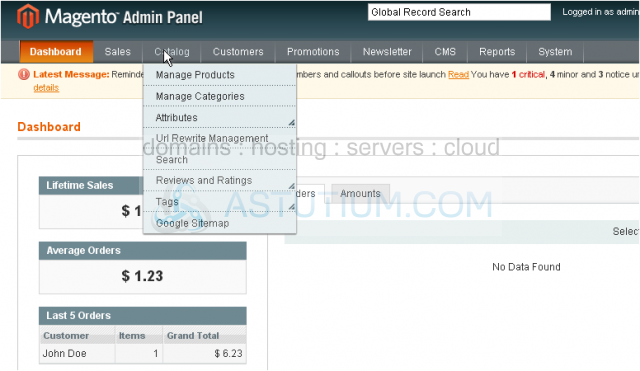
2) ...Attributes...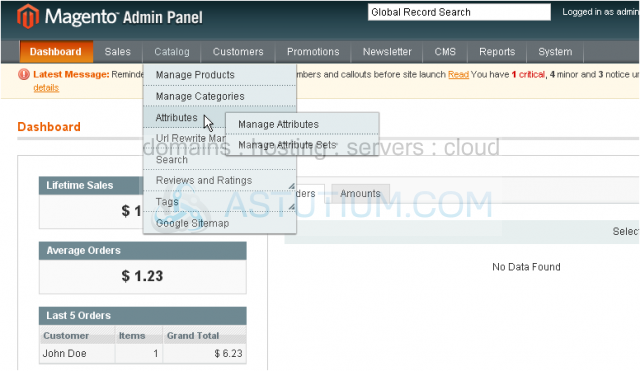
3) ...and select Manage Attributes
This page lists all product attributes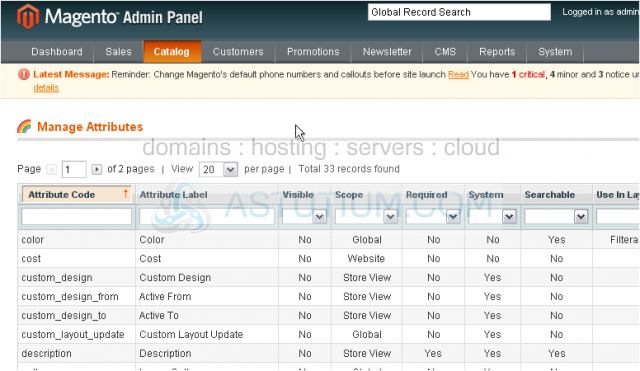
4) To add a new attribute, click this button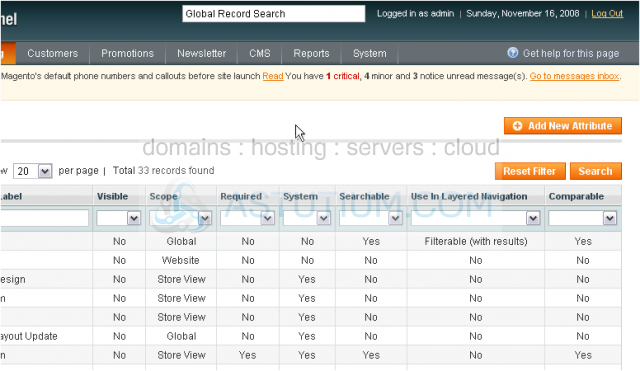
5) Enter an attribute code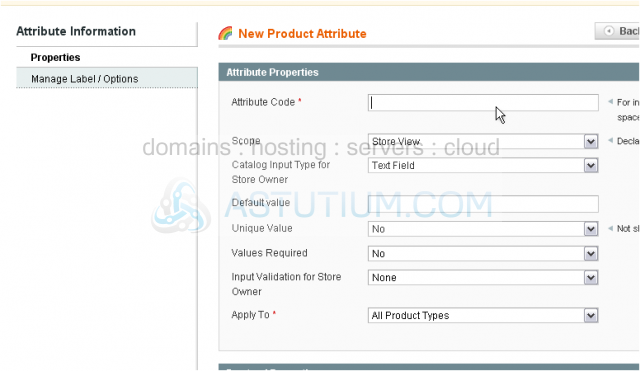
6) Select the scope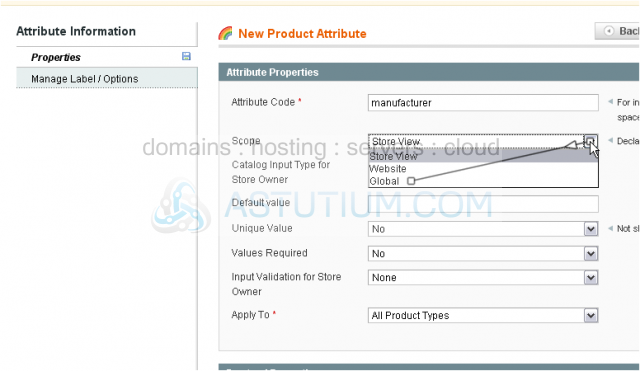
7) Choose the input type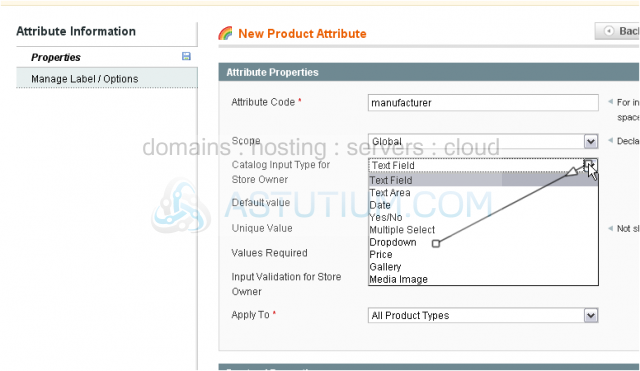
8) Choose what this attribute applies to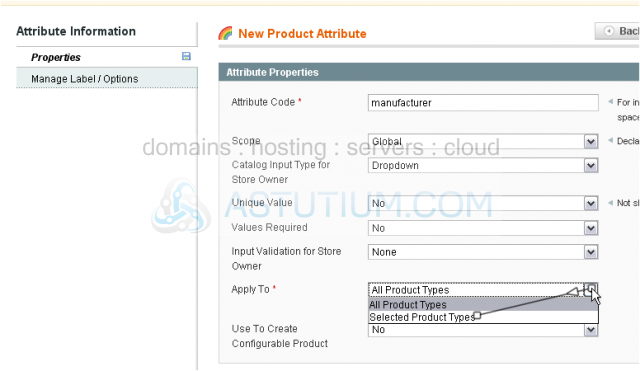
9) Select the product types this attribute will apply to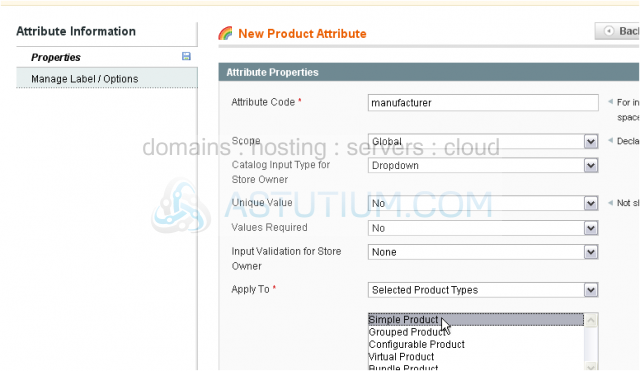
10) Choose whether to show this attribute in quick search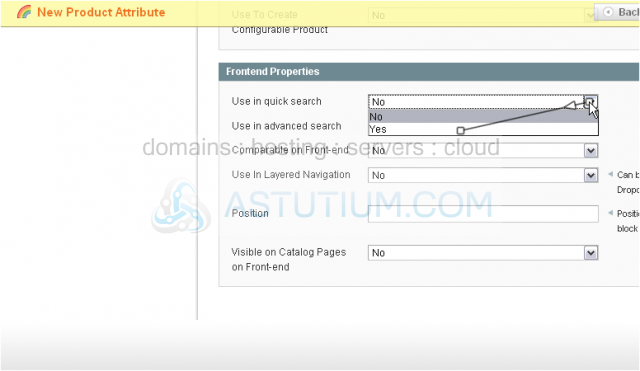
11) Select whether to use in advanced search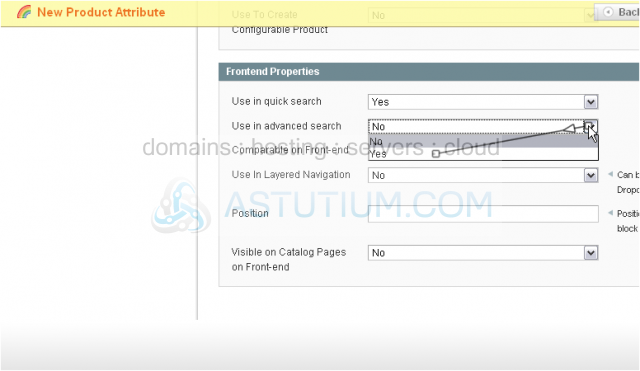
12) Choose if this attribute is comparable on the front-end store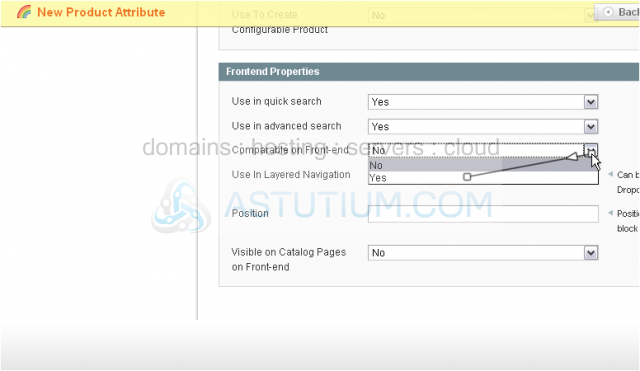
13) Choose whether to use in layered navigation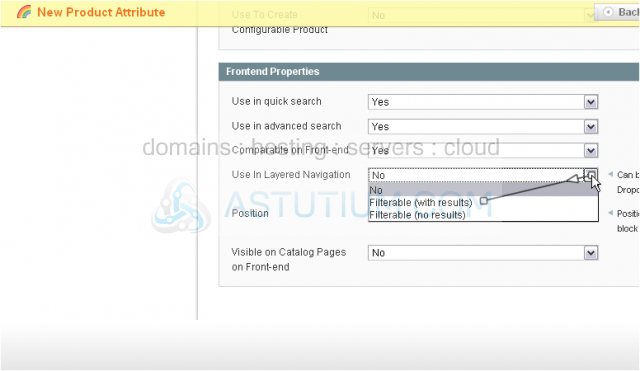
14) Type in the position
15) Go to Manage Label / Options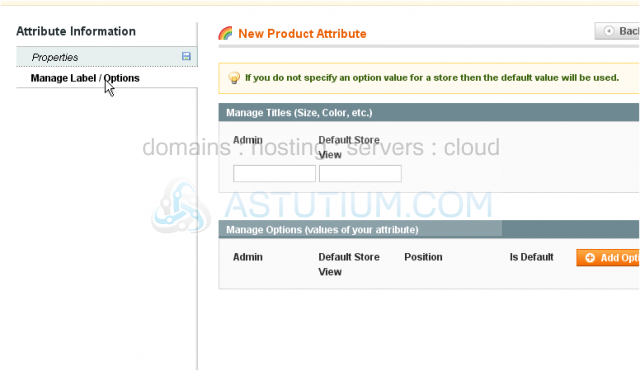
16) Enter a title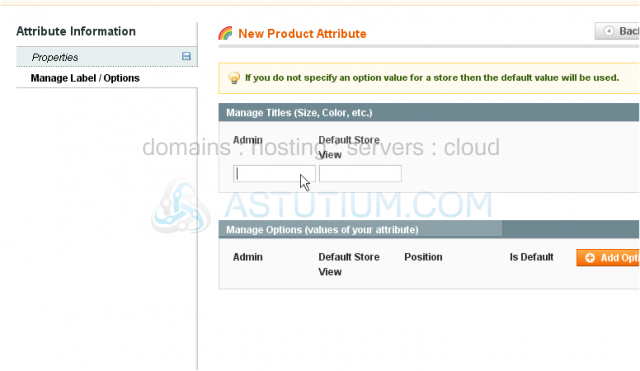
17) Click Save Attribute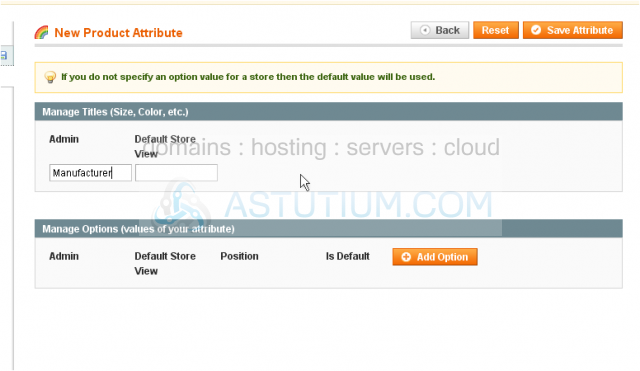
The attribute was successfully saved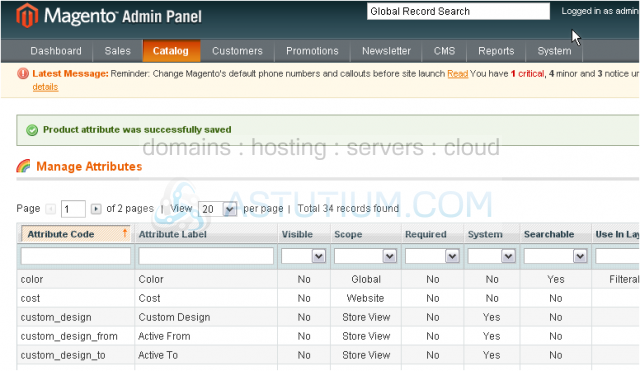
Scroll down to see it in the list below
Here is the attribute in the list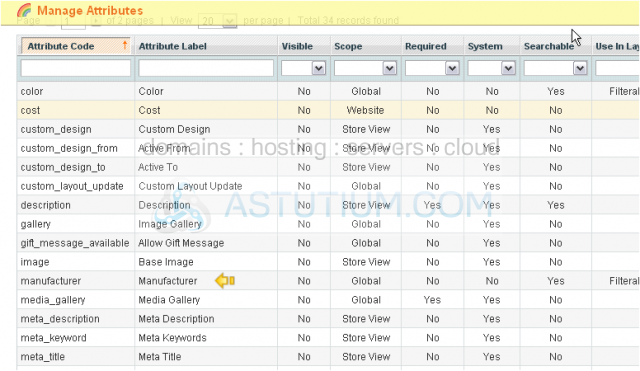
18) To manage attribute sets, go to Catalog...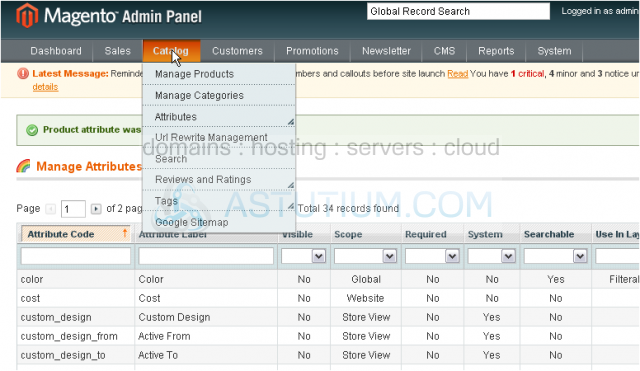
19) ...Attributes...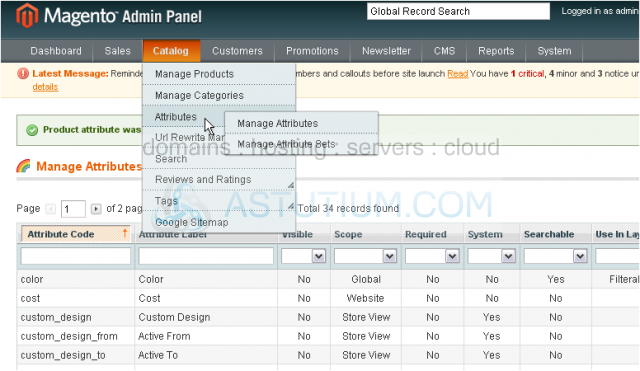
20) ...and click Manage Attribute Sets
This page shows all active attribute sets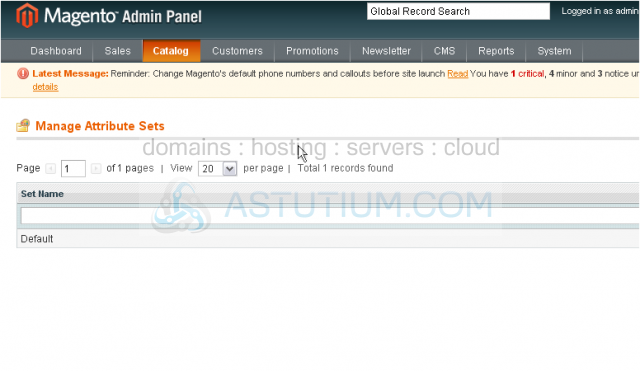
21) To add a new set, click this button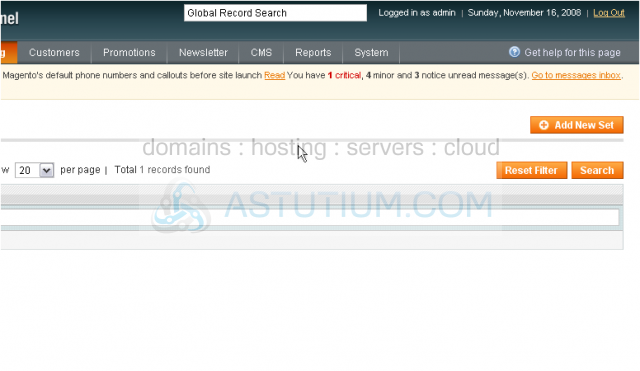
22) Enter a name for the new set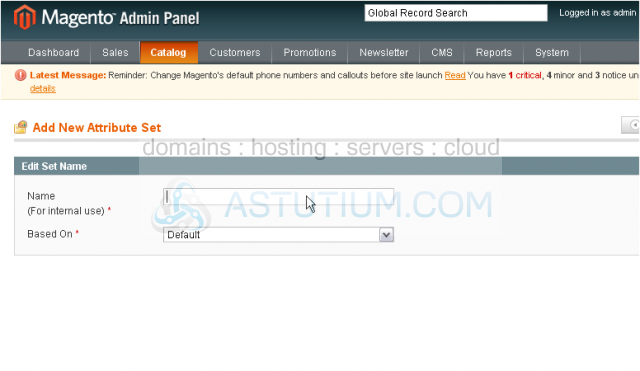
23) Select which attribute set this one will be based on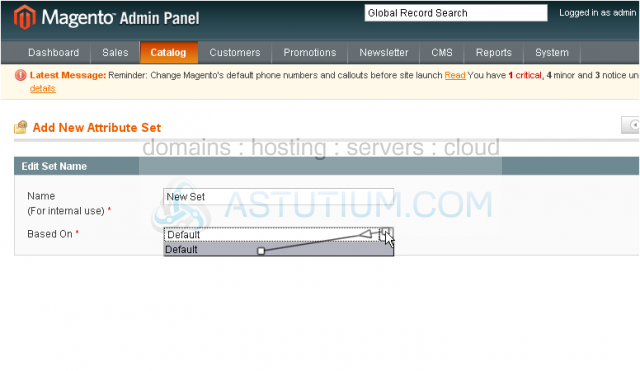
24) Click Save Attribute Set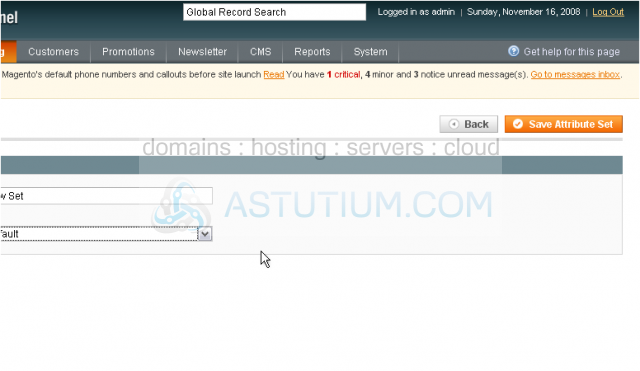
The set has been successfully added. You can now edit the groups in this set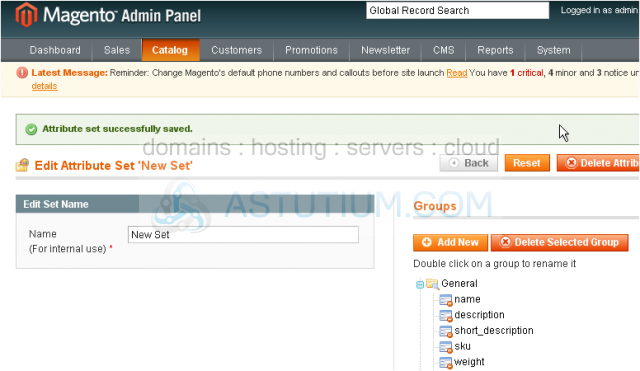
This is the end of the tutorial. You now know how to setup product attributes in Magento Commerce