Complete FTP series
21. Managing files/folders in FTP Voyager
This tutorial assumes you already have FTP Voyager running on your computer, and connected to a remote server.
Now let's learn how to manage our website files.
The first thing we're going to do is create a new folder (or directory) on the remote server.
1) Right-click anywhere here in the remote server window.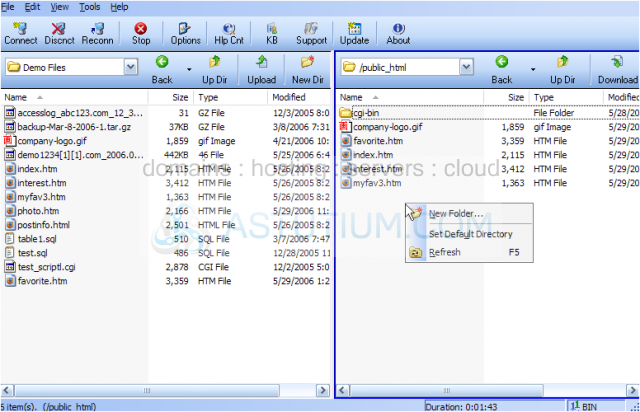
2) Then click New Folder.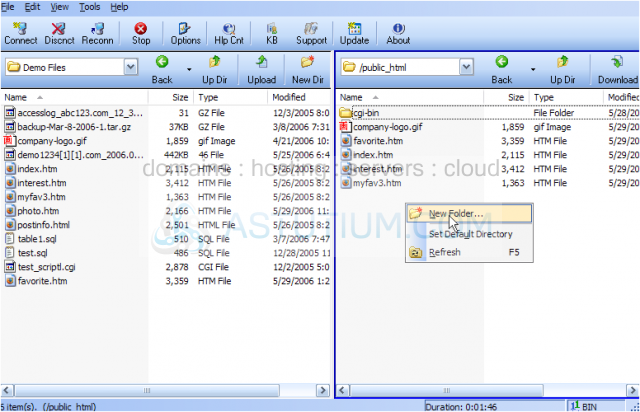
3) Type a name for the new folder here, then click OK.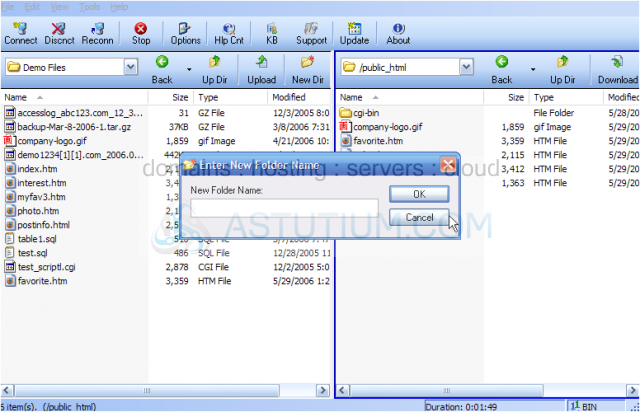
That's all there is to it. Now let's rename this new folder.....
4) Right click the folder.....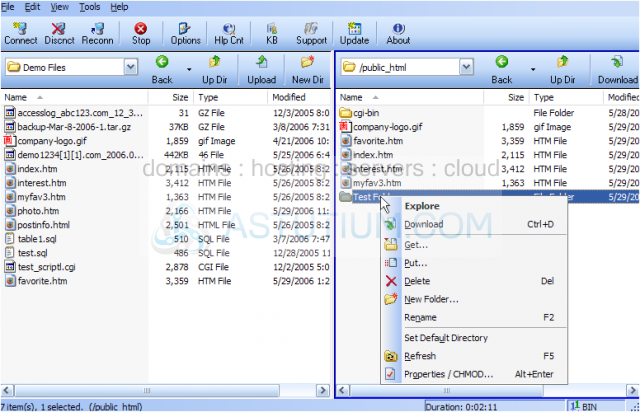
5) Then click Rename.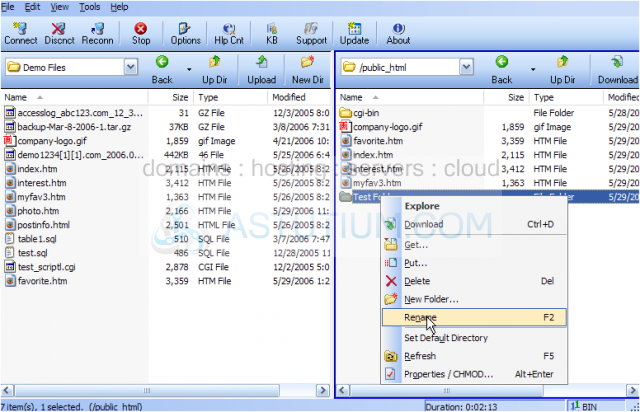
6) Type the new folder name in here.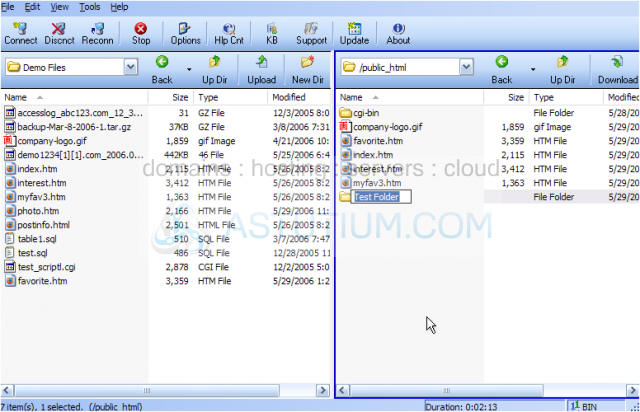
The new folder has been renamed.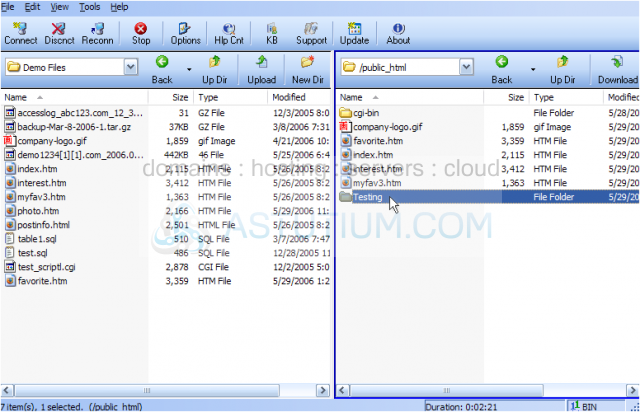
You can also rename files the same way as you rename folders.
7) To delete a folder (or file), simply right-click it.....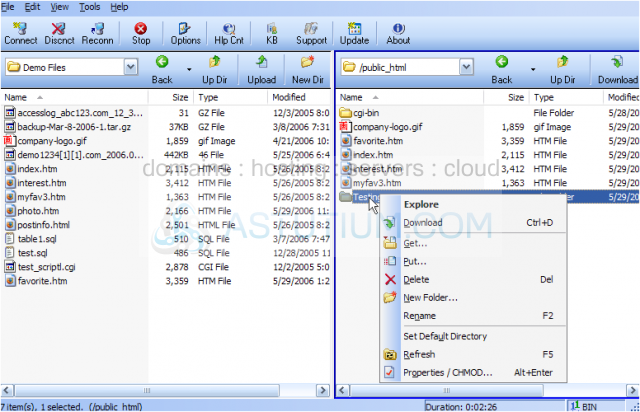
8) ..... then click delete.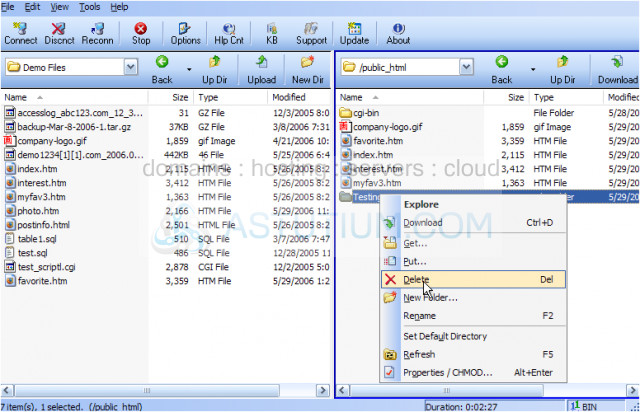
The folder we just created, has been deleted.
Now let's learn how to change the permissions of a file.
9) Right-click the file for which you want to change permissions.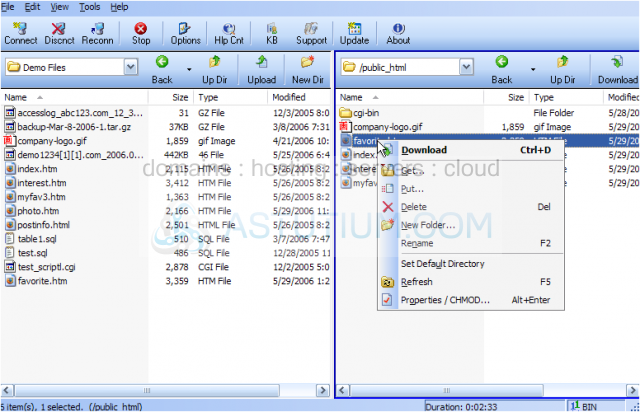
10) Then click Properties /CHMOD.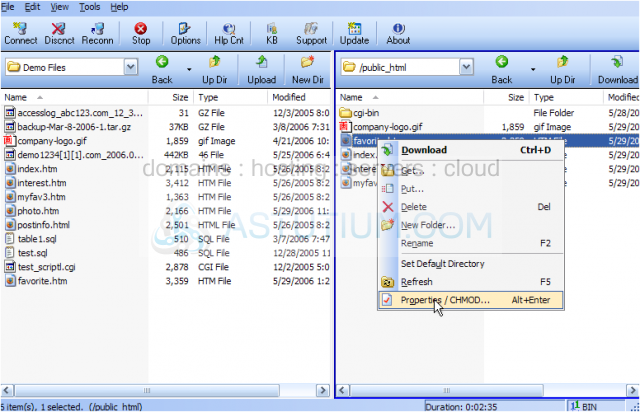
11) To change the file permissions, simply enter the new permissions value here.....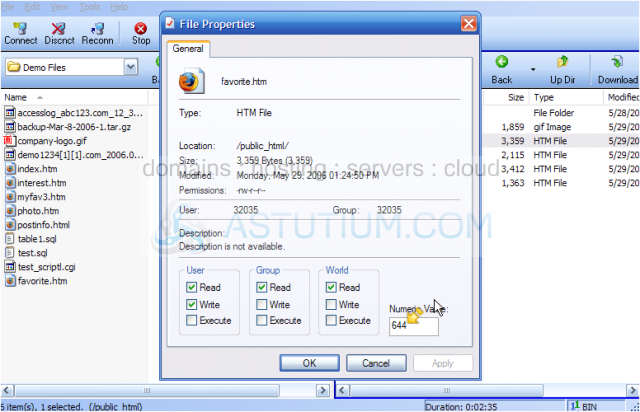
12) ..... or check off the appropriate permission boxes below.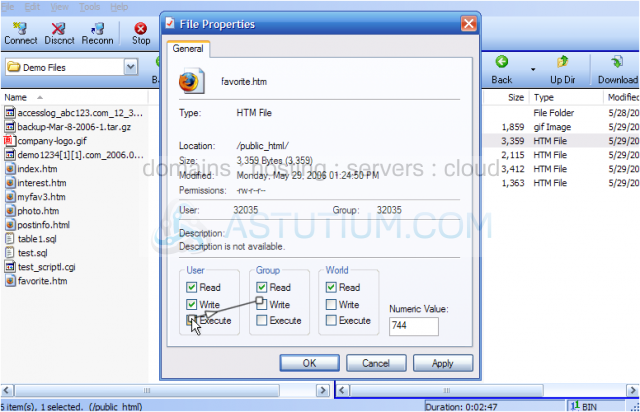
13) Click Apply, then OK when finished.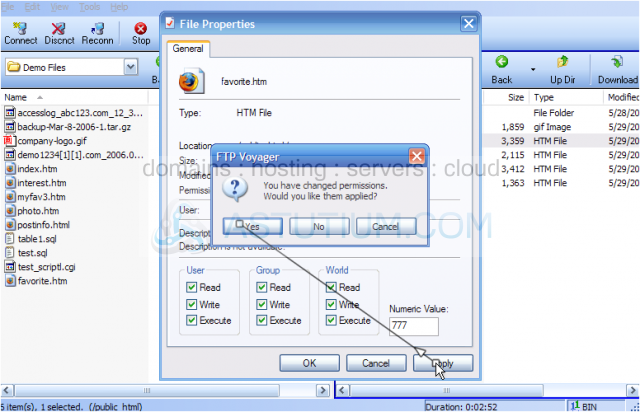
That's it! Permissions for the file favorite.htm have been successfully changed.
This is the end of the tutorial. You should now know how to manage your files and folders in FTP Voyager, including creating new folders, renaming them, deleting them, and changing file permissions.