Complete FTP series
17. Setting your preferences in FlashFXP
This tutorial assumes you already have FlashFXP and have it running on your computer, but not connected to another server.
Now let's learn how to set preferences in FlashFXP.
1) Click Options at the top of the FlashFXP window.
2) Then select Preferences.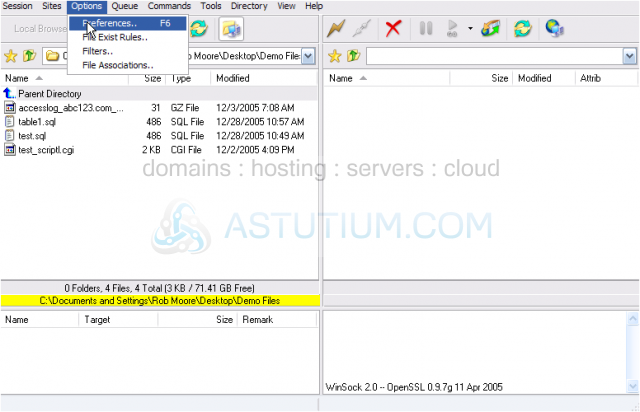
This is the main preferences window, where there are several options to choose from. Keep in mind though, that most of these options are pre-set by FlashFXP, and do not need to be changed. Therefore, only change those options which you know are safe to change.... and we'll show you some of those now. If you wish, you can change the timeout, retry delay, and retry count settings here.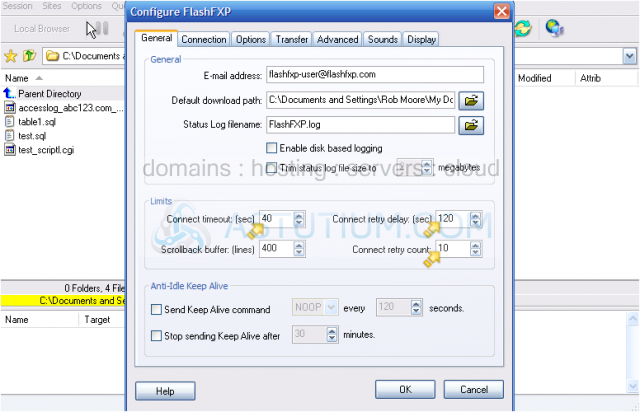
3) Click the Connection tab. Unless you really know what you're doing, there isn't anything you should change here.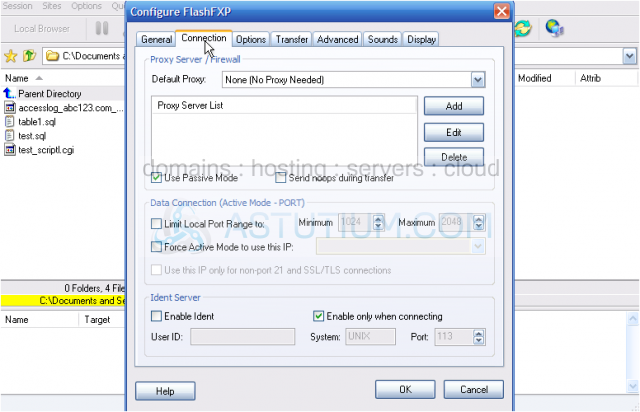
4) Click the Options tab. These settings are in place to help you avoid deleting files by accident, and should be left in the default settings.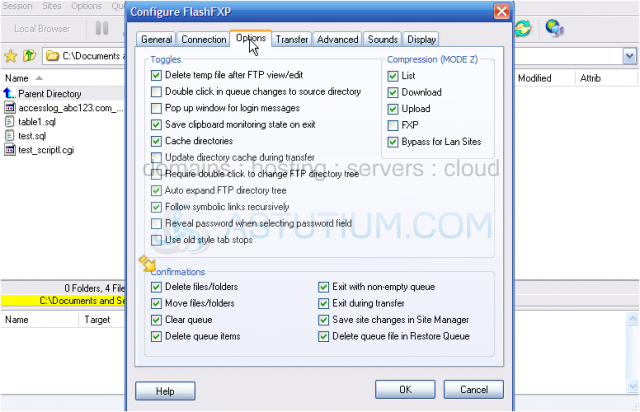
5) Click the Transfer tab. For the most part, the transfer mode should be left as auto, unless you've been given specific instructions to transfer files in either ACSII or Binary modes.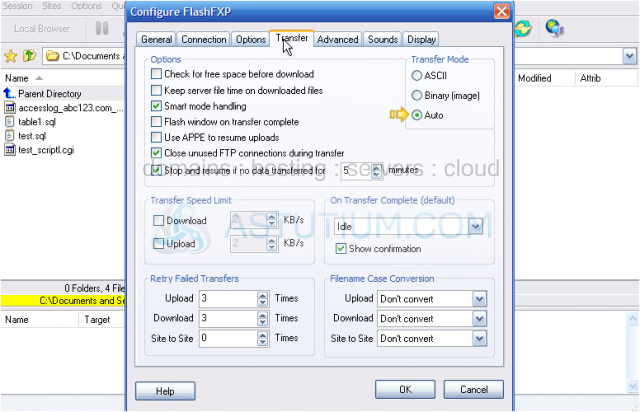
6) Select the Advanced tab. You'll typically want to have "show hidden files" selected, so that you can see all files including .htaccess files.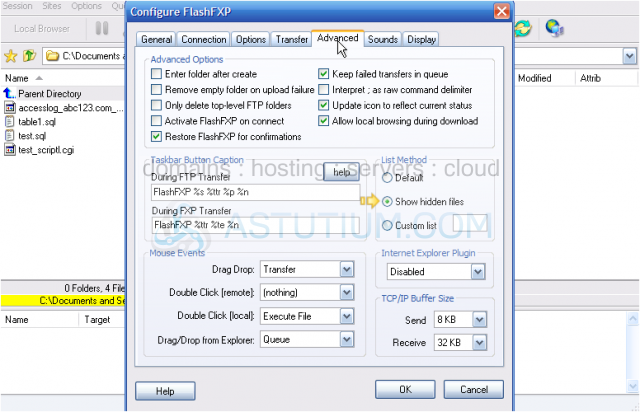
7) Select the Sounds tab. With FlashFXP you have the ability to assign sound effects to specific events. To do so, simply select the event you want to assign a sound to, then locate a sound file on your computer..... that's it!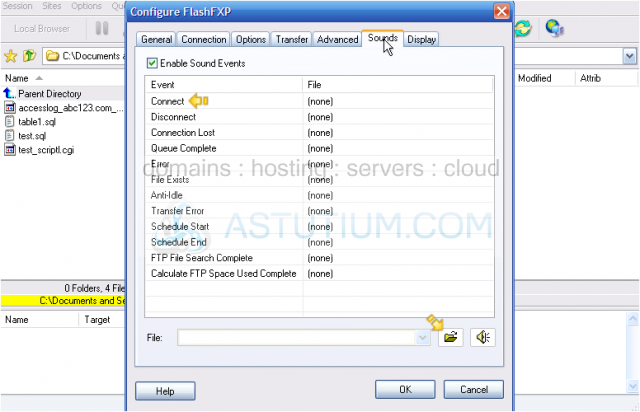
8) Select the Display tab. There are several display options you can choose that will customize the look and feel of FlashFXP to your liking.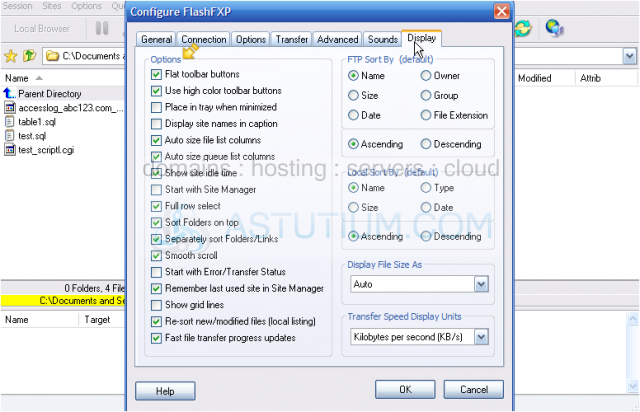
9) You can choose how to display files sizes as well.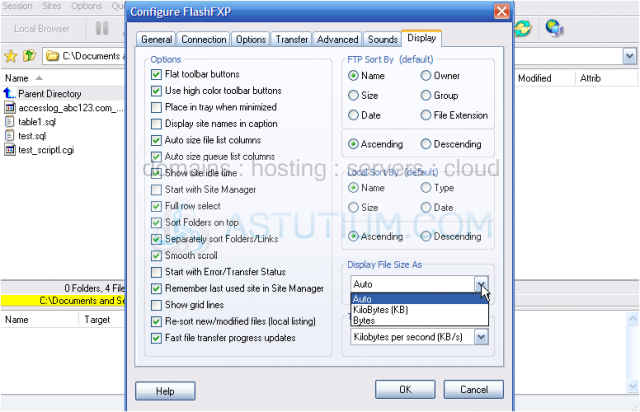
10) When finished, click OK.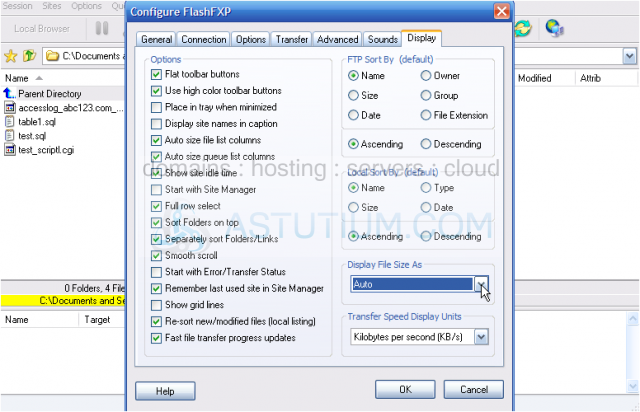
11) Select the View menu item.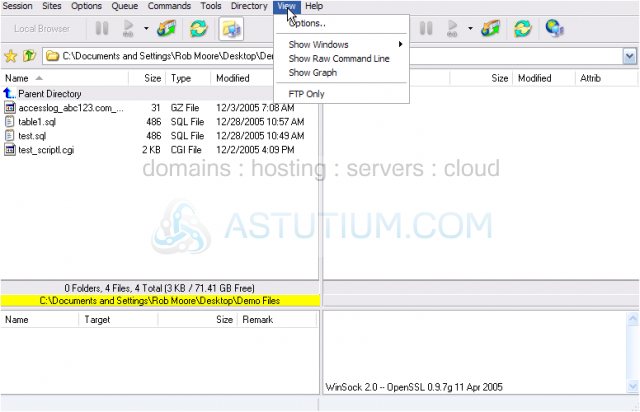
12) Then Options...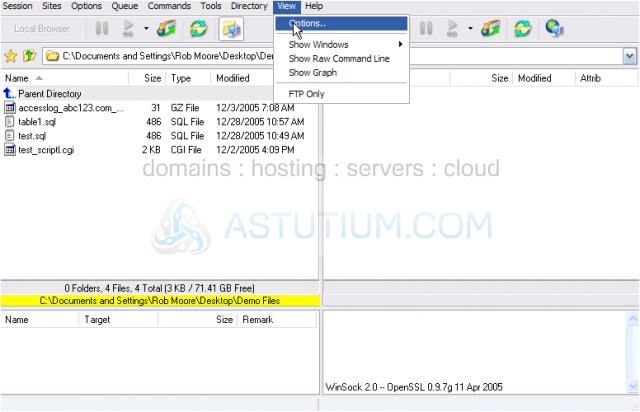
Finally, you can change the entire look of your FlashFXP by modifying the colors.
This is the end of the tutorial. You now know how to set your preferences in FlashFXP, and how to customize it's look to suit you.