Complete FTP series
15. Managing files/folders in SmartFTP
This tutorial assumes you already have SmartFTP running on your computer, and connected to a remote server.
Now let's learn how to manage our website files.
The first thing we're going to do is create a new folder (or directory) on the remote server.
1) Click the New Folder icon here.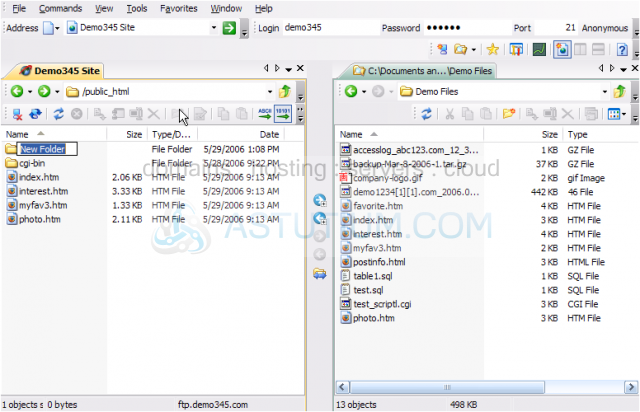
2) Give the new folder a name.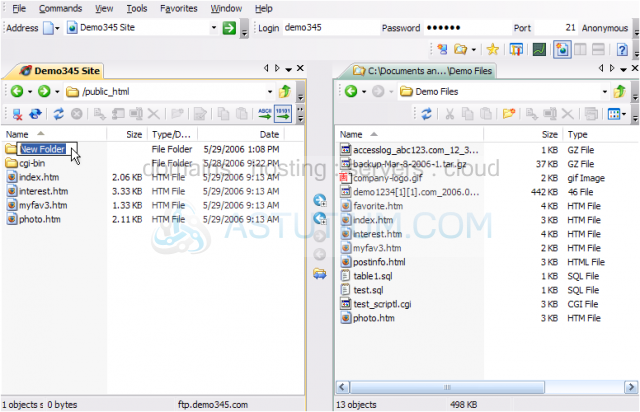
That's all there is to it. Now let's rename this new folder.....
3) Click the rename icon here.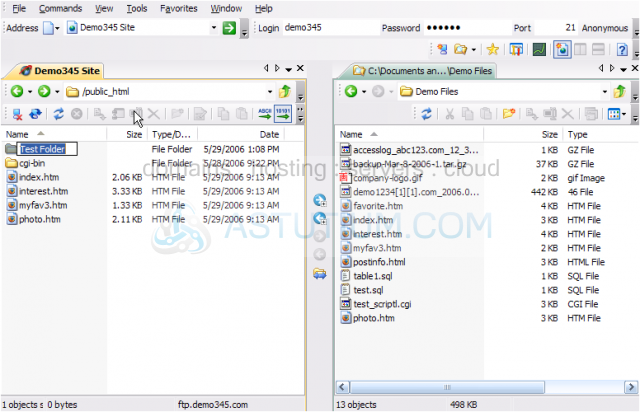
4) Then type in a new name for the folder.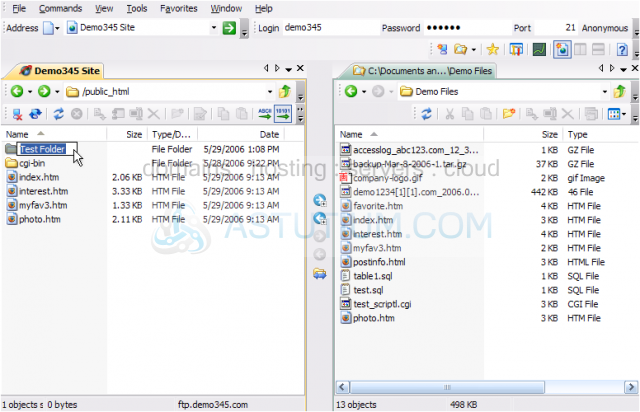
The new folder has been renamed. You can also rename files the same way as you rename folders.
5) To delete a folder (or file), make sure it's highlighted, then click the delete icon here.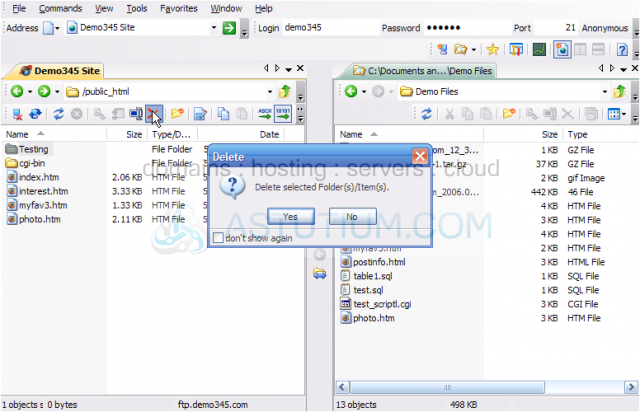
The folder we just created, has been deleted.
Now let's learn how to change the permissions of a file.
6) Select the file for which you want to change the permissions, then click the Properties icon here.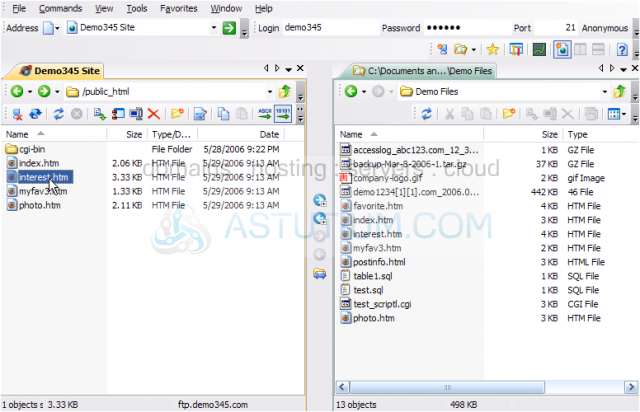
7) To change the file permissions, simply enter the new permissions value here.....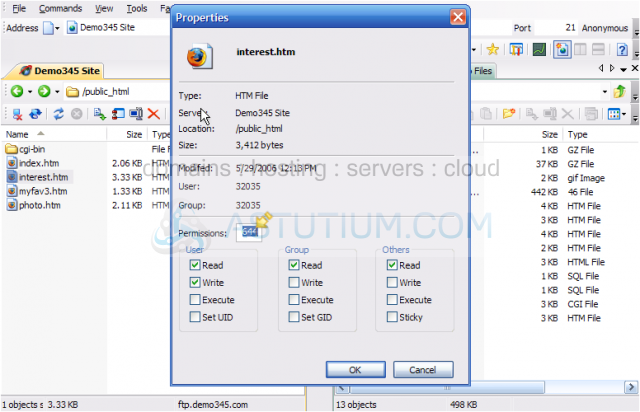
8) ..... or check off the appropriate permission boxes below.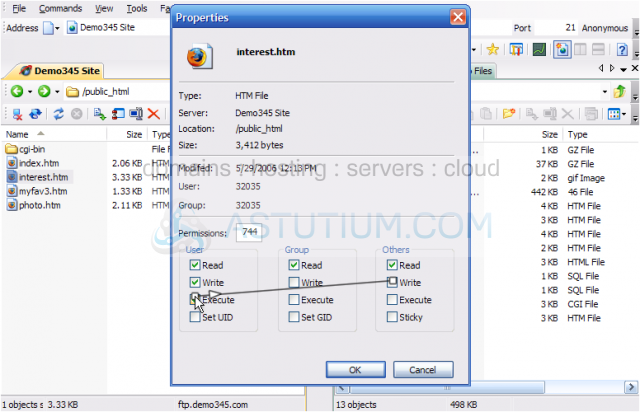
9) Click OK when finished.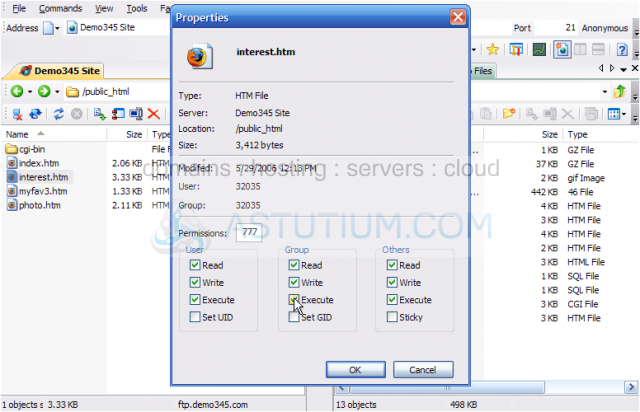
That's it! Permissions for the file interests.htm have been successfully changed.
One last thing..... we can also view the contents of a file on the remote server, without first having to download it to our computer.
10) Let's do that now.... select myfav3.htm. Then click the View icon.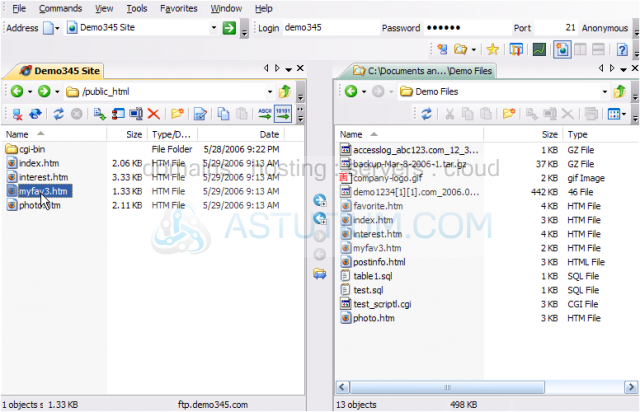
This is the end of the tutorial. You should now know how to manage your files and folders in SmartFTP, including creating new folders, renaming them, deleting them, changing file permissions, and viewing file contents on the remote server.