Complete FTP series
10. Configuring your website in WS_FTP
This tutorial assumes you already have WS_FTP and have it running on your computer, but not connected to another server.
Now let's learn how to configure our website in WS_FTP.
1) Click to Open a Remote Connection.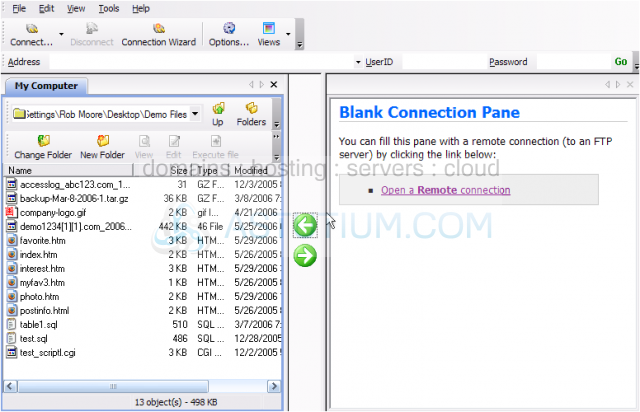
2) Click Create Folder.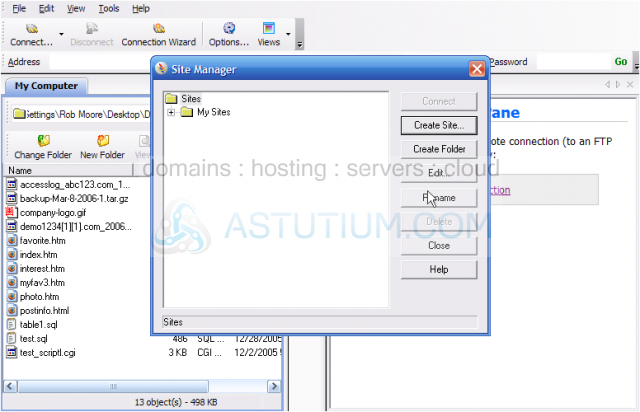
3) Enter a name for the new folder, then click OK.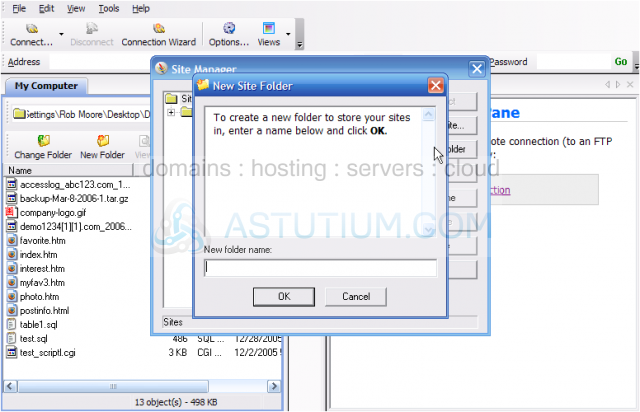
Now let's configure a new site inside this new folder.
4) Click Create Site.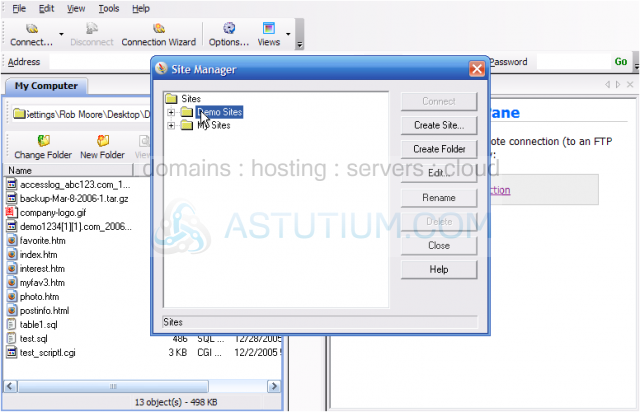
5) Enter a name for this new site. Then click Next.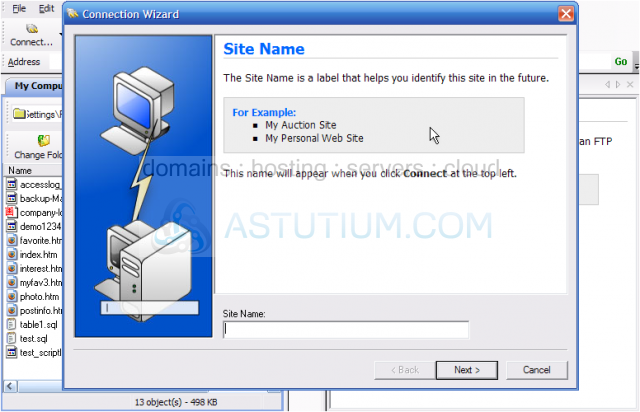
6) Click Next again.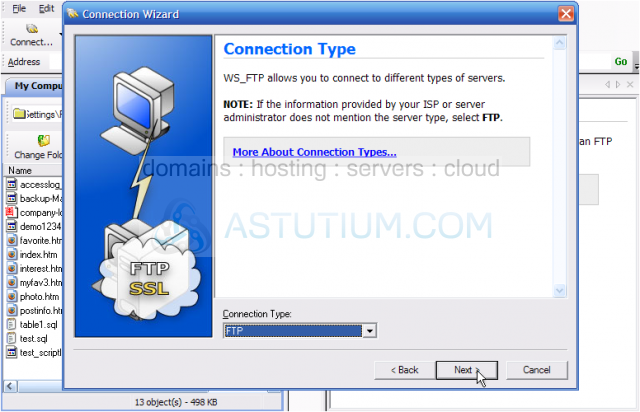
7) Enter the Server Address, then click Next.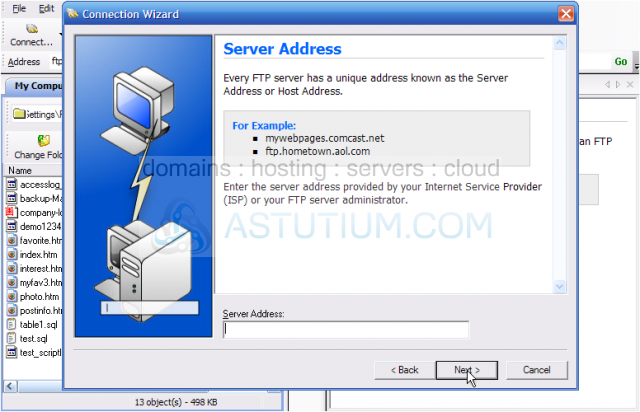
Note: The server address can be in the form ftp.yourdomain.com or just the IP address.
If your domain name has not yet propagated, then you'll have to use the IP address method.
8) Enter the username and password for the hosting account.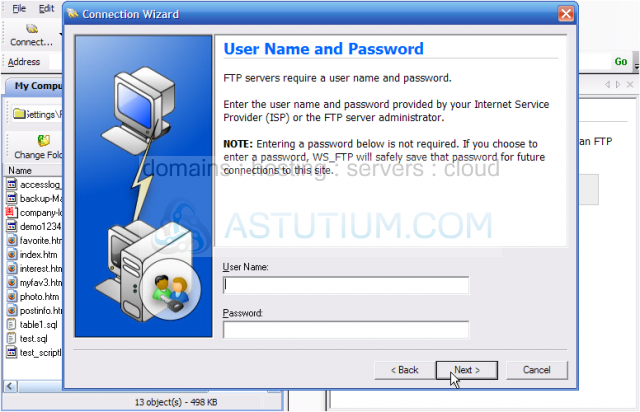
9) Click Next.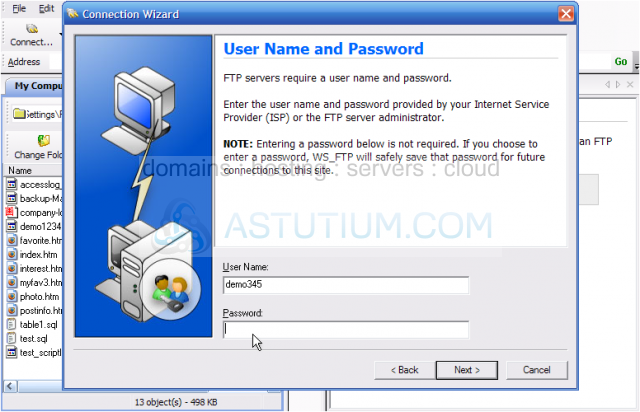
10) Click Finish.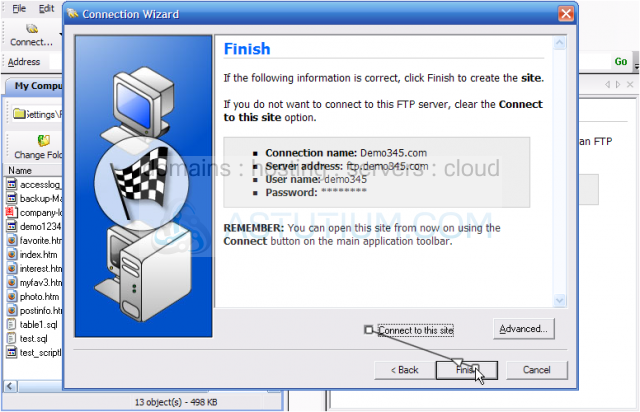
That's it! We've successfully configured a new site in WS_FTP.
11) To connect to the website we just configured, click Connect.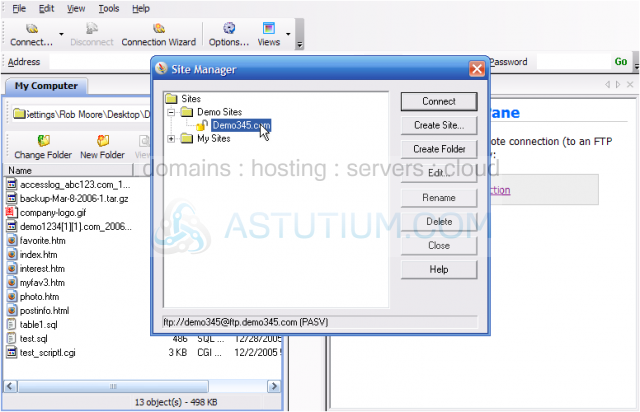
That's it! We've successfully connected to our website via FTP.
12) Click the Disconnect icon to close the connection.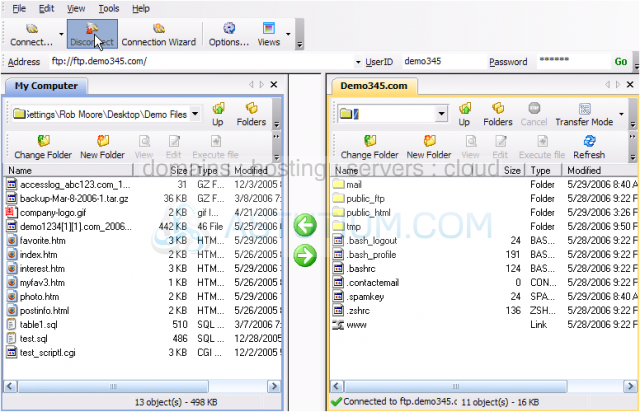
This is the end of the tutorial. You now know how to configure a website in WS_FTP, for the purposes of establishing an FTP connection.