Plesk 8 (Linux) end-user series
29. How to create custom buttons
This demo assumes you've already logged in to Plesk
Now let's learn how to create custom buttons in Plesk
1) Click the Custom Buttons icon here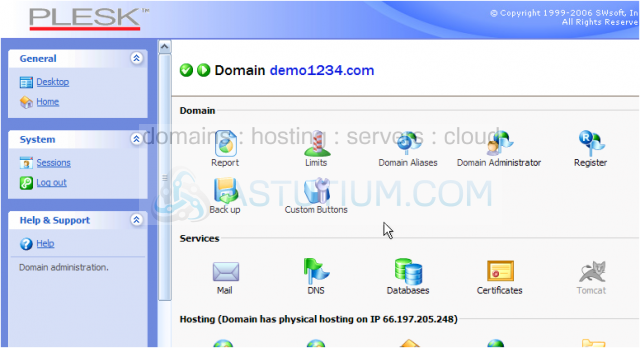
2) Click Add New Button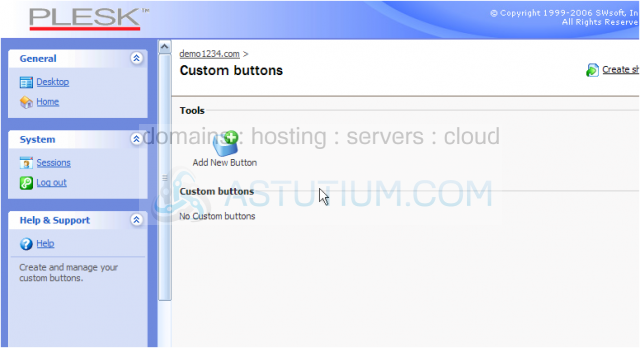
This is the page where you can setup your own custom buttons in Plesk
You can create buttons to act as quick links to other commonly visited URLs
3) Let's go ahead and add a custom button to our Plesk control panel..... enter the new button's label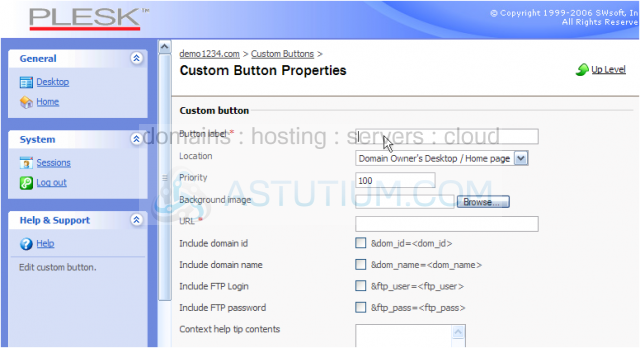
You can choose to have the new button displayed in the domain owner's desktop/homepage, or the navigation panel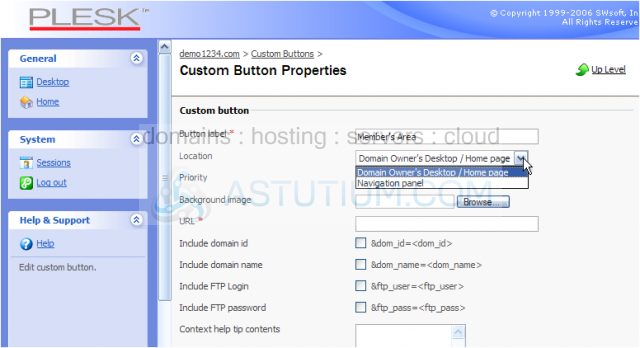
The priority level is how you control the order in which the new button is displayed; if you have more than one custom button, the one with the smaller priority number will be displayed first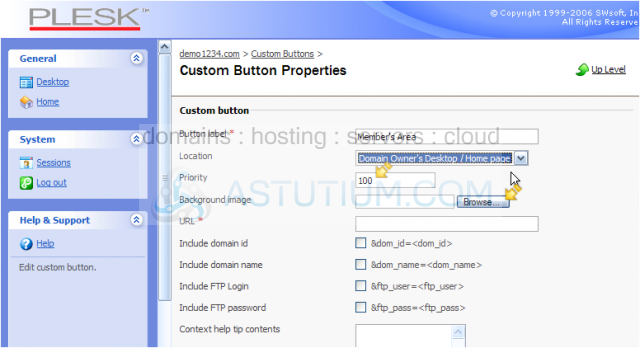
If you've designed a custom button graphic for this new link, you can locate and upload it using the browse tool here. If no custom graphic exists, a standard button image will be used
4) Now enter the URL the user will be directed to after clicking the new button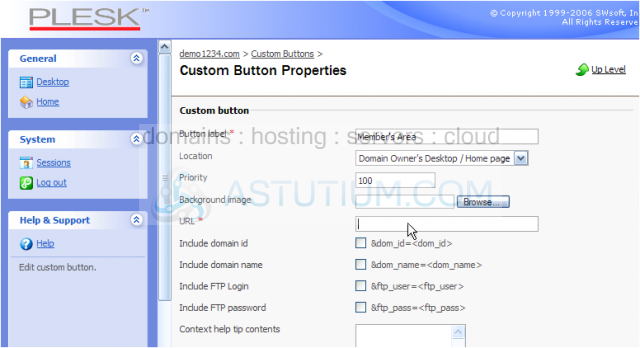
Scroll down
5) Enter the text you want displayed in the Content Help window, when a user hovers over the new button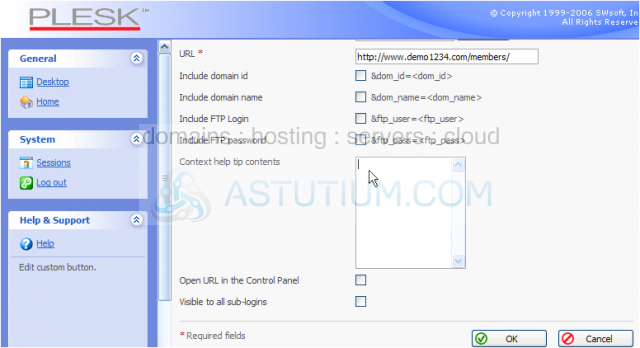
6) Check here to make the new button visible to all sub-logins that may exist for our account
7) Click OK button when finished
That's it! The new custom button has been created..... let's go take a look
Scroll down
There it is!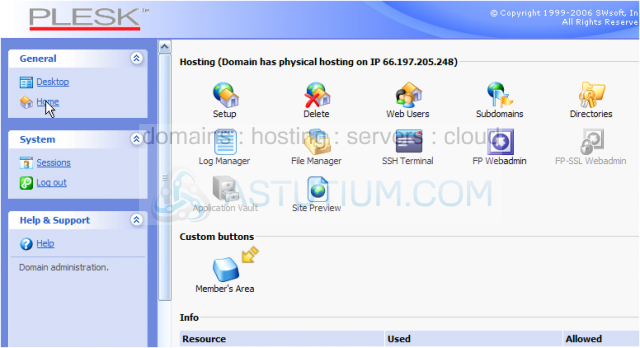
Notice the custom help note is displayed here when we hover over the new button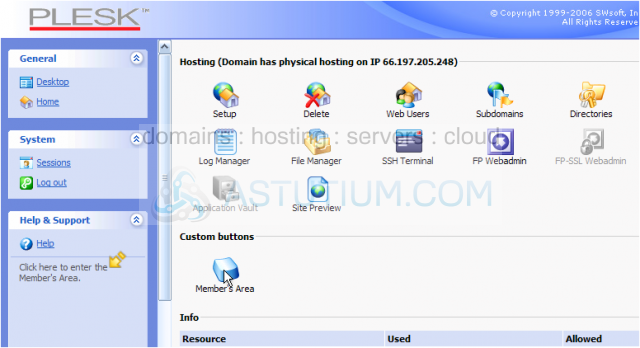
This is the end of the tutorial. You now know how to create new custom buttons within Plesk, to be displayed and available for you and any sub-logins you may have