Plesk 8 (Linux) end-user series
20. How to create a subdomain
This demo assumes you've already logged in to Plesk
Now let's learn how to create a subdomain within our account
Scroll down
1) Click the Subdomains icon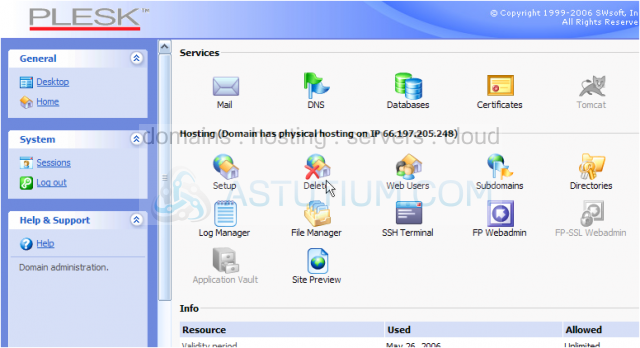
2) Click Add New Subdomain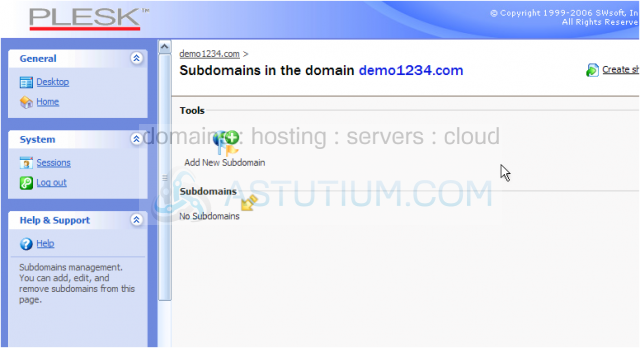
As you can see here, there are currently no subdomains setup in this account
3) Enter a name, or domain prefix for the new subdomain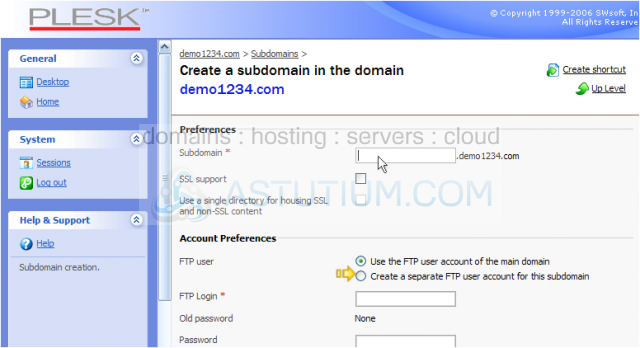
If you want a different user to have access only to this subdomain, and not your main account, you would click here and enter new FTP login and password details
For this tutorial, we'll just leave the login information for the new subdomain the same as for the main account
Scroll down
4) Choose the services you wish to grant for the new subdomain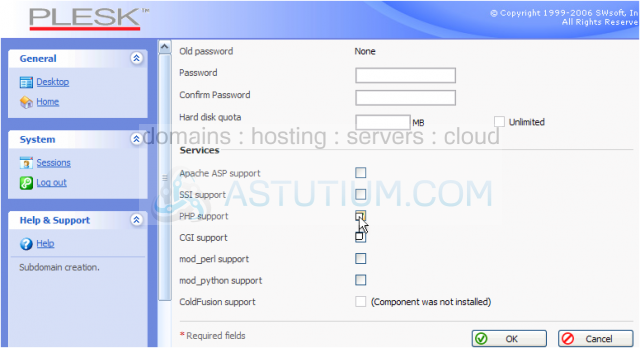
5) Click OK when finished
Scroll down
That's it! The new subdomain has been created
From here you can edit existing subdomains by clicking on them and modifying their properties.....
..... add new subdomains.....
..... or delete existing subdomains, which is what we're going to do now
6) Click the Remove Selected link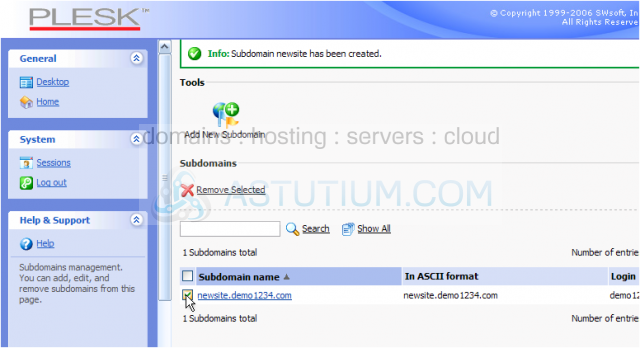
7) Confirm the removal, then click OK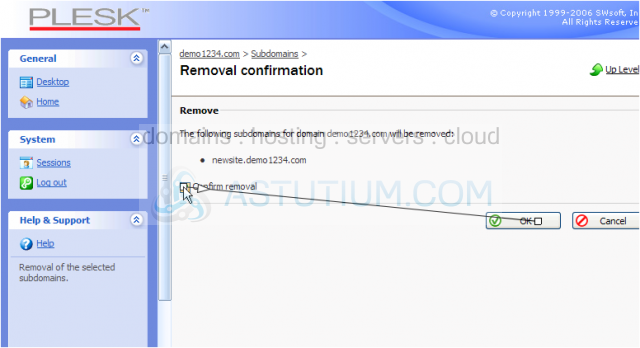
That's it! We've just removed the subdomain we created earlier
This is the end of the tutorial. You now know how to create subdomains in Plesk. Remember that you can assign specific login information for subdomains, that's different from your main account login information