SmarterMail 10 series
11. How to modify Settings in SmarterMail
This tutorial assumes that you have already logged into your SmarterMail account
1) Click the down arrow button to scroll down in the left navigation toolbar if the Settings icon is not visible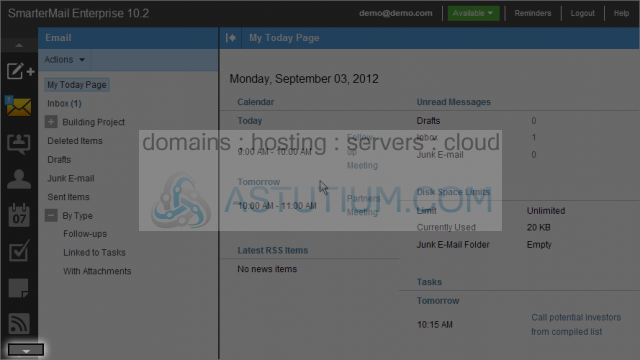
2) From the User tab in Account Settings, you can edit the Display Name, Reply-To Email, Time Zone, and enter a Backup Email Address
3) Now click the Webmail tab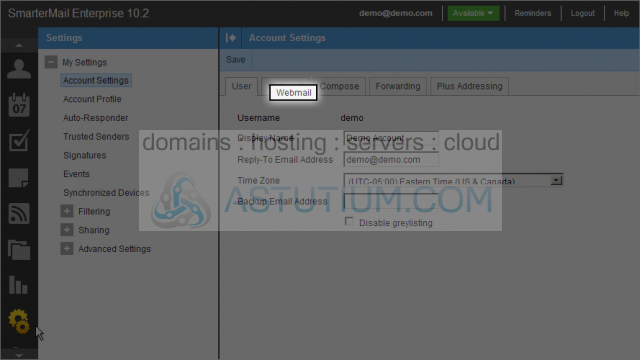
Here you can make changes like your Initial Page on Login, Display format, etc.
4) We will change the Delete Action dropdown to Move to Deleted Items Folder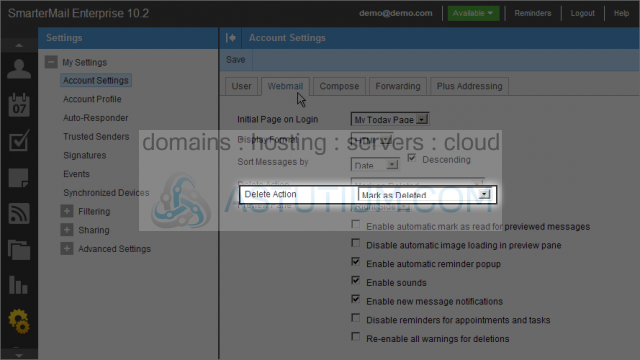
5) Next click the Compose tab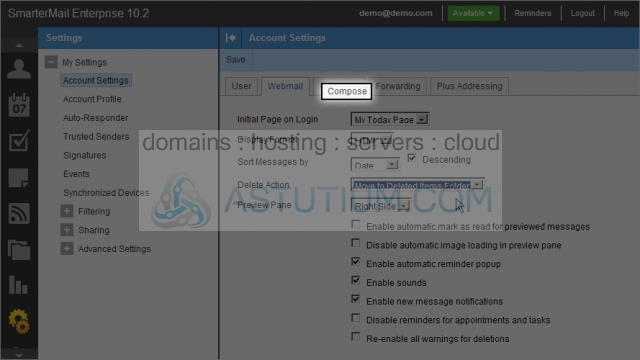
6) Let's change the default settings for new emails we will compose by changing the Compose Font to Arial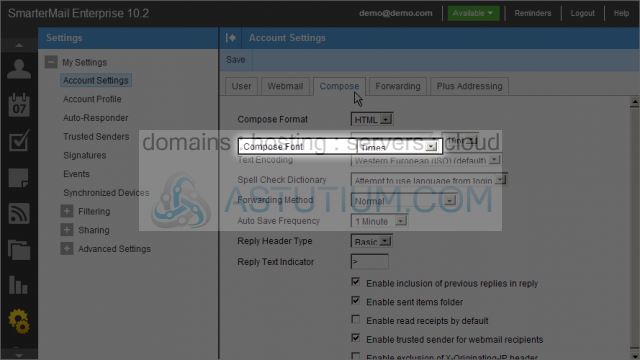
7) Now click on the Forwarding tab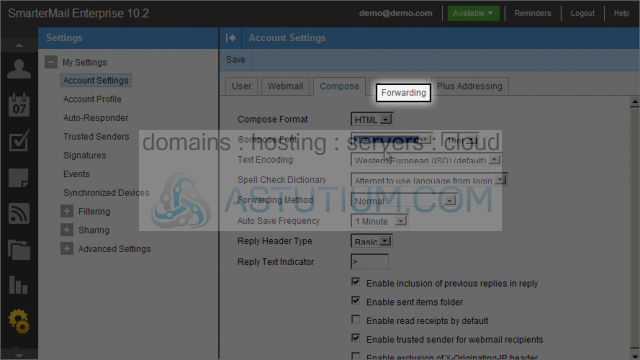
Here we can have SmarterMail forward messages to another email address by entering an email address and optionally enabling deletion of messages after being forwarded
8) Click on the last tab, Plus Addressing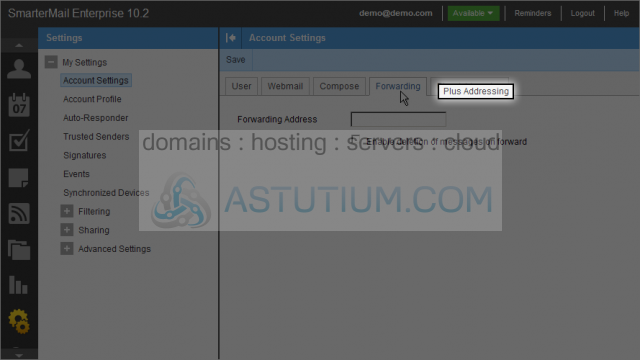
9) Next click the Save button to save all your changes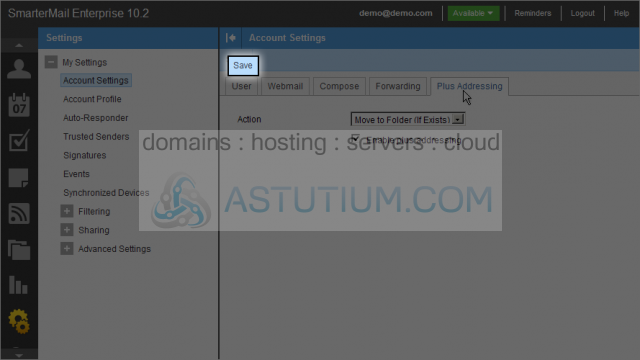
Plus Addressing allows you to filter emails without first having to create content filter rules as well as allowing you to use special email addresses if you do not want to give out your real email address
You now know how to modify settings in SmarterMail