SmarterMail 10 series
10. How to view email reports in SmarterMail
This tutorial assumes that you have already logged into your SmarterMail account
1) Click the down arrow button to scroll down in the left navigation toolbar if the Report icon is not visible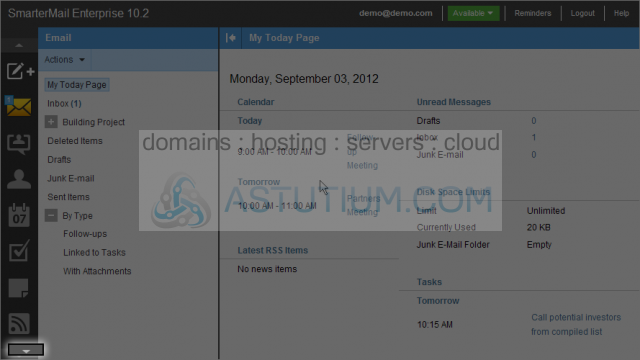
2) Select the Reports toolbar icon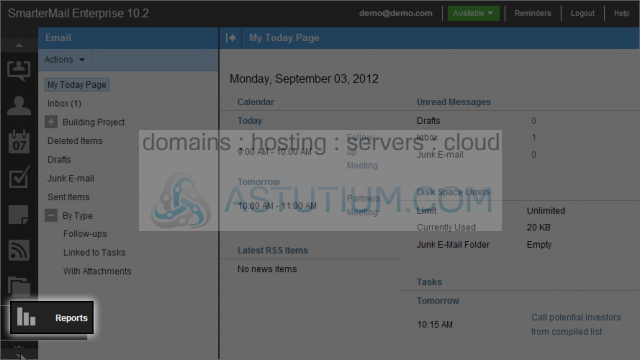
From the Reports page, you can view a number of report statistics including how many messages sent and received, SMTP (Simple Mail Transport Protocol) usage and errors
3) Message Traffic shows the number of incoming and outgoing messages, let's click on the Message Traffic report link to view it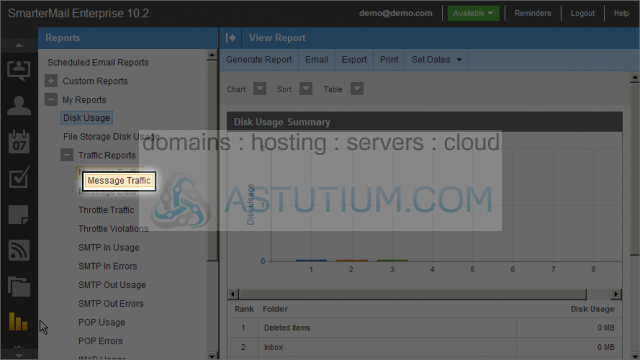
Here we can view the chart for incoming messages with dates and volume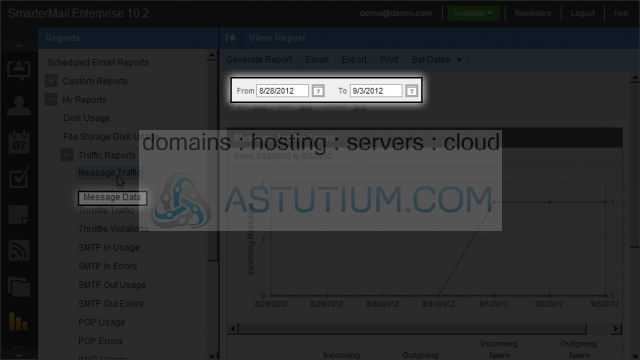
4) Click the Message Data report link
You can generate reports using date ranges by selecting a starting From and ending To date
Here we can view the chart for data sent with dates and volume
5) Click on the SMTP Out Usage report link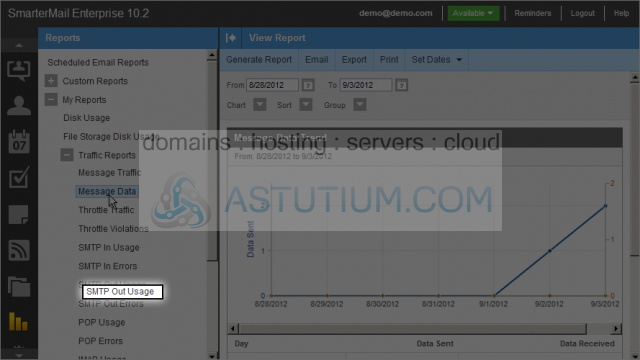
Here we can view the chart for incoming messages with dates and volume
Here we can view the chart for outbound bandwidth usage with dates and volume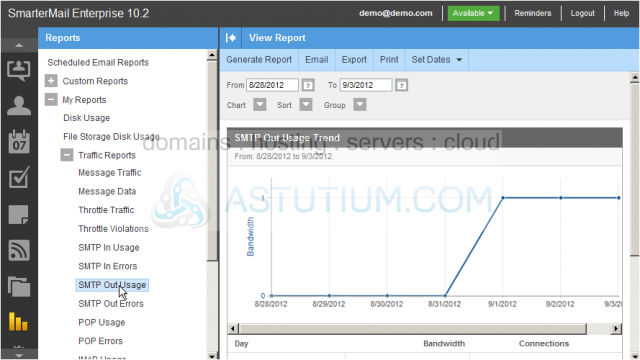
Additional reports include those for Spam and Virus reporting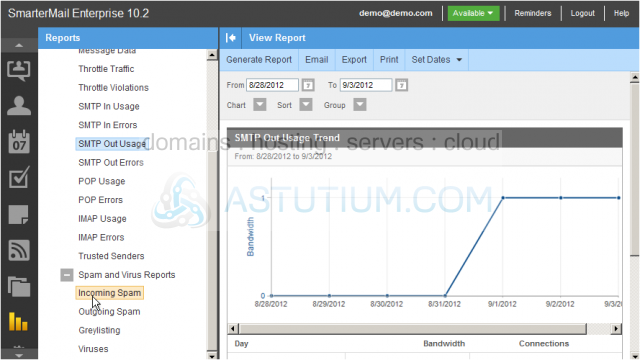
You now know how to view email reports in SmarterMail