SmarterMail 10 series
9. How to create new folders in SmarterMail
This tutorial assumes that you have already logged into your SmarterMail account
1) Select the Actions menu dropdown and then click on New Folder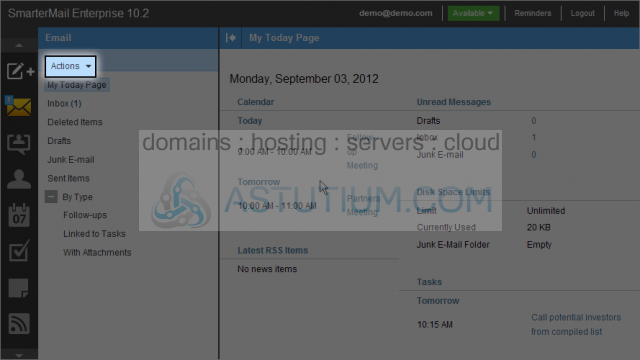
2) Select and enter a Folder name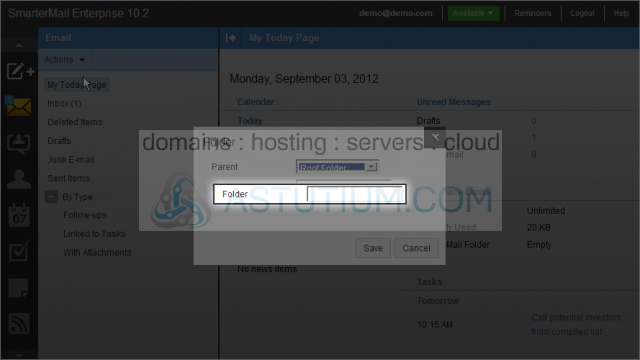
3) Click the Save button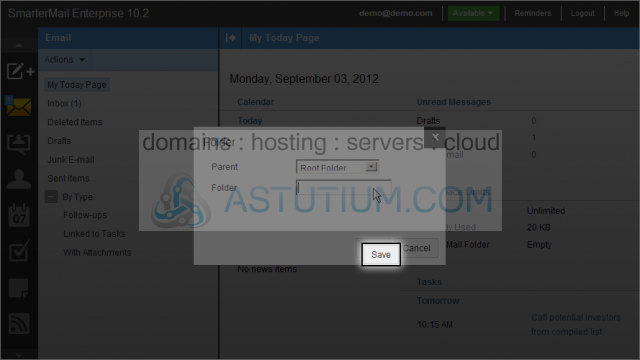
4) Select and right-click the Building Project folder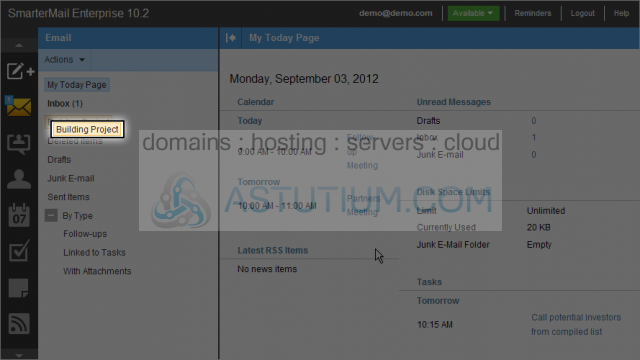
5) Select New Folder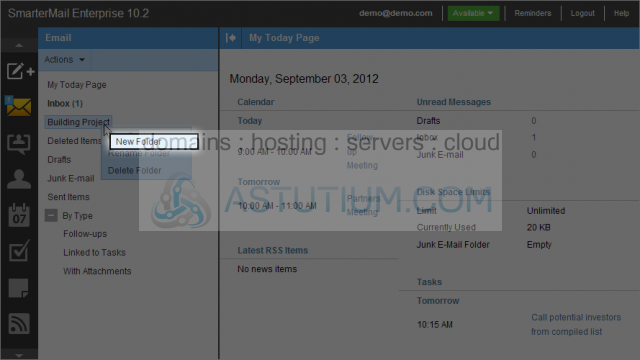
6) By default Building Project will be the selected Parent folder. Enter your new Folder name, this will be a sub-folder of the Building Project folder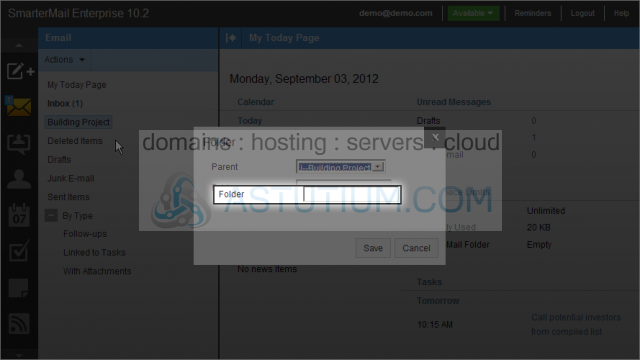
7) Click on the Save button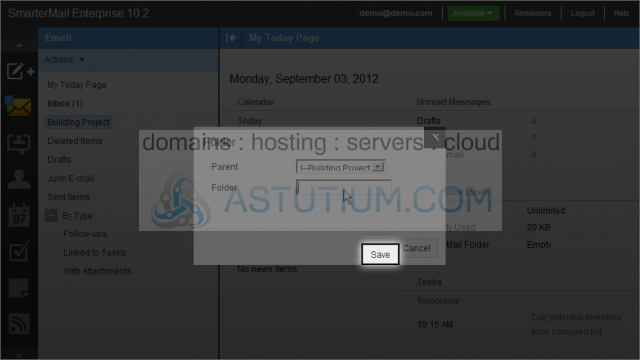
8) Our Building Project folder now displays a + sign designating a sub-folder. Click the + sign to expand the view and display our sub-folder
You now know how to create new folders in SmarterMail