SmarterMail 10 series
7. How to create RSS Feeds in SmarterMail
This tutorial assumes that you have already logged into your SmarterMail account
1) To create a new RSS Feed, select the icon for RSS Feeds in the left navigation toolbar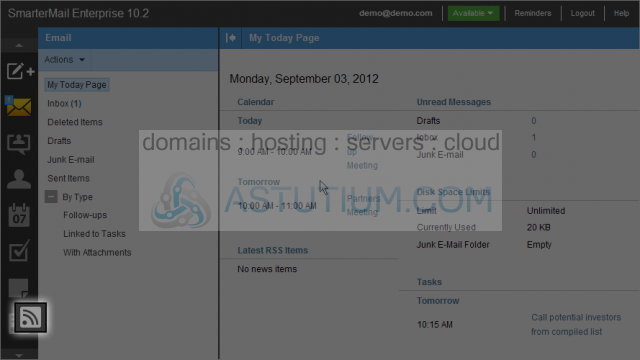
2) Click the New button to create a new RSS Feed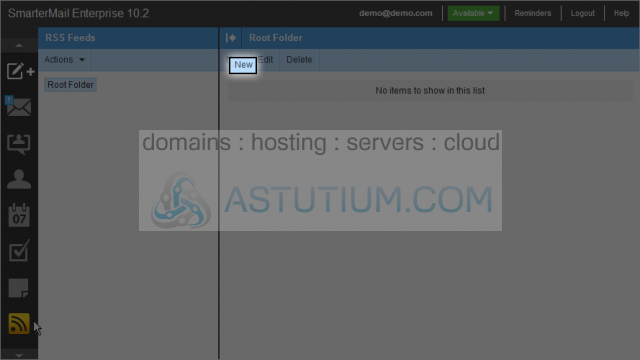
3) Select and enter a Name for this feed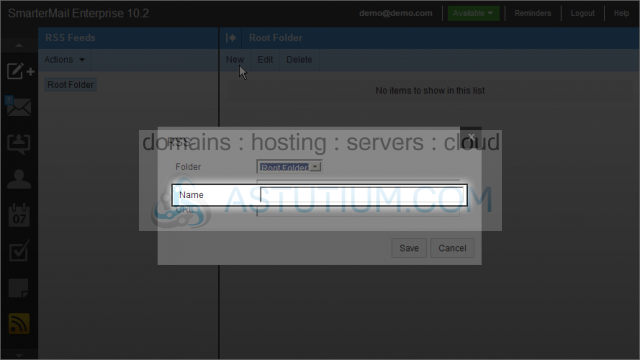
4) Next enter the URL for the new RSS Feed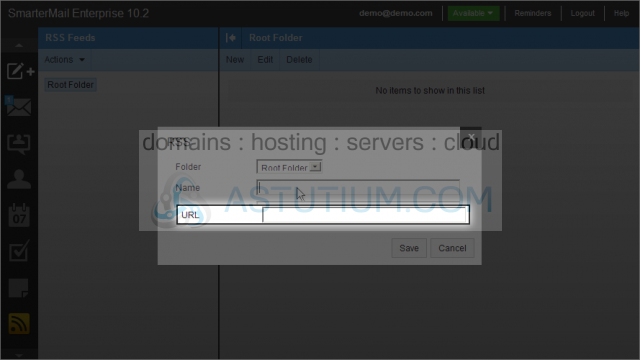
5) Now click on the Save button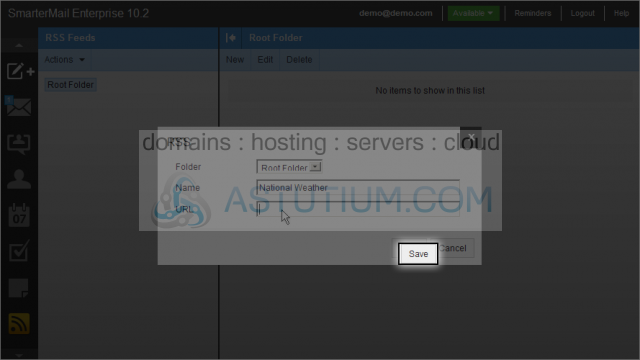
Here we can see the feed that we just entered, and on the left, we can see the Name we gave this feed along with the number of items contained in it (in parentheses)
6) Click the feed name on the left to open the listing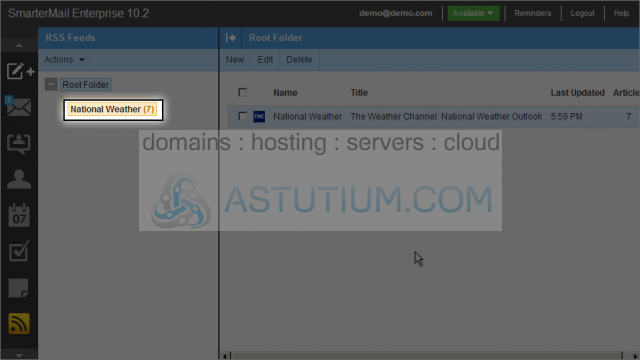
Here we can view the 7 listings in this feed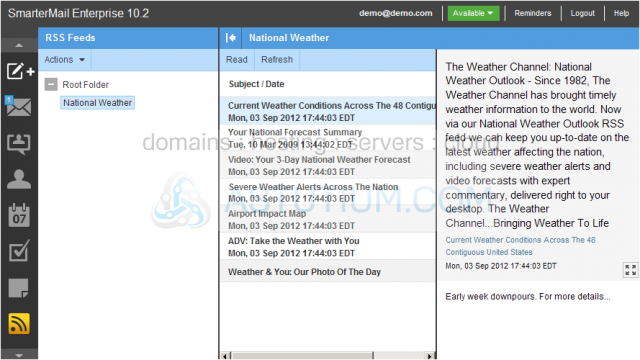
7) Click on the Root Folder to take us back to the main RSS Feeds listing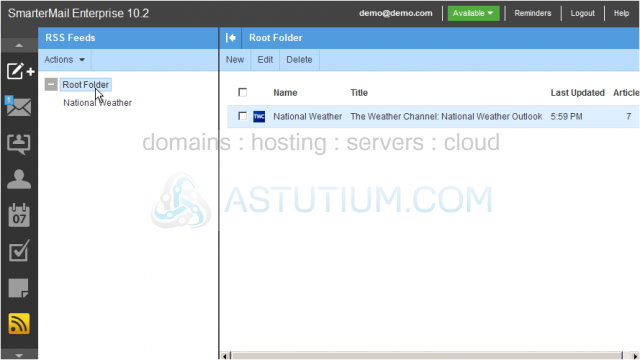
You now know how to create a new RSS Feed in SmarterMail