SmarterMail 10 series
4. How to create Contacts in SmarterMail
This tutorial assumes that you have already logged into your SmarterMail account
1) To create a new Contact, select the icon for Contacts in the left navigation toolbar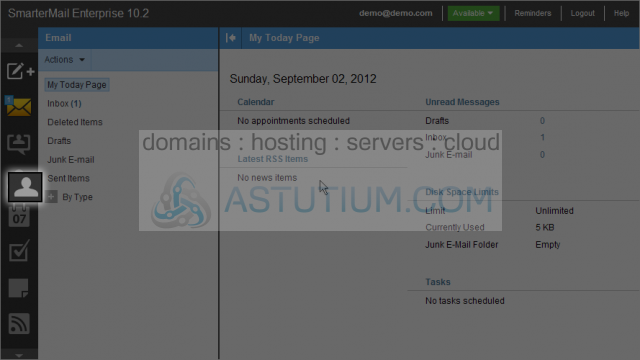
2) Existing Contacts will be listed here. We will create a new contact so click on the New button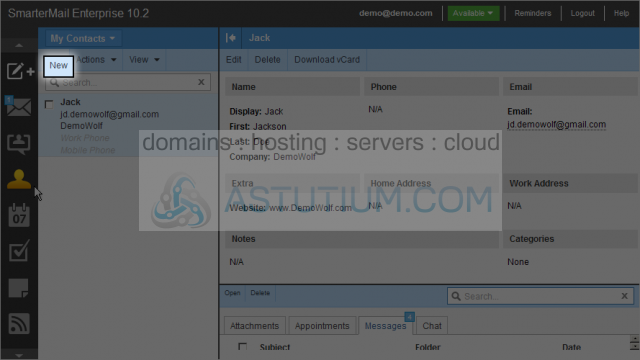
3) Select and enter a Display Name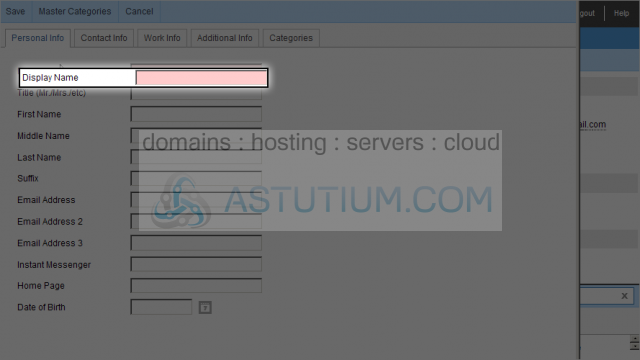
4) Next select the First Name field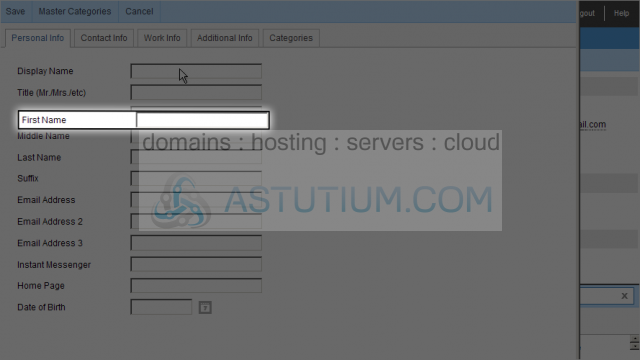
5) Then enter this contact's Last Name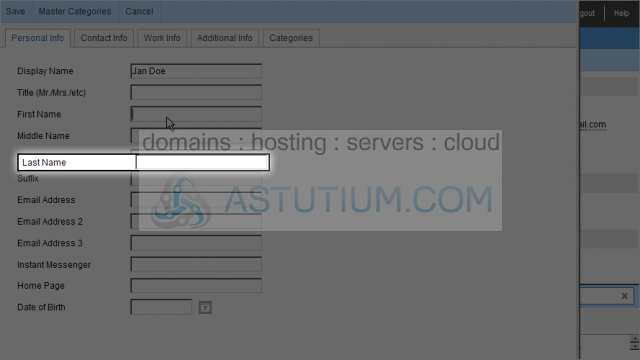
6) Now enter the Email Address for this contact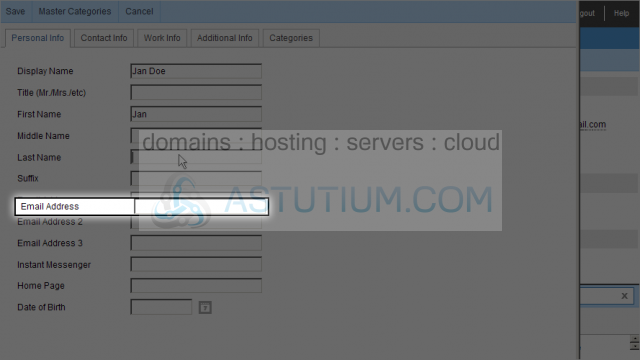
7) Enter any other infomation you wish for this contact. We will enter a Home Page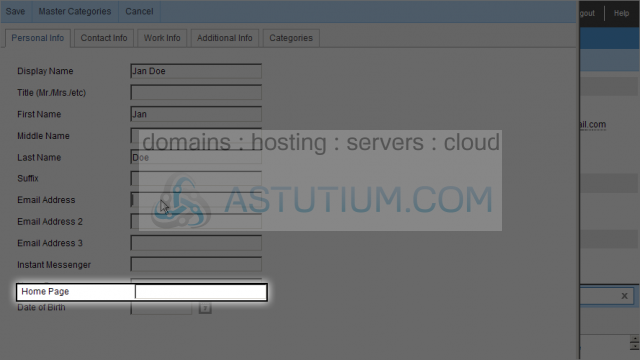
8) Click on the Date Selector icon to choose a date for the Date of Birth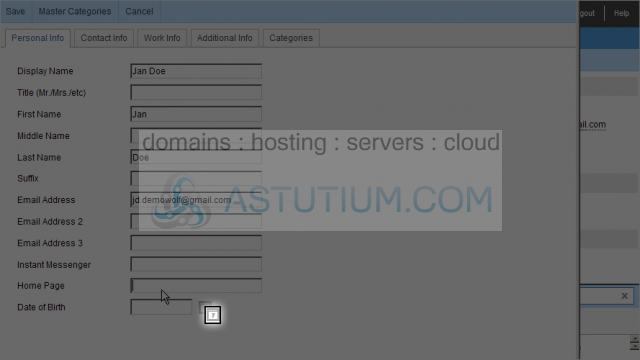
9) Click on the Contact Info tab to fill in information there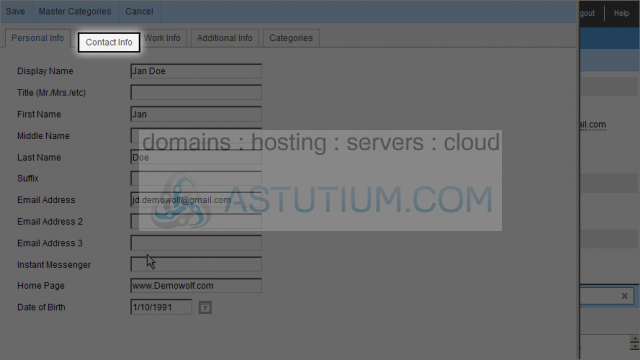
10) Click the Work Info tab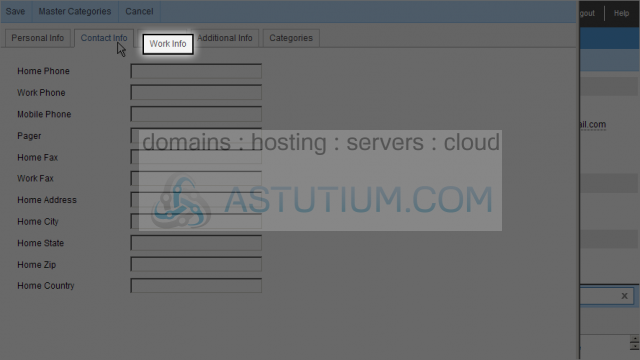
11) Click the Additional Info tab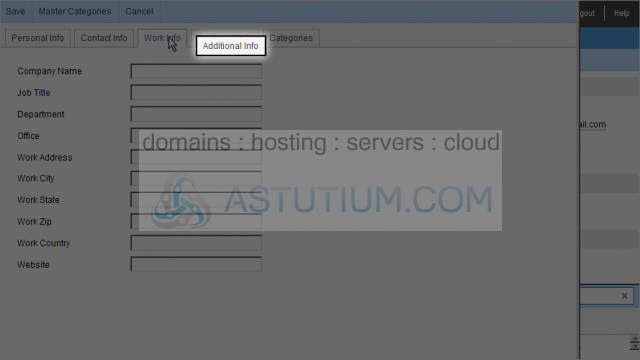
12) Click the Categories tab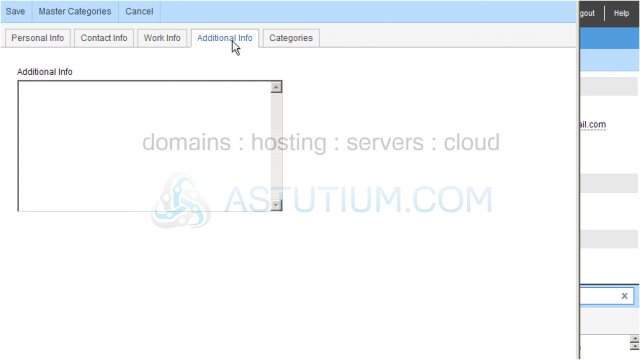
13) Now click the Save button to save this new contact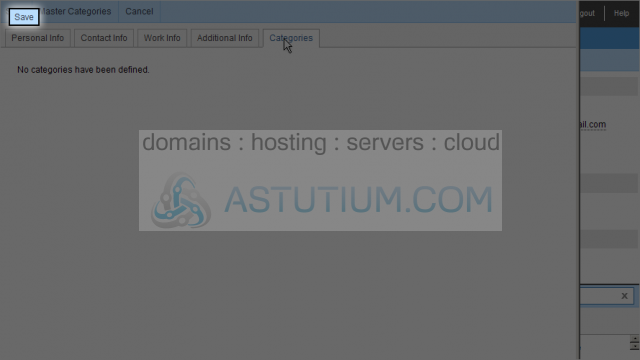
Here we can see the new contact listed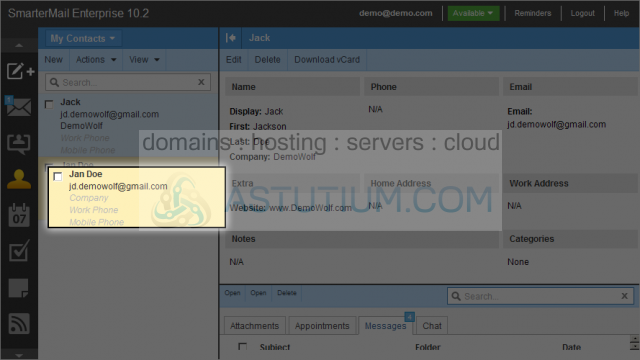
You now know how to create new Contacts in SmarterMail