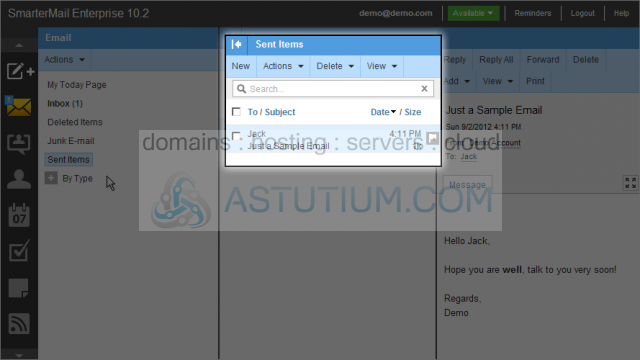SmarterMail 10 series
3. How to send email messages in SmarterMail
This tutorial assumes that you have already logged into your SmarterMail account
1) Let's view our Inbox messages by clicking on the Inbox link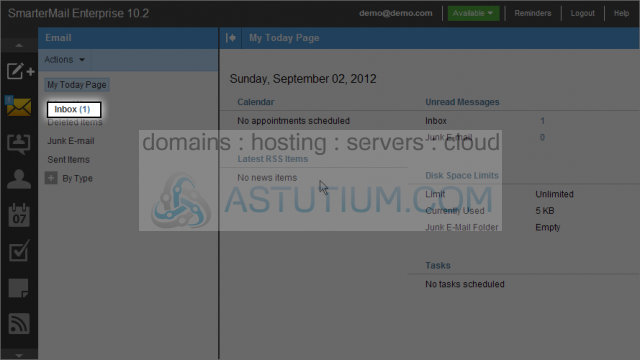
2) By placing your mouse over the Add toolbar icon, you can select an option. Since we want to create and send a new email message, we will select Message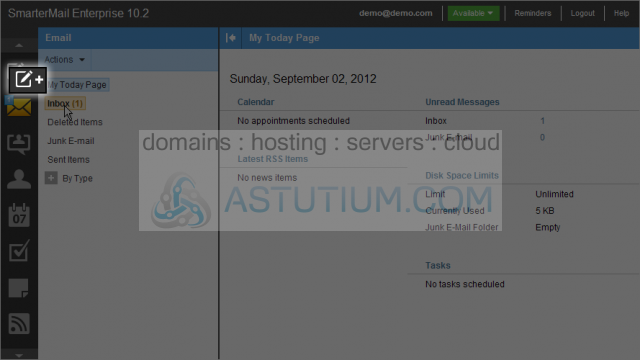
3) Enter a recipient for this email by clicking in the To field and entering a Contact or email address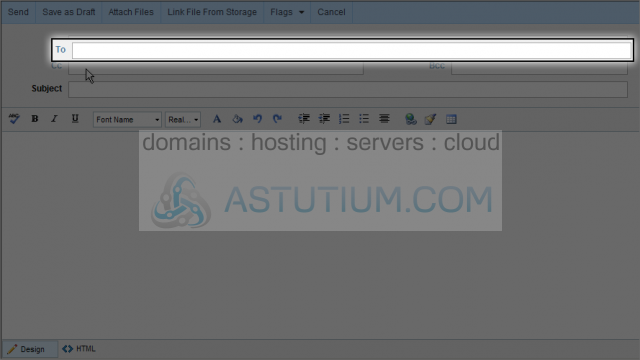
4) We'll select an address that is already in our Contacts list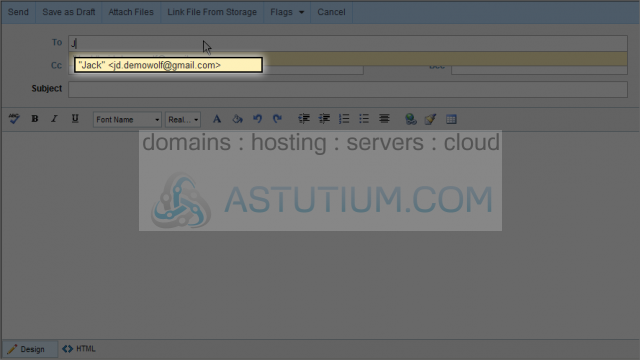
5) Select the text area and enter your message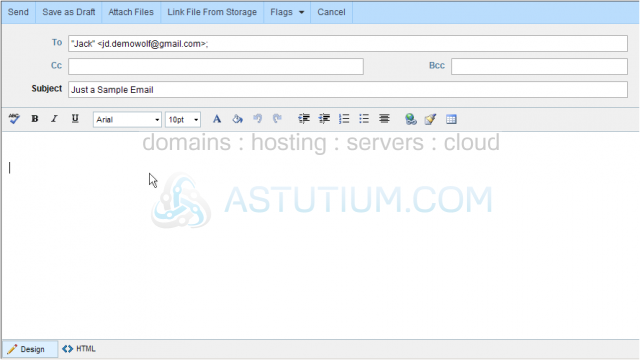
6) Select any Carbon copy or Blind carbon copy email addresses then click the Subject field and enter a Subject there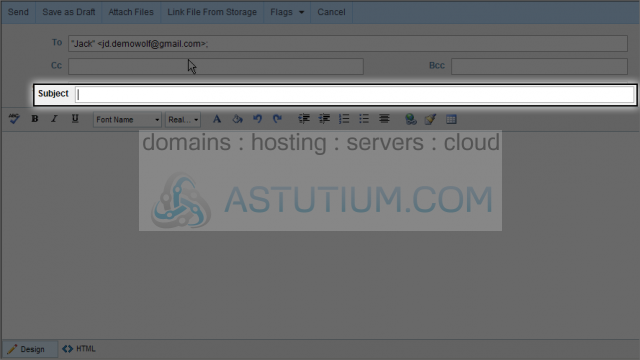
You can format HTML messages using the format toolbar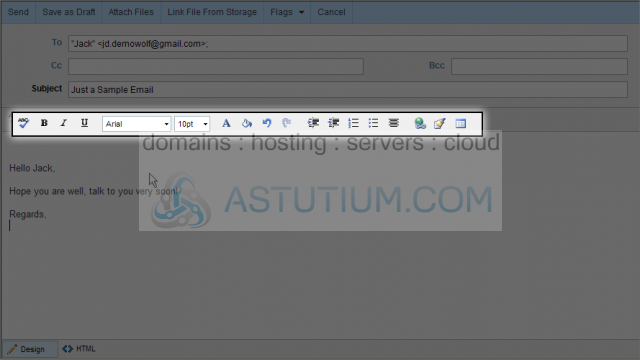
7) Once you've completed composing your message, click the Send button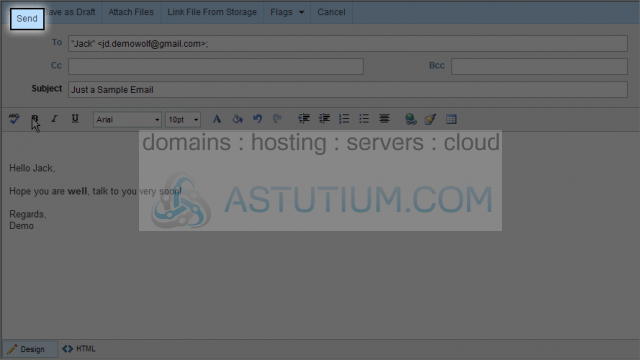
8) Once the email has been sent, you can review your sent emails by clicking the Sent Items link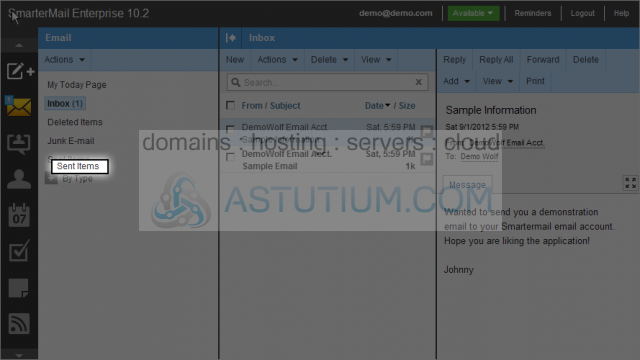
You now know how to send an email message in SmarterMail
Here you can review any messages that have been previously sent