SmarterMail 10 series
2. How to open email messages in SmarterMail
The My Today Page summary shows there are two unread messages designated in a number of areas
This tutorial assumes that you have already logged into your SmarterMail account
1) To view and open any emails, we will view our Inbox by clicking the Inbox link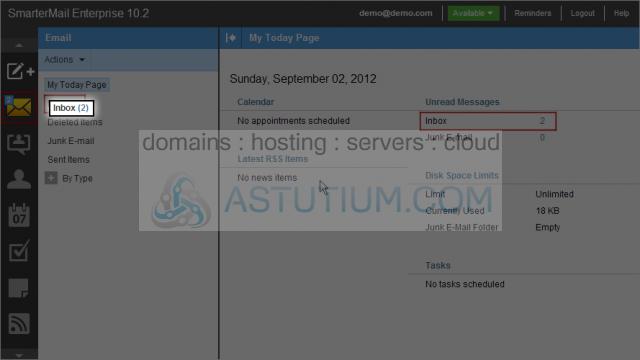
Here we can see the emails currently in our Inbox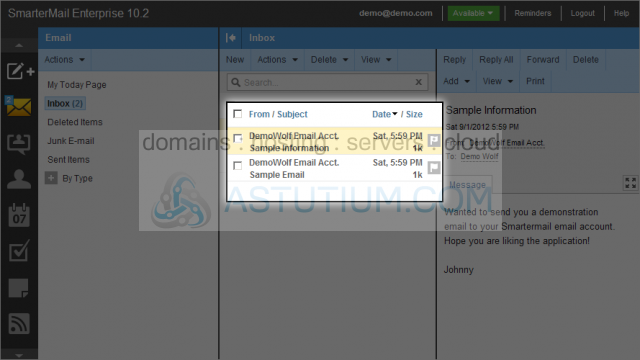
If we select an email from those listed with a single click it will change its status from unread to read and change it from bold (unread) to normal text (read)
The currently selected email can be read in the Message preview area as well as perform a number of actions upon it like Reply, Reply All, Forward and Delete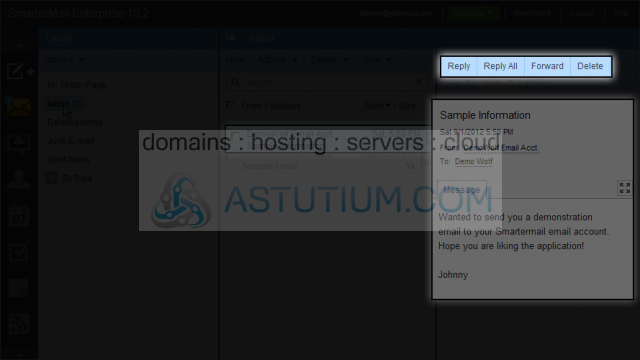
By double-clicking on an email item we can open it in a new window
After opening an individual email we can read and take action upon it with the menu bar at the top of the email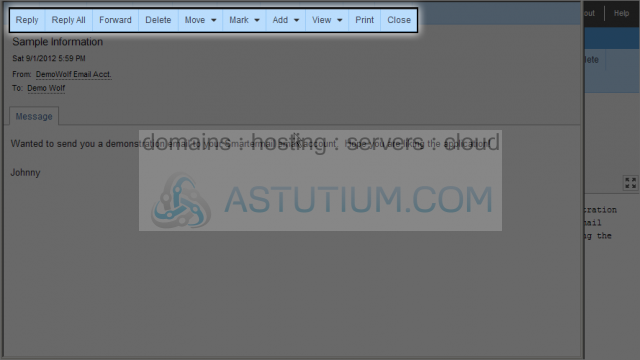
You can change the way your email is viewed by clicking the View dropdown option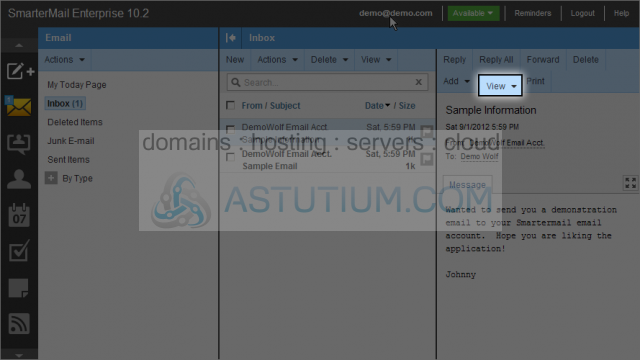
We'll change the message content back to HTML from Text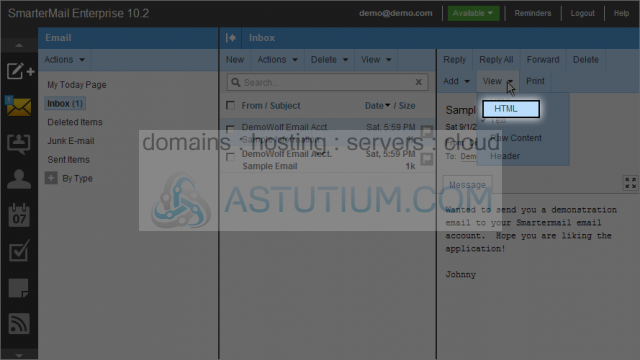
2) Click on the Logout button to end the current session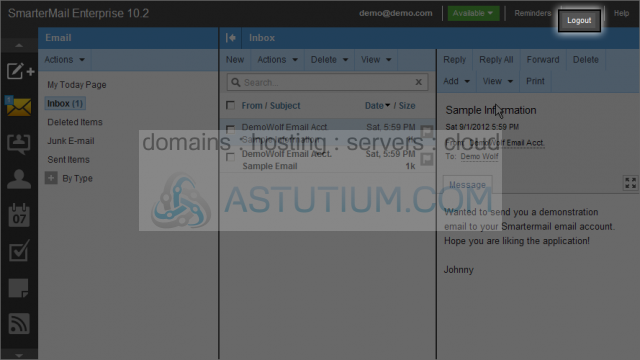
You now know how to open and review email in SmarterMail