WHM 11.32 (2012) reseller series
30. How to change your WHM password
This demo assumes you've already logged in to WebHost Manager (WHM)
Let's learn how to change our WHM (or main) password
1) Click the Password Modification link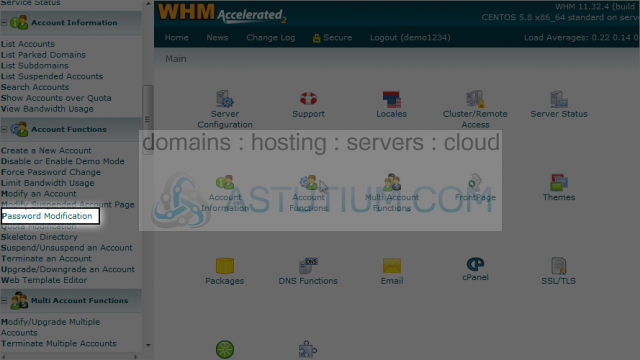
Remember that the WHM password is the same as the CPanel password for your main account
In this tutorial, our main account is demo1234.com so let's go ahead and change its password
2) Select demo1234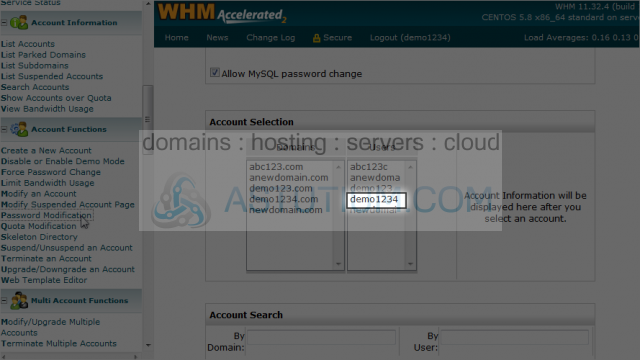
3) Then enter a new password here
4) Or use the password generator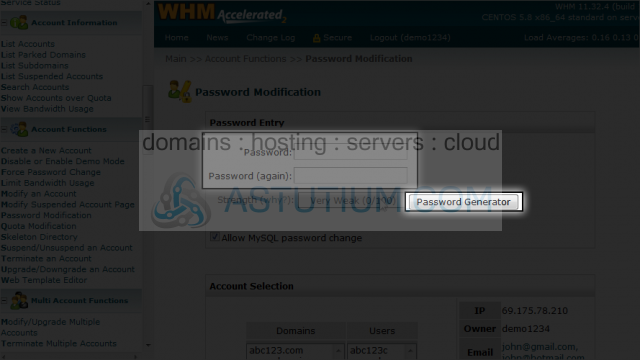
5) Click the Change Password button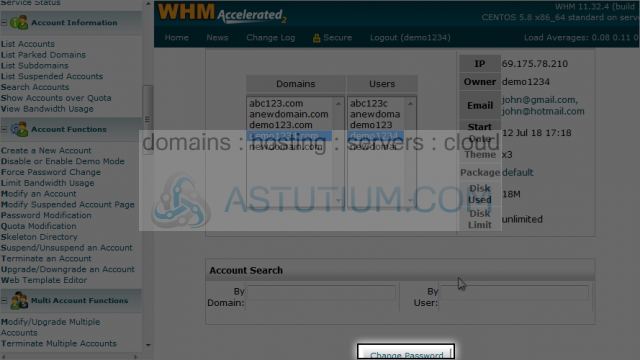
That's it! We've successfully changed our main password that's used to login to WHM, and CPanel for demo1234.com
Now let's go try and do something else in WHM
6) Click List Accounts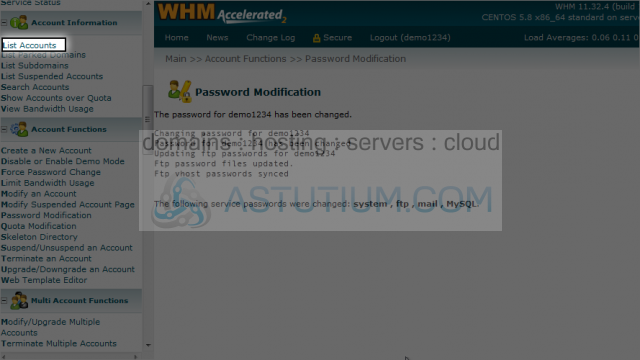
Since we've just changed the WHM password, we are required to login again before being able to do anything else in WHM
7) Enter the new WHM password here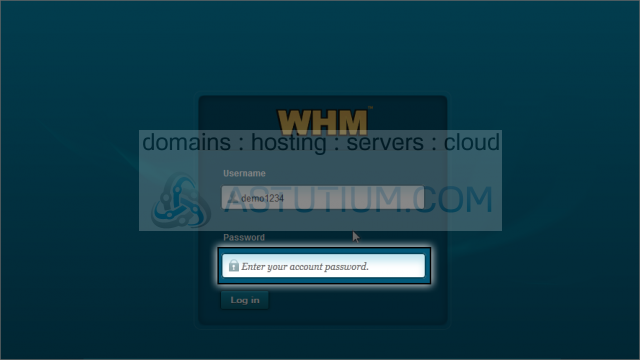
8) Then click the Log In button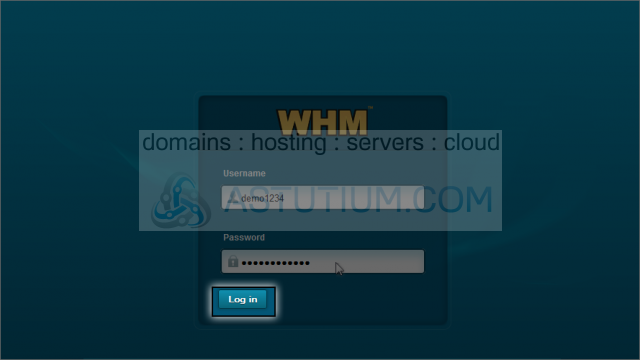
We're now logged back in to WHM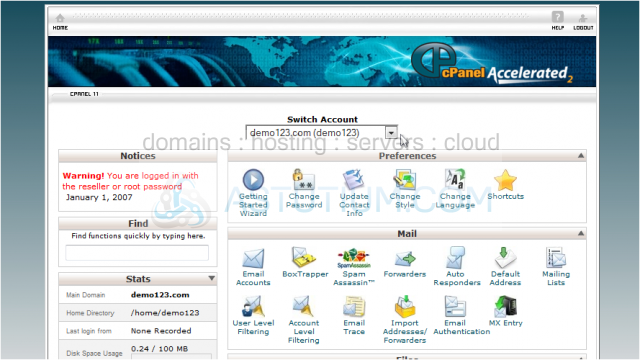
This is the end of the tutorial. You now know how to change your WHM password. Remember to keep your password in a safe place. Although you can change the passwords for any account in your WHM from WHM, you cannot retrieve a lost WHM password. If you lose it, you'll have to contact your reseller plan provider to have it reset or changed