WHM 11.32 (2012) reseller series
27. Using cPanel Branding in WHM
This demo assumes you've already logged in to WebHost Manager (WHM)
Let's learn about cPanel branding and how to display a custom logo in cPanel
1) Click the cPanel link here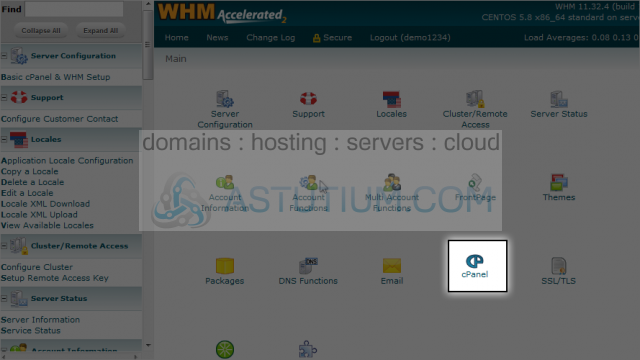
2) Then click the Branding link here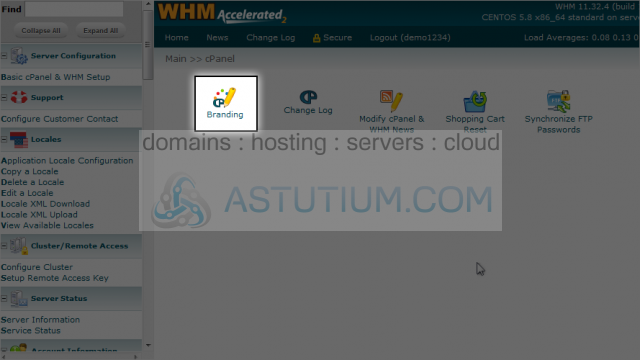
This is the main cPanel branding page.
3) To view help documentation on customizing the look of your cPanel, click this link
4) Click the live editor next to the x3 theme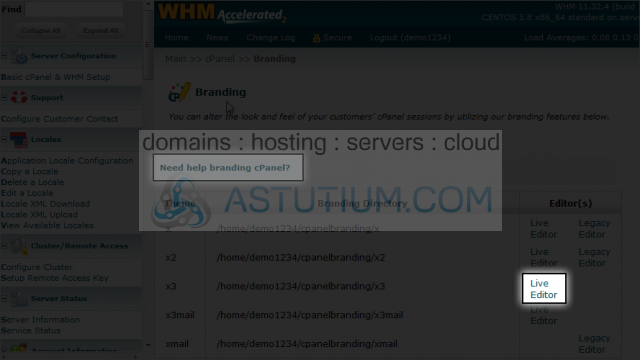
We can brand any of the following cPanel themes with our own logo
5) Let's edit the monsoon theme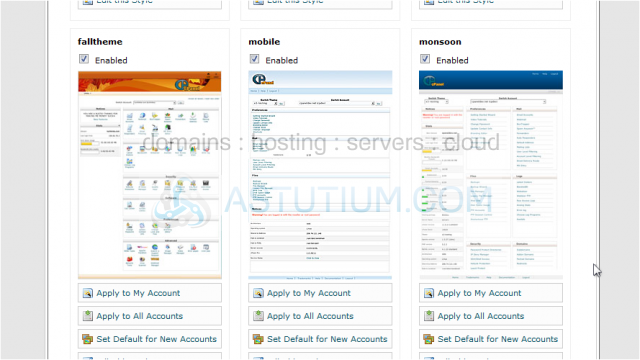
There are several links on this page that allow you to edit specific parts of this theme
These top links let you edit the images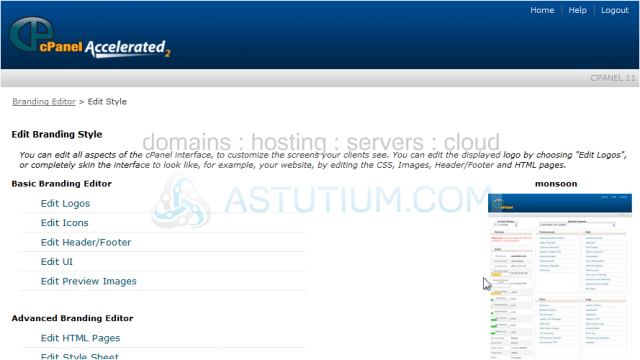
While these bottom two links allow you to change the HTML and CSS code
6) Click edit logos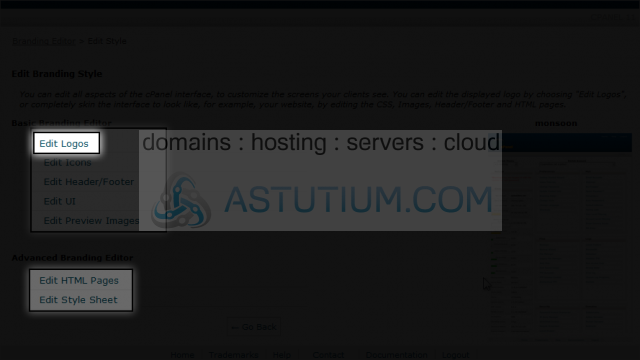
Here you can see the three logos that you can replace with your own logos in the monsoon theme
7) Browse to the location of the new logo...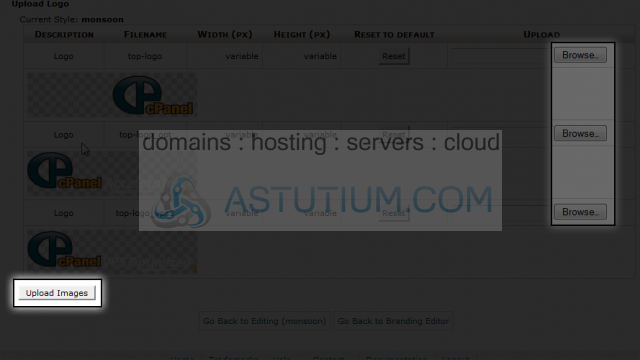
8) Then click upload
The new logo will replace the old one, and you will have successfully branded cPanel so your customers see your logo instead of the standard cPanel logo
This is the end of the tutorial. You now know how to use cPanel branding to replace the standard cPanel logo with your own