WHM 11.32 (2012) reseller series
24. Managing MX entries in WHM
This demo assumes you've already logged in to WebHost Manager (WHM)
1) Click the DNS Functions link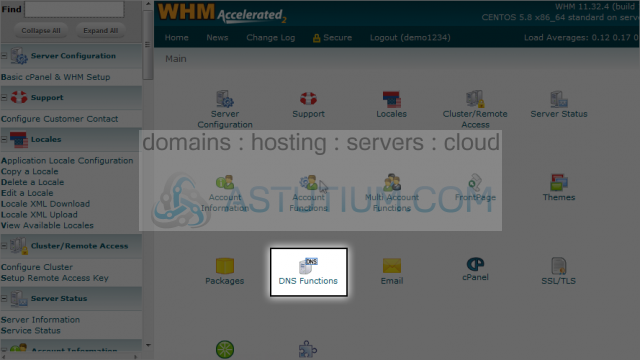
Now let's learn how to manage our MX entries
2) Now click the Edit MX Entry link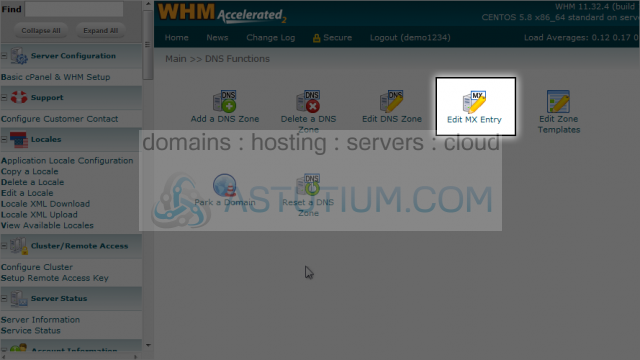
3) Select demo123.com, then click Edit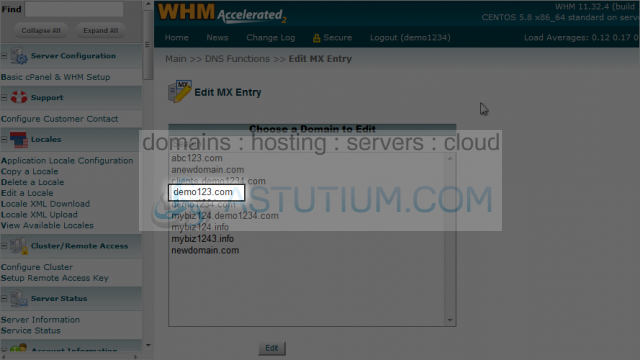
4) Now select the account for which you want a customized MX entry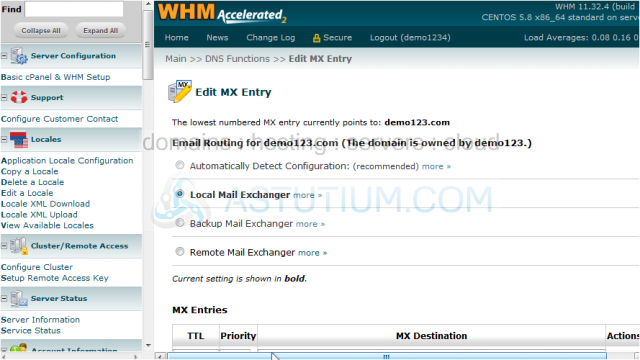
This is where you can specify a custom MX entry. You may want to do this for customers who want their email hosted elsewhere on another server. In those cases, you would enter the other server's IP address here and click save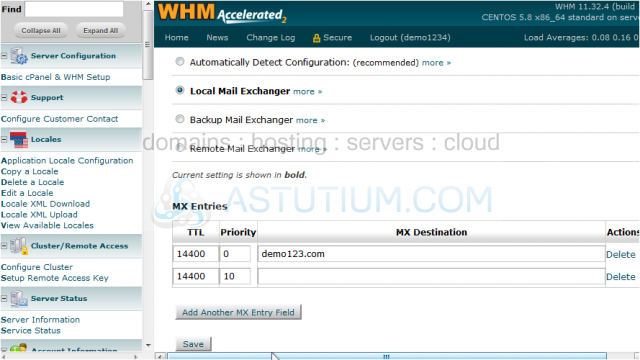
We're not going to do this now, because we don't want to disturb the existing settings
This is the end of the tutorial. You now know how to manage MX entries in WHM. Remember that unless you want to point mail to a different mail server (not in this server), you never have to modify your MX settings