WHM 11.32 (2012) reseller series
9. How to create a new hosting account in WHM
This demo assumes you've already logged in to WebHost Manager (WHM)
Now let's learn how to create a new hosting account
1) Click the Account Functions link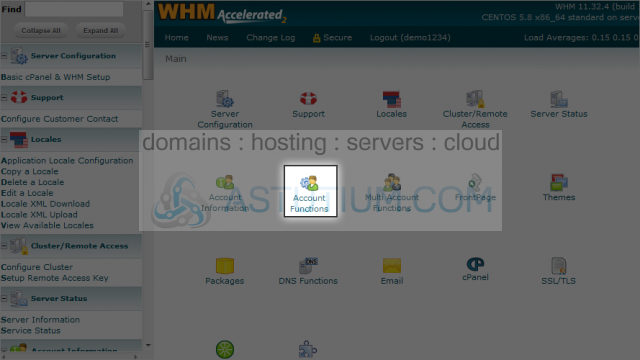
2) Then click the Create a New Account link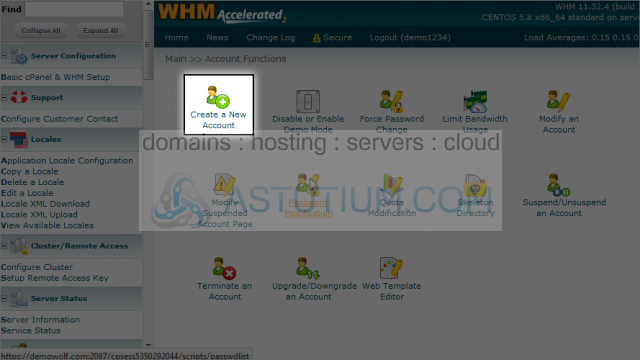
This is the heart of WHM. It is the screen where you can create new hosting accounts in real time
There are several options for which you get to set limits for. The limits you set here will define how many resources the account has access to
Let's go ahead and create a new hosting account
3) Enter the domain name that will be used for this new account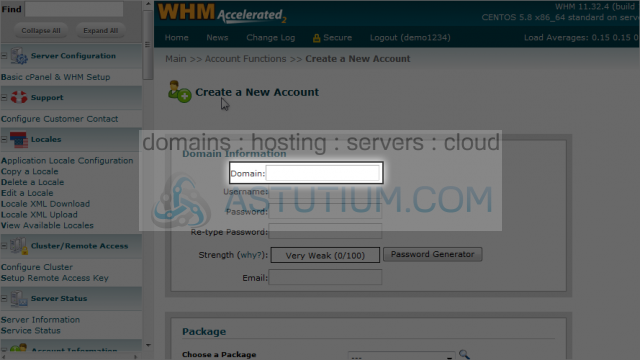
4) Click in the username field to automatically create a username based off the domain name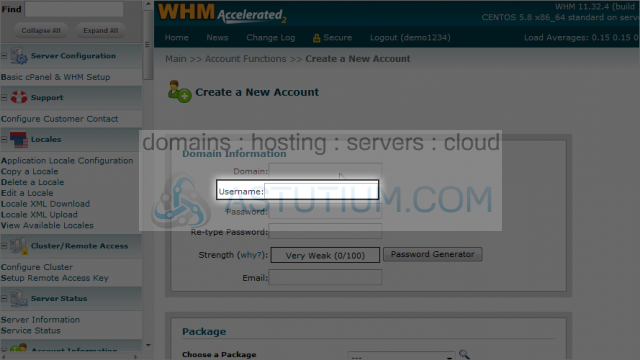
5) Now type a password...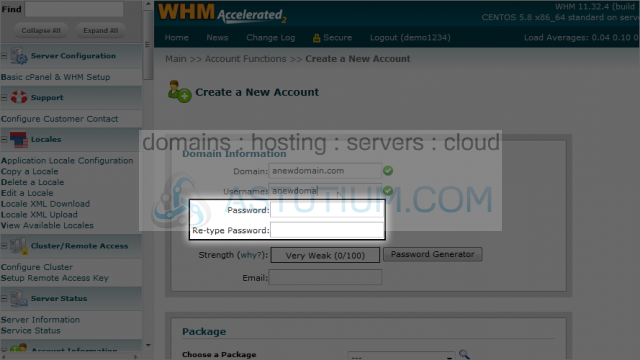
6) Or use the password generator to create one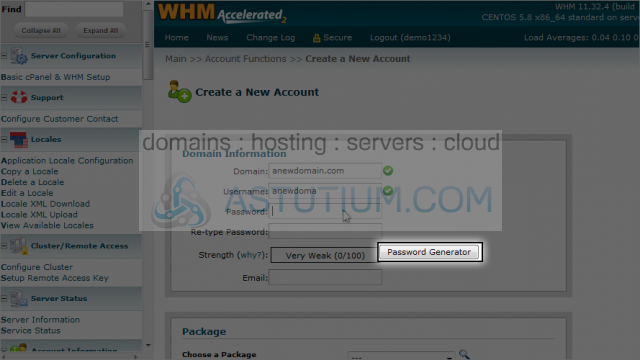
At this point we can continue to fill in values for all the options, or to speed up the process, we can choose a pre-defined account package, to automatically fill in many of the options
7) Open the Package drop down menu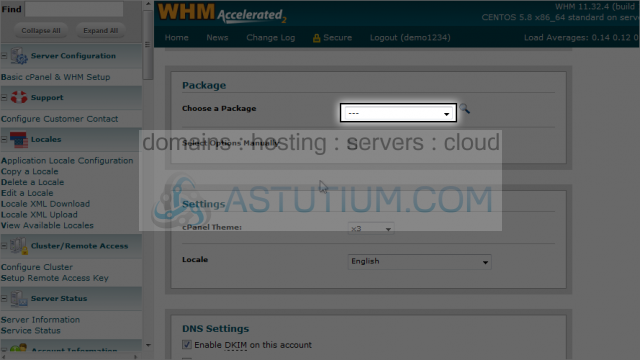
8) Let's go ahead and choose the demo1234_bronze package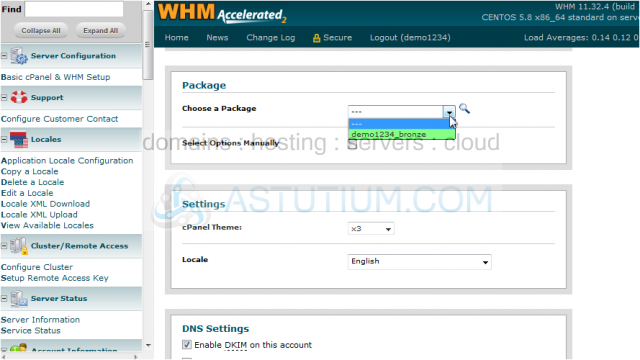
9) Check this option to adjust the settings manually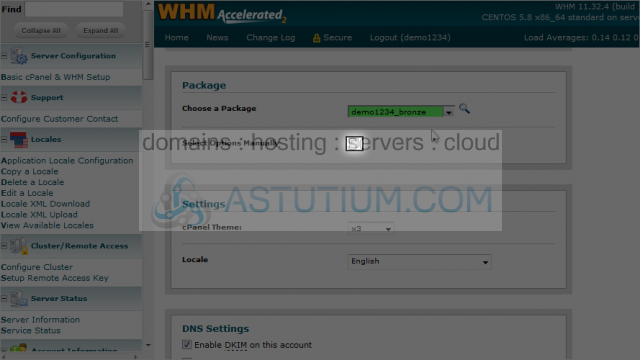
Notice how the Quota, Max FTP accounts, Max Email Accounts, and all other options on this page have just been filled in. This has been done in accordance with the definition of the Bronze package, which you can setup in the Account Packages section of WHM
You can setup as many packages as you want, and you should, as it helps speed up the process of creating hosting accounts
Even though this package predefined the quotas for the account, you can edit any of these options futher. Let's edit the Max SQL Databases quota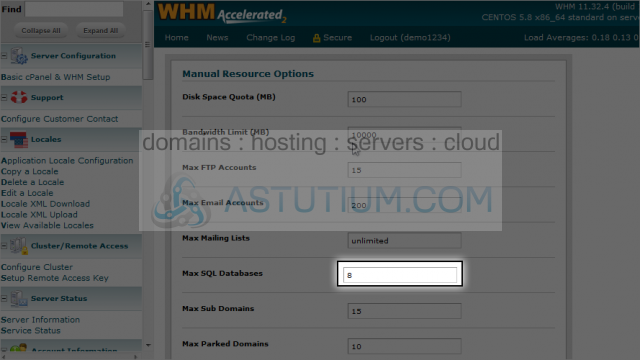
10) Click Create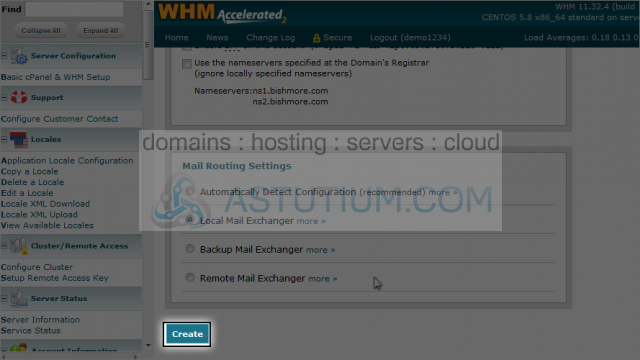
You should now send this information to the person who will be using the account. They will need to know the username, password, and IP address, as well as the nameservers
They can now login to cPanel for this new account (using the username and password we assigned), but will have to use the IP address method rather than the domain name method, since the domain name will not work until it's nameservers have been changed and propagates (more on this in the cPanel tutorials)
OK, let's go take a look at the accounts in our reseller plan
That's it! The hosting account has been created on the server, and a new cPanel control panel has been setup for it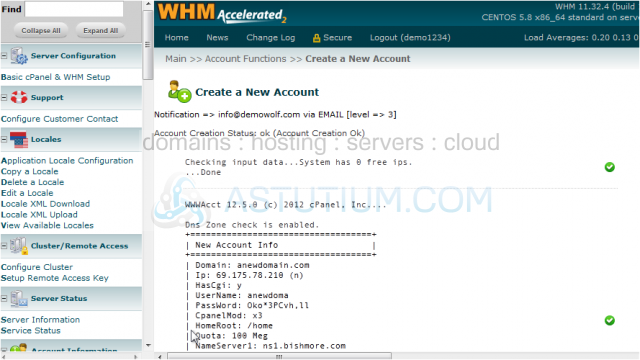
11) Click the List Accounts link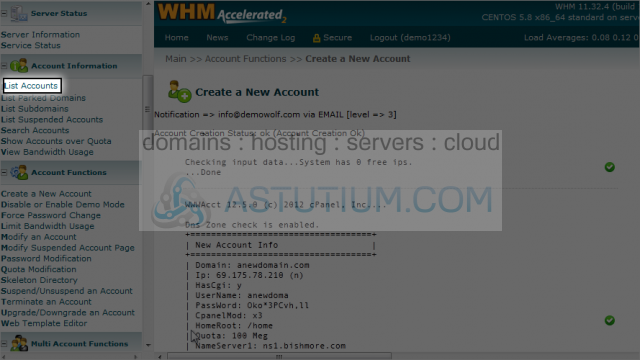
There it is, the new account we just created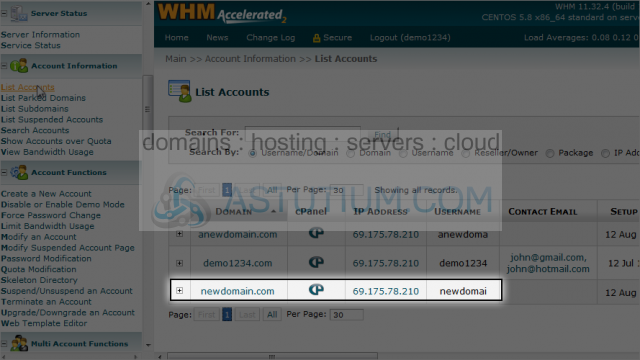
This is the end of the tutorial. If you ever want to make changes to accounts you create, you can do so be returning to WHM and using the Modify an Account feature