Joomla 2.5 end-user series
8. How to Publish articles in Joomla
For this tutorial we will login as a user with Publisher access
1) Scroll down and to the left to login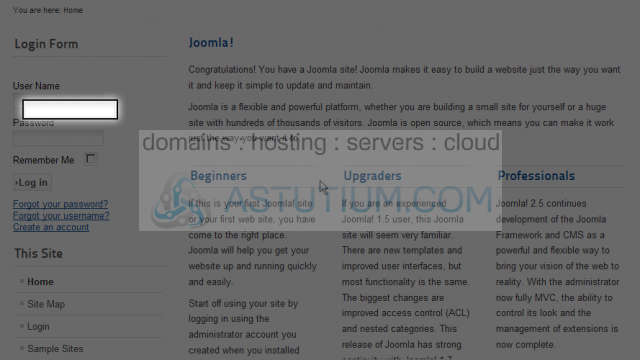
Scroll down to the User Menu
2) Click on the Review Category Articles menu item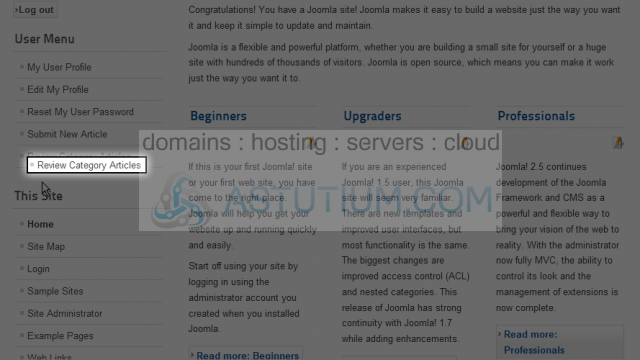
Here we can see a listing of Categories and the number of articles they contain
3) Let's click on the link for the category titled Joomla!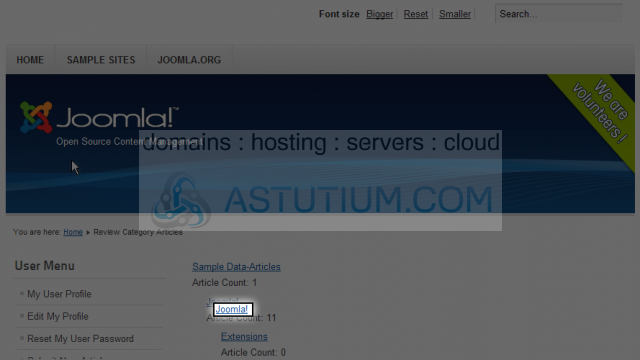
Scroll down to view the listings of articles in this category
The articles listed are for the current category. Highlighted articles are ones that have yet to be approved and published
4) Let's select the highlighted article, My Article, by clicking on the edit icon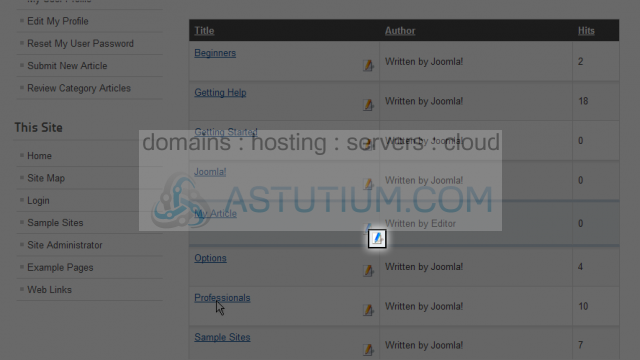
Here we can edit the article if needed
5) Click on the Title field to select it and make changes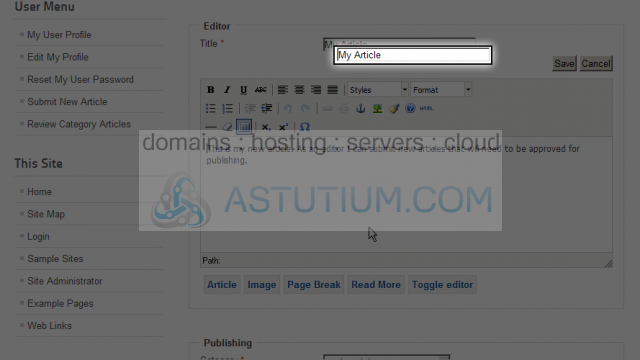
6) Now select the text editor by clicking in the text area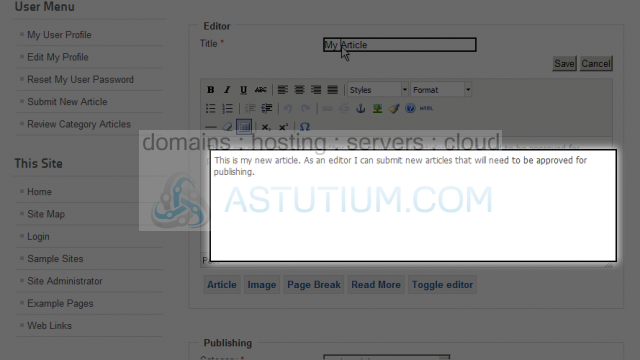
Next scroll down to the Publishing options
7) To approve and publish this article, click the Status dropdown list and select Published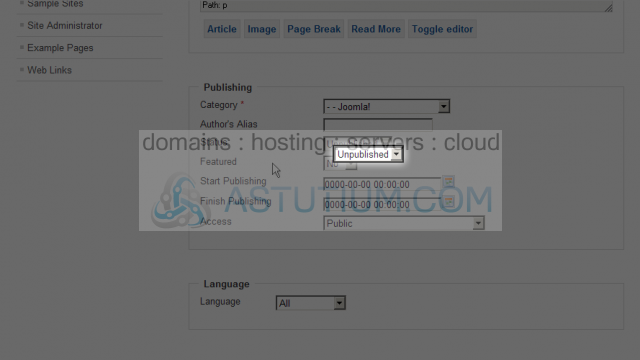
8) To set a Start Publishing date, click the calendar icon (leaving all zero's will publish immediately)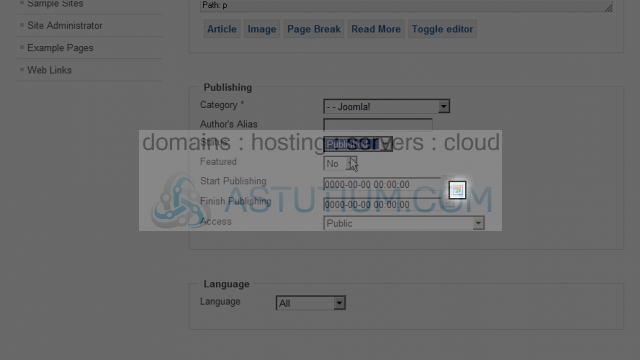
9) In the popup calendar select a date to start publishing the current article by clicking on it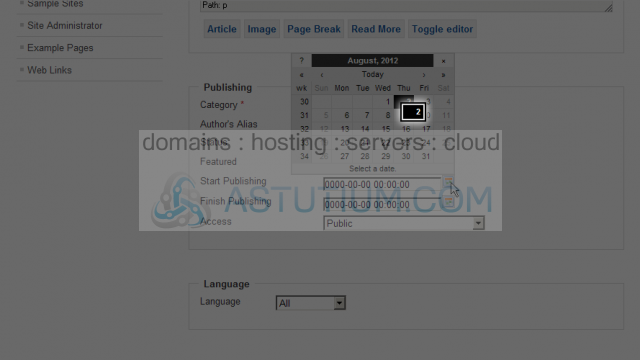
Leaving the Start or Finish Publishing date all zeros means it will publish immediately
Scroll down to enter optional Metadata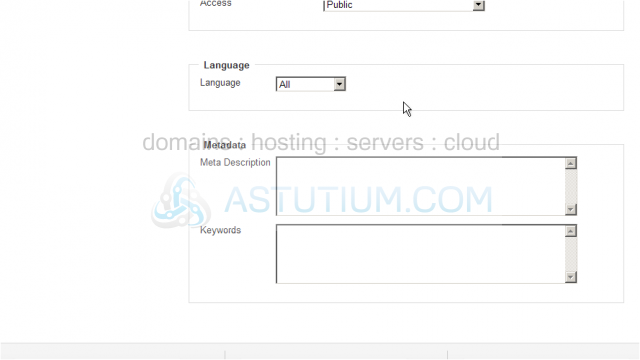
10) Scroll back up and select the Save button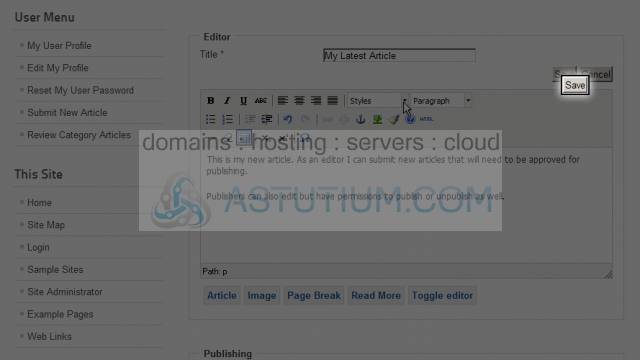
You now know how to Publish existing articles in Joomla