Joomla 2.5 extensions series
16. How to add an event calendar in Joomla
This tutorial assumes you are already logged into your Joomla admin panel
1) Select the Extensions menu item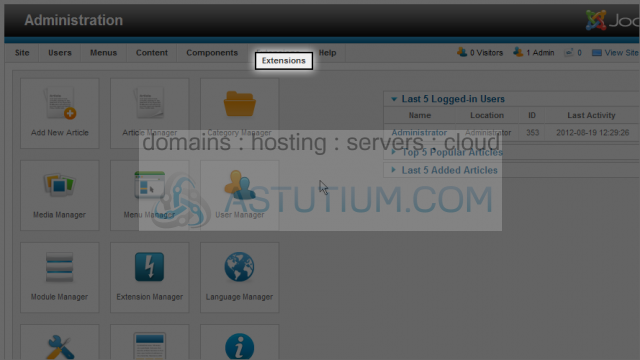
2) Click Extension Manager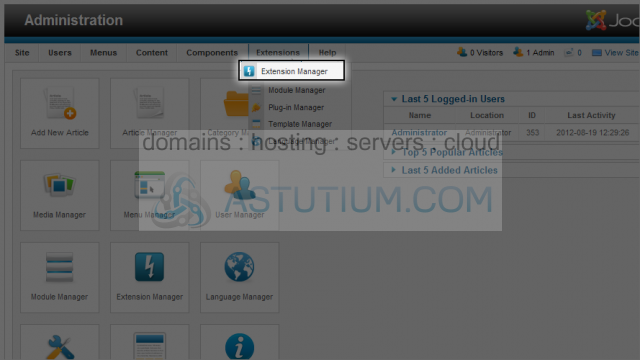
3) Click the Browse button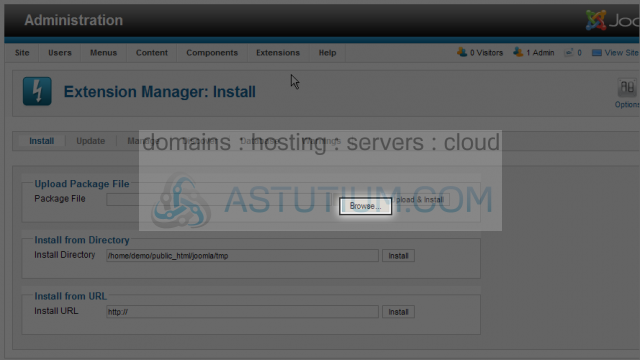
4) Select the component you wish to install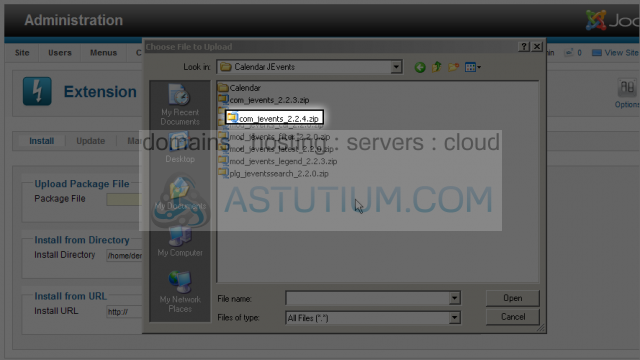
5) Click the Open button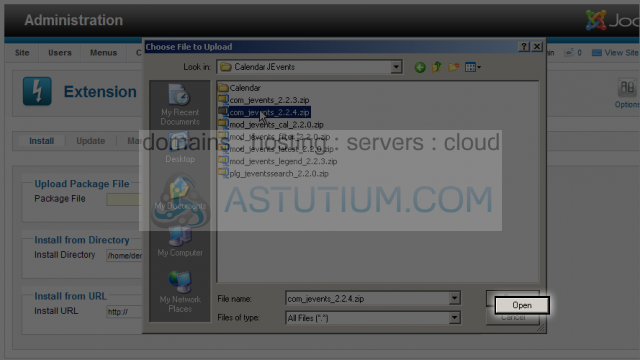
6) Select the Upload & Install button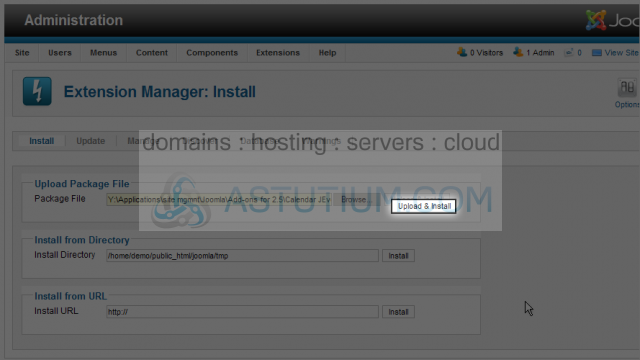
7) Click the continue button to complete this installation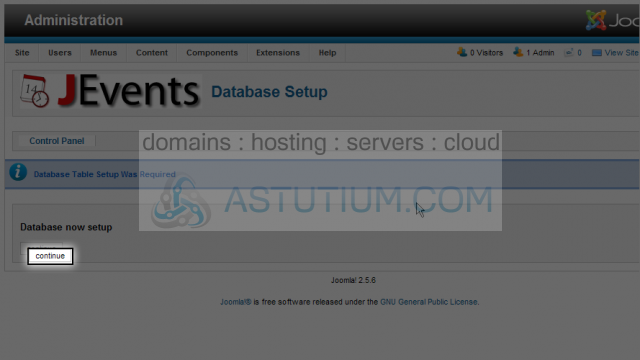
8) Make changes to the component configuration as need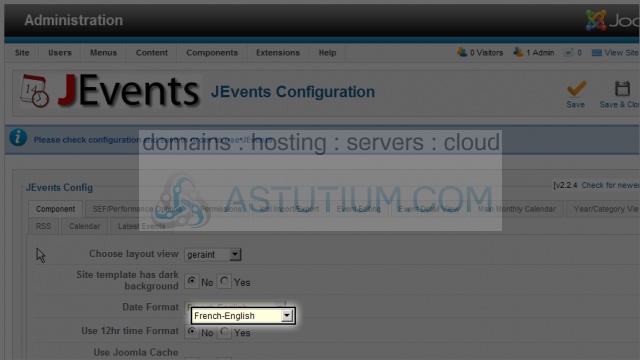
9) Scroll up and click on the Save & Close button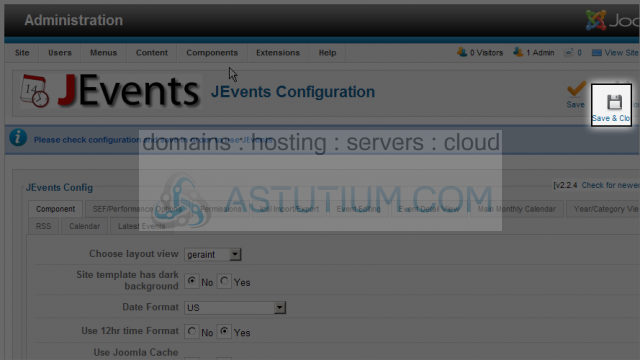
10) Select the Manage Categories icon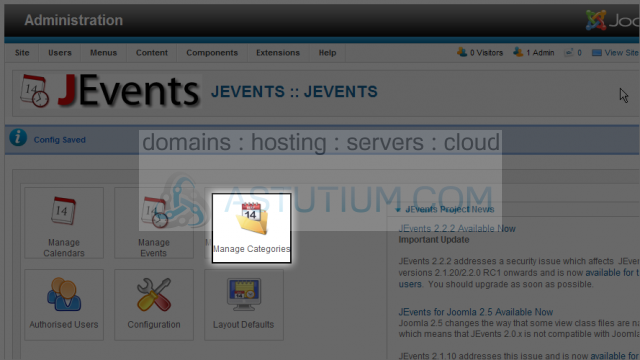
11) Select the New button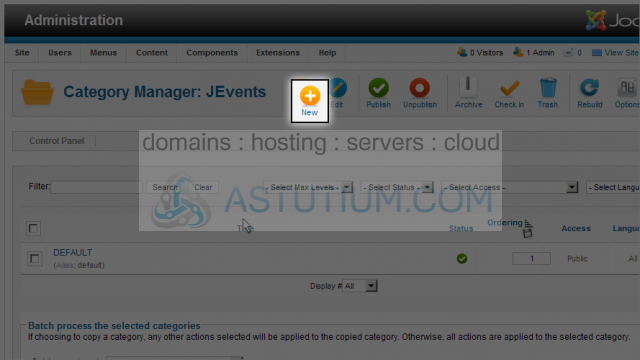
12) Enter a Title for the new category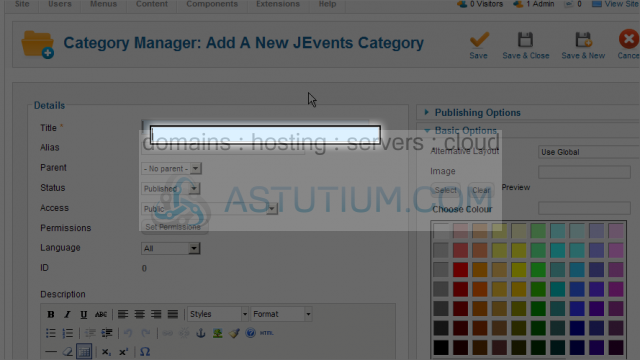
13) Now enter a Description for this category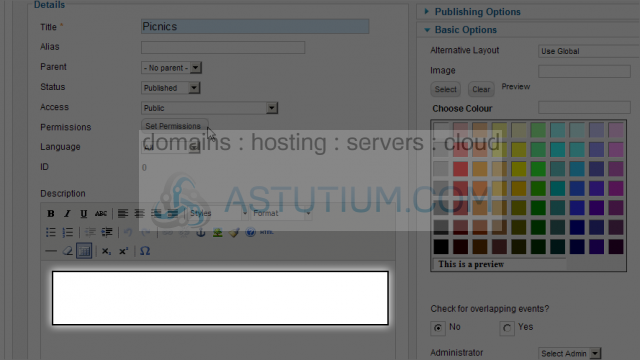
14) Select a colour for this category from the colour picker on the right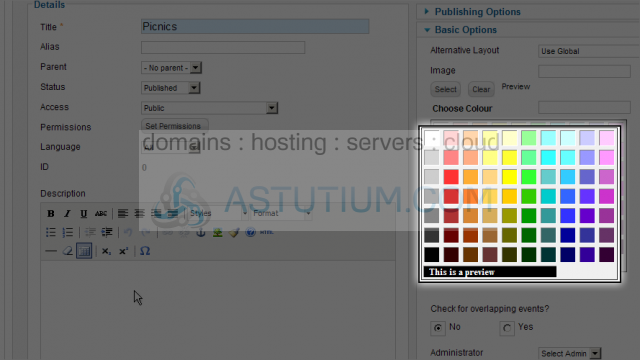
15) Scroll up and click the Save & Close button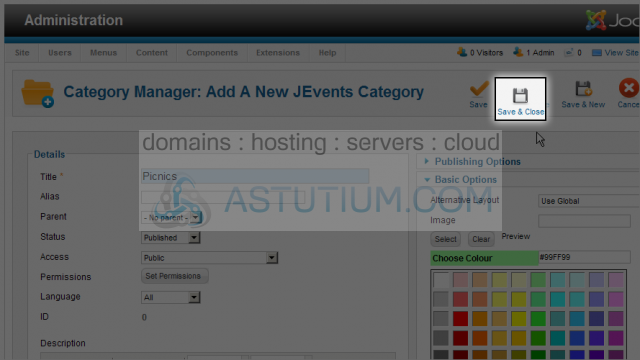
Now let's go back to the Control Panel for this component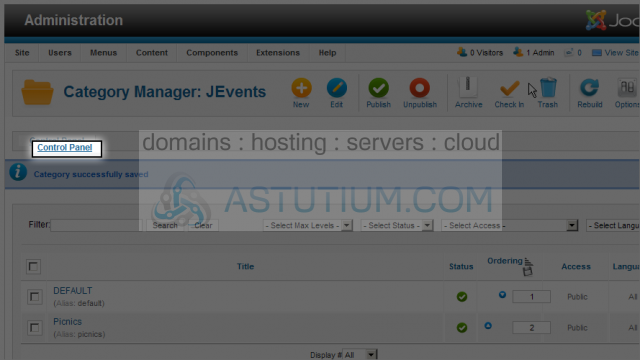
16) Click on the Manage Events icon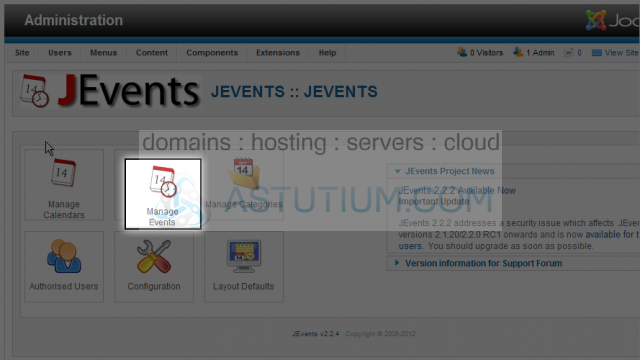
17) Click on the New button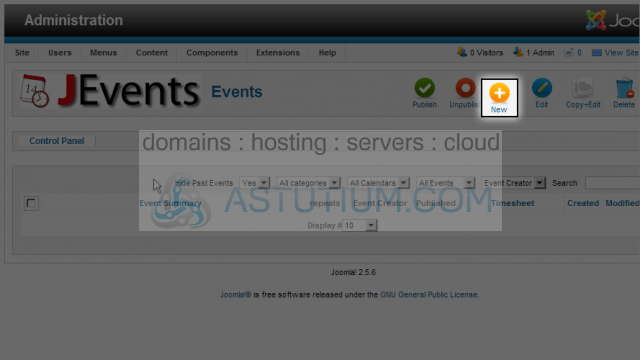
18) Select the Subject field and enter the subject for this event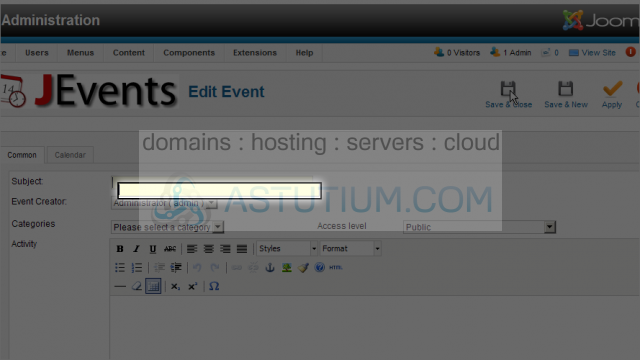
19) Now choose a category for this event
20) Scroll down and enter the Activity information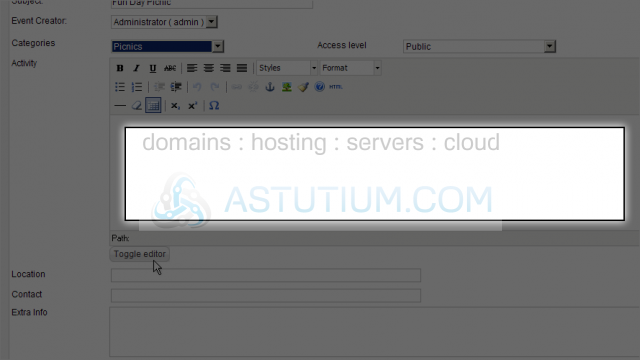
21) Enter the Location for this event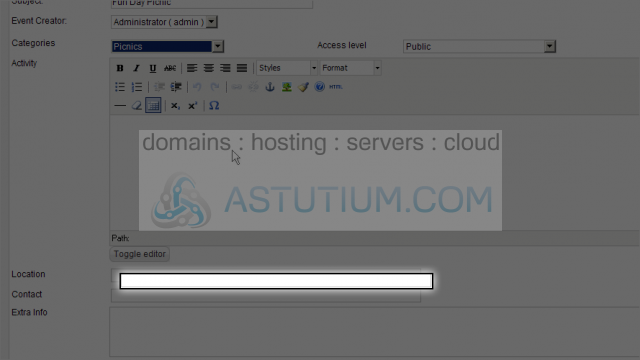
22) Now enter the Contact information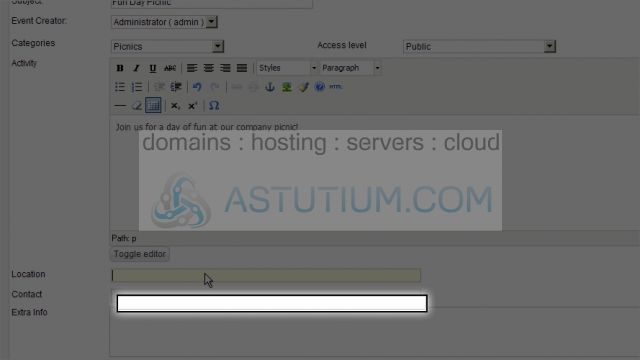
23) Enter any additional information in the Extra Info field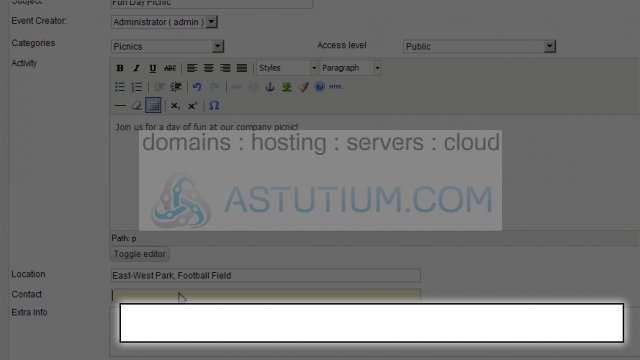
24) Next select the Calendar tab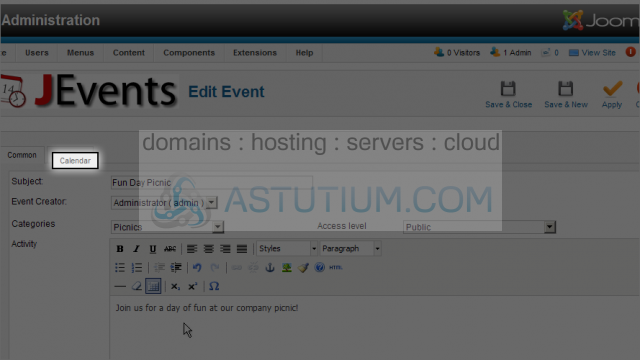
25) Enter the Start and End dates and times for this event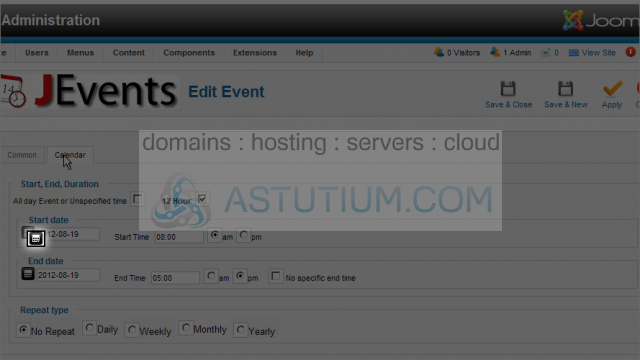
26) Now click the Save & Close button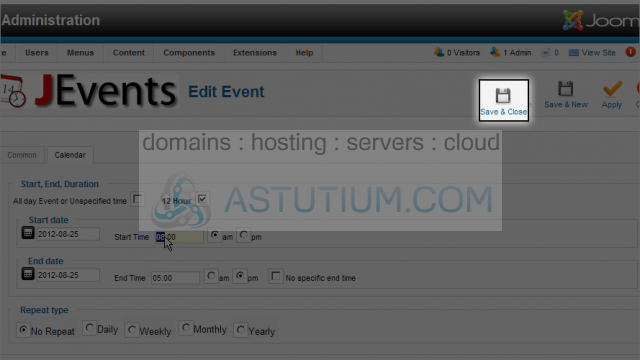
27) Select the Menus menu item then down to Top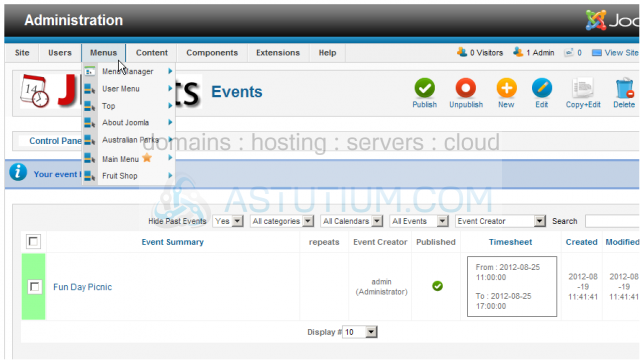
28) Over to Add New Menu Item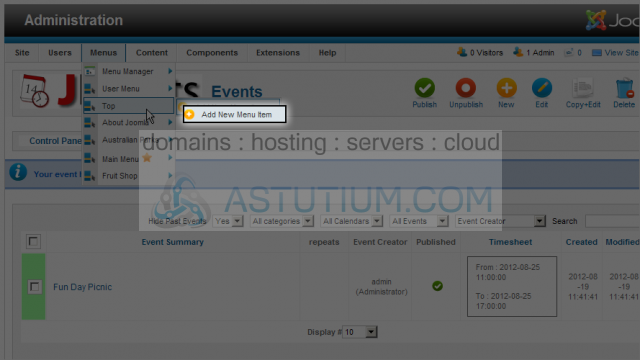
29) Click the Select button for Menu Item Type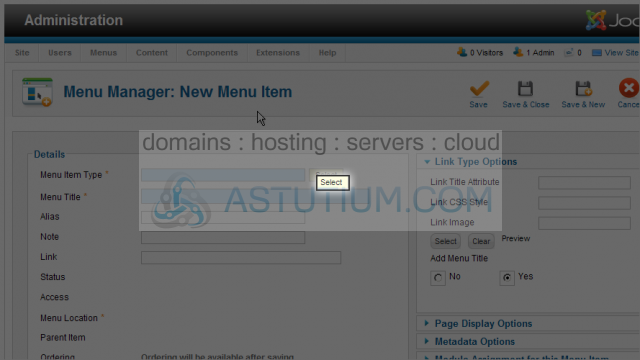
30) Select a Menu Item Type for this menu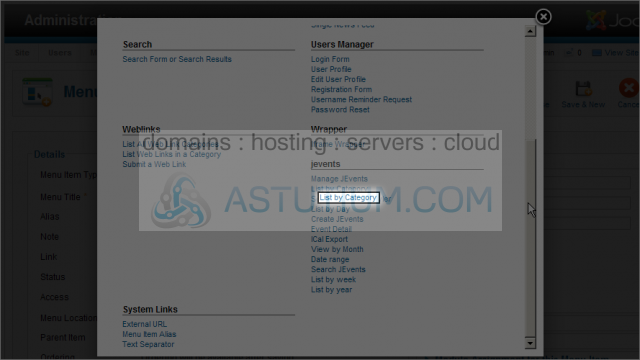
31) Now enter the Menu Title for this menu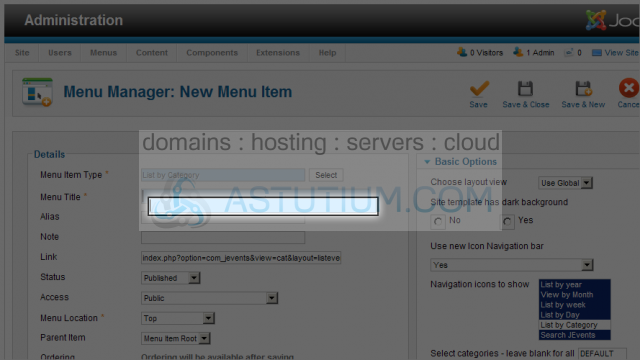
32) Select the Save & Close button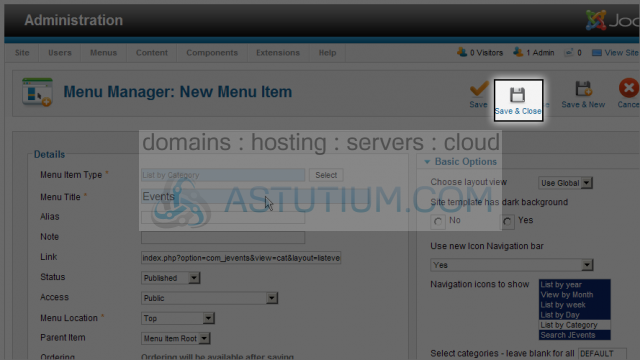
33) Let's view the calendar component now. Click on the View Site link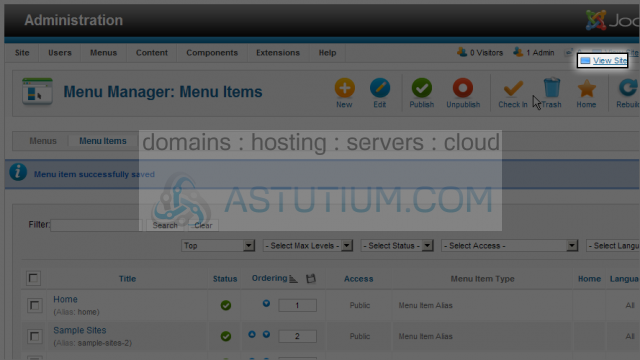
34) Click on the EVENTS menu item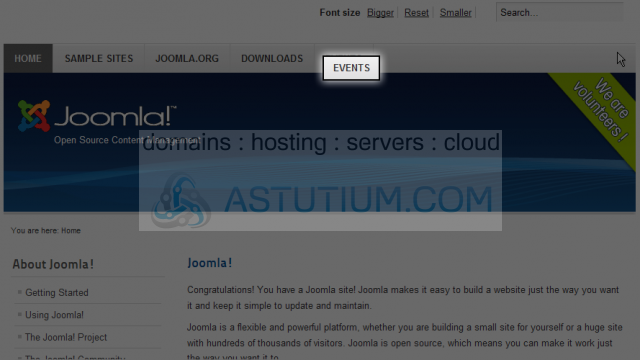
Here we can see our event listing. We can also view the calendar in a number of different formats by clicking the legend at the top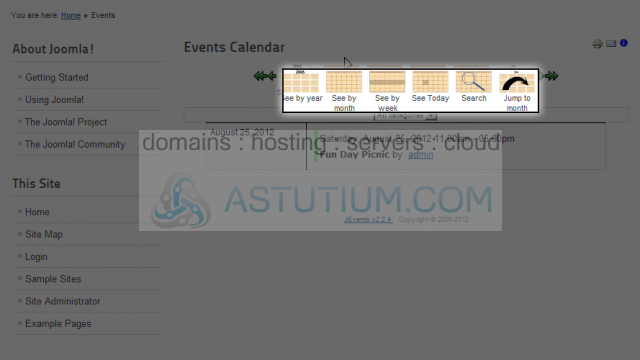
Mouse over an event to view its details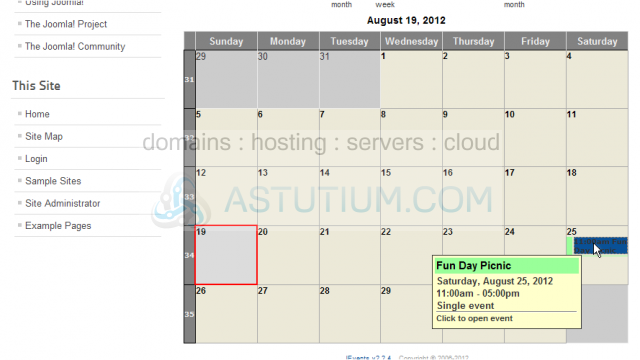
You now know how to add an event calendar in Joomla