Joomla 2.5 extensions series
11. How to accept PayPal donations in Joomla
This tutorial assumes you are already logged into your Joomla admin panel
1) Select the Extensions menu item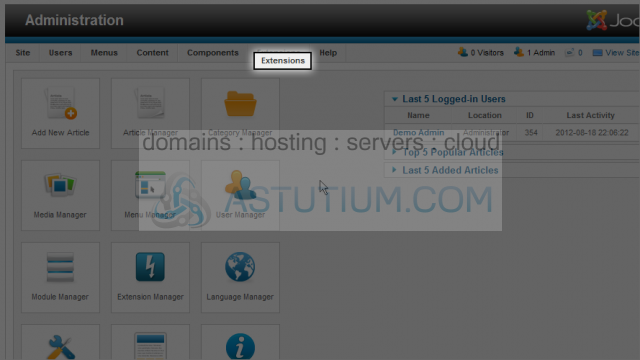
2) Then down and click on the Extension Manager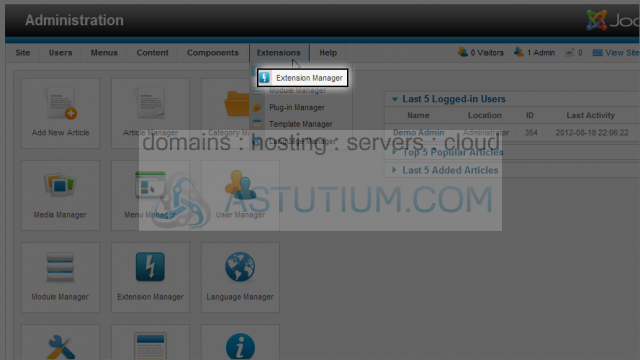
3) Click the Browse button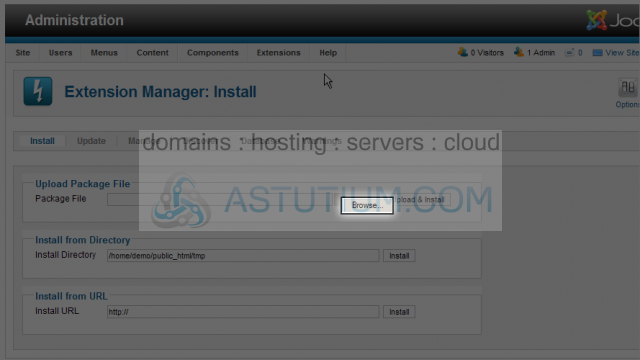
4) Select the module extension you wish to install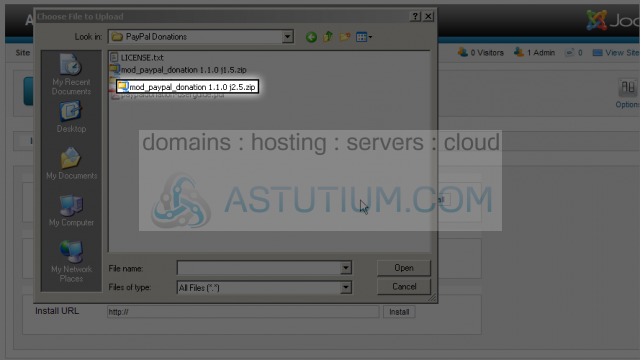
5) Next select the Open button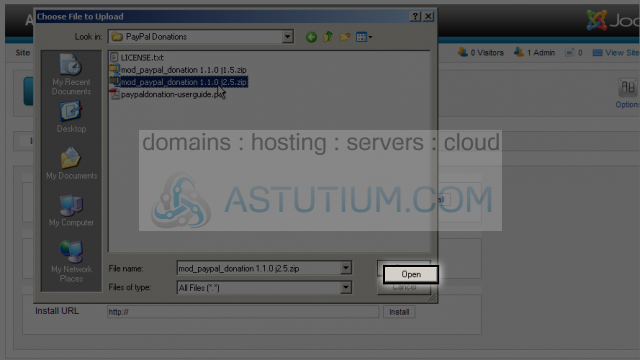
6) Now click on the Upload & Install button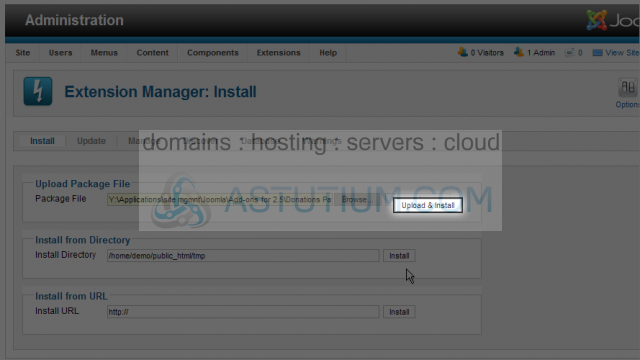
You will be notified if the installation was successful or if there were any errors
Now let's enable the module and enter any configuration settings
7) Select the Extension menu and then down to Module Manager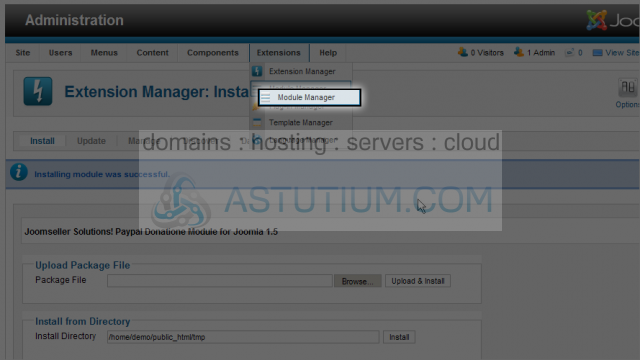
8) Click on the PayPal Donation module title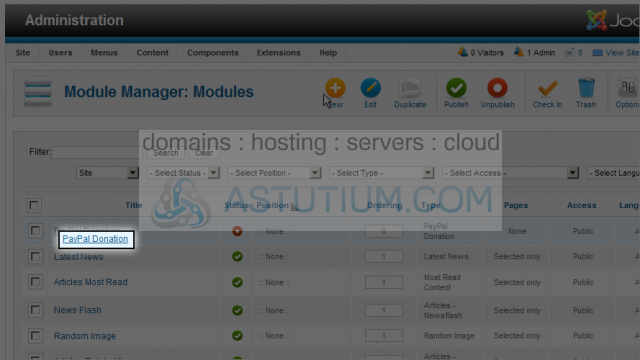
9) Let's change the Donation Title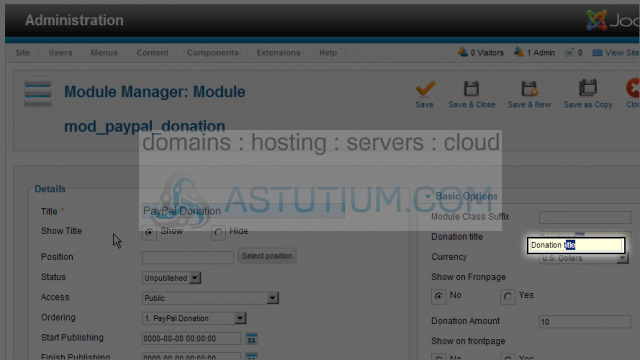
10) Select the Yes radio button under Show on frontpage to show the Donation Amount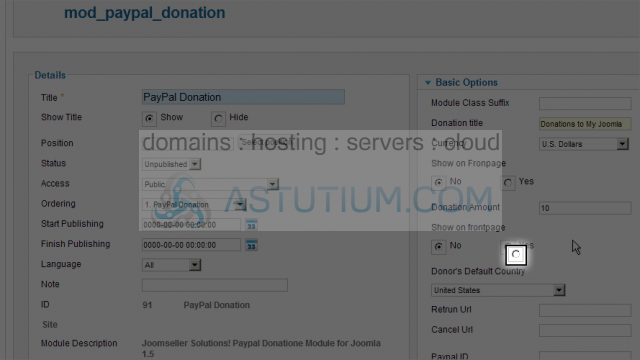
11) In order for PayPal to process payments you need to enter your PayPal ID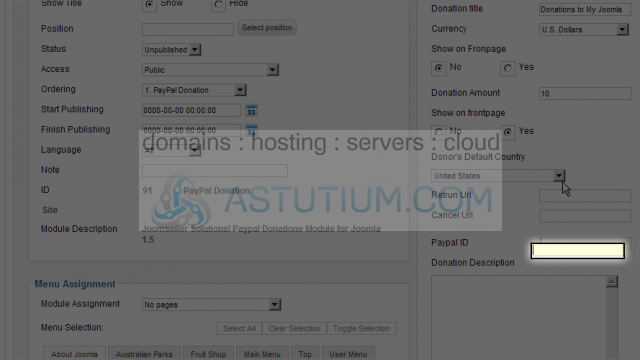
12) Next enter a Donation Description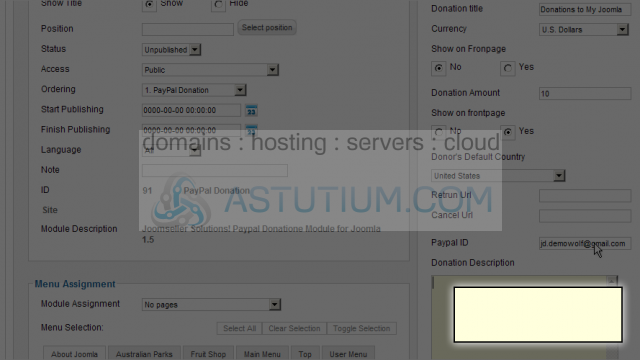
13) Now scroll up and click the Select position button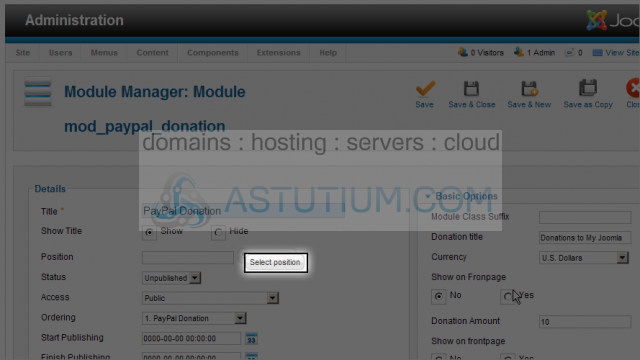
Scroll down to select the appropriate position title
14) Select a position by clicking on it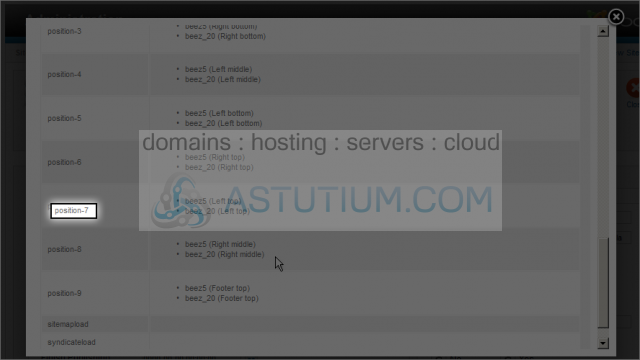
15) Next select the Status dropdown list and change to it Published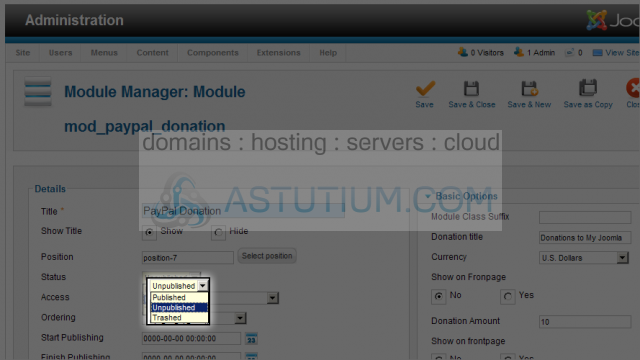
16) Scroll down to Menu Assignment and select the Module Assignment dropdown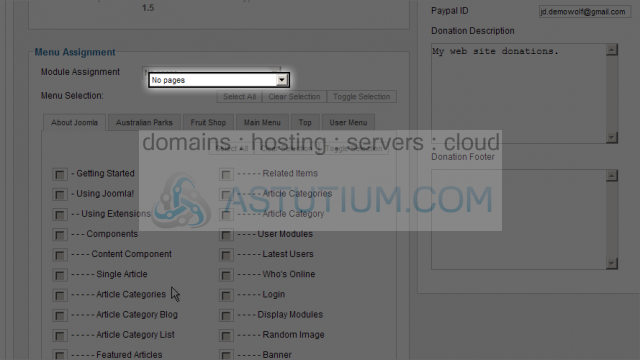
17) Select On all pages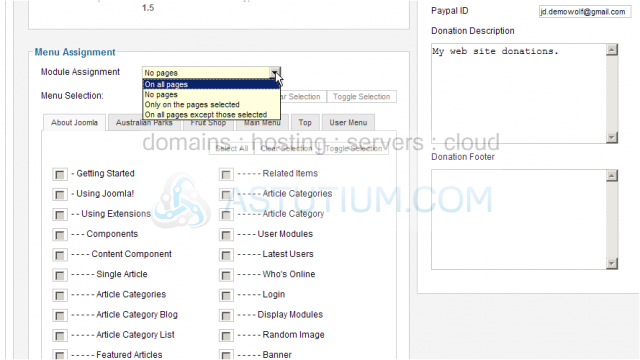
18) Scroll up and click on the Save & Close button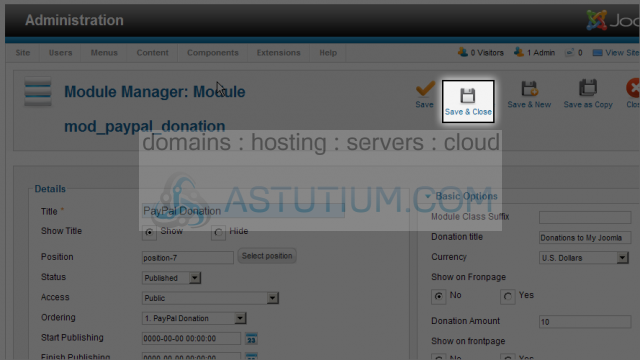
Let's view the PayPal Donation module on our site's homepage
19) Click the View Site link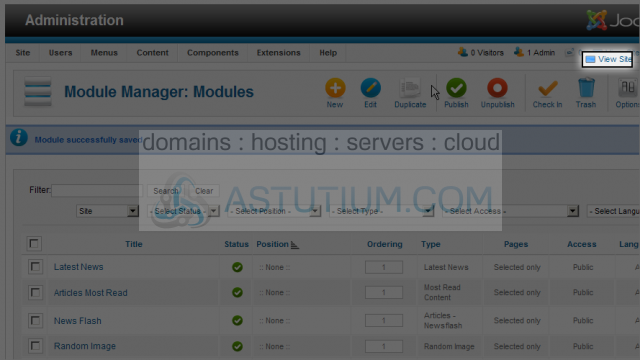
Scroll down to view the PayPal Donation module
20) Let's enter a different amount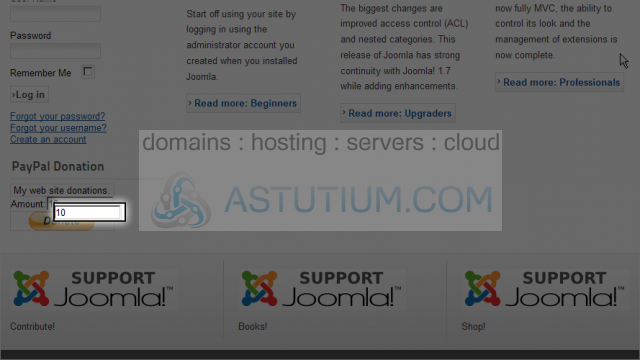
21) Now click the Donate button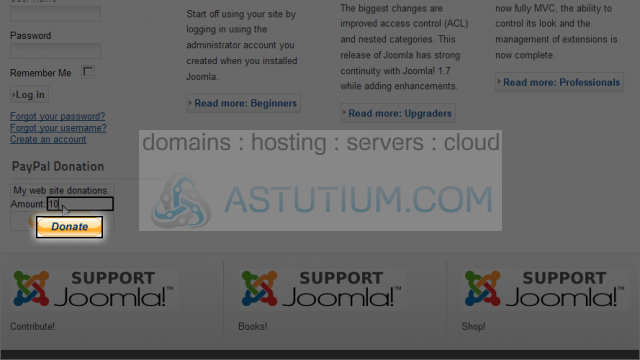
You are taken to the PayPal site to complete your donation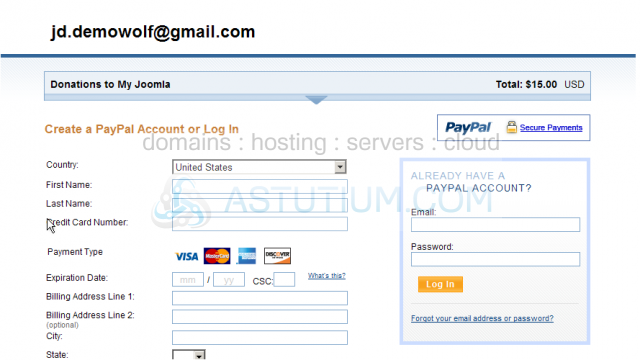
The Donation Title you configured in the module is displayed here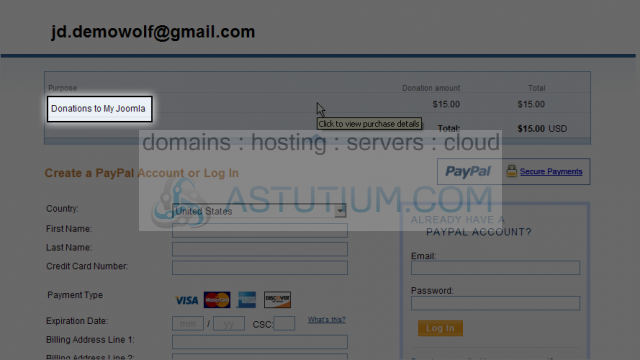
You now know how to accept PayPal donations in Joomla