Joomla 2.5 extensions series
9. How to display modules conditionally using MetaMod in Joomla
This tutorial assumes you are already logged into your Joomla admin panel
1) Select the Extensions menu item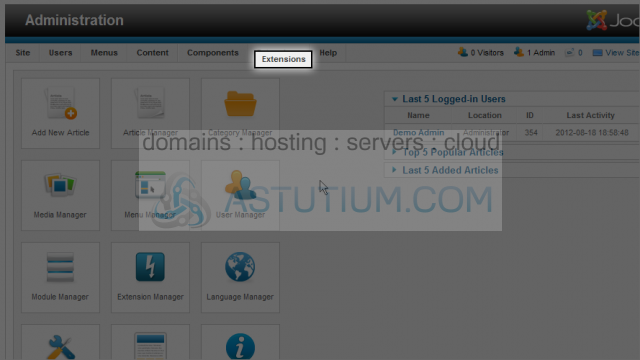
2) Then down and click on the Extension Manager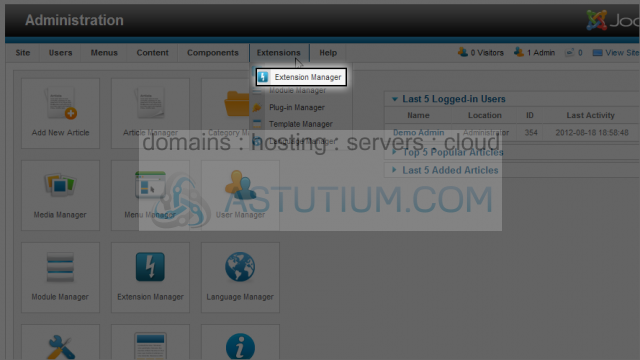
3) Click the Browse button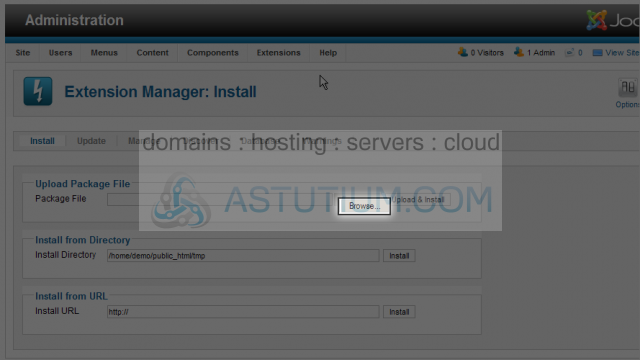
4) Select the module extension you wish to upload and install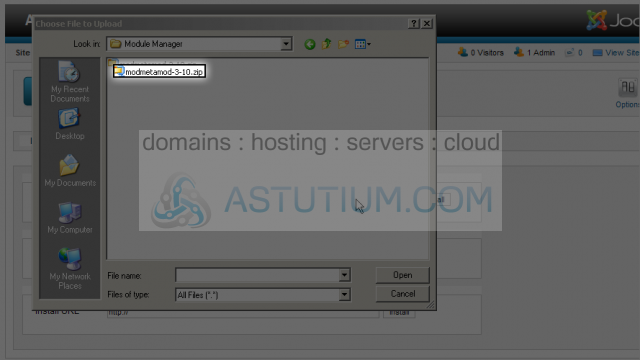
5) Then click on the Open button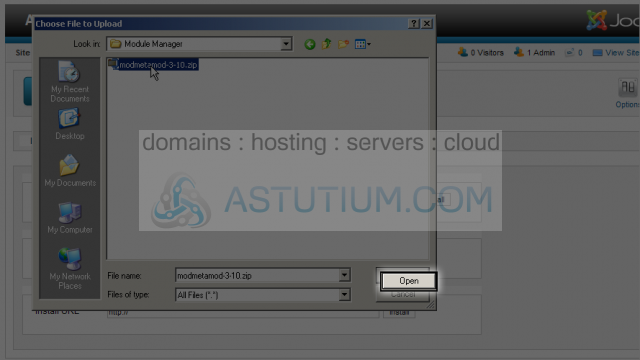
6) Select the Upload & Install button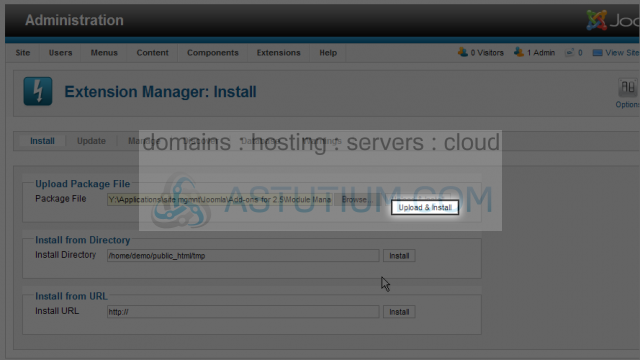
7) Select the Extensions menu item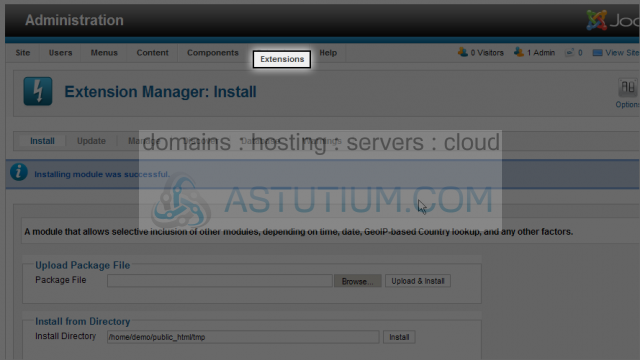
8) Then down and click on the Module Manager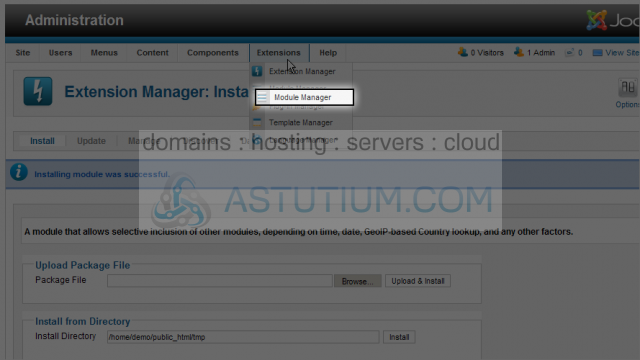
9) Select the MetaMod module title by clicking it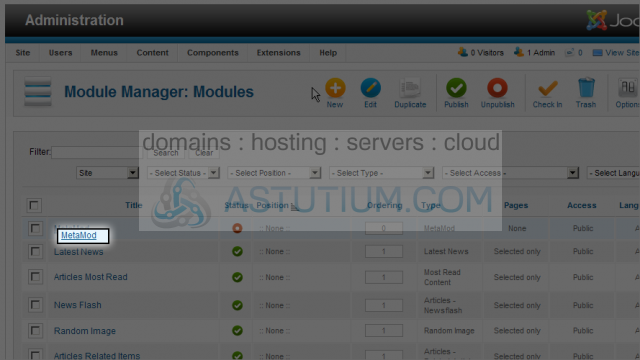
10) Click the Select position button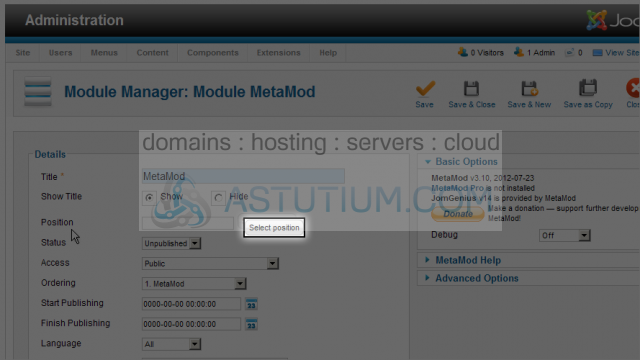
Scroll down to select the appropriate postion title
11) Click on the position to select it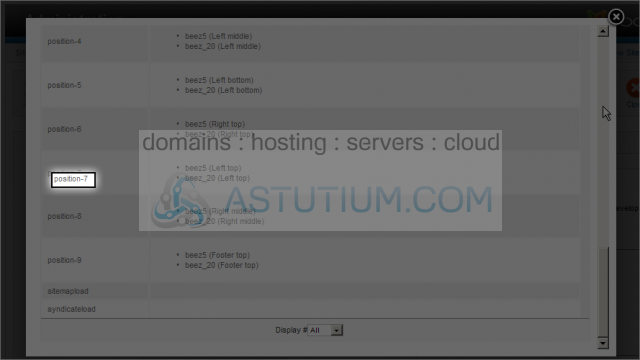
12) Select the Status dropdown list and change it to Published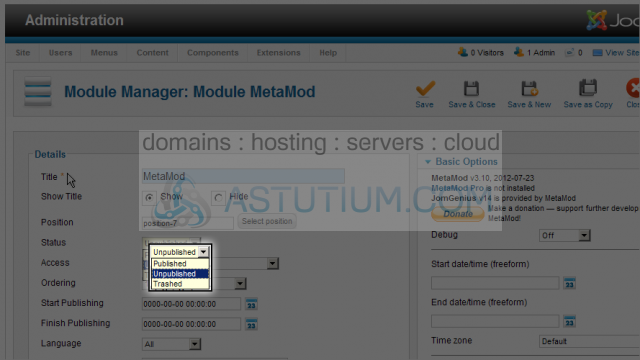
13) Scroll down and select the Module Assignment for this module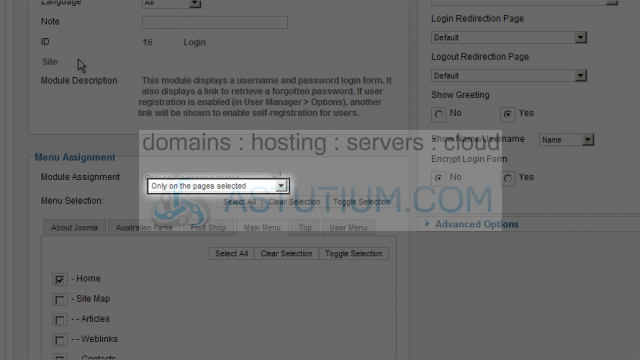
14) Scroll back up and to the right. Here we have the option to select a Start and End date/time. Enter your date freeform or click on the calendar icon to open the popup calendar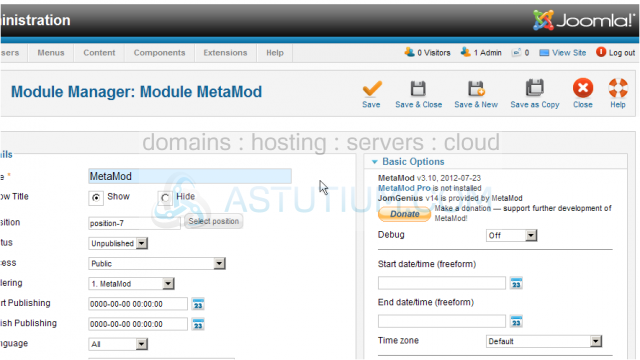
Now let's scroll down to select the modules we want to be display through MetaMod
15) We can sort and view Available modules in this listing, then enter the module ID's in the Quick module position field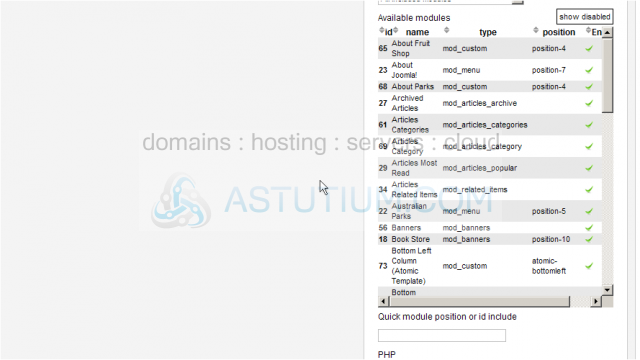
16) Now scroll back up and select the Save & Close button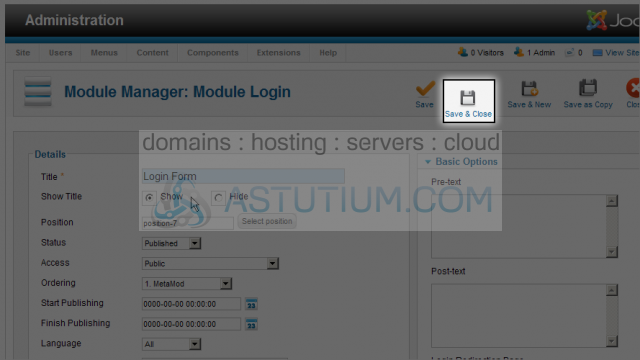
Let's view this module on the site's homepage
17) Click the View Site link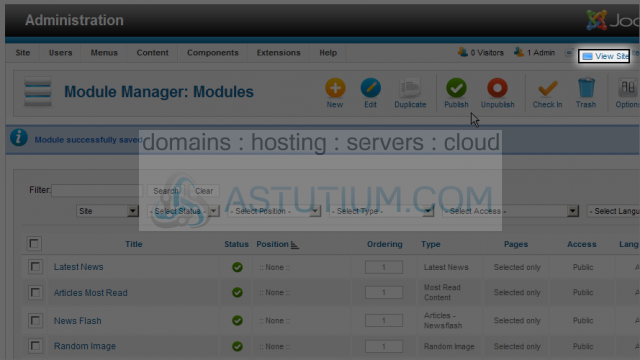
Scroll down to view the modules contained in the MetaMod module, in our case we chose the Main Menu and Login Form to be displayed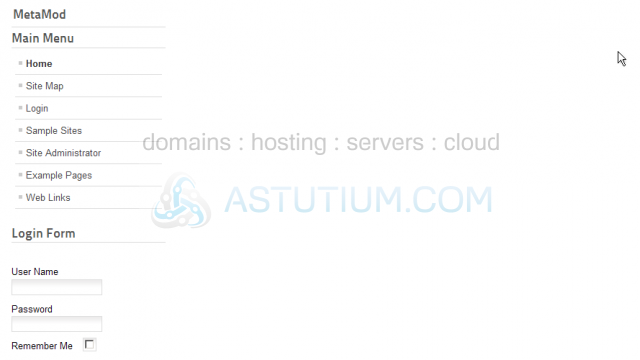
You now know how to display modules conditionally using MetaMod in Joomla