Joomla 2.5 extensions series
8. How to add contact forms with Rapid Contact in Joomla
This tutorial assumes you are already logged into your Joomla admin panel
1) Select the Extensions menu item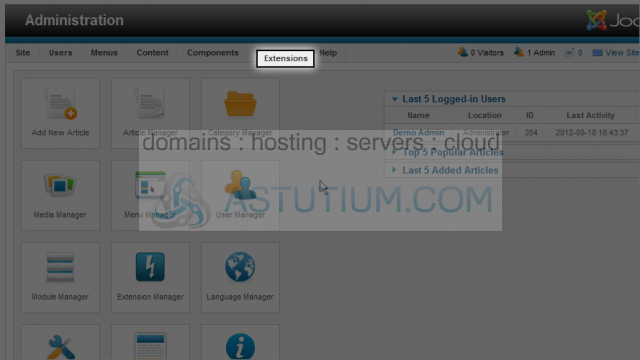
2) Then down and click on the Extension Manager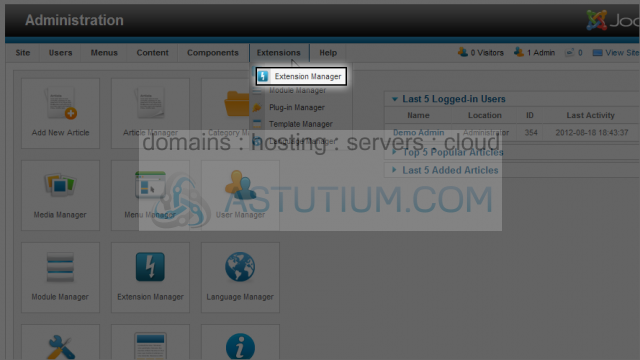
3) Click the Browse button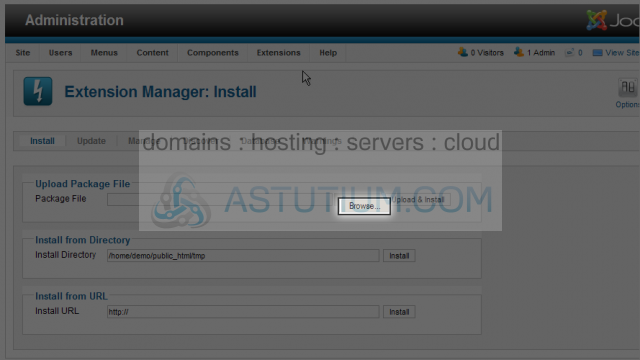
4) Select the Rapid Contact module extension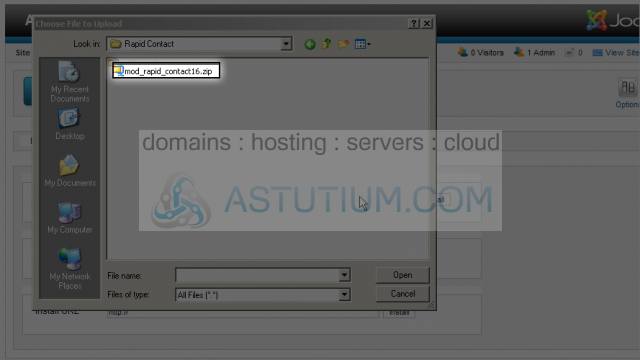
5) Then click the Open button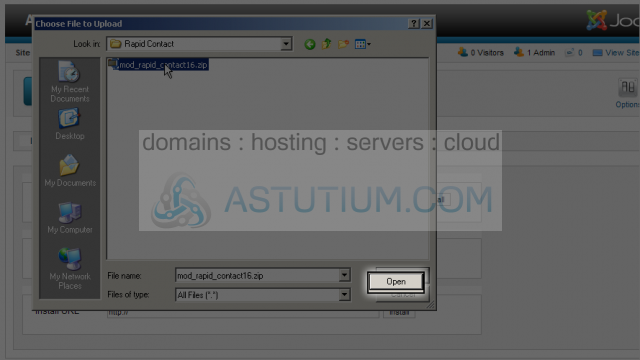
6) Next click the Upload & Install button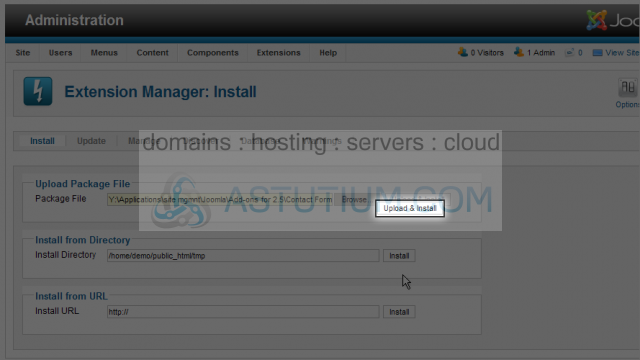
7) Select the Extensions menu item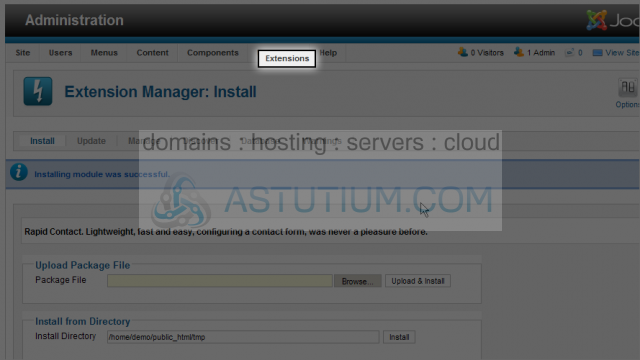
8) Then down and click on the Module Manager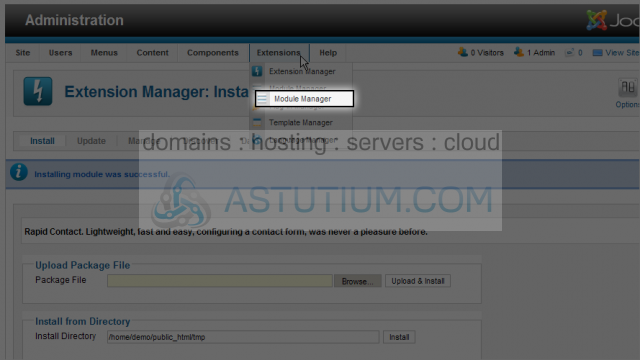
9) Select the Rapid Contact module title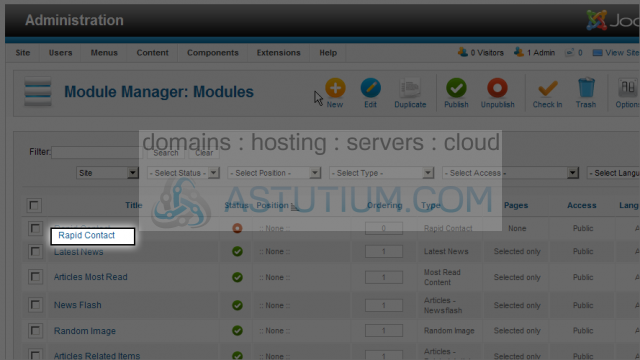
10) Click the Select position button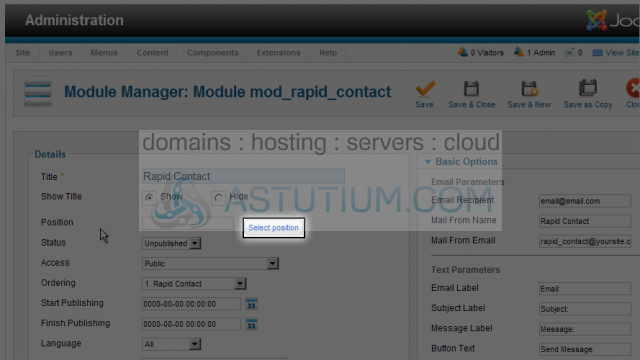
Scroll down to select the approriate position
11) Select a position by clicking the title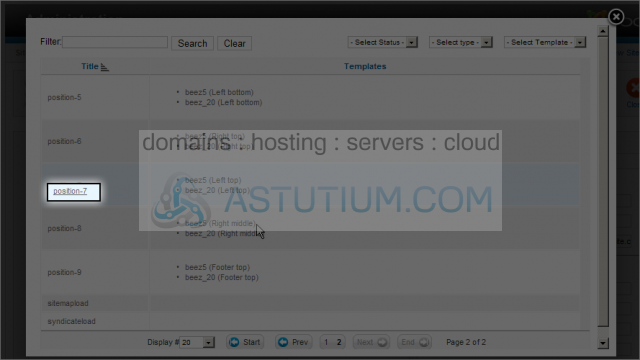
12) Change the Status for this module by selecting the dropdown list and clicking on Published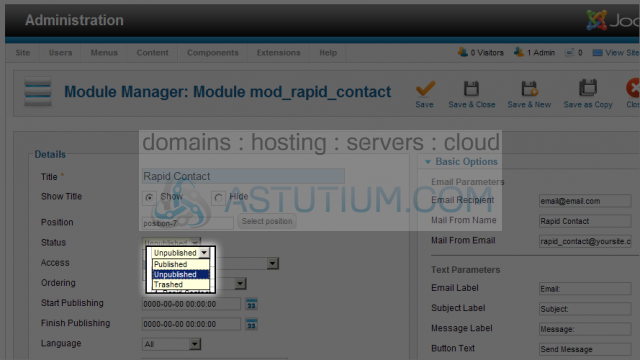
13) Select the Email Recipient field and enter your email address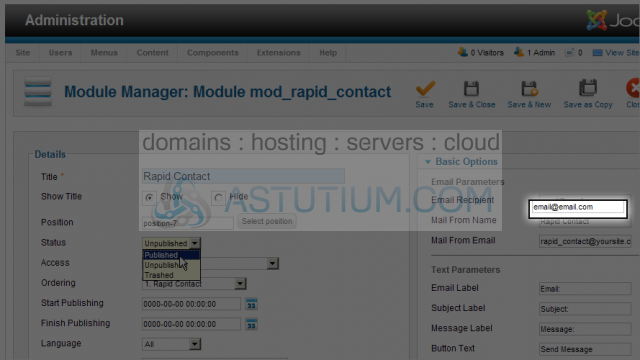
14) Select the Mail From Name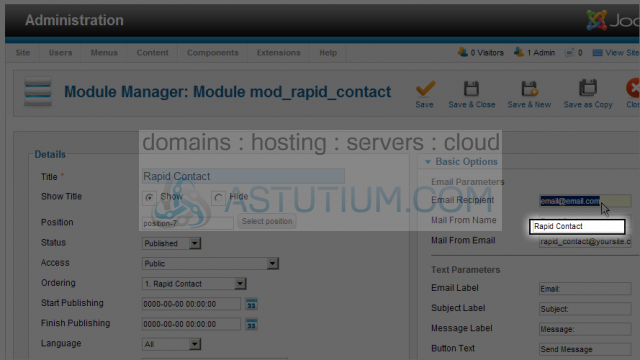
15) Select the Mail From Email field and enter a return email address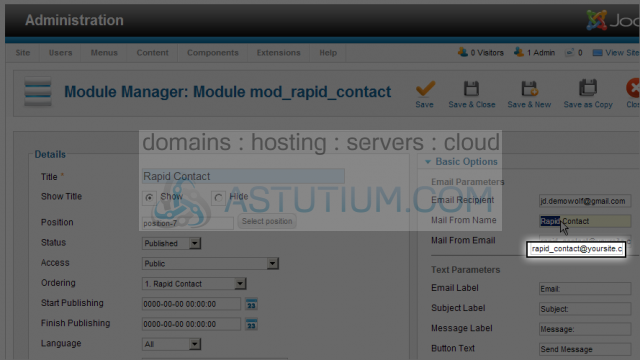
16) Scroll down to Menu Assignments and select the Main Menu tab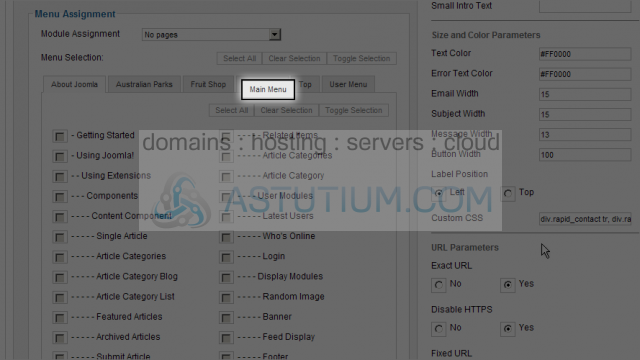
17) Click on the Module Assignment dropdown list and select Only on selected pages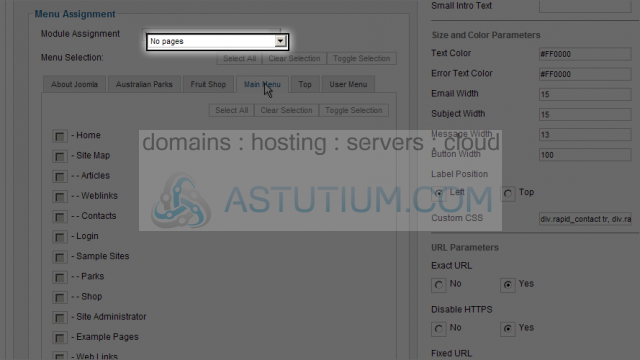
18) Now checkmark the Home menu item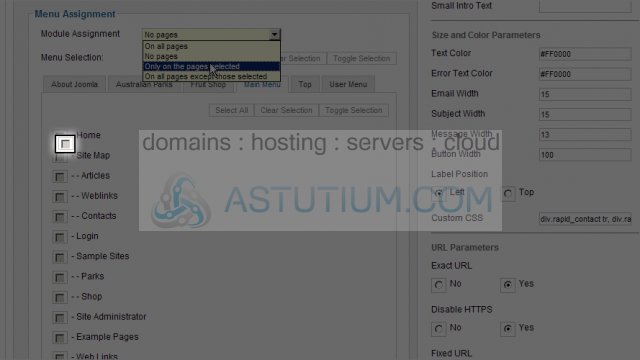
Now the Rapid Contact module will only display on the Home page
19) Scroll up and click the Save & Close button
Now let's view the module on our site's homepage
20) Click the View Site link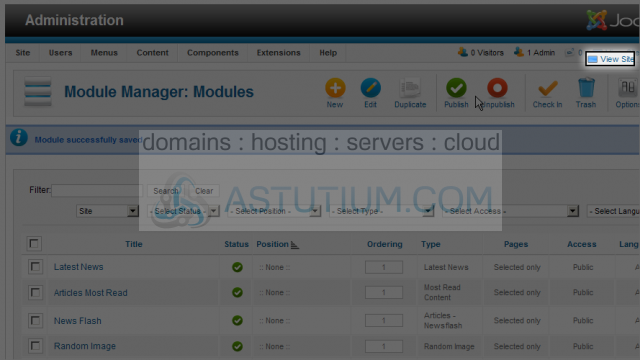
Scroll down to view the Rapid Contact module
21) Let's enter the requested information in our form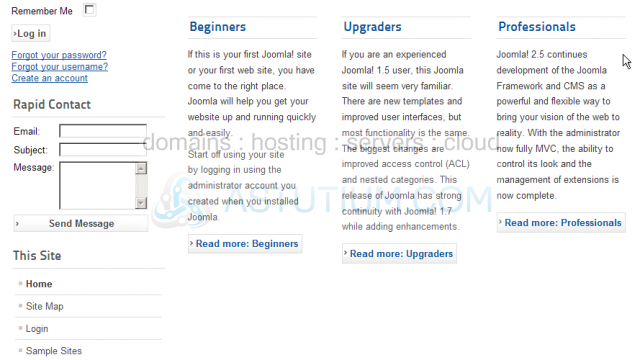
22) After filling in the form select the Send Message button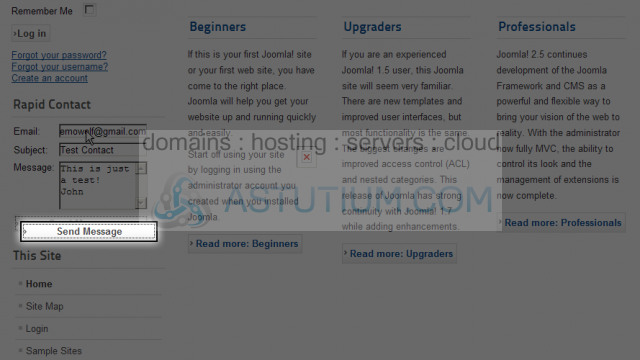
You now know how to add contact forms using Rapid Contact in Joomla