Joomla 2.5 extensions series
7. How to customize the default template in Joomla
This tutorial assumes you are already logged into your Joomla admin panel
1) Select the Extensions menu item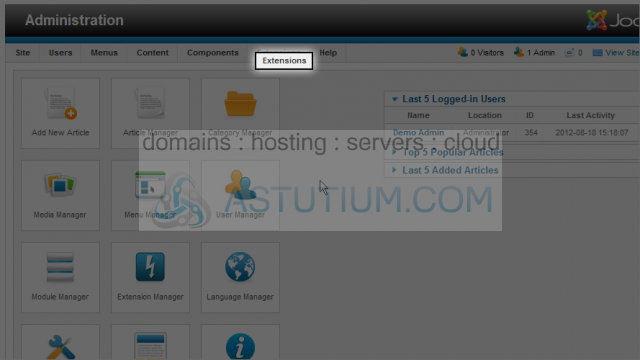
2) Then down and click on the Template Manager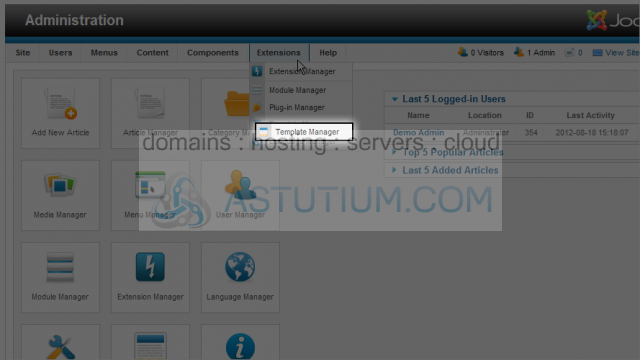
3) Select the current default site template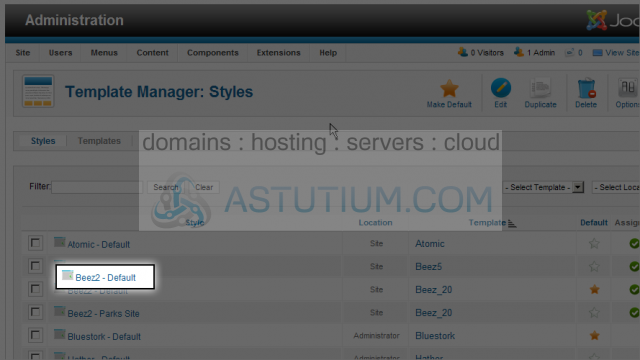
Under Advanced Options, there are a number of options that can be changed to customize this template
This template allows us to change the Template colour by selecting from the dropdown list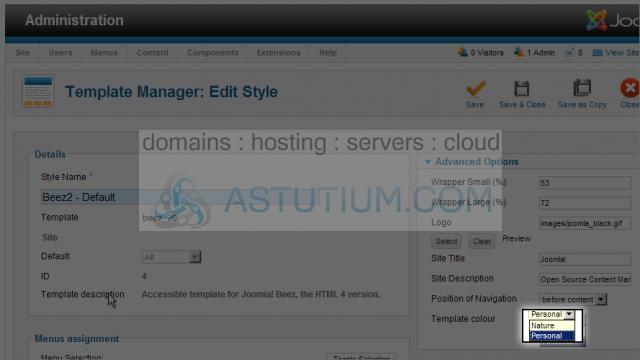
4) Click the Save button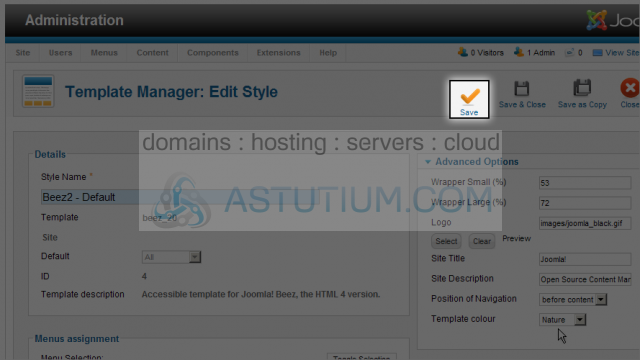
Let's view the change in colour on the site's homepage
5) Click the View Site link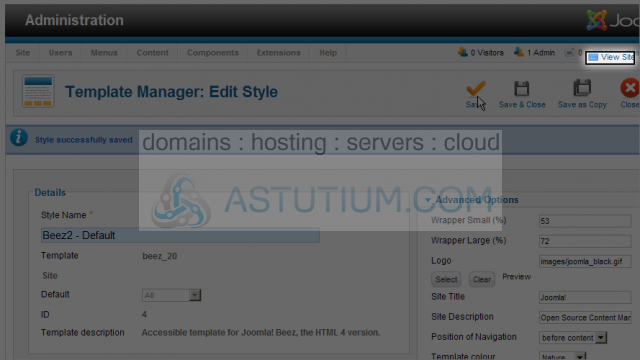
This was the template colour before making the change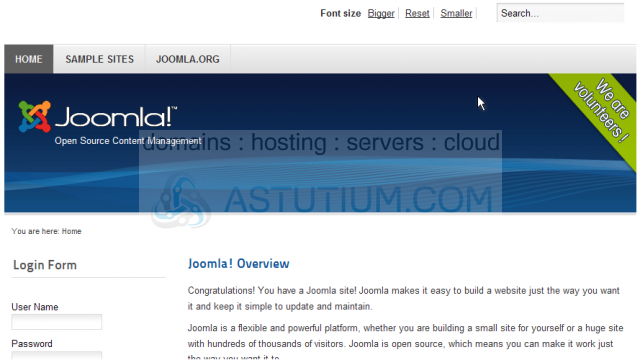
This is the template colour after making the change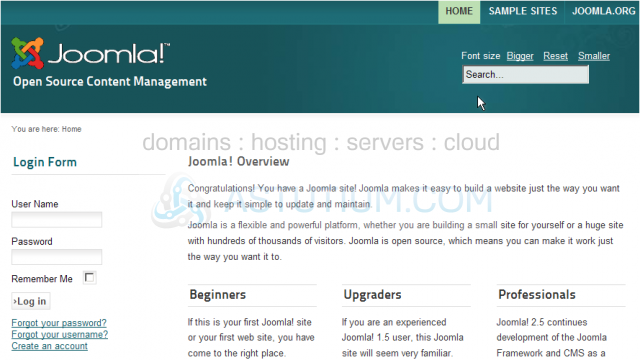
Scroll down to assign this template to specific menu selections
6) Click the Toggle Selection button to check or uncheck all of the item checkboxes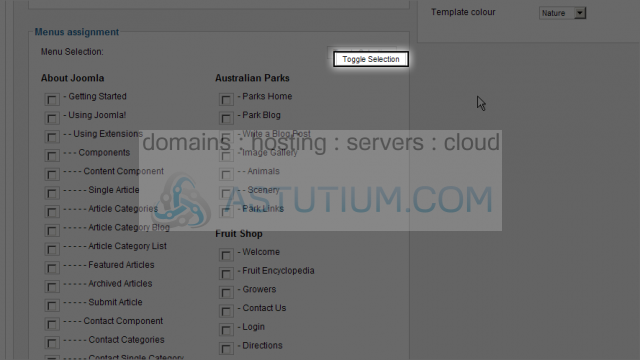
7) Scroll up and click the Save & Close button to save any changes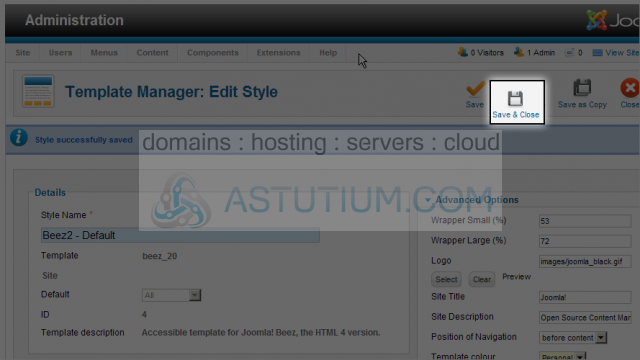
You now know how to customize the default template in Joomla