Joomla 2.5 CMS series
4. How to add custom HTML to your Joomla site
This tutorial assumes you are already logged into your Joomla admin panel
We are going to create a custom HTML module to display on your website
1) Select the Extensions menu option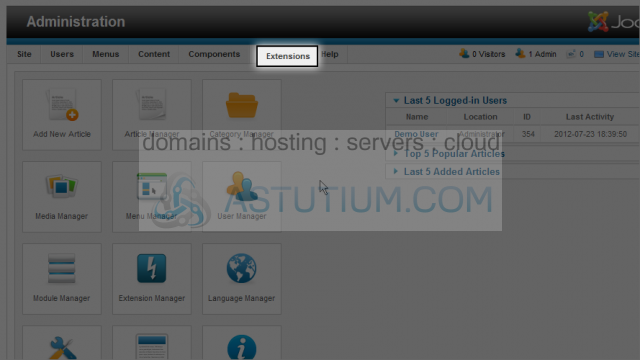
2) Now look for and click on the Module Manager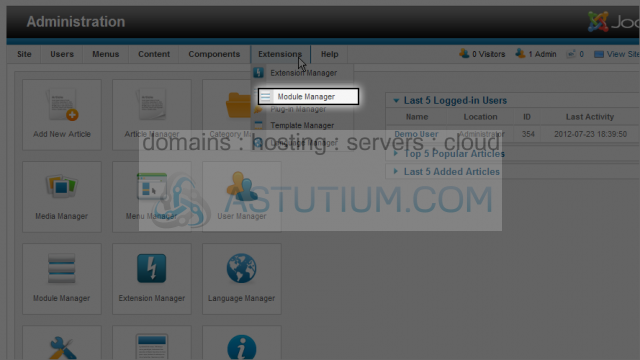
3) Next we want to create a new module so click on the New button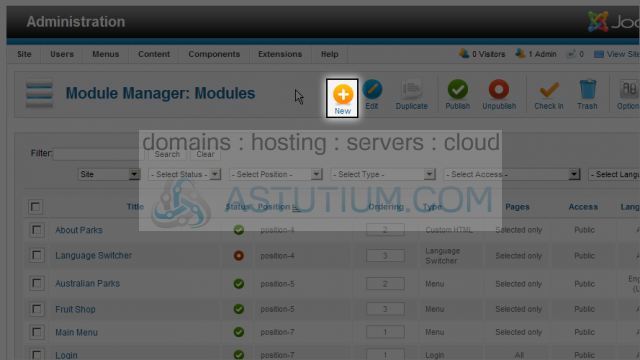
4) Here we select the Module Type, in this case we will be selecting the Custom HTML type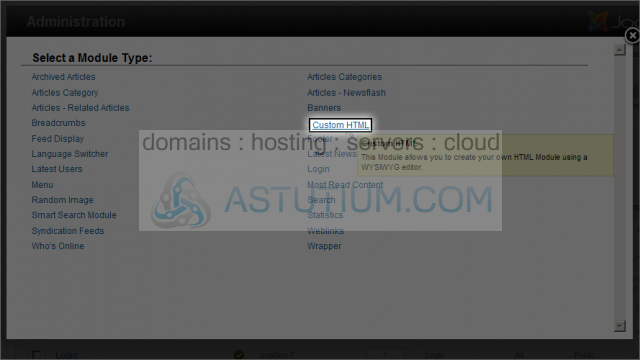
5) Next we will enter a Title for this module
6) Now we need to select a template position, click on the Select Position button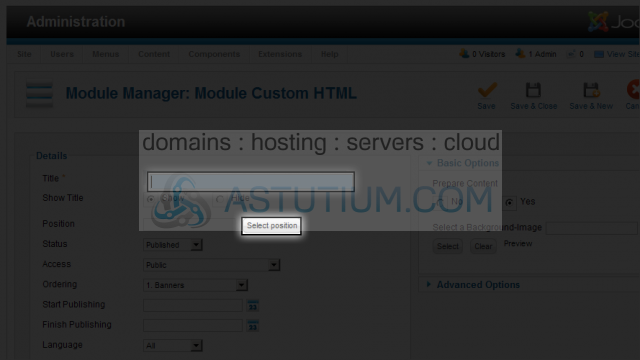
7) Locate the template Position for this module. We need to scroll down and select the second page of the listing
8) Select the appropriate template position from the list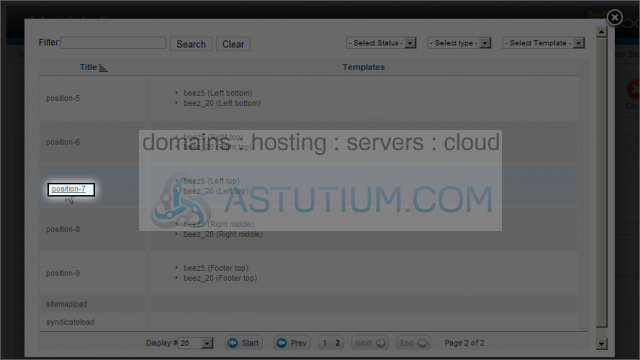
Scroll down to the text editor so we can enter our custom HTML code
9) Now in the text editor toolbar locate the HTML edit button and click it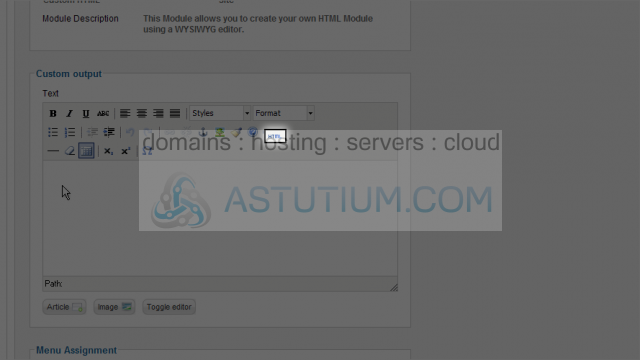
10) In the HTML Source Editor we can enter our custom HTML code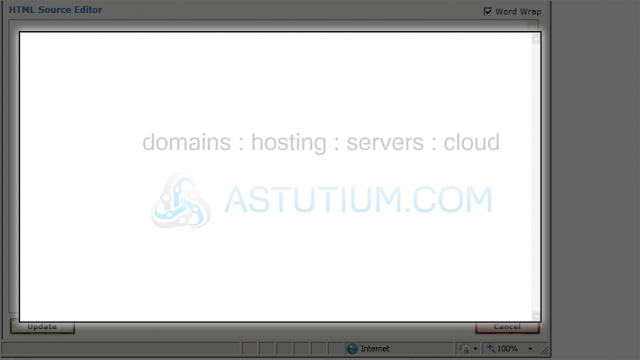
11) After entering our HTML code, click the Update button to insert the code into the module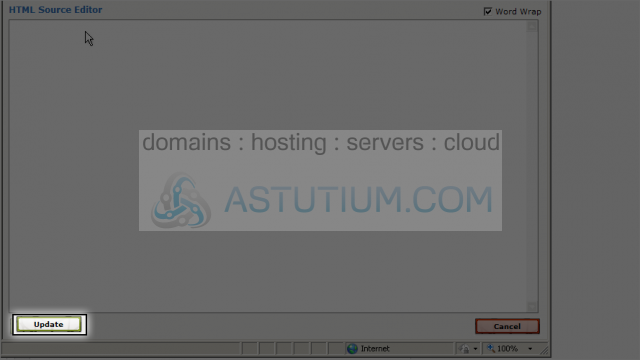
Now we can see our HTML link displayed in the text editor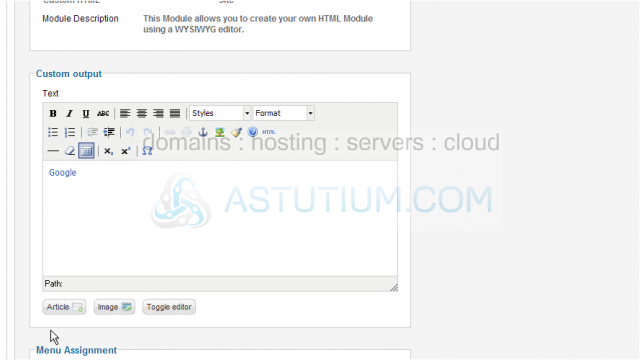
Scroll down to assign where we want our custom HTML module to be displayed. In this case we want it on all pages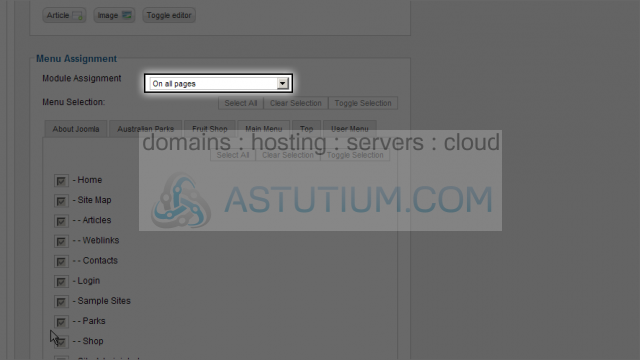
12) Scroll up and select the Save & Close button to save our custom HTML module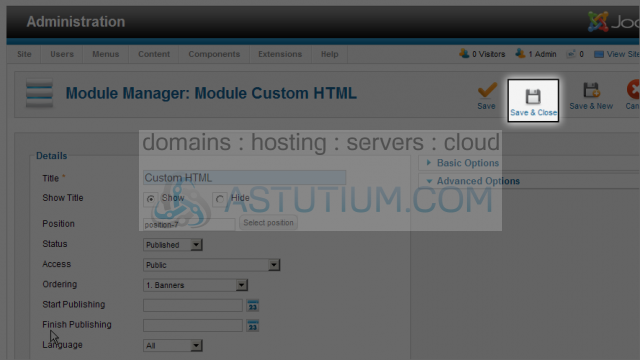
13) Now let's view our new module on our website, click on the View Site link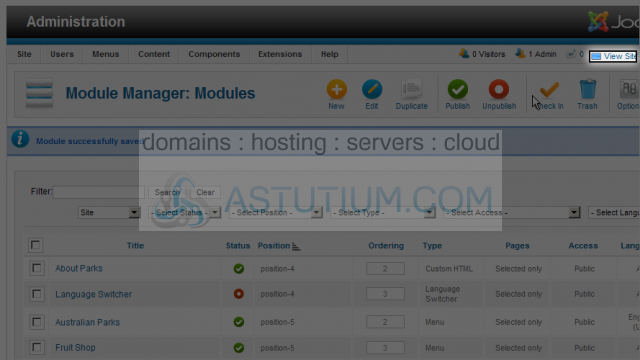
Scroll down to view our module
Here we can see our Custom HTML Module displayed, with the title we entered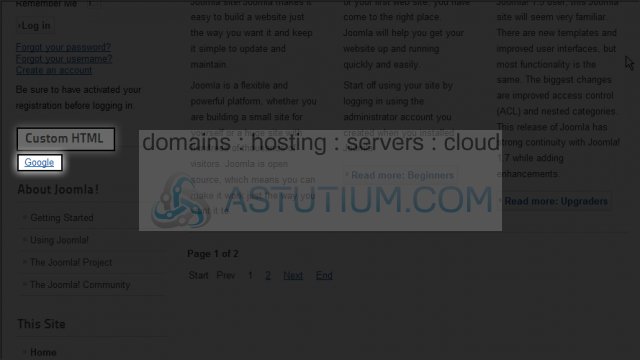
And our HTML code that we previously entered
Now we know how to create a Custom HTML Module to display on our Joomla website