Plesk 8 (Linux) end-user series
12. How to use File Manager
This demo assumes you've already logged in to Plesk
Now let's learn how to use File Manager in Plesk
Scroll down
1) Click the File Manager icon here
Scroll down
This is File Manager, and it's here that you can upload files to your account, rename them, delete them, change their permissions, create new folders, and many other functions
2) Let's navigate to the httpsdocs folder..... click the folder icon here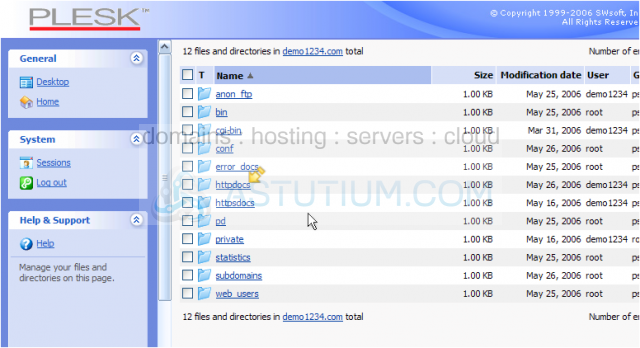
Your website files are located in the httpdocs folder
Now we see the files and folders located within the httpsdocs folder
3) Let's create a new folder..... click the Add New Directory link here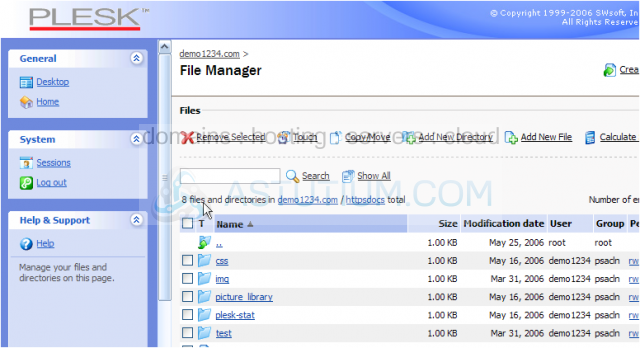
4) Enter a Directory name for this new directory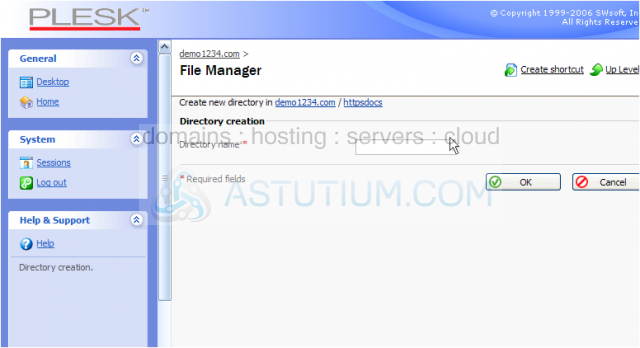
5) Click OK when finished
The new directory /members has been created, and we're currently inside the new directory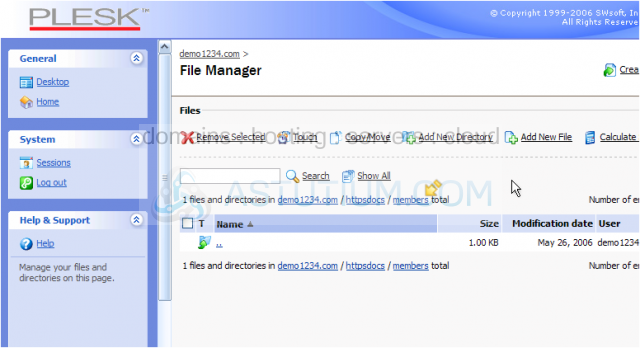
6) Let's navigate back to the parent directory, httpsdocs
Here is the directory we just created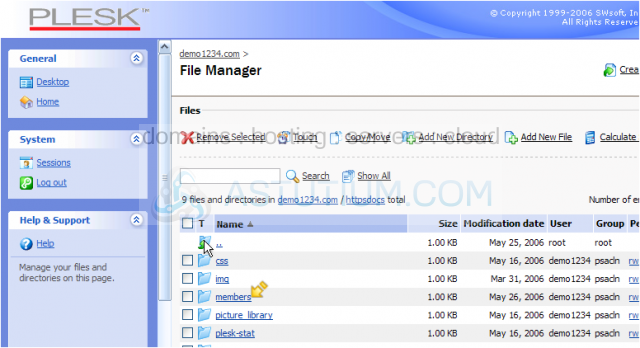
Now let's rename this directory..... scroll right....
7) Click the rename button here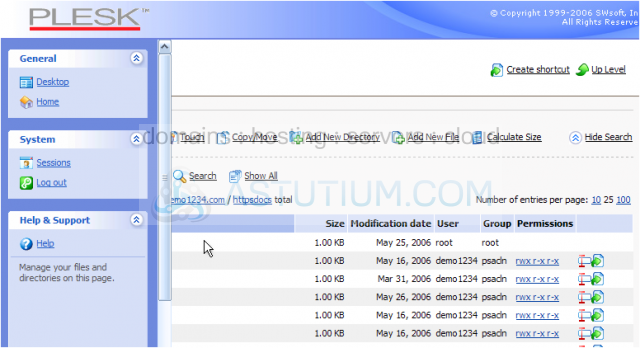
8) Now enter a new name for this directory, then click OK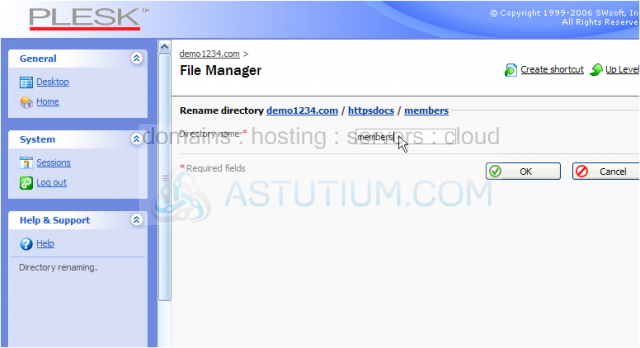
Scroll down
The directory /members has been successfully renamed to /users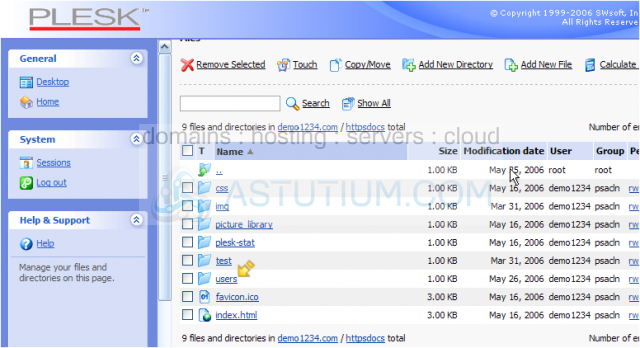
9) Now let's delete the directory we created..... click here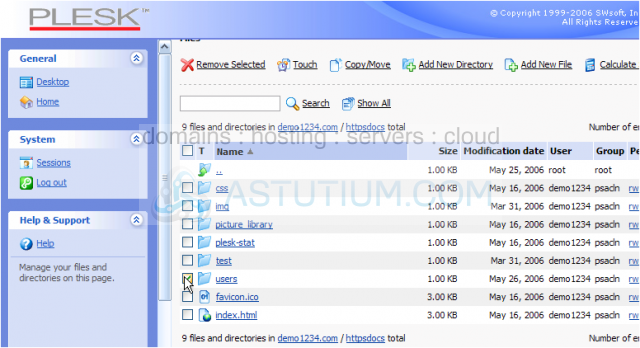
10) Then click the Remove Selected link
11) Confirm that you want to remove this directory, then click OK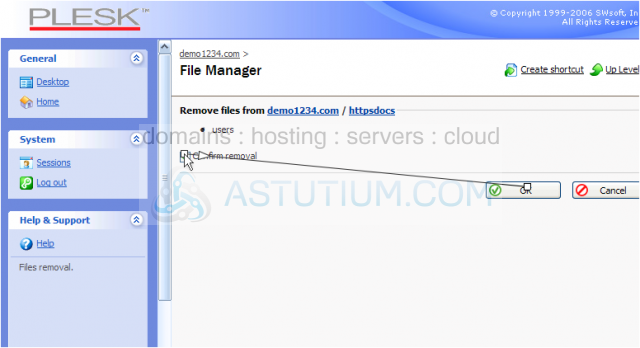
The /users directory has been deleted
12) Click to move up to the parent directory
Now let's learn how to upload a file to our hosting account. We want to upload a CGI file to the cgi-bin directory.....
13) Then navigate into the cgi-bin directory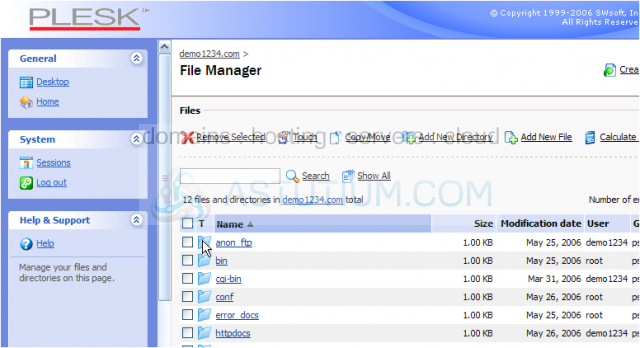
14) Click the Create a New File icon here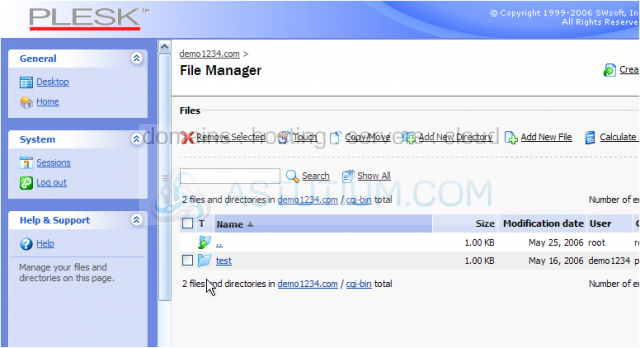
15) Locate the file to be uploaded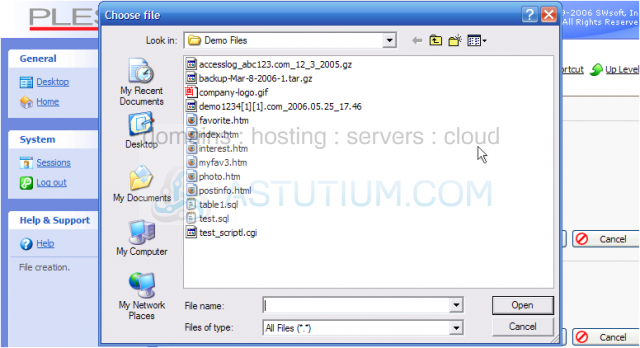
16) Click OK to upload the file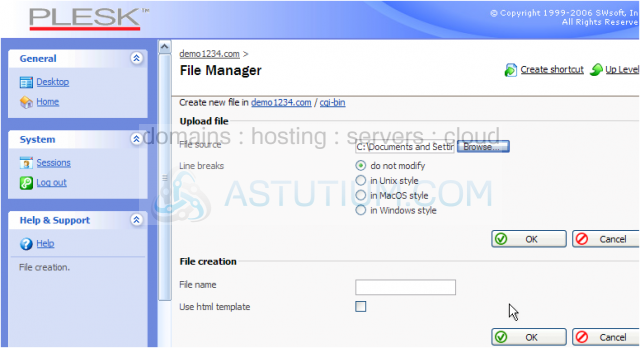
Success! The file has been uploaded to our hosting account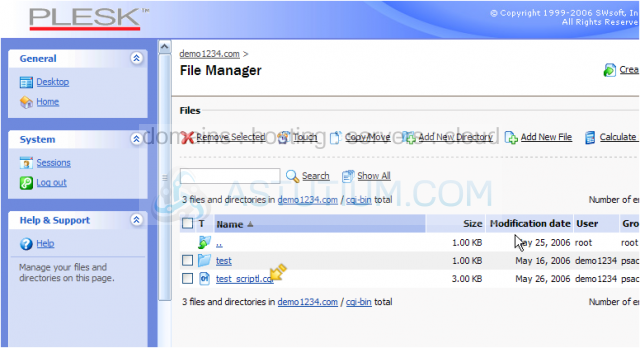
Now let's change the permissions of the test_scriptl.cgi file..... scroll right
17) Click the Permissions link here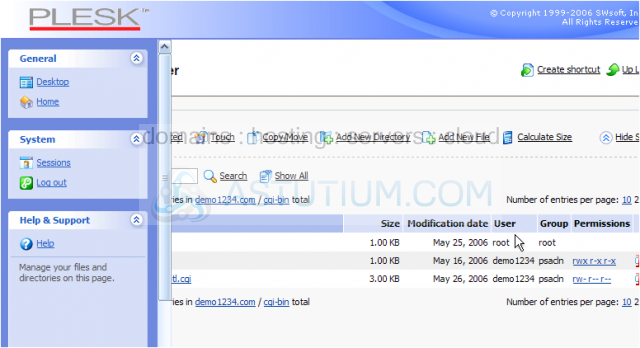
18) Enter the new permissions by selecting the appropriate check boxes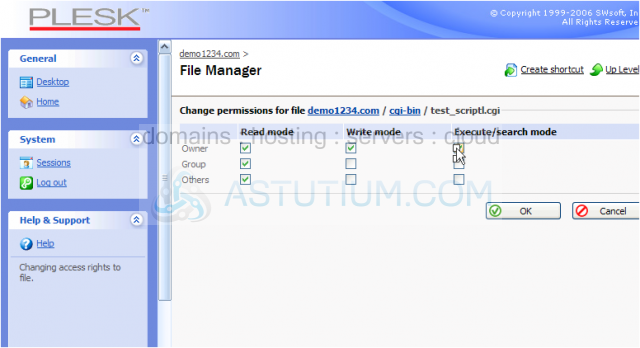
19) Click OK when finished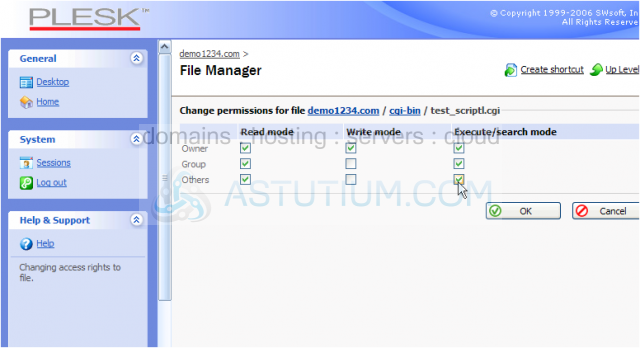
The permissions have been updated
20) Now let's delete this file from our account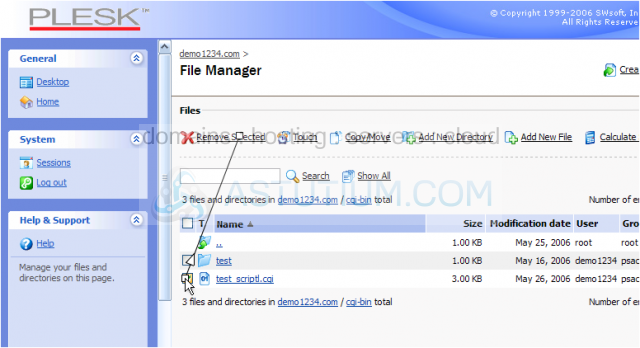
21) Confirm the removal, then click OK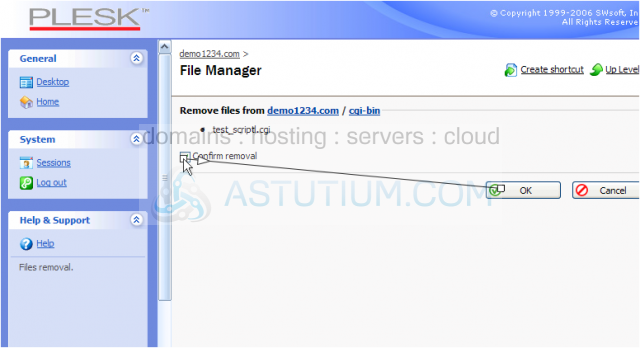
The file has been removed from our account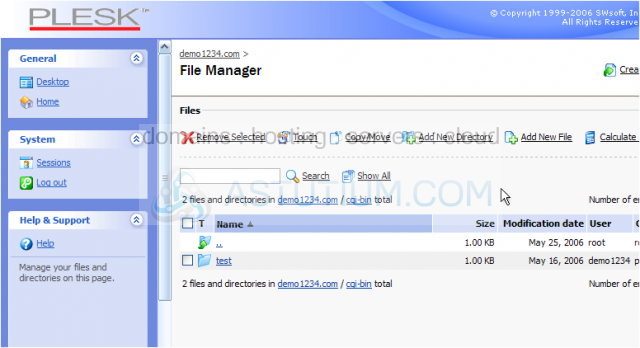
This is the end of the tutorial. You should now be more familiar with using File Manager to upload files, create new folders, renaming files or folders, and setting file permissions