Plesk 8 (Linux) end-user series
11. How to backup and restore files
This demo assumes you've already logged in to Plesk
Now let's learn how to backup and restore our files
1) Click the Backup icon here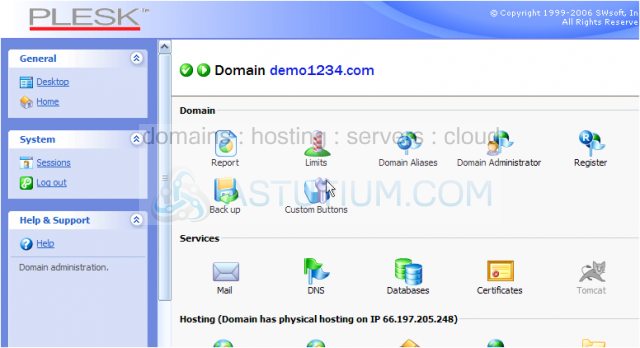
Let's learn how to Schedule Backups
This is the main Backup page where you can create immediate backups, restore your files, or schedule backups to occur at a later time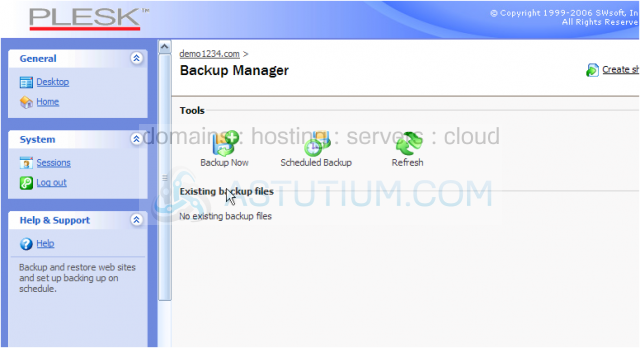
2) Enter the time of day you want the backup to occur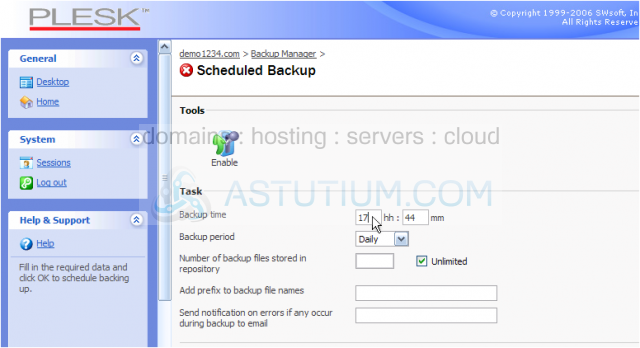
3) Choose how often (frequency or period) the backup is to occur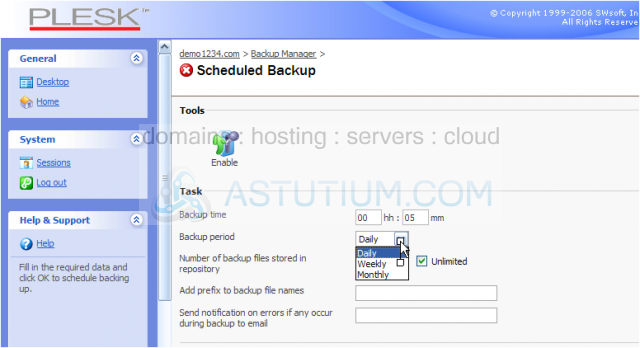
4) Choose how many backup files are to be stored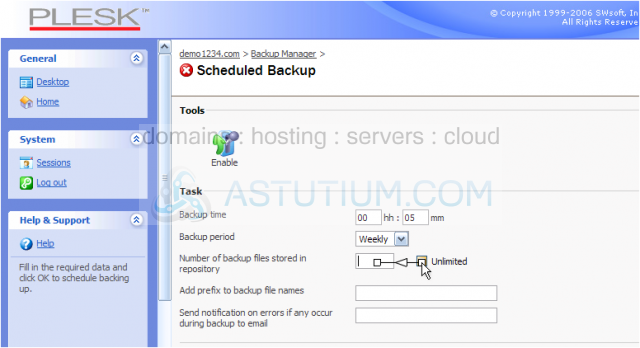
5) Enter a prefix for backed-up files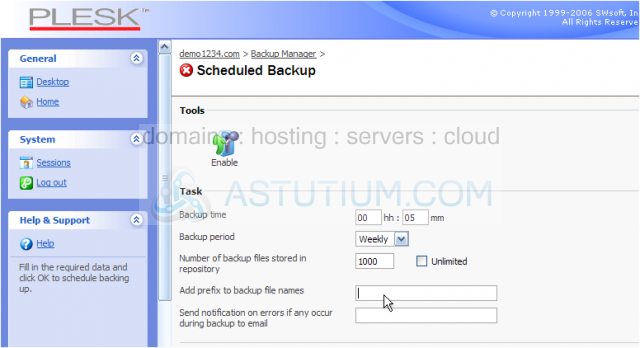
6) Enter an email address for backup notifications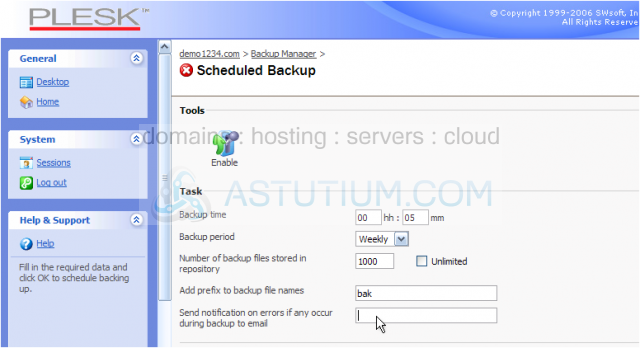
Scroll down
7) Click OK when finished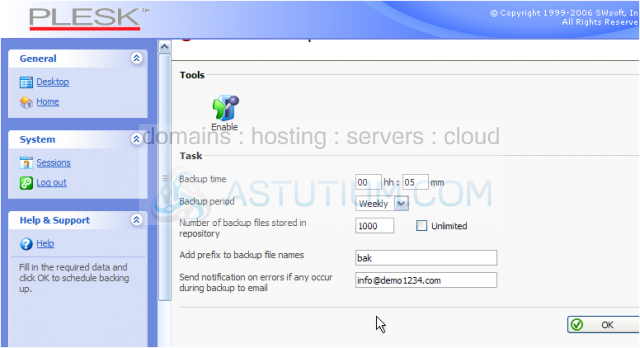
8) We're not quite finished..... go back into Scheduled Backup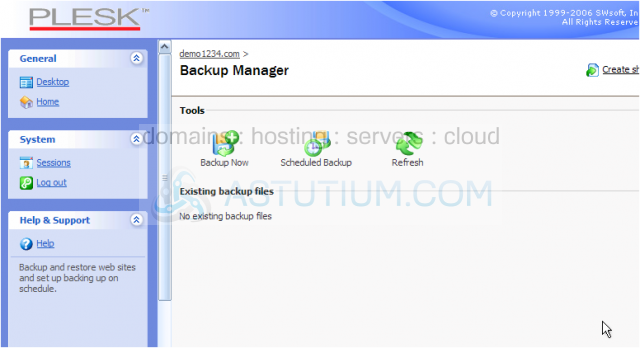
9) We must enable the scheduled backup by clicking here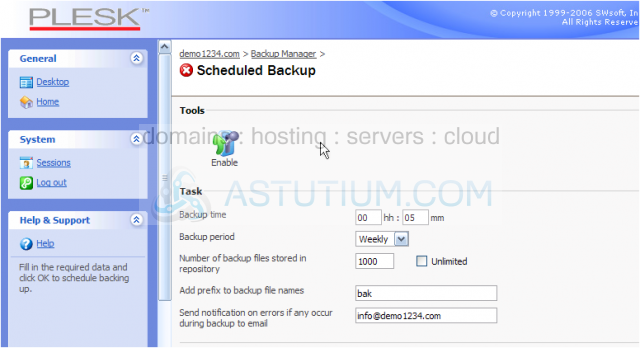
That's it! Backups have been scheduled to occur once a week at 12:05am
10) Let's return to the Backup Manager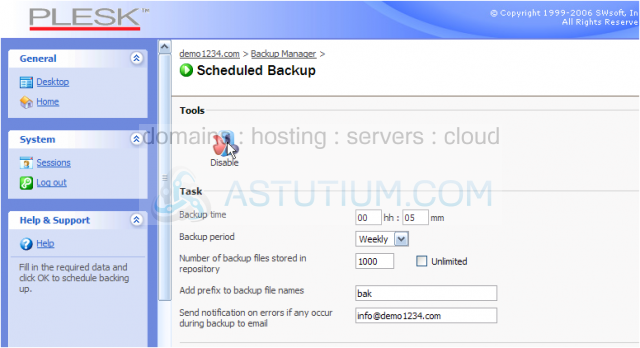
11) To make an immediate backup of your account, click here.....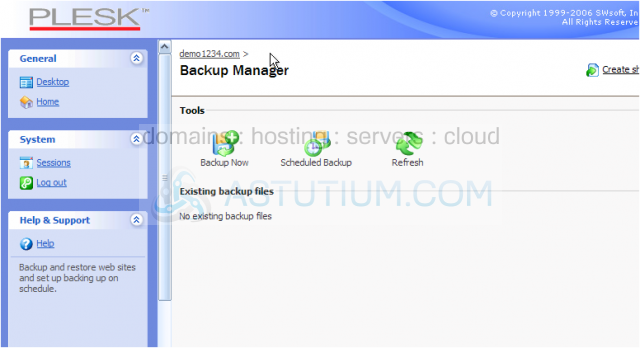
12) ..... then click Backup Now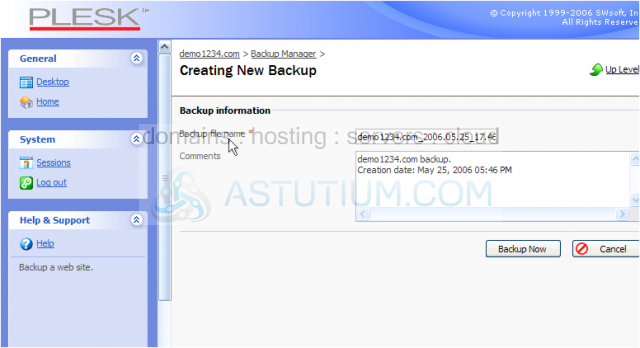
13) When the backup is finished, click OK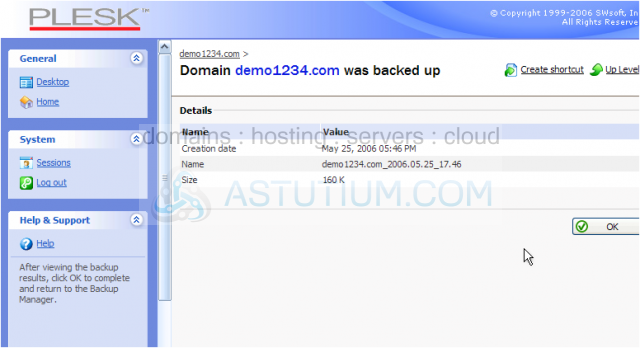
The backup we just created of our account is now listed here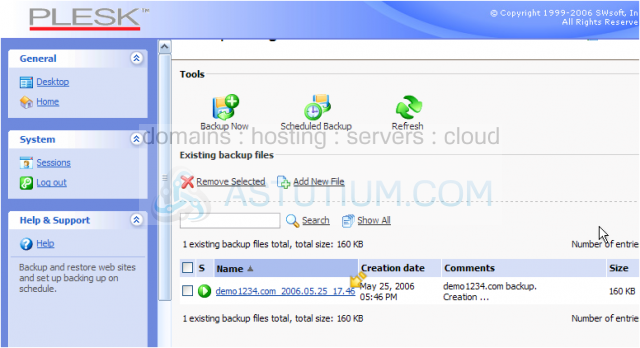
To download the backup to our own personal computer..... scroll right.....
14) ..... and click this download icon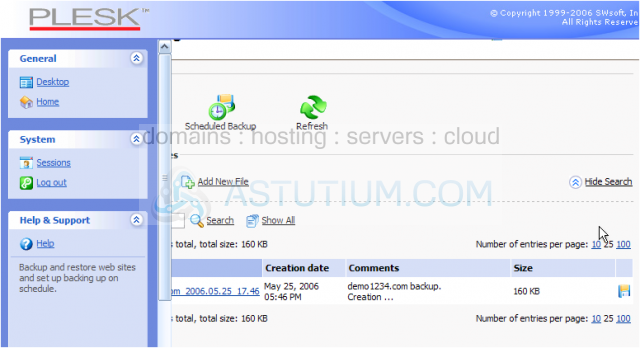
The backup has been saved to our computer
15) To restore a previously made backup, simply click on the appropriate backup
16) If the backup you want to restore is located on your personal computer, click here to upload it first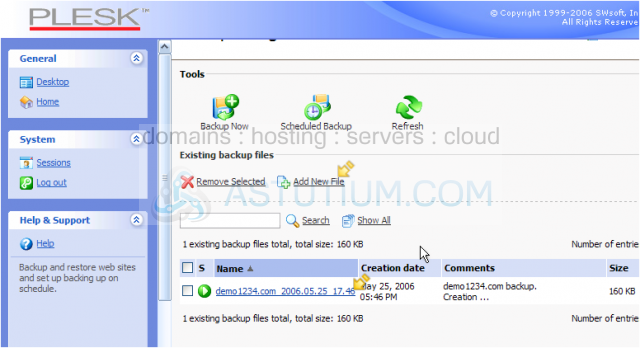
This is the end of the tutorial. You now know how to create backups of your files, schedule future backups, and restore backups to your account