WHM 11 services series
33. How to access phpMyAdmin from WHM
phpMyAdmin is a widely-used database tool that happens to come with all cPanel and WHM installations.
You can access an account's databases using phpMyAdmin by logging into their cPanel account. Or, access every database on your system from WHM when logged in as root.
1) To access phpMyAdmin from WHM, find the SQL Services section of the menu.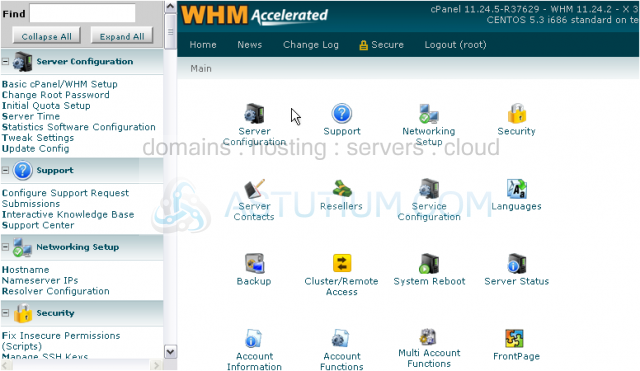
2) Click phpMyAdmin.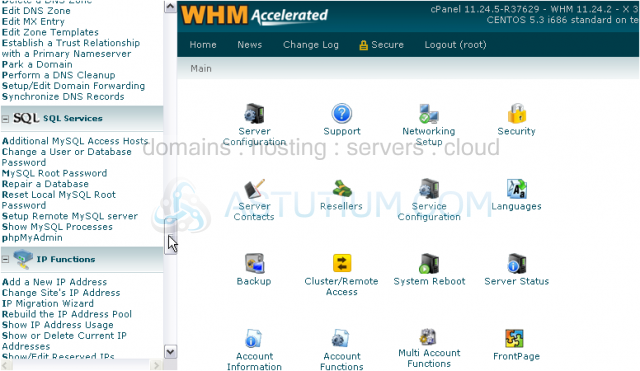
As you can see, all databases on the system are available in the list at left.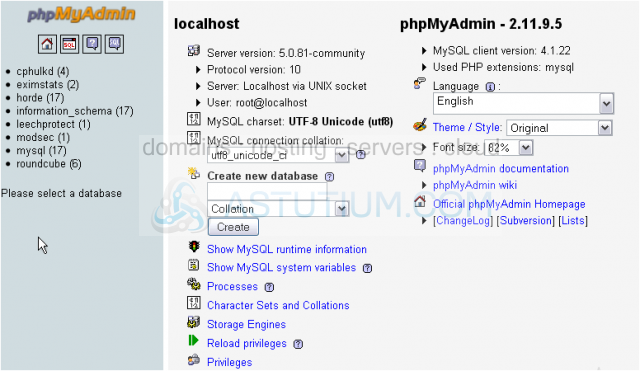
One privilege that you have in the root phpMyAdmin that isn't available when accessing it from a cPanel account is the ability to add new databases. cPanel users must do so from cPanel, not phpMyAdmin.
3) Add a new database using the form here.
4) Click Create.
The new database has been created.
You may have noticed that we named the database demo_testdb. The part before the underscore happens to represent a cPanel username on this system. Thus, the demo account will be able to access this database, as you'll see in a moment.
So, all you have to do to give a cPanel user access to a new database is ensure that it is named correctly.
Let's create a new table and see if we can access it as the cPanel user.
5) Fill out the form for a field in the table.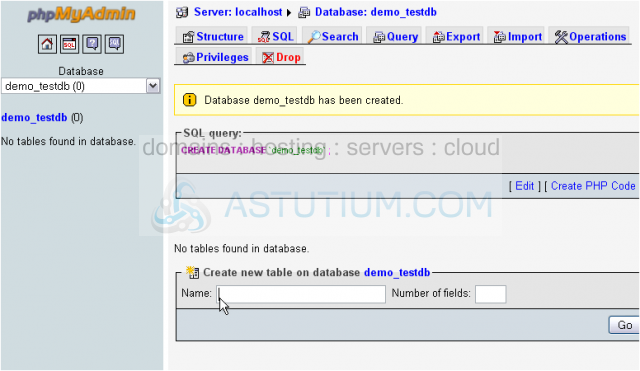
6) Click Save.
Okay... the table has been created. Let's switch to the user's cPanel account and access phpMyAdmin from there. Note that you must log in using the user's password; you cannot use the transfer feature in WHM.
Here is the database we created.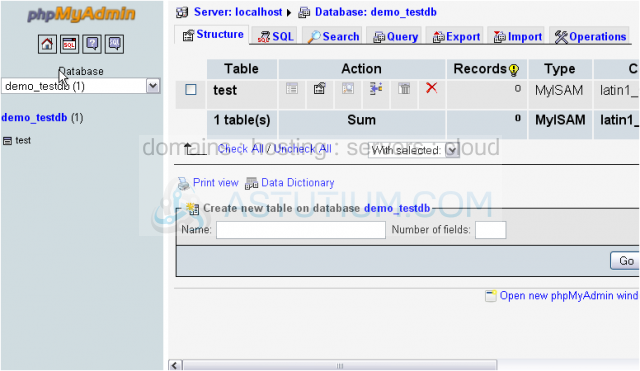
The table shows up, so we do actually have access to the database.
And here's the field we created.... Everything checks out!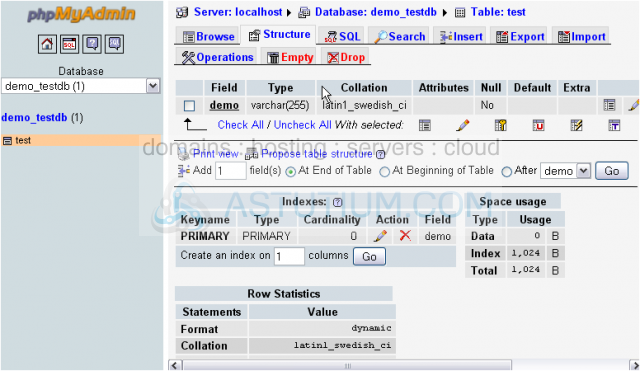
That's it! You now know how to access phpMyAdmin from WHM, as well as how to create a new database for one of your users.