Plesk 8 (Linux) end-user series
8. How to create an email alias
This demo assumes you've already logged in to Plesk
Now let's learn how to create an email alias in Plesk
1) Click the Mail icon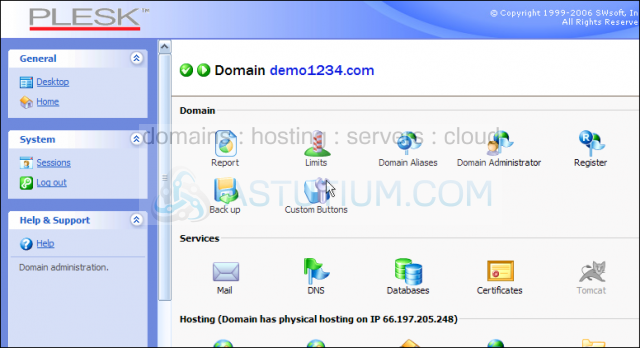
Scroll down
2) Select the email address for which you want to add a new alias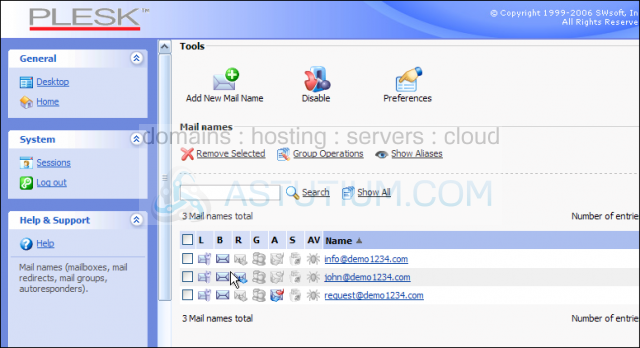
3) Select Add New Mail Alias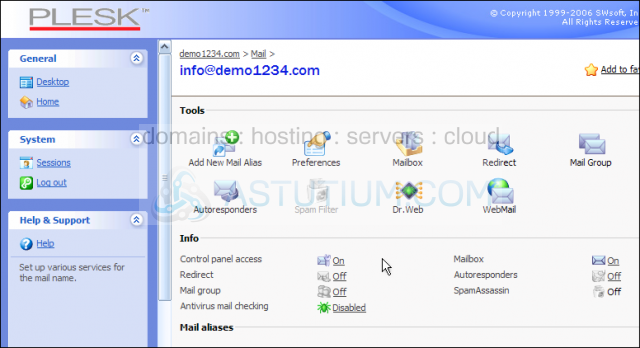
4) Enter the new email alias here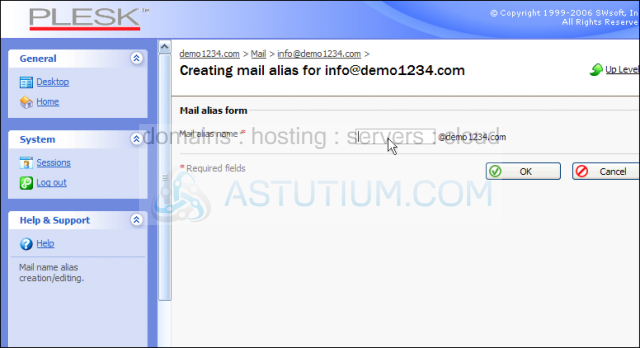
5) Click OK button
Adding the email alias information@demo1234.com to the email address info@demo1234.com means that any email sent to information@demo1234.com will automatically be forwarded to info@demo1234.com
That's it! The email alias information@demo1234.com has been added to info@demo1234.com
Scroll down
You can always edit an existing email alias by clicking on it, or delete it altogether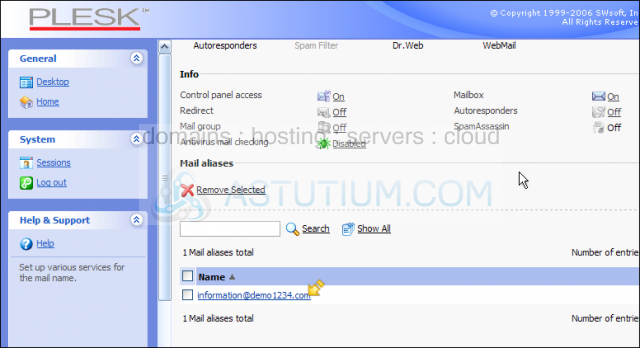
6) Let's delete the email alias we just created..... click here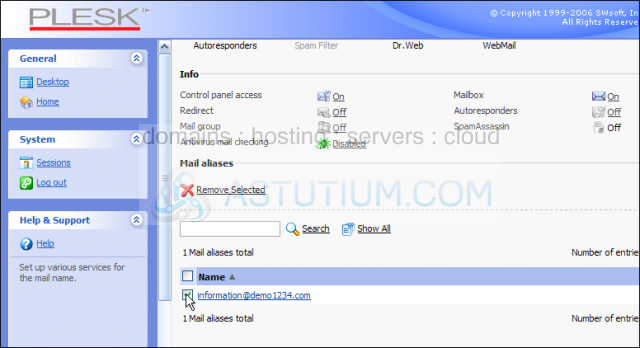
7) Then click Remove Selected
8) Confirm the removal by clicking here.....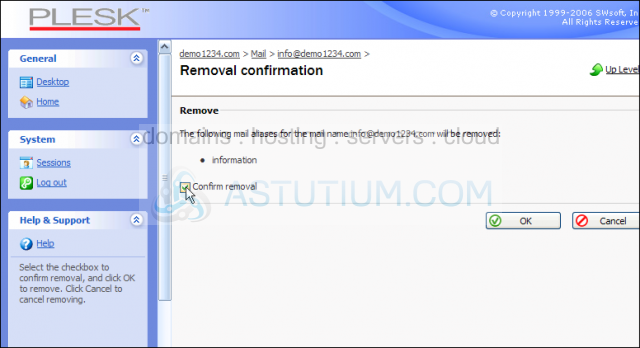
9) Then click OK
The email alias we initially created, has just been deleted
This is the end of the tutorial. You now know how to create new email aliases from within Plesk, how to edit them, and how to delete them